Convert, edit, and compress videos/audios in 1000+ formats.
An Honest Review about Convert2MP3: Pros, Cons, and Features
When you have unplayable videos on Windows/Mac, it’s common to find an online converter such as Convert2MP3 to transform video format with high compatibility. One of the important thing you should consider is the output video quality, and Convert2MP3 provide customized settings for you. Moreover, among most online converters, Convert2MP3 is more flexible and powerful because it supports converting different formats and downloading. Read this Convert2MP3 review to see its full potential.
Guide List
Part 1: The Overall Reviews on Convert2MP3 Program Part 2: The Best Professional Alternatives to Convert2MP3 Review Part 3: FAQs about the Reviews on Convert2MP3Part 1: The Overall Reviews on Convert2MP3 Program
Convert2MP3 Online Video Converter is a free internet service that allows users to download video and audio files from various sites, including DailyMotion and most social platforms. And then enable you to convert videos to the desired output format. It is a perfect project, not only suitable for travel, work, and support hobbies but also can be used on any platform, such as Windows, Mac, and Linux. Moreover, Convert2MP3 also offers you the flexibility of customizing the advanced settings of an output file without paying a subscription.
Supported Input Formats:
Aside from its beautiful interface and robust search engine, Convert2MP3 supports the most popular input formats. This means it accepts video and audio files that have the following supported formats:
◆ MP4, MP3, AAC, FLAC, OGG, WMA
Output Formats:
With the output formats, you can choose the preferred output format of the file from Convert2MP3’s supported output formats:
Video Formats:
◆ MP4, WMV, AVI, 3GP
Audio Formats:
◆ MP3, WMA, OGG, FLAC, AAC
Features:
◆ Enable users to specify the desired resolution of the output file.
◆ Effective research function to find the desired website.
◆ Easily and quickly conducts downloading and converting process.
◆ Provide language settings like English and Deutsch.
- Pros
- No registration is required to convert videos online.
- Free to use without hidden additives.
- Convert2MP3 has extensive tags.
- Cons
- Only support a handful of sharing sites.
- Output formats are limited to MP4, WMV, AVI, and 3GP.
- Unable to download the converted files.
Part 2: Reviews on the Best Professional Alternatives to Convert2MP3
Although Convert2MP3 offers its service for free, there is no denying that it lacks some features for a more compelling online conversion, including the size and format limitation. For this reason itself, you need an excellent alternative to achieve the best quality for audio and video files.
1. 4Easysoft Total Video Converter
4Easysoft Total Video Converter is a desktop tool that supports various output formats from video, audio, and device presets. It also allows you to change the output settings, including the video codec, encoder, resolution, frame rate, sample rate, and more. As the best alternative for Convert2MP3, it will promise high-quality output and 50x faster conversion speed.

Convert files through a smooth conversion process with highest output quality.
Support input and output formats like MP4, WAV, FLAC, MOV, WMV, WebM, etc.
Provide essential functions such as video trimmer, merger, compressor, and enhancer.
Adjust the video and audio settings to get the desired format, quality, and resolution.
100% Secure
100% Secure
Step 1Launch 4Easysoft Total Video Converter, the alternative to Convert2MP3, on Windows/Mac. Click the "Add" button to import files from your computer for batch conversion.
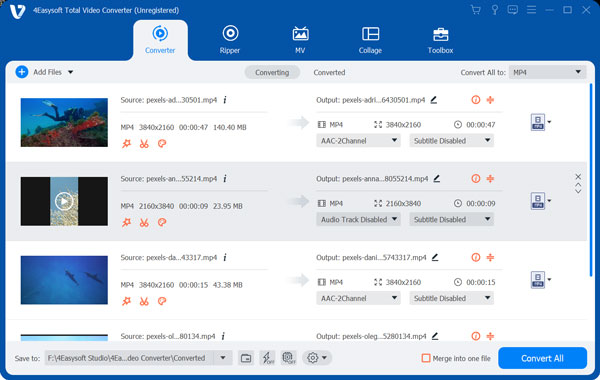
Step 2Once you have successfully uploaded the desired file, click the "Format" button beside it to choose the preferred output format. From the drop-down list, you can choose the desired video/audio/device format. For more advanced settings in this Convert2MP3 alternative, click the "Custom Profile" button.

Step 3In the smaller window, you can change the video encoder, resolution, bitrate, frame rate, and audio settings. For an audio file, you can change the encoder, sample rate, bitrate, and channel. Click the "Create New" button to apply all the changes.
Step 4Once you are back on the main interface, click the "Save To" menu at the bottom and browse the converted file's designated folder path. Finally, click the "Convert All" button to process the conversion, and you can save the converted video from this Convert2MP3 alternative.

2. Zamzar
Zamzar is an online converter that is best to be a Convert2MP3 alternative. It is also free and does not require users to sign up or pay. Of course, payment is an option if you want to exceed the 50MB file size limitation. The free version is already a great deal as it proposes an easier way to convert files with about a three-step procedure. Zamzar is a flexible tool where you can convert not only video and audio files but also documents, images, and more.
Step 1Go to your browser and search for the Zamzar website as an alternative to Convert2MP3. On the actual site, click the "Choose Files" button. Ensure that the imported file is within 50MB. You can always click the hyperlink below the button to get bigger file size.
Step 2After uploading, click the "Convert To" drop-down list and choose the output format to convert. Scroll down to see other output formats such as images, documents, and video presets.
Step 3Click the "Convert Now" button and wait for it to finish. Another option is to submit your email so that Zamzar can notify you when the conversion process is already done.
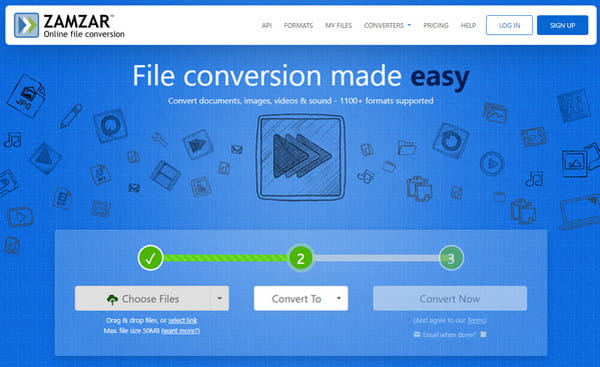
3. Online Converter
The last Convert2MP3 alternative is the Online Converter. The online tool has been around for a couple of years and has gained a lot of users because of its simplicity in file conversion. It continues to give its service for free with expanded functions to convert video, audio, image, Ebook, documents, and units. Online Converter supports popular formats with device presets where you can choose Android, iPhone, iPad, and other mobile devices for accurate conversion.
Step 1On the official Online Converter website, click the "Video or Audio Converter" to start the conversion. Click the "Choose Files" button to upload a file from your computer.
Step 2You can change the format or converting method by clicking the Convert drop-down menu. Click the "Options" checkbox to cut the video clip and inout specific frame size.
Step 3After that, click the "Convert" button to process conversion with this Convert2MP3 alternative.
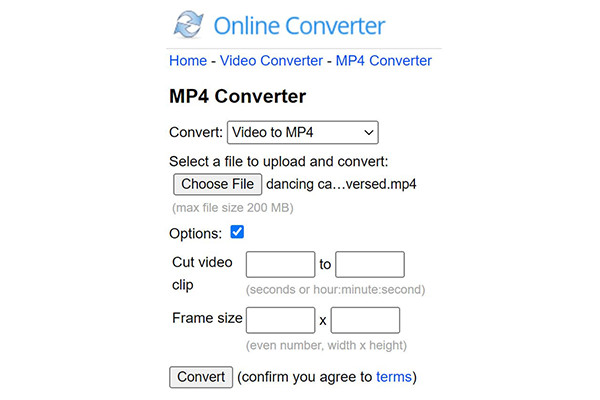
Part 3: FAQs about the Reviews on Convert2MP3
-
Is Convert2MP3 safe to use?
According to many reviews, Convert2MP3 has a lot of popups that are potentially dangerous sub-websites and scam advertisements. However, you can still use Convert2MP3 if you use it with WOT.
-
Can I use Convert2MP3 on my Android/iPhone?
Yes, of course. You can use the Convert2MP3 site on a laptop, PC, and smartphone. But don’t get your hopes up as it will initially welcome you with ads.
-
Is Convert2MP3 illegal to use?
Yes, it is illegal to create a personal copy or convert files under the US copyright law, even if using Convert2MP3. However, there are particular circumstances when you can still download videos from social platforms if you don't share them on other media.
Conclusion
Convert2MP3 may not be the same one from the past. The competition it has right now will likely lose its popularity and effective converting process. However, if you wish to have a consistent conversion for all of your digital files, 4Easysoft Total Video Converter is the best solution. Try the free trial today!
100% Secure
100% Secure


 Posted by
Posted by 