Playback DVD/Blu-ray Discs, ISO files, and Ultra HD Video Files with High Quality.
Play Blu-ray Without Remote: 4 Methods You Must Try!
Have you lost the remote of your Blu-ray player? No problem! While it might seem like a major issue for your movie night, don’t let it ruin your viewing experience, as there are ways to play Blu-ray without remote. How? This post will share four clever solutions with you to play Blu-ray without a remote, from using the device controls to uncovering an extra player. Read on now to explore the following methods and ensure you can enjoy your movies without interruption.
Guide List
Method 1. Use 4Easysoft Blu-ray Player to Play Blu-ray Without Remote Method 2. Play Blu-ray Without a Remote Using a Universal Remote App Method 3. Utilize the Player’s Buttons to Play Blu-ray Without Remote Method 4. Install the Blu-ray Player’s Remote-Control AppMethod 1. Use 4Easysoft Blu-ray Player to Play Blu-ray Without Remote
A great choice to play Blu-ray without a remote is through using the excellent 4Easysoft Blu-ray Player. Besides its user-friendly interface that allows you to easily navigate and control playback from your laptop or PC, you can have customized hotkeys to access these controls conveniently during the playback. Furthermore, it provides options to adjust video and audio settings, change subtitles and audio tracks, and even take screenshots, all without using a physical remote. Another good thing about this player is that it will give you a theater-like experience with its advanced technology support, providing you only with high-quality visuals and sound quality. By simply pressing keys on your keyboard, you can quickly start and play Blu-ray without remote.

Customizable hotkeys for easy playback controls like play, pause, stop, capture, etc.
Adjust video and audio settings easily without a remote, with simple clicks only.
Cover 4K UHD playback and premium sound quality, giving you the best experience.
Play exactly the part you left off watching, thanks to its resume playback.
100% Secure
100% Secure
Step 1Open the 4Easysoft Blu-ray Player on your laptop, then ready your external or internal drive, then place the Blu-ray disc inside. Once done, click the “Open Disc” button.

Step 2After clicking it, select your Blu-ray disc on the screen to successfully upload the media file, and click the “Open” button. The program will then load and play the Blu-ray movie on your laptop screen.

Step 3During playback, you can control the volume, switch to full screen, play the video backward or forward, and even take a screenshot of a particular scene using the control panel.

Method 2. Play Blu-ray Without a Remote Using a Universal Remote App
If you don't want to watch your Blu-ray movies on a PC or laptop, consider getting the universal remote app that can turn your smartphone or tablet into a digital remote control. Using this app, you can have controls like play, pause, volume adjustment, and more, which enables you to play Blu-ray without a physical remote. No need to worry about compatibility, as this universal remote is available for both iOS and Android and comes with a simple interface for easy operation. If ever your Blu-ray player does not have a dedicated remote-control app, this solution is great for playing Blu-ray without a remote.
Step 1Get a universal remote app on your device now, such as AnyMote, Peel Smart Remote, ASmart Remote IR, etc. Then, make sure your phone and player are linked to the same network.
Step 2Now, open the app and choose your Blu-ray player from the list. Then, using the app, control playback, volume, and more settings. Play your Blu-ray movie now by tapping the “Play” button on the app.
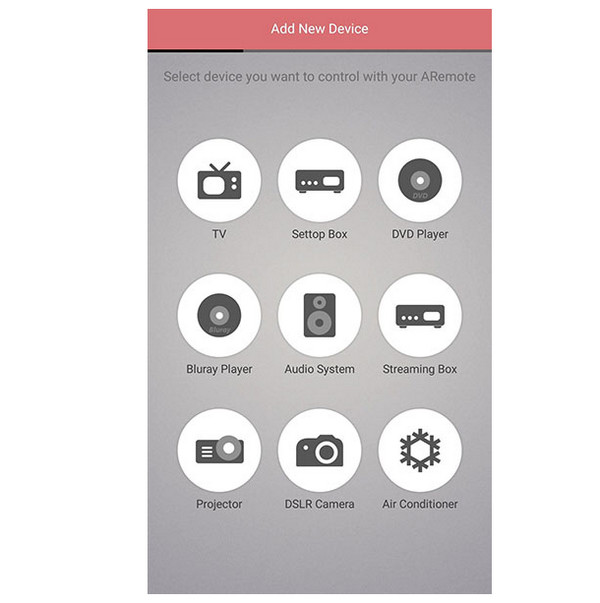
Method 3. Utilize the Player’s Buttons to Play Blu-ray Without Remote
No problem if you don't have the physical remote since you can still control the Blu-ray player directly using its built-in buttons. Most Blu-ray players come with a set of physical buttons that permit you to do essential functions, like play, stop, pause, and navigate through menus. With this solution here, you can play Blu-ray without a remote and only with the player’s button, which is particularly useful whether your remote is lost or has no batteries. While it can be less intuitive than other ways, it works perfectly when other options aren’t available for you.
Step 1On your Blu-ray player, locate the buttons, which are usually placed on the front panel. Press the “Power” button to activate the player, then put the disc inside the player.
Step 2Once it loads on your TV screen, use the” Play” button to begin the movie. Navigate through the menu via the “Arrow” (fast forward, play backward, etc) or “Menu” buttons.
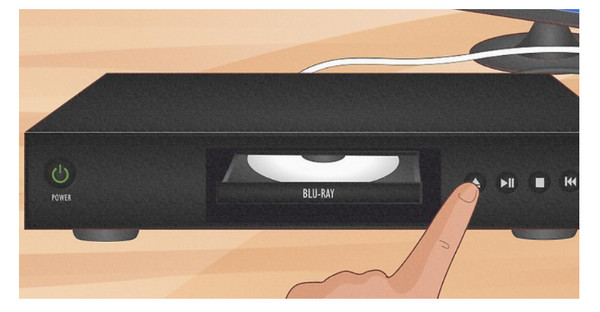
Method 4. Install the Blu-ray Player’s Remote-Control App
Many Blu-ray players have a dedicated remote-control app that lets you control the player from your smartphone or tablet. With these apps, you can connect with the player, giving the complete set of remote functions and then play Blu-ray without a remote. You will have no issues when you have misplaced the physical remote, as the app provides all functions and even additional features like voice control or the power to browse media files.
Step 1Get the official remote app of your Blu-ray player. For instance, Sony has remote apps like Sony Smart TV Remote and others to play Blu-ray without remote. Ensure the player and your phone are connected to the same network.
Step 2Open the remote app, pair it with the Blu-ray player, and start using the app’s interface to control the volume, playback, and more. Tap the “Play” button to begin playing the Blu-ray movie of your choice.
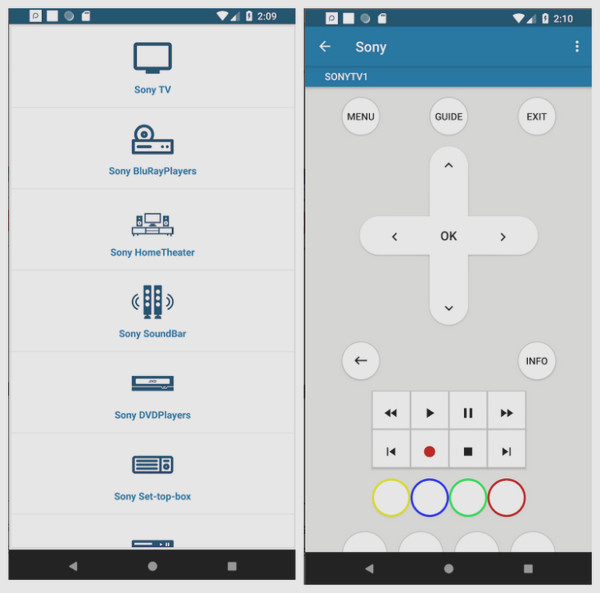
Conclusion
To wrap up, several ways are discussed here to play Blu-ray without remote, from using a smartphone app to controlling the Blu-ray player with its physical buttons. With these methods, you can have a convenient solution for playing your Blu-ray movies even without the physical remote. But if you're looking for a seamless and feature-rich option, play your Blu-ray movies on a laptop or PC with the 4Easysoft Blu-ray Player. With just a click on the mouse and a press on the keyboard, you can enjoy all your Blu-ray content effortlessly without a remote. Whether it is Blu-ray discs or media files, the program ensures smooth, high-quality playback every time.
100% Secure
100% Secure



