Convert, edit, and compress videos/audios in 1000+ formats with high quality.
[Answered] Is OpusClip Suitable for Video Editing?
Navigating the crowded landscape of video editing tools can be overwhelming, especially with AI-driven platforms like OpusClip promising quick, automated edits. Ideal for short-form social media content, OpusClip simplifies trimming and captioning—but does it meet the demands of serious creators? This review explores its strengths, limitations, and the ultimate alternative for advanced editing needs. Read now to learn everything you need to know.
Guide List
A Brief Introduction to OpusClip for Video Editing Essential Features of OpusClip for Video Editing How to Edit Videos Using OpusClip The Most Powerful Alternative to OpusClip for Video EditingA Brief Introduction to OpusClip for Video Editing
OpusClip is an AI-powered video editor designed to simplify short-form content creation for platforms like TikTok, Instagram Reels, and YouTube Shorts. Unlike traditional editors, it automates tasks like highlight detection, auto-captioning, and template-based formatting, making it ideal for repurposing long videos into bite-sized clips.
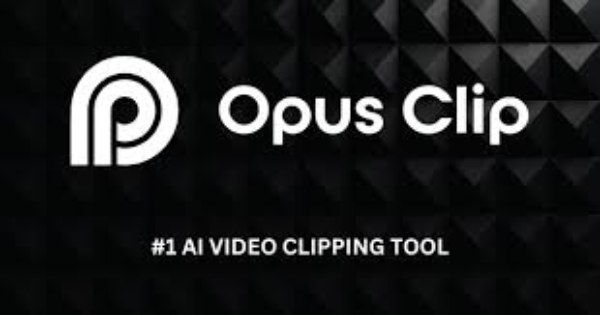
While its AI streamlines workflows for social media creators and marketers, it lacks advanced tools like multi-track timelines, color grading, or custom transitions. Best suited for quick, automated edits, OpusClip prioritizes speed over precision—perfect for beginners but limiting for professionals needing granular control over their projects.
Essential Features of OpusClip for Video Editing
OpusClip streamlines short-form video creation with AI-driven tools tailored for social media efficiency. Its core features focus on automation, branding, and maximizing content reach—ideal for creators prioritizing speed and simplicity. Below are its standout capabilities:
1. AI Curation
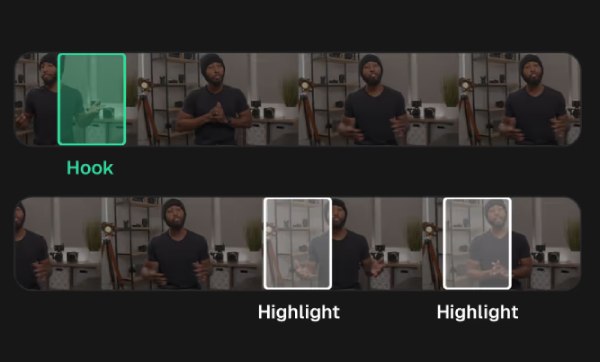
OpusClip’s AI scans long videos to identify engaging hooks, extract highlights, and rearrange them into cohesive short clips. By analyzing pacing, audience retention cues, and trending patterns, it automates content repurposing for platforms like TikTok and Reels, saving hours of manual editing.
2. Animated Captions
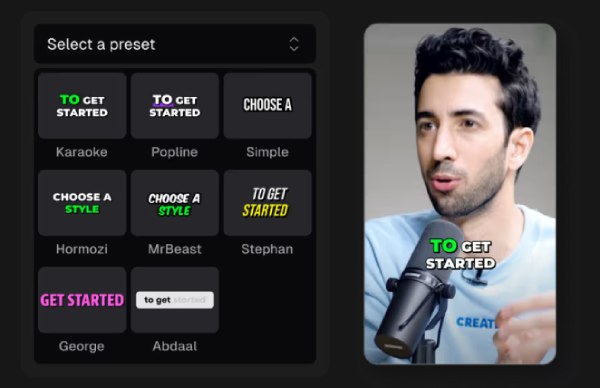
The tool auto-generates captions with 97%+ accuracy, syncing and adding subtitles to video in real time. Users can choose from dynamic templates (e.g., pop-up text, kinetic typography) and customize fonts/colors to match brand aesthetics, ensuring videos are accessible and visually engaging.
3. Brand Templates
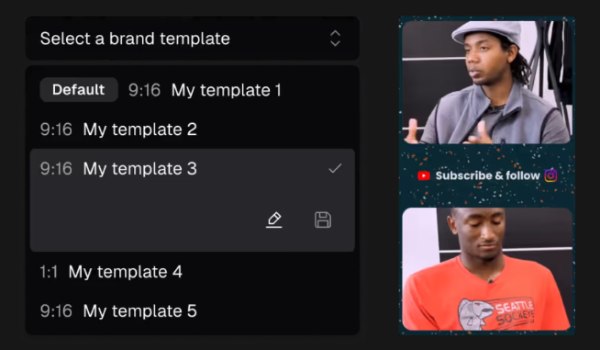
Create and save customizable brand templates with preset fonts, colors, logos, intros, and outros. This ensures consistent branding across all clips, eliminating repetitive design work. Templates can be applied in one click, maintaining professional polish for every upload.
4. Virality Score
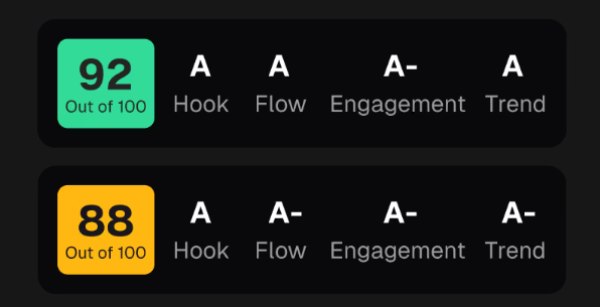
OpusClip’s AI assigns a virality score (1-100) to each clip, predicting its potential reach based on factors like hook strength, pacing, and trending audio. This data-driven insight helps creators prioritize high-impact content like making reaction videos and refine strategies for maximum engagement.
How to Edit Videos Using OpusClip
Despite its rich features, using OpusClip to edit your videos is not as complicated as you might think. Of course, exploring all the different features by yourself might take quite some time. So, if you want to use OpusClip for simple video editing, you can follow these steps to quickly complete the task using this 4K video editor:
Step 1Navigate to the official website of OpusClip and click the "Get clips in click" button or the "Upload" button to import your video.
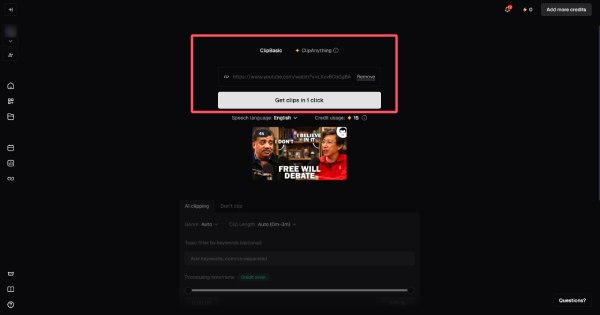
Step 2Click the "Video Editor" button to open a new pop-up window for editing your video in OpusClip.
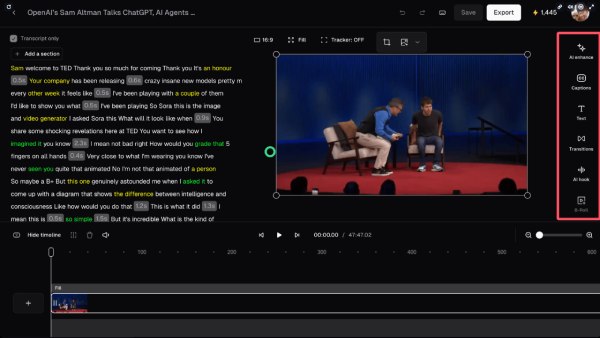
Step 3After editing your video using OpusClip, click the "Export" button to save the edited video on your device.

The Most Powerful Alternative to OpusClip for Video Editing
For creators needing advanced control beyond basic AI edits, 4Easysoft Total Video Converter offers a comprehensive editing suite. Unlike OpusClip’s limitations, this tool combines AI automation with professional-grade features, making it ideal for both short-form content and complex projects.

Unlike OpusClip, manual multi-track timelines allow frame-perfect edits.
Export ultra-HD videos with customizable resolution, bitrate, and codecs.
Preview to check the video effects before saving them on your devices.
No watermarks, unlimited exports, and direct uploads to YouTube/Twitch.
100% Secure
100% Secure
Step 1Launch 4Easysoft Total Video Converter and click the "Add Files" button to import your video file.

Step 2Click the "Edit" button. Click the different tabs to edit your video. You can preview to check the effects.
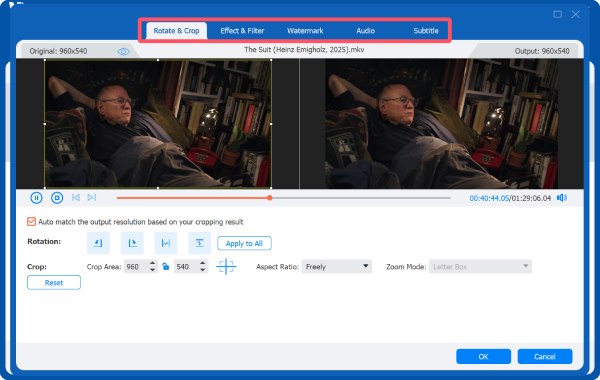
Step 3Finally, click the "Convert All" button and the video edited will be saved to the designated file folder on your device.

Conclusion
OpusClip excels at AI-powered short-form edits but lacks depth for advanced projects. For creators prioritizing precision, customization, and professional results, 4Easysoft Total Video Converter offers unmatched tools—4K editing, multi-track timelines, and watermark-free exports. Download it today to elevate your video editing beyond automated templates!
100% Secure
100% Secure



