Completely scan your iOS devices and delete all junk files on your iPhone, iPad, and iPod
Clear App Cache on iPhone Without Deleting App to Free Up Space
Deleting apps cache on an iPhone is an excellent way of making your device faster and will save a lot of storage space. As you know, once you let an app build up a lot of caches, it will use a lot of space and affect your device’s performance. Fortunately, you landed on your page! This post will show you three proven methods to eliminate them, even clear the app cache on iPhone without deleting the app. Explore the detailed steps now!
Guide List
How to Clear App Cache without Deleting App on iPhone in One Click iPhone Settings to Clear App Cache without Deleting App Clear Other Apps Cache with Built-in Functions [Spotify, Snapchat] How to Clear Browser App Cache through Apps [Chrome, Safari, etc.] FAQs about iPhone Clearing App Cache without Deleting AppHow to Clear App Cache without Deleting App on iPhone in One Click
Deleting app cache on your iPhone is a great way to boost device performance. Want to simplify the process? Look at the powerful and highly recommended 4Easysoft iPhone Cleaner. It can remove all unnecessary data, including app cache, junk files, and temporary files. With its real-time preview feature, you can select the files you want to delete and clear them all with just one click.

Enable you to clear other files aside from the app cache, such as media files, Safari bookmarks, call history, etc.
Offer three cleaning levels with different clearing capabilities and security.
Equipped with the ability to compress large file sizes to smaller ones.
Support various iPhone, iPod, and iPad versions and models, including iOS 26/18/17, etc.
100% Secure
100% Secure
Step 1After that, launch 4Easysoft iPhone Cleaner and link your device to your computer with a USB cord. Then, on your iPhone, tap the "Trust" button. The tool will then automatically start the scanning process.

Step 2On the tool’s interface, select the "Erase Private Data" dropdown menu option and click the "One-click Erase" button in the top right corner of the tool. Next, waiting for a scan and a list of categorized files.
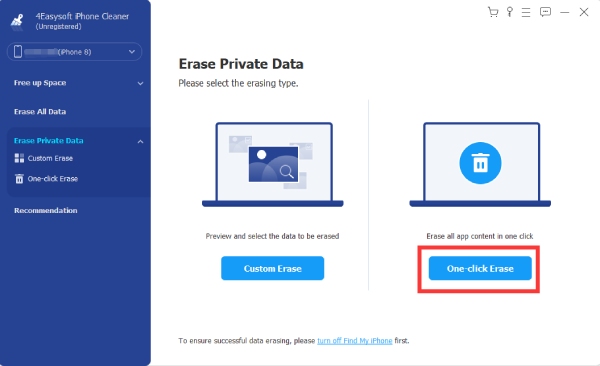
Step 3Next, select those apps containing unwanted data, specifically the cache you wish to remove. Tick the checkboxes provided on each categorized list of applications or click "Select All" to choose all of them.
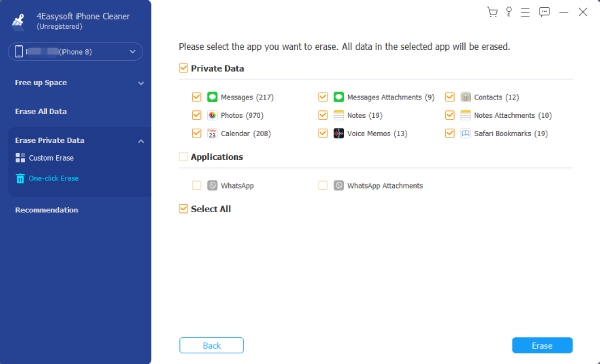
Step 4Once satisfied with your selection, tick the "Erase" button to start deleting. Once the process is done, you can check your iPhone and see that you have cleared all the app cache on your iPhone without deleting the app!
iPhone Settings to Clear App Cache without Deleting App
After knowing the simple yet easy and best way to clear app cache without deleting the app on iPhone, this part also collected some default ways to clear them using your iPhone. Apple has built-in settings where you can find your iPhone storage, access installed applications, and precisely unwanted data. However, this will not remove the cache on your iPhone, but will still help you free up space.
Step 1On your iPhone, launch your "Settings" app by tapping it. Next, scroll down and select the "General" option.
Step 2Then, tap the "iPhone Storage" and wait for your device to load all of your installed applications.
Step 3After that, choose an application you wish to offload, tap on it, and select the "Offload App" button to clear the iPhone app cache without deleting app data.
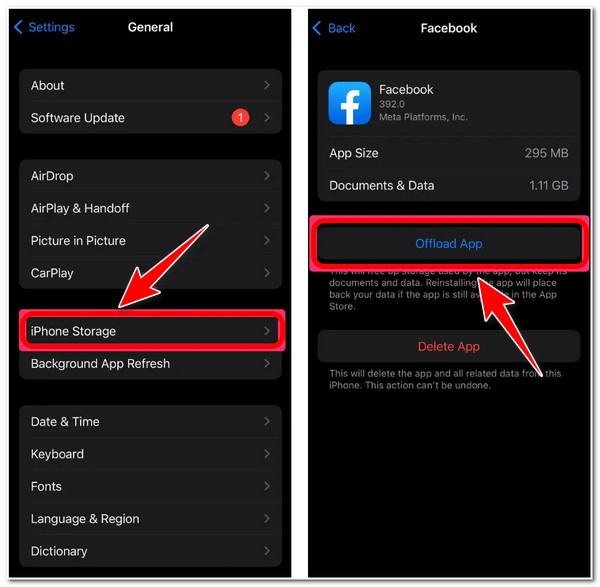
However, this method does not apply to most applications installed on your iPhone. This mainly occurs if you don’t have the updated version of the specific app, want to clear your cache, or are currently using an outdated version of iOS.
Clear Other Apps Cache with Built-in Functions [Spotify, Snapchat]
Also, some applications come with built-in settings that offer cache deletion. This way, you don’t have to go to your settings and navigate some buttons to clear app data on your device. Here is the application with built-in cache-clearing settings and their steps on how to execute it:
For Spotify
Step 1Launch your "Spotify" application and tap the "Settings" button with the Gear icon in the upper right corner.
Step 2Browse down and select the "Storage" option. Then, tap "Clear caches".
Step 3After that, confirm your selection by tapping "Clear Cache" on the pop-up window.
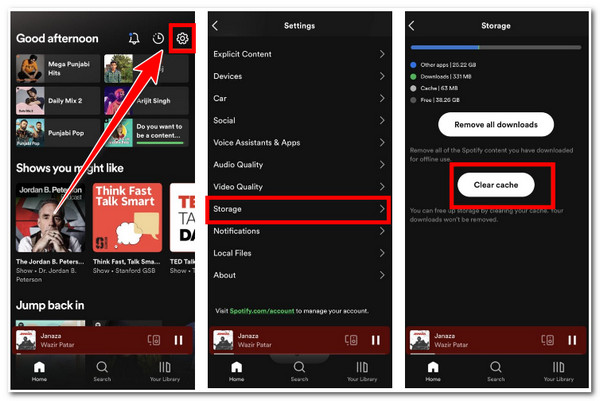
For Snapchat
Step 1Go to your "Snapchat" and launch it. Then, tap the "Bitmoji" on the app’s interface.
Step 2After that, tap "Settings" with a "Gear" at the upper left corner of the app.
Step 3Under the "ACCOUNT ACTIONS", select the "Clear Cache" and tap the "Clear" button from the dialogue box to confirm your selection to delete the story on Snapchat.
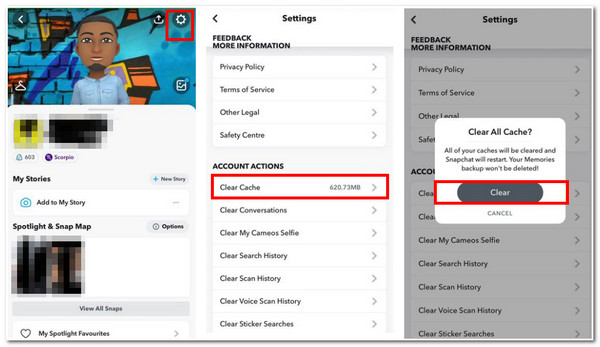
How to Clear Browser App Cache through Apps [Chrome, Safari, etc.]
Browsers also have built-in functions to clear the app cache on iPhone. Here, use Chrome and Safari as an example.
Chrome
Step 1Visit your "Chrome" application, and tap the menu option with a three-dot "Settings".
Step 2Next, select the History option and tap the "Clear Browsing Data…" button.
Step 3Then, select the "Cached Images and Files" from the options and tap "Clear Browsing Data". After that, tap the "Clear Browsing Data" again to confirm your selection and clear the app.
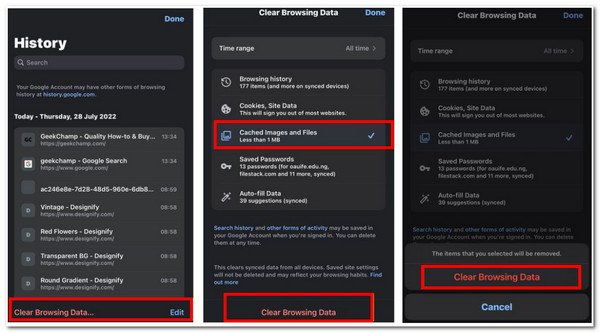
Safari
Unlike those 3 applications, "Safari Browser" doesn’t enable you to remove its app cache on iPhone, but you can clear Safari history or remove it through its Settings. Here’s how you do it:
Step 1Access your "Settings" app on your iPhone, scroll down, and tap "Safari".
Step 2Then, scroll down and select the "Clear History and Website Data" option.
Step 3Confirm your selection by tapping the "Clear History and Data" button, which will automatically remove the cache of Safari.
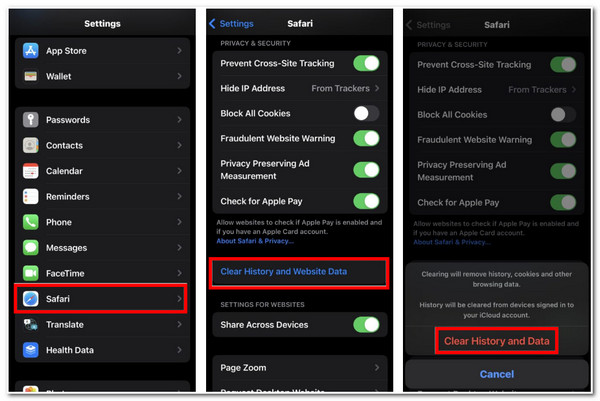
FAQs about iPhone Clearing App Cache without Deleting App
-
1. Is it okay to remove caches produced by browser applications?
Yes, it is okay. It is not only because it will improve the browser or your device’s performance. But also to remove those temporary files that your browser has downloaded, which also causes your browser to become slow and unclean.
-
2. Does uninstalling an app also remove the cache?
Yes, it is! Cache, along with other app data related to it, is also deleted. But those files you produced from that app, like documents and media files, will still be available for you to access.
-
3. Is it possible to remove the application’s cache simultaneously?
You can remove them all at once using a third-party application. iPhone, unfortunately, can’t remove them simultaneously, but the 4Easysoft iPhone Cleaner tool can. It has a built-in preview feature that displays all the files under different applications, and you can select those files or the cache you wish to remove.
Conclusion
Now those are the ways to clear app data on an iPhone. Without deleting the app, you can quickly and effectively remove all of your caches on your iPhone. However, to make everything easy and convenient for you to eliminate them, we still recommend you use the 4Easysoft iPhone Cleaner tool. This will remove caches on your iPhone produced by various applications and those considered junk, temporary files, and unwanted media files.
100% Secure
100% Secure



