Unlock all your iPhone/iPod/iPad by wiping passcode and remove Apple ID completely.
2 Methods - How to Turn off Find My iPhone without Password?
One of the essential features of an iPhone is Find My iPhone, allowing you to track, lock, erase, and access your device in case you’ve lost it or it was stolen. But if you want to sell your old iPhone, you may consider turning it off to protect your data. It may be easy to do if you remember the password, but what if you don’t? If you forgot the password, you would indeed search for ways on how to turn off Find My iPhone without password. Below are the effective methods with detailed steps to disable the Find My iPhone feature without using a password.
Guide List
Part 1: The Best Way to Turn off Find My iPhone Directly without Password Part 2: How to Remove Find My iPhone without Password using DNS Bypass Part 3: What Will Happen After You Turn off Find My iPhone Part 4: FAQs about How to Turn off Find My iPhone without PasswordPart 1: The Best Way to Turn off Find My iPhone Directly without Password
One of the best software to help you turn off the Find My iPhone feature without a password is the 4Easysoft iPhone Unlocker. This powerful unlocker can safely remove your Apple ID password, or your screen password, whether it is Face ID or Touch ID. Aside from the iPhone, it also works perfectly with other iOS devices and supports all their models and versions, even the newly released iPhone 16/15 and iOS 17/18/26. Unlock your iOS devices in any scenario with the 4Easysoft iPhone Unlocker and know how to turn off Find My iPhone without password.

Enables you to unlock Screen Time and remove its restrictions without any data loss
It provides support when you forget your Apple/iCloud ID password, allowing you to turn off Find My iPhone without password.
This powerful iPhone unlocker works perfectly not just on iPhone but also on iPad and iPod Touch.
It offers the ultimate solution to reset iPhones and iPad, even with broken screens.
100% Secure
100% Secure
Step 1Download and install the 4Easysoft iPhone Unlocker. When you have launched it, click Remove Apple ID from the main interface. Tap Trust on your iPhone to allow your computer to recognize your device.
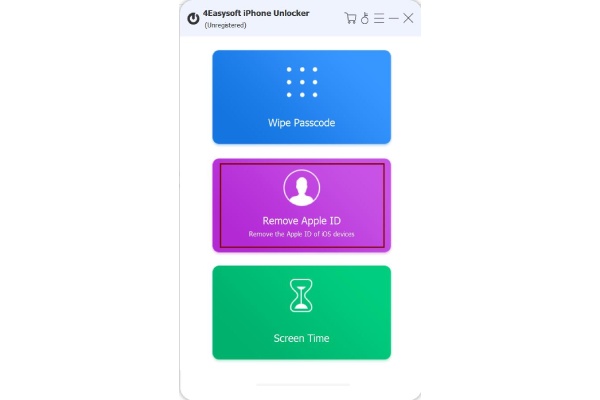
Step 2Click Start to remove the password and turn off Find My iPhone without password. The following steps will depend on the iOS version of your device.
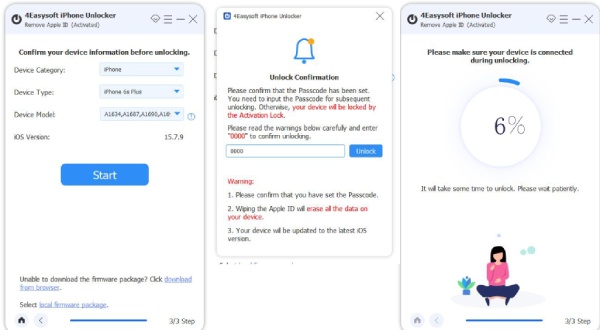
For iOS 11.3 or earlier, you will need to reset all settings. Go to Settings, then click General, tap Reset, then tap Erase All Content and Settings. Your device will reboot, and your Apple ID/iCloud will be removed, along with the Find My iPhone feature. But this will only happen if you use the same Apple ID account to log in on the feature.
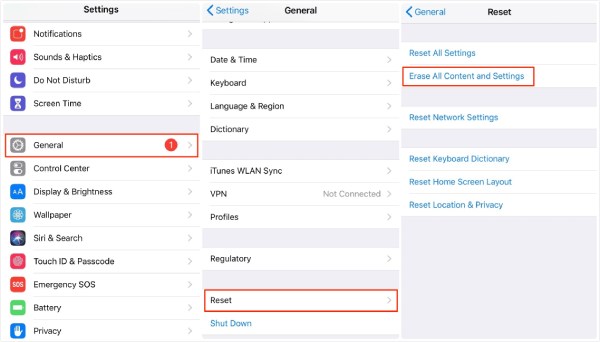
If your device runs iOS 11.4 or the latest versions, ensure that the Two-factor Authentication is on. Go to Settings, tap on Apple ID, Password & Security, then Two-factor Authentication; check if the function is on or not.
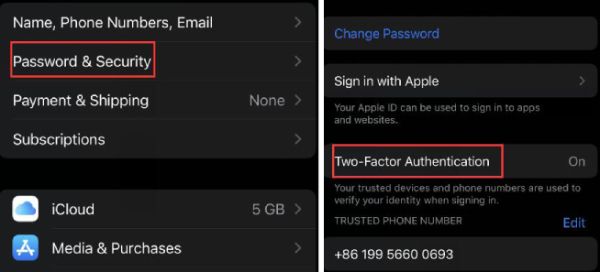
If it is on, enter 0000 on your computer. Click Confirm, and check your device information. Then, click Start to download the firmware. After the process, enter 0000 again to confirm, then click Unlock to remove your Apple ID
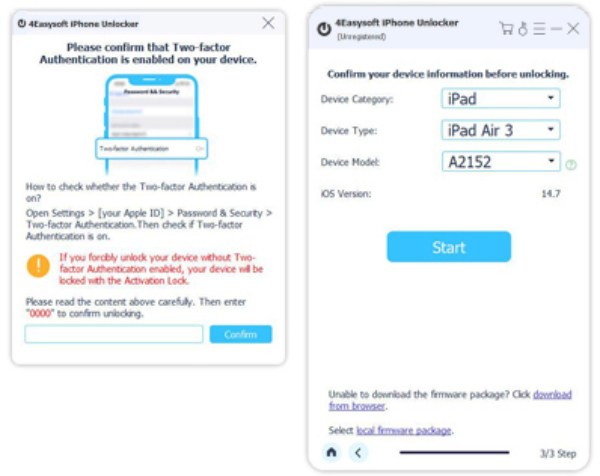
Step 3After doing all those steps, you can now activate your iOS device as a new one. And it’s easy to turn off Find My iPhone without any password.
Part 2: How to Remove Find My iPhone without Password using DNS Bypass
If your iPhone still runs on iOS 8 to iOS 10, and you have not updated to the latest version, you can use this method, which is DNS Bypass. To turn off Find My iPhone without a password, switch the current DNS server running on your iPhone to one of those servers that help use the exploit. All you need is to connect your phone to Wi-Fi; no other equipment is required in order to accomplish this on your iPhone. With two easy steps, you will know how to turn off Find My iPhone without password.
If your iPhone still runs on iOS 8 to iOS 10, and you have not updated to the latest version, you can use this method, which is DNS Bypass. To turn off Find My iPhone without a password, switch the current DNS server running on your iPhone to one of those servers that help use the exploit. All you need is to connect your phone to Wi-Fi; no other equipment is required in order to accomplish this on your iPhone. With two easy steps, you will know how to turn off Find My iPhone without password.
Step 1Go to Settings, then tap on Wi-Fi. Tap on the blue circle with an i symbol on the inside next to the Wi-Fi signal icon, and there you can edit the DNS servers.
Step 2Tap on Configure DNS on your phone screen, then enter one of the following IP addresses:
104.155.28.90 for US
104.154.51.7 for Europe
78.100.17.60 for Asia

Now, you can turn off the Find My iPhone feature without a password. However, when you lock your iPhone, the Find My iPhone feature will re-enable.
Part 3: What Will Happen After You Turn off Find My iPhone
If you’re a new iOS user, you may not probably know about Find My iPhone. The Find My iPhone feature is essential as it supports when you have lost your phone or have been stolen. It helps you to locate and remotely access your iPhone and other iOS devices. Plus, it allows you to locate your family and friends quickly and share your location with them as well. To protect your Apple device, you must keep the Find My iPhone feature enabled.
However, you may consider turning off the Find My iPhone feature on your iPhone when you’re selling your phone and want others to use the device quickly and prevent them from accessing your data. Or vice versa, you’re the one who purchased a second-hand iPhone, and you wouldn't want the previous owner to track the device from Find My iPhone. So, you’re looking for a solution on how to turn off Find My iPhone without password. If you're going to turn off the Find My iPhone feature under these circumstances, what will happen after you turn it off?
Part 4: FAQs about How to Turn off Find My iPhone without Password
-
Does signing out of iCloud turn off the feature Find My iPhone?
Does signing out of iCloud turn off the feature Find My iPhone?
-
Can I turn off Find My iPhone without an Apple ID?
If you forget your Apple ID to log in on your Find My iPhone feature, you can use the method mentioned above. However, if you use a second-hand phone, you can try contacting the previous owner and ask them to turn off Find My iPhone.
-
How can I turn off the Find My iPhone feature with the password?
On your iOS device, go to Settings, then tap on iCloud, and tap to turn off Find My iPhone. If you can’t turn it off, try removing it on iCloud.com.
Conclusion
If you choose to turn off the Find My iPhone feature, you can do it through the two methods mentioned above. You also understand what will happen if you turn off this feature on your iPhone. However, if you have to turn it off under the circumstances, the 4Easysoft iPhone Unlocker can give you a hand. Aside from helping you on how to turn off Find My iPhone without password, it can also remove Apple ID without a password, bypass the iPhone screen passcode, and unlock screen time on all iOS devices.
100% Secure
100% Secure


