Rip DVD to MP4 (H.264/HEVC) and other popular formats with Original Quality
Unlocking Movies for Home Viewing: How to Rip 3D Blu-ray
Many movie fans are looking for ways to rip 3D Blu-ray collections to digital formats for easier playback on modern devices. After all, it's usually a hassle to use specific hardware, such as 3D Blu-ray players and compatible TVs or monitors. Ripping 3D Blu-rays to formats such as SBS MKV allows you to enjoy high-quality 3D movies on a VR headset, PC, or projector. This post will introduce the best tools and methods to rip and store your 3D Blu-ray movies.
Guide List
What is special about 3D Blu-ray Discs? The Hassle-Free Way to Rip 3D Blu-ray to SBS MKV How to Rip 3D Blu-ray Movies with MakeMKV How to Rip 3D Blu-ray Free Using HandrakeWhat is special about 3D Blu-ray Discs?
3D Blu-ray Discs offer an immersive viewing experience that enhances the depth and realism of movies. Unlike standard Blu-rays that only support 2D playback, 3D Blu-ray Discs store left-eye and right-eye images separately, enabling a stereoscopic 3D effect when viewed with a compatible display and glasses. This creates a more realistic and engaging visual experience, making them popular with home theater enthusiasts.

Due to hardware limitations and the gradual decline in 3D TV production, many users seek ways to convert 3D Blu-ray movies to digital formats, such as SBS MKV, so that they can be played on various devices, such as VR headsets, PCs or projectors. Ripping 3D Blu-ray ensures long-term accessibility without the need for physical discs or dedicated players. In the following sections, this post will explore the best tools and methods to convert and enjoy 3D Blu-ray movies in a more flexible digital format.

The Hassle-Free Way to Rip 3D Blu-ray to SBS MKV
Maintaining high quality and 3D effects is essential when ripping 3D Blu-ray movies. 4Easysoft DVD Ripper is one of the best tools to convert 3D Blu-ray discs to SBS (Side-by-Side) MKV format, making it perfectly compatible with a wide range of devices. Unlike other tools that struggle with encryption and 3D depth loss, 4Easysoft DVD Ripper ensures smooth, lossless conversion while preserving the original 3D effects.
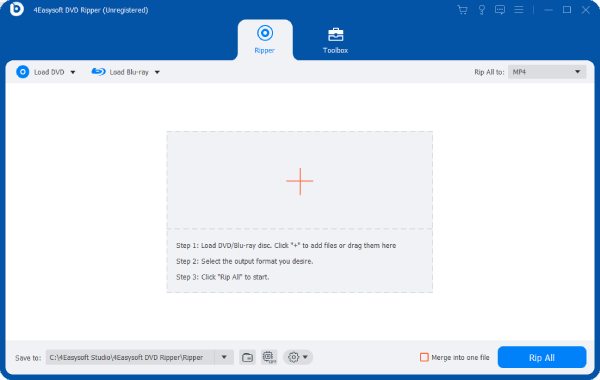
One of the biggest advantages of 4Easysoft DVD Ripper is its ability to bypass Blu-ray copy protection, allowing you to rip homemade and commercial 3D Blu-ray discs effortlessly. It also offers customizable settings that enable users to keep all the content including titles, subtitles, and so on. 4Easysoft DVD Ripper provides a simple, reliable, and high-quality solution to burn 3D Blu-ray discs on both Windows 10 and Mac.

Keep the original effects of your 3D Blu-ray collections.
Rip 3D Blu-ray content to MKV formats with subtitles.
Create backups to save all the content from 3D Blu-ray.
Batch copy files from your 3D Blu-ray to a computer.
100% Secure
100% Secure
Step 1Launch 4Easysoft DVD Ripper and click the “Load Blu-ray” button to read the 3D Blu-ray content.

Step 2Click the “Rip All” button and click the “MKV” button under the “Video” tab.
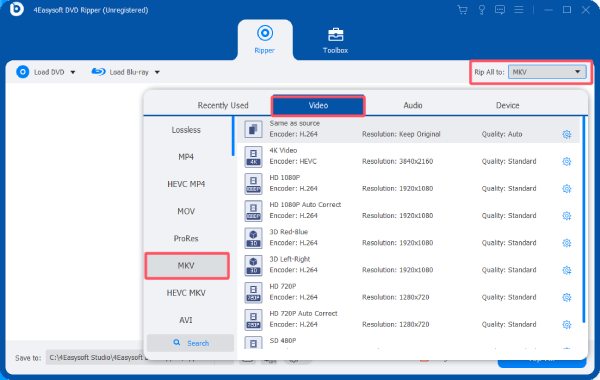
Step 3Finally, click the “Rip All” button to rip 3D Blu-ray files to your computer for playback.
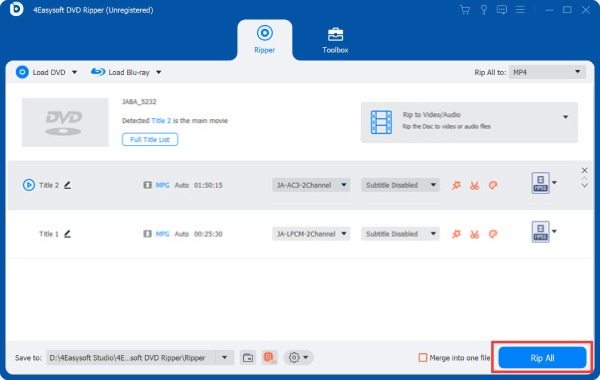
How to Rip 3D Blu-ray Movies with MakeMKV
MakeMKV, a program like ImgBurn, is popular for ripping 3D Blu-ray movies to digital formats, preserving the original video and audio quality. It is widely used due to its simplicity and efficiency, allowing users to convert Blu-ray discs to MKV files without complicated settings. One of its biggest advantages is that it preserves all 3D effects, making it a great choice for watching 3D movies on compatible media players and VR headsets.
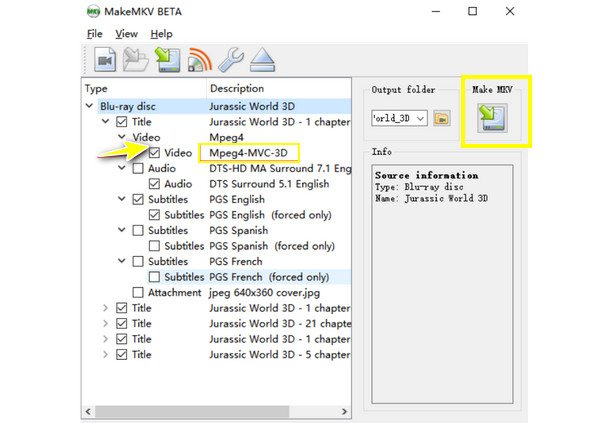
However, MakeMKV has some limitations. It can only convert Blu-ray to MKV format, which means you may need another tool to compress or convert the file to other formats, such as MP4 or AVI. In addition, it does not provide built-in editing tools. Despite these shortcomings, MakeMKV is still a solid choice for ripping 3D Blu-ray movies, especially for those who want to retain the full 3D depth and high-quality video without compression.
Step 1Place the 3D Blu-ray disc on your drive. Open the MakeMKV to scan the disc. The program will then show a list of available discs.
Step 2Once the 3D Blu-ray disc is loaded, select the part you want to rip. Make sure the 3D information is preserved during the process.
Step 3Under the “Output folder” tab, select the save path for the ripped MKV file. Finally, click the “Make MKV” button to start the ripping process.
How to Rip 3D Blu-ray Free Using Handbrake
HandBrake is a well-known free and open-source DVD ripper that allows users to rip 3D Blu-ray discs and convert them to widely supported formats for playback on common media devices. By using Handbrake to rip your 3D Blu-ray to MKV format, you can play your Blu-ray movies anywhere with original subtitles.
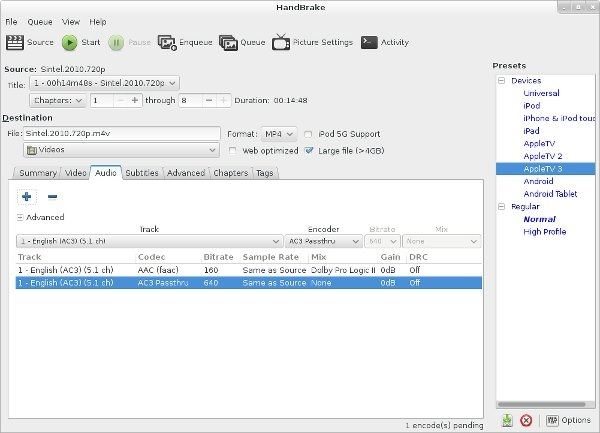
However, HandBrake has some limitations when ripping 3D Blu-ray movies. For example, it does not support protected Blu-ray discs, which means you need third-party software to remove the encryption before using HandBrake. In addition, HandBrake does not preserve the 3D effect as it converts the video to a standard 2D format. This makes it less than ideal for users who want to maintain the 3D viewing experience.
Step 1Launch Handbrake and insert the 3D Blu-ray disc. Click the “Source Selection” button to load the disc.

Step 2Click the “Presets” button to click the “MKV” as the output format for ripping 3D Blu-ray.
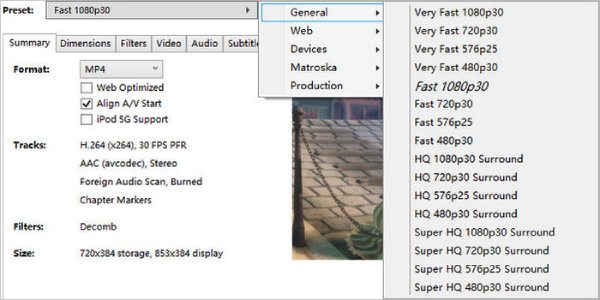
Step 3Finally, click to choose the destination folder to save the ripped 3D Blu-ray files.
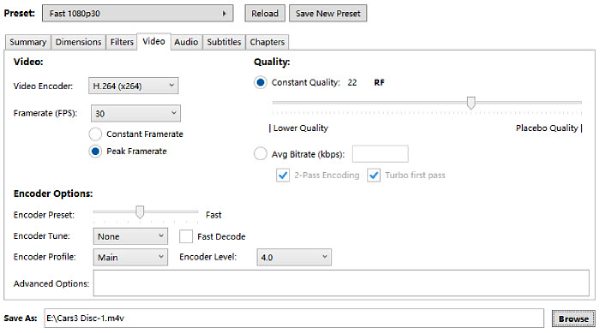
Conclusion
Ripping 3D Blu-ray movies allows you to enjoy your favorite movies on a variety of devices without the need for a Blu-ray player. Whether you want to preserve the 3D effect or convert the video to a more accessible format, there are multiple tools to meet your needs. If you want to preserve the original 3D effect and have subtitles displayed normally when ripping your 3D Blu-ray collection, download 4Easysoft DVD Ripper now!
100% Secure
100% Secure



