Fix all iOS issues like broken screen, stuck problem, etc. without losing data.
[Tutorial] How to Recover Data from Broken iPhone 16
Heavily dropping an iPhone on the floor is one of the worst things that could happen to you. You’re lucky enough if it’s still working, or the worst, the screen is destroyed. The important thing is that can you recover the data from a broken iPhone? How to deal with the stuck or dead iPhone? Thus, this post features 3 efficient ways to recover data from a broken iPhone with or without backup. So, without any further delay, explore these ways now!
Guide List
How to Recover Data from Broken iPhone on iTunes/iCloud [With Backup] The Easiest Way to Recover Data from Broken iPhone Without Backup FAQs about How to Recover Data from Broken iPhone 16How to Recover Data from Broken iPhone on iTunes/iCloud [With Backup]
Your iPhone might be in a state of stuck screen or completely dead after a serious damage. That will hinder you from quickly recovering your data. Thankfully, with the existence of iTunes and iCloud, you can still recover your data even though it is on a stuck screen or dead, if and only if you regularly back up data. So, how to recover data from a broken iPhone using these two default options? Explore their simple steps below!
1. Recover Data using iTunes on a Dead or Stuck Screen iPhone
If you regularly back up your iPhone’s stored data on iTunes before dropping your device, you can quickly recover them. iTunes has already proven one of the best options for recovering data from broken iPhones. However, if you plan to recover specific files only, iTunes will not let you do it, for it automatically restores all the data you previously backed up. Moreover, if you restore your backup on another iPhone, iTunes will overwrite all the current data on that iPhone and will be replaced by those backup data. Now, if that’s okay for you, here are the steps on how to recover data from a broken iPhone using iTunes:
Step 1Access your iTunes on your computer, then link your iPhone to your computer through a USB cord. After that, select your "iPhone device" on iTunes.
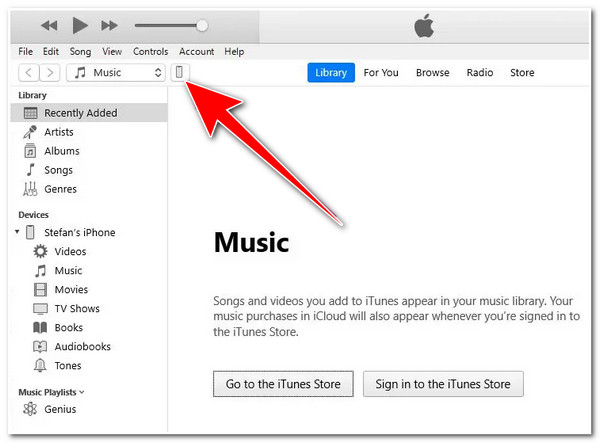
Step 2Next, head to the "Summary" tab on the left side. On the right side, click the "Restore Backup" button. Then, you will see various backups; select the one you wish to restore and tick the "Restore" button. That’s it! Wait for iTunes to restart your device and recover data from your broken iPhone.
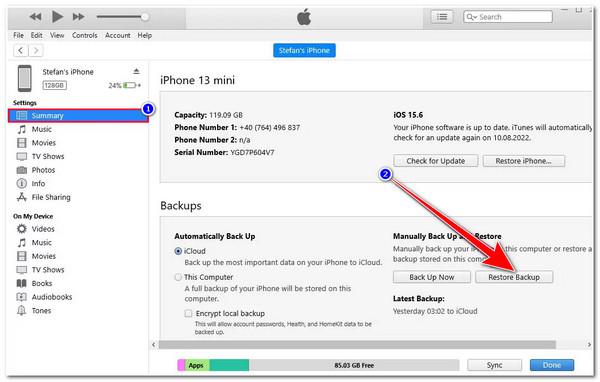
2. Retrieve Data from Dead or Stuck Screen iPhone through iCloud
Aside from iTunes, you can also use iCloud to recover data from broken iPhones. You can use this option if you previously enabled iCloud syncing on your iPhone before it gets damaged. If you did enable it, you would need another iOS device to execute this option successfully. So, how to recover data from a broken iPhone using iCloud? Here are the steps you must follow:
Step 1On your iPhone, erase all data stored on it by heading to your "Settings" app, tapping the "General" button, selecting the "Reset" option, and pressing the "Erase All Content and Settings" option.
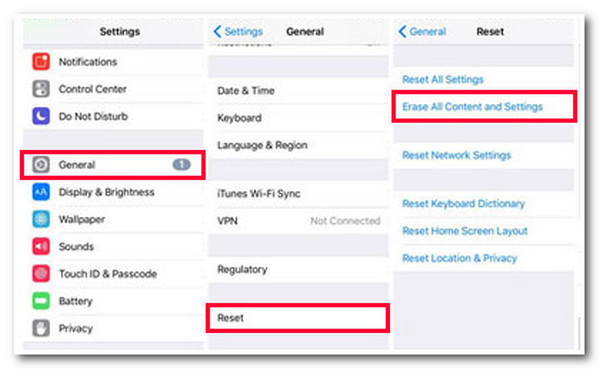
Step 2After that, you must set up your iPhone from scratch. Once you have reached the "Apps & Data" screen, tap the "Restore from iCloud" option.
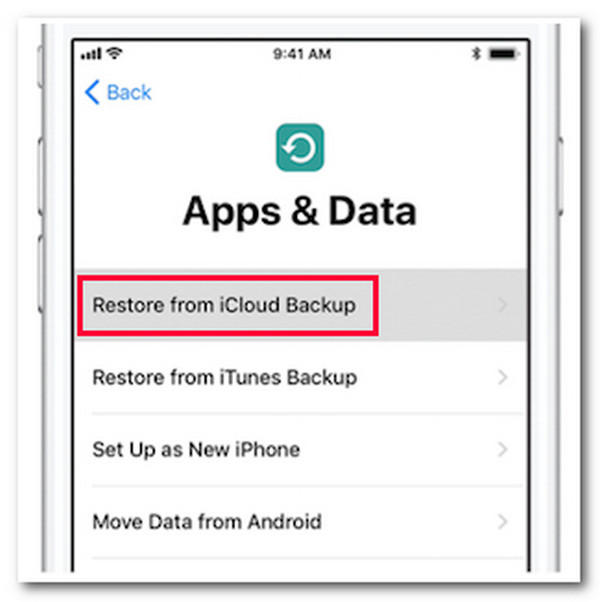
Step 3Then, on the other iPhone, log in to your iCloud account, and you can now access and restore all the backup data on your broken iPhone. There you go! That’s how you recover data from a broken iPhone using iCloud Backup.
The Easiest Way to Recover Data from Broken iPhone Without Backup
There you have it! Those are the first two efficient ways to recover data from a broken iPhone. What would you do if you didn’t backup data but were lucky enough to still have a workable iPhone after dropping it accidentally? You can use the 4Easysoft iPhone Data Recovery tool to retrieve data on a broken iPhone without backup! This tool can scan your broken iPhone in-depth, categorically preview all recoverable data, and restore them efficiently. It can recover files categorized as Important, Media, and Social Apps data in bulk or individually. Those features are user-friendly yet advanced enough to provide a fast and efficient data recovery process on a broken iPhone.

Recover data from broken iPhones with a high success rate and no data loss.
iOS System Recovery option that allows you to fix broken, stuck, black screens, etc.
Can also recover data from broken iPhones on iTunes and iCloud Backup.
Support all iOS devices and versions, including the latest iPhone 16 and iOS 17/18/26.
100% Secure
100% Secure
How to Recover Data from Broken iPhone Without Backup through 4Easysoft iPhone Data Recovery:
Step 1Download and install the 4Easysoft iPhone Data Recovery tool on your Windows or Mac computer. After that, launch the tool, connect your broken mobile device to your Windows or Mac via a USB cord, and tap the "Trust" button on your iPhone.

Step 2Then, on the tool’s interface, click the "iPhone Data Recovery" button and select the "Recover from iOS Device" option. After that, tick the "Start Scan" button to initiate the scanning process of the data stored on your broken iPhone.

Step 3Next, the tool will list all the recoverable data on your broken iPhone. You can choose which data to recover by clicking their corresponding "Checkboxes." Once you are done choosing, tick the "Recover" button to start the recovering process.

Step 4Wait for the tool to finish the recovery process of your selected data, which will take a few moments to finish. And there you have it! That’s how you recover data from a broken iPhone without backup using the 4Easysoft iPhone Data Recovery.
FAQs about How to Recover Data from Broken iPhone 16
-
What data does iCloud can restore?
iCloud can restore all the data and settings from your broken iPhone. These include Home Screen Layout, Device Settings, and App Organization.
-
How can I make my computer recognize my broken iPhone?
If your computer can’t recognize your broken iPhone after connecting it via a USB cable, there’s a great chance it suffers from severe hardware issues. You can visit the nearest Apple center or contact Apple Support to address it.
-
How long does it take to recover data from a broken iPhone without backup?
The speed of the recovery process will significantly depend on how many files you wish to recover and how big their file sizes are. The recovery process will likely take much time if you try to recover high-quality movies.
Conclusion
That’s it! Those are the 3 ways to recover data from a broken iPhone! With these simple yet efficient ways, you can bring back lost data from your iPhone that accidentally dropped and on a broken state. If the two default ways are not workable on your end and you are looking for a way to help you recover data without a backup, then the 4Easysoft iPhone Data Recovery tool is what you are searching for! This tool can scan your lost data, preview them categorically, and recover them efficiently. Visit this tool’s official website and use it today!
100% Secure
100% Secure


