Convert, edit, and compress videos/audios in 1000+ formats with high quality.
How to Make a Video Collage in High Quality [5 Tools + Tips]
Are you looking for a way to "how to make a video collage"? You probably want to combine all your fondest memories or create eye-catching content to be shared on various social media platforms. Well, whatever it is, you are in the right place! This post features five of the best tools for creating video collages. It also features helpful tips to make your collage creative and rich! So, without any further ado, start your journey of learning how to make a video collage below.
Guide List
How to Make a Quick Video Collage with Useful Tools EaseUS Video Editor – Beginner-Friendly Timeline Editor Adobe Premiere Elements – AI-Powered Collages with Custom Templates Canva – Pre-Made Templates for Stylish Video Collages Typito – Timeline Editing with Grid-Style Collage Layouts Tips for Making a Creative and Rich Video CollageHow to Make a Quick Video Collage with Useful Tools
How to make a video collage? First, you need a tool that can do the job with a great set of features and produce high-quality, engaging, and creative output. One solid option is the professional . This desktop-based tool supports a Collage maker that enables you to create a video collage from photo and video input. It offers various collage templates or layouts which you can customize based on your preferences. Aside from that, it also provides you with the freedom to customize video and photo screen sizes, placement, and aspect ratio. Moreover, it also allows you to add background music to your video collage, configure its delay and volume, and even set it to loop. Additionally, you can apply fade-in and fade-out effects to your background music!

Offer collage templates that you can customize the border size, color, and appearance.
Support a library of filters that you can apply to your video collage.
Combine videos, audio, music, and photos into one cohesive collage frame.
Options to export the collage into a specific format, frame rate, resolution, and quality.
100% Secure
100% Secure
Step 1After installing the 4Easysoft Total Video Converter on your computer, launch it, click the "Collage" tab, click the "Template" button, and choose your preferred collage layout.
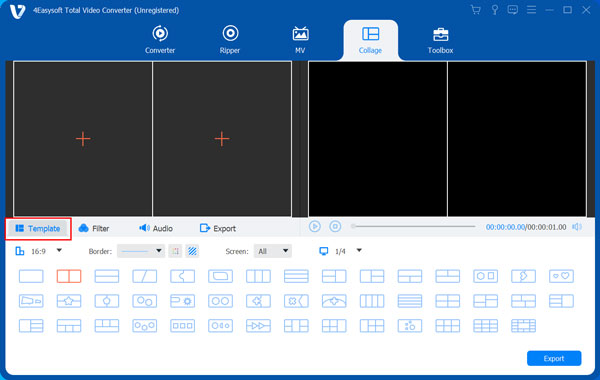
Step 2Next, click the "Add" button with the "Plus" symbol to import the video and photo you wish to include in your collage. You can drag the split line to alter the size of the frames based on your preference. You can also change the border’s weight and color.
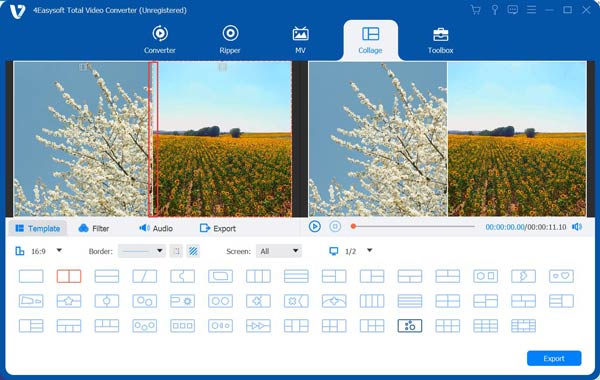
Step 3You can edit the clips and photos respectively by selecting the one you wish to edit and clicking "Edit" that appears. After clicking that, the tool will open a new window where you can rotate, crop, add subtitles, and more. You can also cut the video to your desired duration.

Step 4Then, click the "Filter" tab and choose your preferred filter for your video collage. After that, click the "Audio" tab and tick the box icon before the "Background Music". Next, click the "Add" icon to import the background music that you wish to use for your video collage.
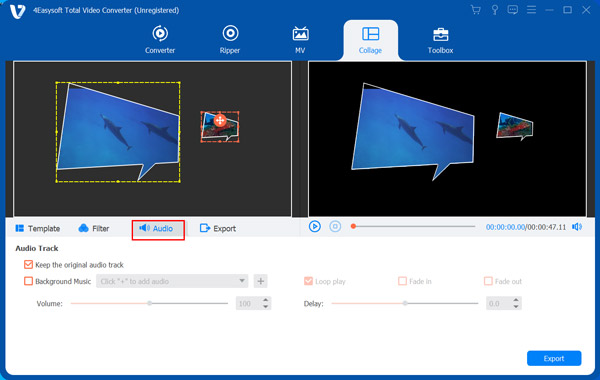
Step 5Finally, click the "Export" tab and select your preferred format, frame rate, resolution, and quality for your video collage. Lastly, click the "Start Export" to save the video collage to your device. That’s it! Those are the steps on how to make a video collage using this tool!

EaseUS Video Editor – Beginner-Friendly Timeline Editor
EaseUS is another tool that offers the same steps for how to make a collage of videos as the first one. This tool makes collage creation straightforward with its drag-and-drop timeline and intuitive layout, making it one of the best options for beginners. You can place clips side by side, apply visual effects or music, and quickly turn separate videos into a clean collage. However, the effects offered by this tool appear basic compared to those of the others.

Features
• Offers more than 50 visual effects.
• Lets you add narration or voiceover.
• A variety of export presets.
Adobe Premiere Elements – AI-Powered Collages with Custom Templates
Aside from those two featured tools, another tool that also offers simple steps on how to make a video collage is Adobe Premiere Elements. With this tool’s Adobe Sensei AI, you can simply upload your clips or images, click a button, and it will automatically create a collage tailored to you. This tool also allows you to use one of its animated collage templates and customize everything based on your preferences. You can easily use it to make video collages for Instagram.

Features
• Extract images from video input.
• Supports time-lapse and freeze frame.
• Equipped with multi-track editing.
Canva – Pre-created Templates for Stylish Video Collages
In case you don’t have time to download a desktop-based tool and just want to perform quick steps showing how to make a video collage, then you can use an online tool like Canva. This tool is a go-to for fast and beautiful video collages, especially for social content. It offers drag-and-drop templates, animated elements, and easy export options. Unfortunately, many of the best video assets and templates are only available with the Pro plan.

Features
• Provides ready-made layouts, animations, and music.
• Offers various font templates to add to your collage.
• Cloud-based storage to access the created collage on any device.
Typito – Timeline Editing with Grid-Style Collage Layouts

Aside from Canva, Typito is also an online tool that offers simple steps on how to make a video collage! This tool also allows you to create video collages online using a timeline editor and flexible, grid-based collage layouts. Additionally, it supports custom text, music, and overlays. However, free exports include a watermark unless you upgrade to a paid plan.
Features
• Offers a variety of beautiful typography presets to choose from.
• Provides motion graphics templates to add to your video collage.
• Supports instant captions.
Tips for Making a Creative and Rich Video Collage
There you have it! Those are the five best tools that offer simple steps on how to make a video collage! Now, when you create a video collage from image and video clip inputs, there are a few tips to make it look creative and rich. What are these tips? Explore the list below.
1. Select clips or images that relate to each other – Ensure that you use videos and pictures with a common theme, story, or mood to maintain a cohesive collage.
2. Use negative space – It helps each clip stand out and makes the whole collage easier to view, understand, and explain how they are connected.
3. Play with layout variety – Add a little creativity to your collage by experimenting with your chosen layout. You can mix grid, split-screen, or freestyle layouts to create different visual effects.
4. Add soft and light music and text – Remember not to overpower your collage. Use light audio and minimal captions in your video collage to avoid making it look overpowered.
5. Keep it short – Lastly, focus on your best clips or images and trim or remove the rest to keep the viewer's attention. This will help you create a more engaging and polished video collage.
Conclusion
There you have it! Those are the five best tools that offer simple steps on how to make a video collage and valuable tips to help you create a creative and rich one. With those tools, you can easily and quickly create a video collage of your fondest moments, whether it's a set of images or video clips. However, among the list of tools, only the 4Easysoft Total Video Converter can provide you with the best video collage creation experience! As one of the powerful video and photo collage maker, it provides configuration options and collage templates to help you create an engaging video collage! Feel free to try it today.
100% Secure
100% Secure


