Completely scan your iOS devices and delete all junk files on your iPhone, iPad, and iPod
How to Erase WhatsApp Messages and Contacts [Detailed Steps]
There comes a time when you might need to erase your WhatsApp footprint, whether it's to retract a sent-by-mistake message, free up storage space, or completely uninstall the app for a fresh start. However, the methods and limitations vary depending on your goal. This comprehensive guide will walk you through how to delete messages, clear WhatsApp data, and even completely remove WhatsApp, while introducing a much easier one-click solution.
Guide List
The Superior Solution to Erase WhatsApp Thoroughly Change the Date and Time to Erase WhatsApp Messages Use Delete for Me to Erase WhatsApp Data Uninstall WhatsApp Completely to Erase WhatsApp Data Bonus Tip: Back Up WhatsApp Messages in Advance SafelyThe Superior Solution to Erase WhatsApp Thoroughly
To completely erase WhatsApp messages and other data, try 4Easysoft iPhone Cleaner. It not only clears WhatsApp but also removes cache to free up iPhone storage space or completely uninstalls apps.

Comprehensively scan your iPhone, categorize and organize unnecessary data.
Quickly erase various caches and app data from your iOS device.
Offer three modes to choose from for cleaning your iPhone based on different scenarios.
The preview feature allows you to confirm selected files before deletion.
100% Secure
100% Secure
Step 1Connect your iPhone to your computer through a Lightning cable. On your iPhone screen, tap the “Trust” button on the pop-up notification.
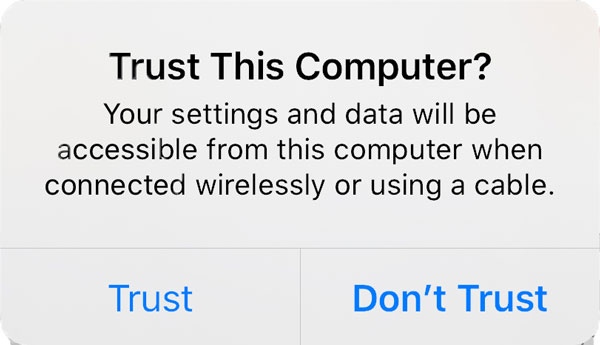
Step 2Select the “Erase Private Data”, and here you can select either “Custom Erase” or “One-click Erase”.
Step 3In “Custom Erase” mode. The program will scan your WhatsApp messages. Launch the “WhatsApp” app, check all the text messages you want to delete.
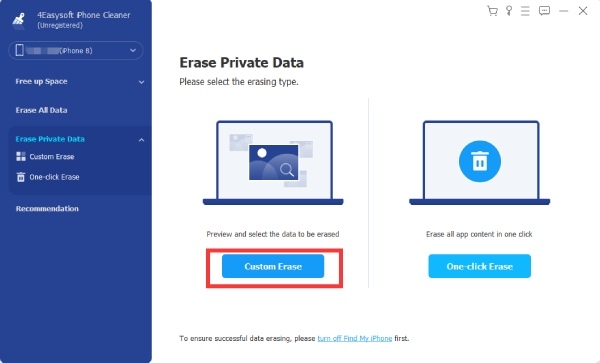
Step 4After getting everything checked, click the “Erase” button to wipe all checked messages.
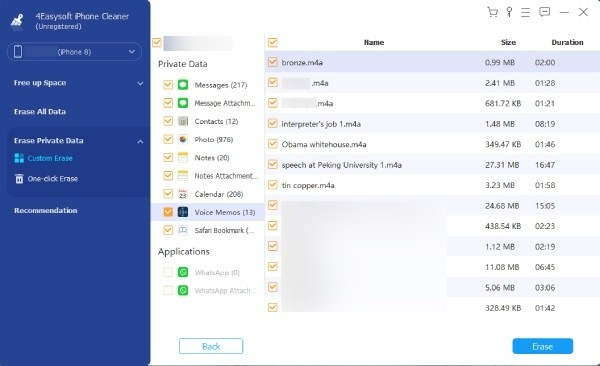
Erase WhatsApp Messages with Delete for Everyone
Except for using iPhone eraser, if you've sent the wrong text, photo, or voice message, the best option is “Delete for Everyone”. It helps you recall sent messages. However, there are important considerations when using it. For instance, it only deletes messages sent within the past 48 hours. Media saved to the recipient's device won't be deleted, and both parties must have the latest version updated.
On iPhone
Step 1Open WhatsApp and enter the chat containing the message you want to delete.
Step 2Long press the target message and tap “Delete”. Select the message to delete, then tap “Trash” in the bottom-left corner.
Step 3When prompted, choose Delete for Everyone. Then the wrong messages will disappear on your iPhone.
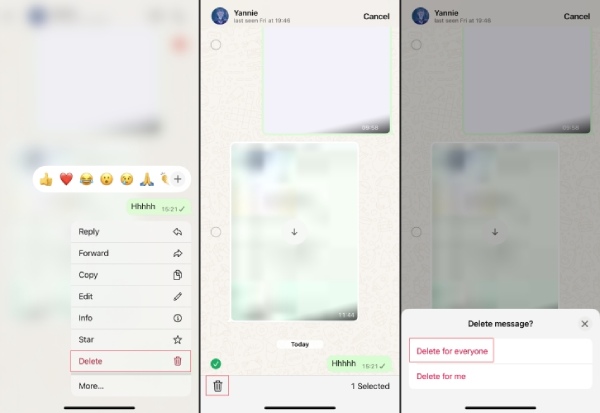
Use Delete for Me to Erase WhatsApp Data
If you want to save space on your phone, this method is a good option. It only removes messages or files from your own chat interface; the other person will still be able to see them in their chat. This can reduce the risk of WhatsApp privacy leaks.
On Android
Step 1Open WhatsApp, find the email you want to delete, and press and hold it.
Step 2You'll see two options: “DELETE FOR ME” or “Cancel”. Tap the Delete for me option.
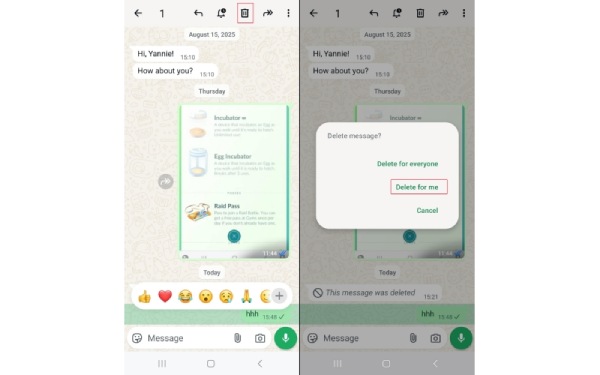
On iPhone
Step 1Open WhatsApp and chat that contains messages you need to clear. Long-press the message and select Delete from the menu that appears.
Step 2You can also select multiple messages at once. If prompted, click “More”.
Step 3Then select “Delete” from the menu. Click “Delete” and choose the “DELETE FOR ME” option.
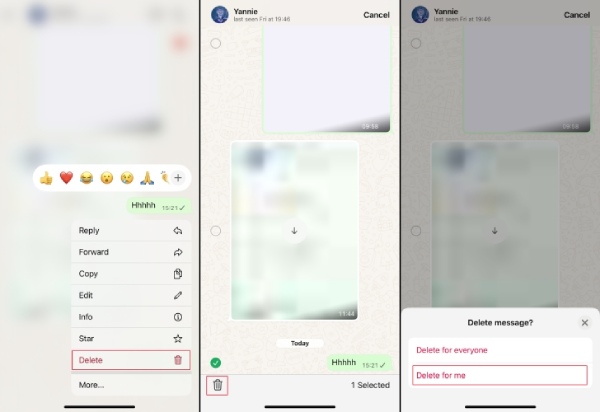
Uninstall WhatsApp Completely to Erase WhatsApp Data
Besides deleting messages one by one and clearing the app, if you plan to stop using WhatsApp entirely, you can uninstall it to remove all traces. This will delete temporary data generated by the app, such as caches, logs, and image thumbnails. However, if you haven't manually backed up your chat history beforehand, it cannot be recovered.
On iPhone
Step 1Open Settings, tap General, then find iPhone Storage. Then locate and tap WhatsApp.
Step 2Select “Delete App.” Once confirmed, the app and all its data will be permanently removed.
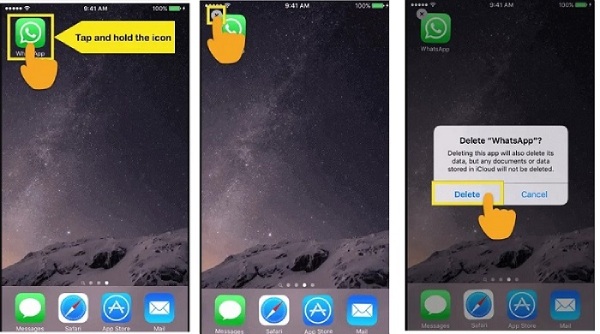
On Android
Step 1Open Settings, tap “Apps” or “App Manager”. Find and select “WhatsApp”.
Step 2Tap “Uninstall” and confirm. WhatsApp will then be erased entirely from your phone.
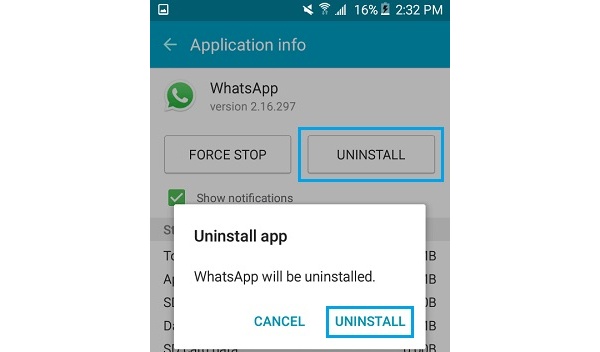
Bonus Tip: Back Up WhatsApp Messages in Advance Safely
If you want to keep the messages, you can back up the messages in advance. You can try 4Easysoft iOS Data Backup and Restore This Windows and Mac-compatible tool lets you back up 20+ kinds of data. And it supports an advanced preview feature that allows you to see and select all SMS messages you wish to transfer easily and quickly.
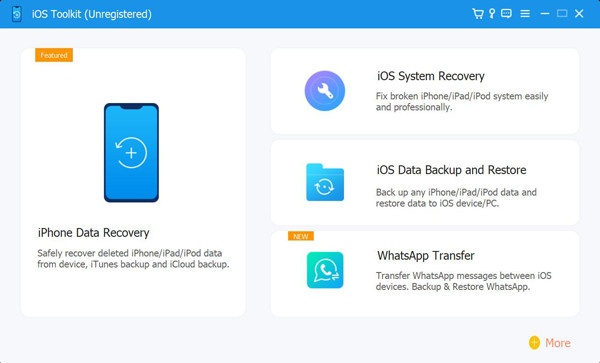

Back up WhatsApp messages on your iPhone for a few seconds safely.
Transfer WhatsApp data without obtaining personal information.
Free to delete and back up the specific WhatsApp data on your iPhone.
Provide a stable connection to prevent any backup interruption.
100% Secure
100% Secure
Conclusion
While this removes the app, it may not scrub all traces of data. Cache files and other temporary data can sometimes remain in your phone's storage. This is where a dedicated cleaner tool becomes essential. 4Easysoft iPhone Cleaner is an excellent choice. Safe, clean, thorough, and easy to use for all level users! Now download it to try the powerful functions.
100% Secure
100% Secure



