Completely scan your iOS devices and delete all junk files on your iPhone, iPad, and iPod.
How to Delete an Instagram Search? 3 Easy Ways You Must See
Knowing how to erase searches on Instagram is a great thing to do if you feel like your search history is a privacy concern, doing it as a security measure, or you just prefer to get rid of the tracks you've made searching for people on Instagram. But how exactly are you going to do it? Well, let this post guide you through its 3 workable yet effective ways to remove history on Instagram! So, walk through each of these ways below.
Guide List
How to Erase Searches on Instagram Individually Steps to Remove All History on Instagram [Clear All] The Ultimate Guide to Permanently Erasing Instagram Searches on iPhoneHow to Erase Searches on Instagram Individually
If you want to remove history on Instagram individually, this part is for you! This first method allows you to remove specific searches you've made and keep those that you think are important. It is also a great way to organize your searches, especially if you are handling an Instagram account from an organization, by eliminating irrelevant or outdated ones. Now, how to clear history on Instagram individually? See how below. By the way, this one can be done on different mobile operating systems.
Step 1First things first, tap your "Profile" button at the lower-right corner, tap the "Menu" button with the "three horizontal lines", and select "Your activity".

Step 2Tap "Recent searches" (you need to scroll down the page to see it) and tap the "X" button right after the search history name to clear it. That's easy, right?
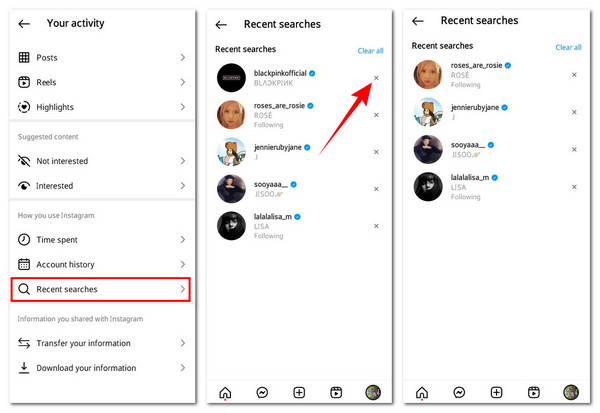
Steps to Remove All History on Instagram [Clear All]
Otherwise, if you want to get rid of all of your search history on your iPhone/Android, this part is for you! Instead of deleting your search history one by one, you can eradicate them with just one tap of the "Clear All" button. Clearing your searches is also a great way to refresh Instagram account recommendations. Instagram uses your search history to determine which accounts you should follow. Now, how to delete an Instagram search using Clear All? Here's how.
Step 1Go to the "Your Activity" section; first, tap your "Profile" button right below the screen, and tap the "Menu" button at the top.

Step 2Right after you've done that, select "Recent searches" from the list (you need to scroll down a little bit). Then, tap the "Clear all" button and select "Clear all" to confirm and remove history on Instagram.
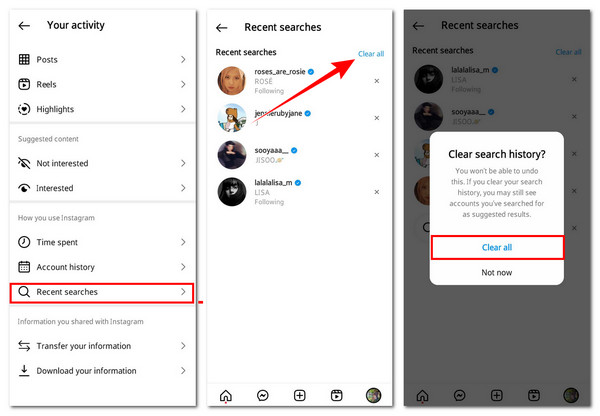
Bonus Tips to Delete Search History on Instagram’s Web Version
If you use Instagram on your computer's browser, you can also remove the search history from it. Removing searches on Instagram's web version is much more straightforward than removing them from its mobile version. How to erase searches on Instagram's web version? See how below!
Go to your Instagram account using the computer's browser and click the "Search" button with the "Magnifying Glass" icon. Then, click the "X" button right beside the search history name to remove it. You can also click the "Clear all" button to erase all searches.
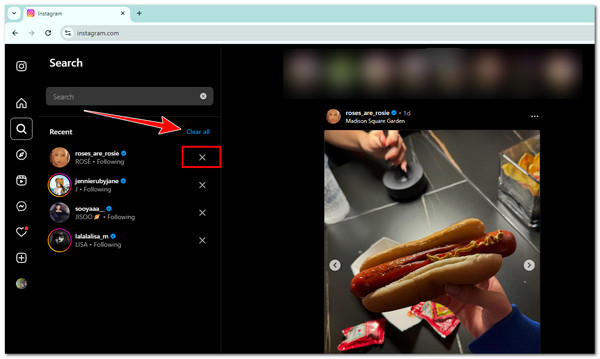
The Ultimate Guide to Permanently Erasing Instagram Searches on iPhone
Although those ways how to erase searches on Instagram are effective, it doesn't mean that they are completely eradicated. There might be a small number of your searches stored on Instagram cache that the platform can still use as a basis to recommend accounts to follow. In that case, you can use the professional 4Easysoft iPhone Cleaner to remove your search history on Instagram permanently! It efficiently supports erasing junk files on your iPhone, including Instagram cache. What's more, it also thoroughly scans all of those Instagram caches that might contain your searches and erases them swiftly with a high success rate of deletion. With this one, you can definitely remove history on Instagram permanently!

Offer you a service of clearing junk, temp, and cache on an iPhone to save more space.
Let you uninstall unused apps on your iPhone in batch to save more storage space.
Allow you to compress large files to small sizes if you still wish to keep them.
Can accommodate all iPhone models and versions (including iOS 26).
100% Secure
100% Secure
Step 1Upon installing and launching the 4Easysoft iPhone Cleaner on your Windows or Mac, you must link the iPhone with Instagram to the computer using a charger's cable. Then, tap the "Trust" button on your iPhone's screen.

Step 2On the left pane, click the "Free Up Space" dropdown and select "Erase Junk Files". The tool will start scanning your iPhone right after you've done that.

Step 3Click the "Checkbox" of the Instagram cache from the list. If you want, you can also select another cache. After that, click "Erase" at the bottom to remove cache and history on Instagram. That's the way on how to erase search in Instagram permanently.

Conclusion
To sum up everything, in this post, you get to explore the 3 ways how to clear a search on IG. You can either remove the search history individually or all of them simultaneously. As you can see, you can remove the Instagram search history easily and quickly! However, those default ways of clearing app data on iPhone don't guarantee they can permanently delete your search history on your iPhone's Instagram. In that case, you can use the powerful 4Easysoft iPhone Cleaner! With this tool’s capabilities, you can permanently remove history on Instagram effectively! Try this tool now.
100% Secure
100% Secure



