DVD to Zune - Quick Ways to Rip with High Quality
If you have a Zune player and you want to use it to watch your favorite DVD movies, you need to rip your DVD to Zune. Since a Zune player doesn't have the function of inserting and playing DVD disc, this article will show you two methods to rip DVDs to Zune. This way, you can enjoy your favorite DVD movies played on a Zune player as you convert them into Zune's supported formats, such as MP4, MOV, etc.
Guide List
Part 1: How to Rip DVD to Zune Quickly with High Quality Part 2: How to Rip DVD to Zune through Handbrake Part 3: FAQs about Ripping DVD to ZunePart 1: How to Rip DVD to Zune Quickly with High Quality
4Easysoft DVD Ripper is a powerful multimedia ripper that converts DVD disc or ISO files to 600+ formats, including DVD to Zune MP4. Furthermore, it is a powerful DVD converter with a smooth and flawless DVD-ripping process that supports ultra-fast speed. For you to watch your favorite DVD movies on Zune device, this DVD Ripper provides multiple settings to compress the video size that preserves the original quality. Get started ripping your DVD to Zune with 4Easysoft DVD Ripper with detailed instructions below.

This DVD Ripper supports 600+ formats including Zune’s compatible formats.
It offers multiple settings for you to compress the video size without any quality loss.
It enables you to convert DVD to Zune MP4 with small size and high quality.
This DVD Ripper tool can detect DVD content effectively to extract audio tracks.
100% Secure
100% Secure
Step 1To begin the ripping process of DVD to Zune, download the 4Easysoft DVD Ripper, then launch it on your computer. Insert a DVD into your computer's DVD drive and click the Load DVD disc button to detect your DVD.

Step 2Next, it will load the title of your DVD files. Or you can also click the Full Title List to load all the titles. Click OK to confirm the selection.

Step 3There are three output files from which you can choose: Rip to Video/Audio, Rip to DVD Folder, and Rip to DVD ISO File. Select the Rip to Video/Audio.

Step 4Choose the output format next to Rip All. As Zune natively plays WMV format files, you can choose WMV as the output file. After selecting the output file, click Rip All at the bottom-right corner of the program to convert your DVD to Zune's compatible format.

Part 2: How to Rip DVD to Zune through Handbrake
Handbrake is a free, publicly accessible DVD TO Zune ripper that lets you rip your DVDs into a digital video file and play it on all portable devices. It can change their size, video, and audio quality and includes helpful presets for many portable devices. It is beneficial for all people who have a Zune player if they want to rip DVDs or put in an existing video file for their player. Download Handbrake, and follow the steps below to rip the DVD to Zune.
Step 1Insert the DVD into your computer's DVD drive. Then open the Handbrake app. Click the Source button at the top left, select the DVD/VIDEO_TS Folder to choose the DVD you want to rip to Zune, then click OK.
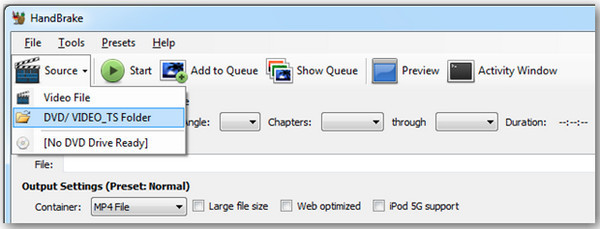
Step 2Optional: you may be prompted to set a default destination folder. Click OK if you'd choose to put it, then go to Tools and select Options. On the General tab, click Browse to choose your destination output folder. When you're done, click Close.
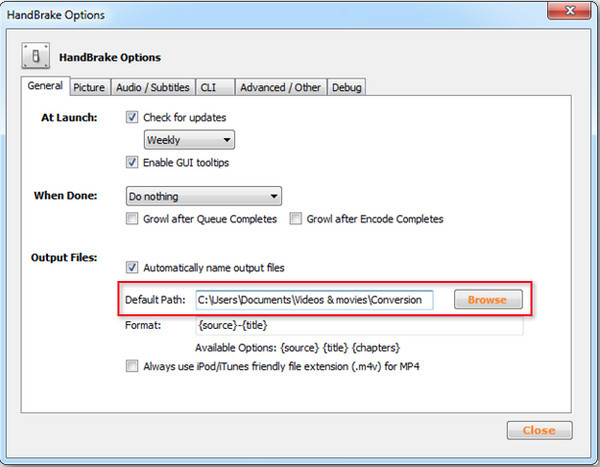
Step 3Click the drop-down button next to the Title. Choose the title that matches the length of the DVD. After that, navigate to the Container under Output Settings; this will be your final output file. You can choose the MP4 as the final output, as Zune also supports MPEG4 video.

Step 4If you still need to choose your destination file, select one by clicking the Browse button. You can change both the output file name and the output file. Once done, click Start, then a command window will appear; please follow the process. When it gets completed, locate the file, and you may enjoy your ripped DVD to Zune.

Part 3: FAQs about Ripping DVD to Zune
-
What is a Zune player?
Zune is a portable device marketed by Microsoft from November 2006 until June 2012. It also includes Zune Marketplace Software, Zune Social, Windows 7 Media Center, and Xbox 360.
-
Does ripping a DVD to a Zune player ruin its quality?
To avoid losing the DVD video quality, you must find the best DVD rippers that reduce the output video file size to fit Zune's screen resolution. The best example of this is the 4Easysoft DVD Ripper. This DVD Ripper provides multiple settings to compress the video size that preserves the original quality.
-
How many videos can a Zune player hold?
The original Zune player has a 30GB hard drive, it can store up to 100 hours of video. So, you’d better reduce the file size after converting DVD disc to Zune.
Conclusion
Now, you may enjoy watching your favorite DVD movies on a portable device. If you'd like to rip your DVD to Zune wherein you can play and even edit, a variety of free and paid tools can help you with this problem. Your best bet for ripping DVDs is to convert with an available and accessible program, like Handbrake. But if you want more speed and offer advanced features, 4Easysoft DVD Ripper is the best choice! This DVD Ripper offers 60x faster-ripping speed and supports more than 600 formats, including Zune's supported formats. It enables you to rip the DVD to Zune without losing quality.
100% Secure
100% Secure



