10 Blu-ray Rippers to Convert Blu-ray to Digital Formats
Want to find a Blu-ray ripper to deal with your discs? With the emergence of the digital era, Blu-ray discs have become an unpopular option for you to watch movies because of inconvenience. If you have a collection of old Blu-ray discs and want to make them much more convenient to play by extracting the digital data. Well, ripping them with the following 10 best Blu-ray rippers! Don’t worry about the output quality, they will guarantee a high-quality output with good visual-audio experience.
Guide List
Top 1: 4Easysoft DVD Ripper – Rip to All Formats in High Quality Top 2: VLC Media Player – Rip Blu-ray Disc and Play It to Preview Top 3: Handbrake – Rip Blu-ray Freely with Many Editing Tools Top 4: MakeMKV – Convert Blu-ray Disc to MKV Quickly Top 5: DVDFab Blu-ray Ripper – Expensive Tool to Deal with Blu-ray Top 6: CloneBD – Copy Blu-rays to All Formats on Windows PC Top 7: Leawo Prof. Media – Remove Protections of Blu-ray Top 8: Acrok Video Converter Ultimate – Maintain Original Quality Top 9: EaseFab LosslessCopy – Quickly Rip Large Blu-ray Discs Top 10: AinSoft Blu-ray Ripper – Adjust Subtitles on Ripped Blu-raysTop 1: 4Easysoft DVD Ripper – Rip to All Formats in High Quality
The first best Blu-ray Ripper tool for this lineup is the 4Easysoft DVD Ripper. You can rip Blu-ray discs to 600+ formats, including MKV, MOV, AVI, MP3, FLAC, and more. The high quality of discs will also be guaranteed because of the customizable quality settings and video enhancer tool. Moreover, it can rip large Blu-ray discs at 60X ultra-fast speed to save your time. Deal with all your Blu-ray discs and get compatible videos now.

Easily rip Blu-ray, DVD, and ISO files to 600+ digital formats in one click.
Able to change the disc chapters and adjust the settings separately.
Adjust the output settings to keep high quality, like resolution, encoder, etc.
GPU Accelerated Technology to rip batch Blu-ray discs with 60x faster speed.
100% Secure
100% Secure
Step 1Open 4Easysoft DVD Ripper on Windows/Mac and click the "Load DVD" drop-down list and choose the "Load Blu-ray Disc" button after inserting.

Step 2You can click the "Full Title List" button to choose the desired chapters, or click the "Edit" button to trim, crop, and add effects with this powerful Blu-ray ripper.

Step 3Click the "Rip All to" button and choose the "Rip to Video/Audio" button. You can select the desired one from the 600+ video and audio formats. Finally, click the "Rip All" button to start.

Top 2: VLC Media Player – Rip Blu-ray Disc and Play It to Preview
VLC Media Player is a totally free Blu-ray player on Windows/Mac. Moreover, this tool is also designed to play various videos in different formats, which helps you to watch the ripped Blu-ray videos. However, VLC doesn’t directly work with all Blu-ray discs, and the output settings are fixed with the preset quality.
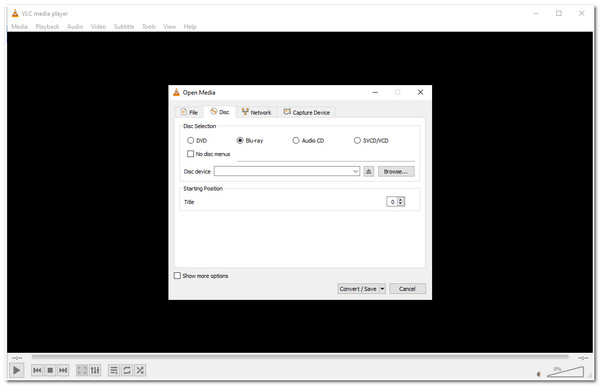
- Pros
- Totally free to rip Blu-ray discs to various formats.
- Able to deal with several Blu-ray discs together.
- Cons
- Can’t deal with some protected Blu-ray discs.
- The output quality is fixed, which may be lower than disc.
Top 3: Handbrake – Rip Blu-ray Freely with Many Editing Tools
Another Blu-ray ripper offering a completely free ripping process is Handbrake. Unlike VLC, this tool’s interface is relatively straightforward, ripping features are well-composed, and the ripping process is easy to execute. It also supports additional features to adjust the parameters, add filters, change audio tracks/subtitles/chapters, etc. But you should note that it only works on unencrypted Blu-rays.
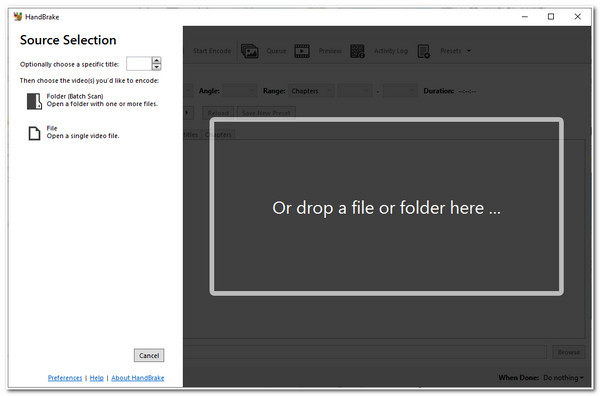
- Pros
- Many editing features to set background audio, filters, and subtitles.
- Set the output frame rate and resolution to keep high quality.
- Cons
- Some commercial Blu-ray discs are not supported.
- Rip Blu-ray discs one by one at slow speed.
Top 4: MakeMKV – Convert Blu-ray Disc to MKV Quickly
This Blu-ray ripper software can make MKV videos from Blu-ray, DVD, ISO files, and many other file types. As the name said, it only supports exporting Blu-ray/DVD/ISO to MKV format. But it can rip protected Blu-rays and maintain the quality, which make this Blu-ray ripper ahead of other tools. Moreover, aside from its user-friendly interface, its built-in ripping features are well-composed for an easy ripping process.
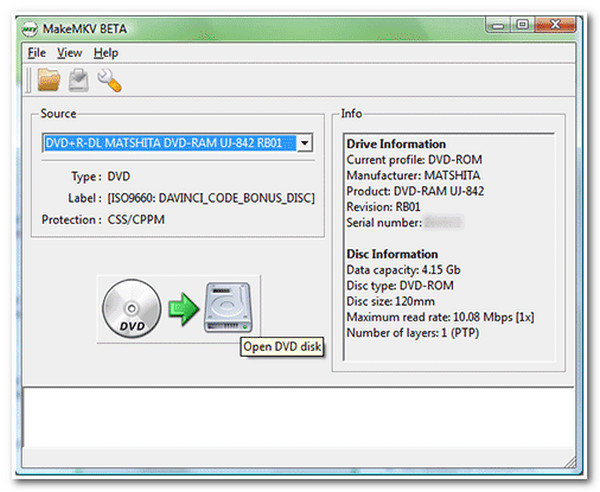
- Pros
- Quick rip Blu-ray discs to digital with GPU acceleration.
- All Blu-ray discs can be ripped with this powerful ripper.
- Maintain original chapters, audio tracks, and more.
- Cons
- The output format is limited to MKV with low compatibility.
- Lack of advanced DVD editing tools.
Top 5: DVDFab Blu-ray Ripper – Expensive Tool to Deal with Blu-ray
Now, if you find those free Blu-ray Ripper tools will not provide you with the best and most convenient Blu-ray ripping process, then you can try using DVDFab Blu-ray Ripper. This Windows/Mac Blu-ray ripper can accommodate almost all types of encrypted Blu-rays and works perfectly fine with them. It also offers many output formats and features to modify your ripped Blu-ray; these include a video cropper, trimmer, merger, compressor, etc. However, if you wish to have a better experience with this tool, you must purchase its paid version, which is quite expensive but worth it.
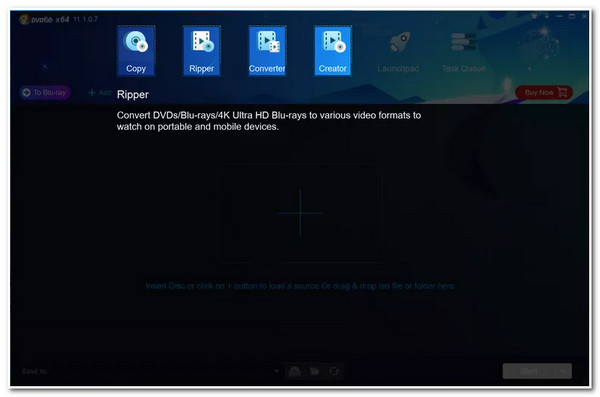
- Pros
- Rip all Blu-ray discs with 4K resolution and high quality.
- Support almost all digital formats to rip discs.
- Cons
- Some settings are complicated for beginners to use.
- Quite expensive, which costs $99.99 for all functions.
Top 6: CloneBD – Copy Blu-rays to All Formats on Windows PC
The next Blu-ray Ripper tool for this lineup is the CloneBD. An easy-to-use Blu-ray ripper. With support of many output formats, you can easily use it to rip Blu-ray discs for different usages in a few minutes. It can even handle 3D Blu-ray discs with stunning effects. One of the advantages is that you can only extract the audio or subtitle separately. But this Blu-ray ripper only works with those unprotected Blu-rays.
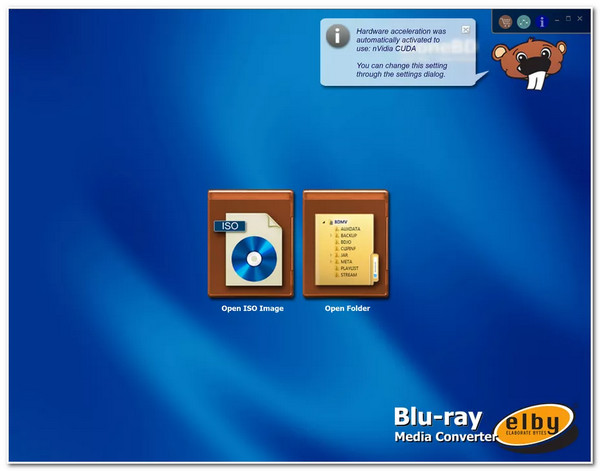
- Pros
- Support 3D Blu-rays and preserve this effect after ripping.
- Extract Blu-rays into the audio tracks, subtitles, chapters.
- Cons
- Only available on Windows PC.
- Can’t not rip encrypted Blu-ray discs.
Top 7: Leawo Prof. Media – Remove Protections of Blu-ray
To rip protected Blu-ray discs, this Blu-ray ripper is a good choice for you. It can rip all Blu-ray discs to various video and audio formats with high quality. What makes it remarkable is that it is infused with additional features, such as basic video editing features, photo slideshow maker, DVD burner, etc. However, Leawo doesn’t support ripping multiple Blu-ray contents simultaneously, and its ripping speed is slower than other tools.
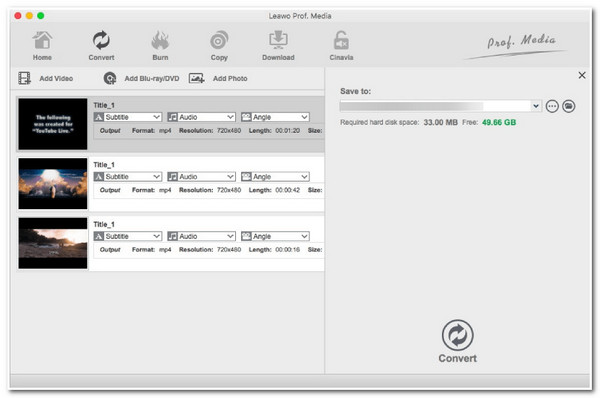
- Pros
- Able to rip and burn Blu-ray or DVD with no limitations.
- Support many editing tools, including 3D maker, slideshow, etc.
- Cons
- Can only rip one Blu-ray disc at the same time.
- No GPU acceleration to provide quick ripping process.
Top 8: Acrok Video Converter Ultimate – Maintain Original Quality
Usually, Blu-ray disc stores contents with 4K and 1080p resolution, and with Acrok, it can easily rip them with any media format while maintaining the original resolution. Moreover, this Blu-ray ripper is also equipped with hardware acceleration technology that drives the tool to rip Blu-ray at 10X faster speed. Furthermore, it is also rich with video editing features that you can utilize to reformulate the looks of your video. However, Acrok also shares the identical drawback with Handbrake and VLC. It would be best if you use this tool with unprotected Blu-ray discs.
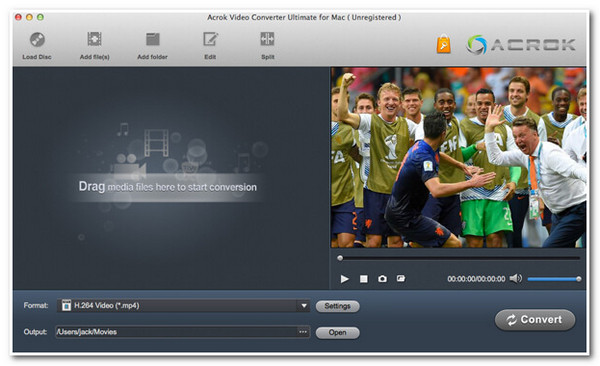
- Pros
- Keep the lossless 1080P or 4K resolution of ripped Blu-rays.
- Provide a powerful default DVD editor to adjust all settings.
- Cons
- Can’t rip Blu-ray discs to ISO files with this Blu-ray ripper.
- Will delete the Blu-ray disc menu after ripping.
Top 9: EaseFab LosslessCopy – Quickly Rip Large Blu-ray Discs
You shouldn’t miss the chance to use EaseFab LosslessCopy as your Blu-ray Ripper since it can rip all your Blu-ray discs at lightning speed. Thus, you’d better use it to rip large and long discs like TV shows or high-quality movies. Moreover, it will preserve the original quality of the audio and video content. The only thing you should pay attention to is that you need to spend much time learning and starting to use this Blu-ray ripper, for it comes with a complex interface.
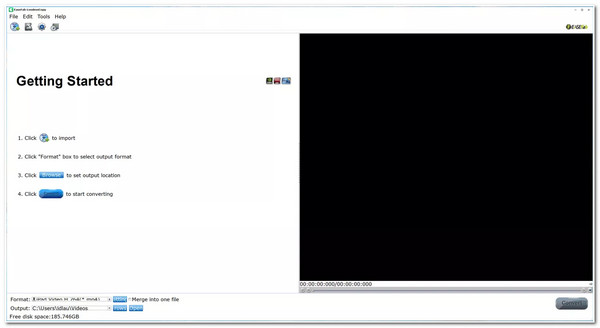
- Pros
- Quickly rip all protected Blu-rays in one click.
- Provide many useful editing tools to trim, rotate, and add effects.
- Cons
- Do not support 4K resolution and keep high output quality.
- Complex interface and too many functions that confuse users.
Top 10: AinSoft Blu-ray Ripper – Adjust Subtitles on Ripped Blu-rays
This powerful Blu-ray ripper enables you to rip Blu-ray disc with the desired subtitles. No matter you want to replace the old subtitle with a new language, or just add new subtitle, this tool can easily help you. Compared to the tools above, this tool is purely Blu-ray Ripper, so expect that it only offers a few features, such as a video cutter and audio tracks Editor. Although it can’t rip protected Blu-ray, one thing that makes this tool became a fantastic ripper is that it offers presets for devices and basic video settings to edit your Blu-ray content before ripping.
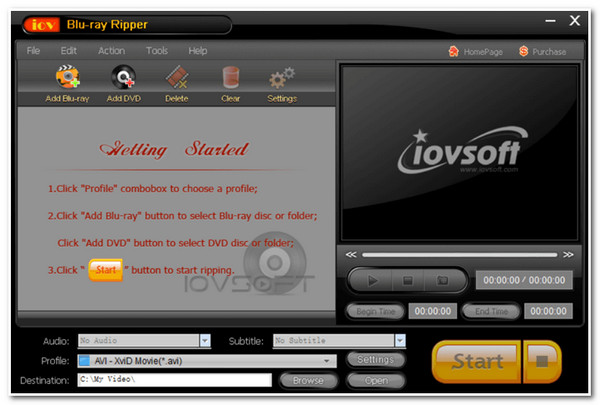
- Pros
- Able to edit or add new subtitles in different languages.
- Directly rip Blu-ray disc to any device with preset setting.
- Cons
- Out-dated and complex interface.
- Few editing tools are provided for enhancing Blu-ray.
Conclusion
There are 10 best Blu-ray Ripper tools that you can use to extract contents on your Blu-ray and convert them into a digital format for easier playback. Now, you can enjoy watching your Blu-ray movies much more conveniently. Among these 10 powerful Blu-ray ripper tools, the 4Easysoft DVD Ripper is the best pick! This tool can edit ripped Blu-rays, modify the visuals, convert them into specific formats or device presets, and produce a high-quality output. Take your first step to free download it today!
100% Secure
100% Secure


 Posted by
Posted by 