Convert, edit, and compress videos/audios in 1000+ formats with high quality.
Movavi Slideshow Maker: Features, Pricing, Alternative, etc.
"I had fun creating slideshows using Movavi Slideshow Maker's new effects and tools!". Is this glowing review even true? From heartfelt montages to professional presentations, a reliable slideshow maker is essential, and one of the best on the market today is Movavi Slideshow Maker. In this review, you'll learn more about this tool, exploring its features, pricing, and performance. By the end, you'll determine if this software is the ideal solution for your future projects.
Guide List
Reviews on Movavi Slideshow Maker: Main Features, Pros, and Cons Is Movavi Slideshow Maker Worth Buying? Free and Paid License Detailed Steps to Use Movavi Slideshow Maker Best Alternative to Movavi Slideshow Maker on Windows/MacReviews on Movavi Slideshow Maker: Main Features, Pros, and Cons
Movavi Slideshow Maker is a well-known tool for everyone looking for a fast and straightforward way to turn their memories into stunning video presentations. Whether it's a family montage or a video for social media, this software ensures a user-friendly experience with a range of creative tools to bring these ideas to life.
Before getting to know the Movavi Slideshow Maker pros and cons, take a look at what it brings to the table:
Main Features of Movavi Slideshow Maker:
• Drag-and-Drop Interface. Quickly add and arrange photos, clips, and music in the timeline.
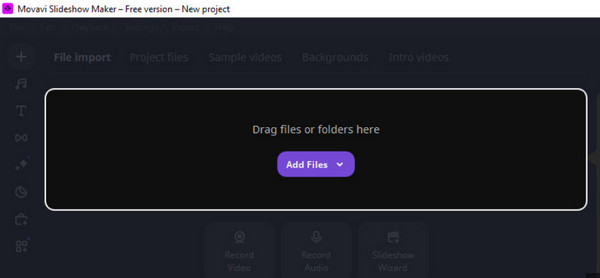
• Built-in Editing Tools. Includes trimming, pan and zoom, color correction, and more.
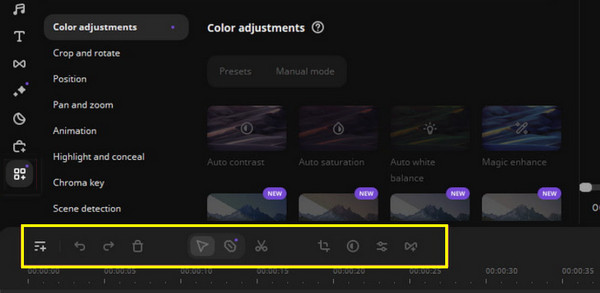
• Pre-made Templates. Create Create a slideshow with templates suitable for various occasions.
• Animated Transitions and Effects. Enhance slideshows with dynamic transitions and effects.
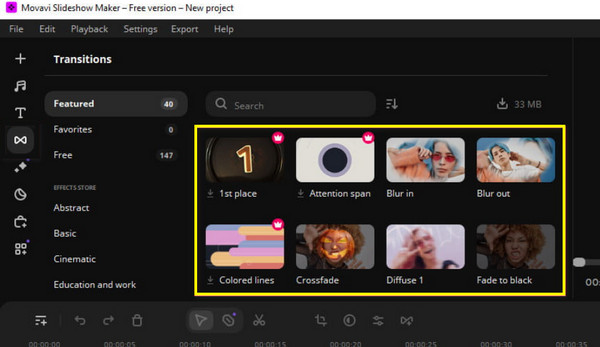
• Slideshow Wizard. An automatic mode that lets you quickly create videos.
• Voiceover and Audio Sync. Add narration and music with built-in tools.
• Multiple Export Options. Save your slideshow in formats you like and optimize it for devices and platforms.
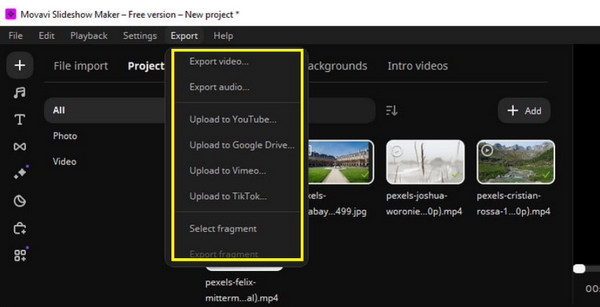
Pros
Come packed with a variety of editing features, effects, transitions, and more.
Easy to navigate, making it ideal even for beginners.
Handles both pictures and videos seamlessly.
Exporting and rendering projects is a fast and efficient process.
Cons
To unlock all its advanced features, you'll need to upgrade.
Creative professionals might find it a bit too basic.
On some systems, it may consume a noticeable amount of system power.
Users feel the pricing is not as budget-friendly as others.
Is Movavi Slideshow Maker Worth Buying? Free and Paid License
Before committing to any slideshow software, it's essential to understand what you're getting and whether the purchase is genuinely worthwhile. Movavi Slideshow Maker offers both a trial and a paid license, allowing users to test the software before committing to a purchase. Here's what you can expect from each option, and determine if it's worth spending money.
| Features | Trial | Paid License (starts at $44.95) |
| Basic editing tools | Yes | Yes |
| Export without watermark | No | Yes |
| Templates and effects | Yes | Yes |
| Unlimited usage | No | Yes |
| Customer support | Limited | Yes |
| Fast exporting | No | Yes |
| Regular updates | No | Yes |
So, is it worth buying? If you only need to create a slideshow once and don't mind a watermark, the trial is enough for you. However, for regular use and more creative freedom, the paid version is worth considering. Whether you're a creator, student, or anyone looking to make polished presentations, Movavi Slideshow Maker offers a good value with higher-quality exports.
Detailed Steps to Use Movavi Slideshow Maker
It's time to learn how to use Movavi Slideshow Maker! If you are new to it, here's a step-by-step guide to assist you and make the most out of its features:
Step 1Upon launching Movavi Slideshow Maker, choose how you'd like to work: either through the Slideshow Wizard or by manually creating a project. For more control, aim for manual mode. But for this step, go to the quicker "Slideshow Wizard" mode.
Step 2Click the "Add Files" button to upload all files for your slideshow. Next, select a template from the "Template" tab. Once complete, click the "Next" button to proceed.
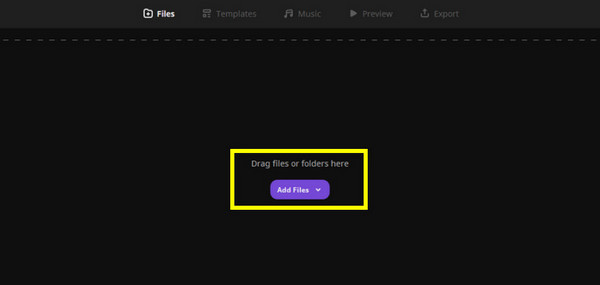
Step 3After that, add some music by simply dragging the audio file straight into the window. If you don't want to use custom music, feel free to pick a track from the selection.

Step 4Now, in the preview stage, watch your slideshow and tweak any titles or text as needed. If everything looks good, click the "Next" button to finalize and save your slideshow. You can also use it to make slideshows for Instagram.
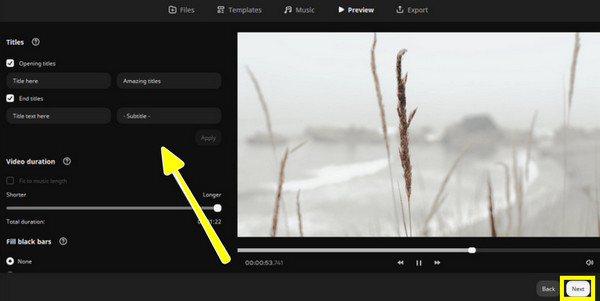
Best Alternative to Movavi Slideshow Maker on Windows/Mac
For more options to create impressive slideshows on Windows and Mac, you would want something that's not only easy to use but also powerful enough to handle both video and images. One of the best alternatives to Movavi Slideshow Maker is 4Easysoft Total Video Converter. With its built-in MV Maker, you can craft a perfect slideshow! It has essential editing tools, ready-made themes, and covers nearly all formats. You can crop, rotate, apply filters and effects, add subtitles, and customize your audio track all within the platform. Unlike other tools, this software gives you freedom over the export process, letting you get the high quality you want for your project.

MV Maker mode is made for fast and easy slideshow creation.
Real-time preview to view all changes as you edit before applying.
Drag-and-drop support for adding and arranging all media files used.
Custom export settings for obtaining the best visual and audio quality.
100% Secure
100% Secure
Step 1Launch 4Easysoft Total Video Converter and go straight to the "MV Maker" widget tab to begin. Click the "Add" button to add your media for your slideshow. You can arrange them manually or use "Ahead" or "Behind" for precise ordering.

Step 2Tap the "Edit" button to access editing tools. Here, you'll find tabs like Rotate & Crop, Effects & Filters, Watermark, Audio, and Subtitles.
This is where you can adjust the frame of your video, adjust the brightness, add filters, place text, and background music, as well as subtitles.

Step 3Once your media is in place, go to "Theme" to choose a style that fits your video tone. Then, under "Settings", include intro/outro titles and refine your audio preferences.

Step 4When you're satisfied, click the "Export" button. You'll be able to select the format, resolution, quality, and more. Click the "Start Export" button to save your slideshow.

Conclusion
With Movavi Slideshow Maker, there's no doubt you can craft eye-catching slideshows with no effort. Its intuitive design, templates, and various formats make it a go-to option for many looking to create stunning projects. However, knowing its limitations, such as the watermark, may prompt you to seek an alternative. In this case, use the professional slideshow maker - 4Easysoft Total Video Converter. Its built-in MV Maker allows you to create professional-quality slideshows with editing tools, customizable settings, and 4K output. Whether you're using Windows or macOS, it's an all-in-one tool worth exploring.
100% Secure
100% Secure


