Fix all iOS issues like broken screen, stuck problem, etc. without losing data.
Can't Share Location on iPhone? Try These 7 Fixes! [and Why]
To share your location on an iPhone is one of those essential features you can do. You can keep your loved ones updated with Find My or Messages. But what if you suddenly can't share location on iPhone? This can be frustrating, especially since the feature is crucial for safety and convenience. The good news is that this problem can be fixed at home! Read on here to see reasons why I can't share my location and 7 fixes to get everything working smoothly again.
Guide List
Why Can't I Share My Location? The Best Method to Fix Can't Share Location Issue Fix 1. Check Share My Location Fix 2. Enable Location Services Fix 3. Turn On Wi-Fi or Cellular Connection Fix 4. Ensure You're Signed In to iCloud Fix 5. Restart iPhone Fix 6. Reset Location & Privacy SettingsWhy Can't I Share My Location?
You don't have to panic when your iPhone suddenly refuses to share your location. It is a reasonably common issue that happens for a few different reasons.
Why is iPhone location sharing not working? Here are the most common culprits you should look out for:
• Location Services might be disabled in settings.
• A weak internet connection that fails to load the location.
• Share My Location is turned off.
• Outdated iOS versions that lead to unexpected errors.
• Apps might not have the right permission to see your location.
• You may be signed out of iCloud.
• iPhone's date and time are inaccurate.
The Best Method to Fix Can't Share Location Issue
Before trying every possible method to fix share my location not working on iPhone, why not aim for a safe, reliable, and advanced method? Since the problem might be deeper than a simple setting, 4Easysoft iOS System Recovery is a tool you can run. This professional software fixes over 50 different iOS problems, including iPhone location sharing not working issues, unresponsive apps, system crashes, black screen, and more. Whatever iPhone model you're using right now, this tool ensures a smooth repair process for all models and versions, which can all be done without risking your data.

Cover fixing underlying iOS system errors that affect location sharing issues.
Offers Standard Mode for simple glitches and advanced Mode for more severe ones.
Supports all iPhone, iPad, and iPod models, including the latest iOS versions.
High success rate in restoring your system with a secure firmware.
100% Secure
100% Secure
Step 1Open 4Easysoft iOS System Recovery on your computer, and link your iPhone via a USB cable. From the home screen, select "iOS System Recovery", then click the "Start" button to commence with the process.

Step 2Upon recognizing your iPhone, try the "Free Quick Fix" for minor system issues. Alternatively, click the "Fix" option for a deeper repair.

Then, select between "Standard Mode" to keep your data intact or "Advanced Mode" for fixing severe system issues. Click the "Confirm" button once done choosing.

Step 3Confirm your device model and iOS version on this screen, then download the matching firmware package. To start repairing your iPhone system, click the "Next" button.

100% Secure
100% Secure
Fix 1. Check Share My Location
Sometimes, the Share My Location option might be turned off within the Find My settings, preventing any contacts from seeing your location.
Step 1Head to "Settings" and tap the "Apple ID name" at the top.
Step 2From there, tap "Share My Location" and make sure it is turned on.
Step 3Then, confirm your device is listed under "My Location".
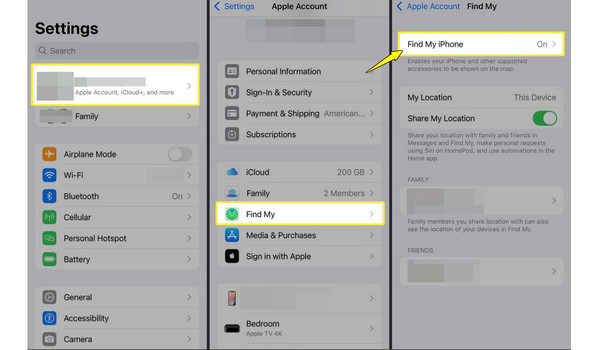
Fix 2. Enable Location Services
Of course, if Location Services is turned off, your device cannot determine your location, leaving you with share location unavailable on iPhone. You can also disable and then enable the Location Services when iPhone shows wrong location.
Step 1Launch "Settings" on your iPhone. Scroll down to "Privacy & Security", and tap on "Location Services".
Step 2There, toggle on "Location Services".
Step 3Ensure apps like Find My are set to "While Using the App" or "Always" options.
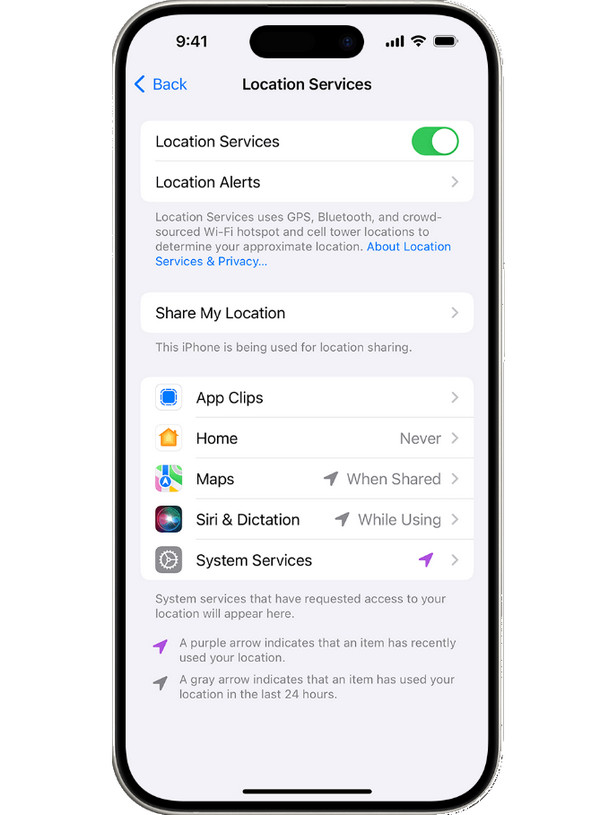
Fix 3. Turn On Wi-Fi or Cellular Connection
Since location sharing needs an active internet connection, if you're not connected, your iPhone won't send your live location. Here's how to enable it:
Step 1Open "Settings" on your iPhone. Go to the "Wi-Fi" section and connect to a stable network.
Step 2Alternatively, turn on the "Cellular Data" from "Settings", then go to "Cellular".
Step 3Now, check if you can finally share your location.
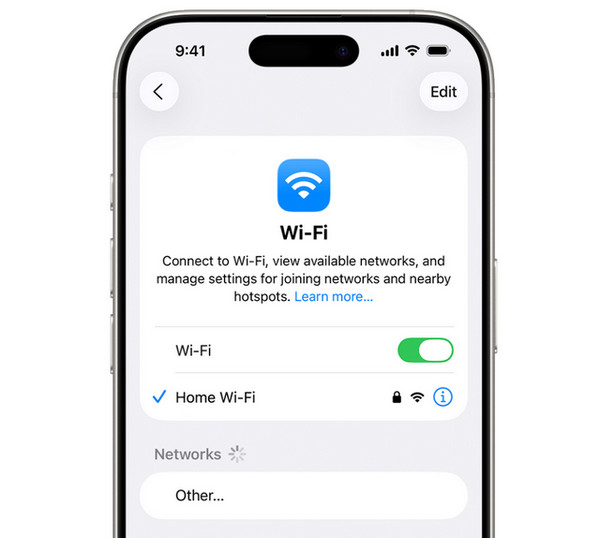
Fix 4. Ensure You're Signed In to iCloud
Maybe you are not signed in to iCloud, which is why you can't use Find My, and having share location unavailable on iPhone.
Step 1Upon going to the "Settings" app, tap the "Sign in to your iPhone" above.
Step 2There, enter your correct Apple ID and password.
Step 3Once signed in, relaunch "Find My" and see if location sharing works.
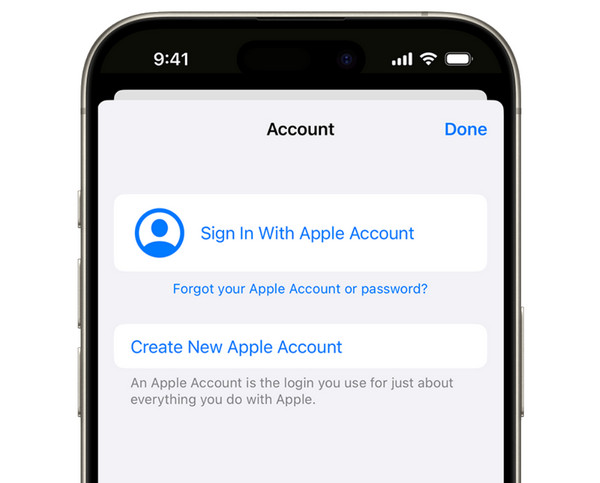
Fix 5. Restart iPhone
A quick iPhone restarting can fix temporary glitches and network errors that are causing the location sharing errors on your iPhone.
Step 1Press and hold down together the "Power" + "Volume Down" buttons. Slide to power off your device.
Step 2Wait for a while, then press the "Power" button again to turn it back on.
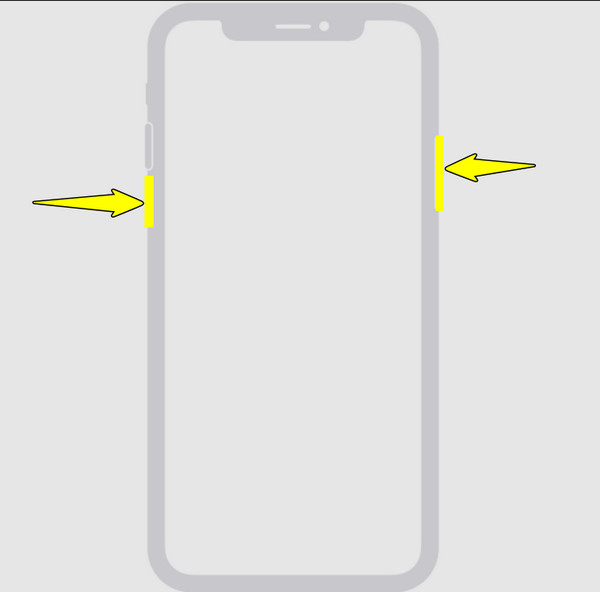
Fix 6. Reset Location & Privacy Settings
None of the above solutions work for your can't share location on iPhone problem? Then, there might be some corrections in your settings. Try to reset them.
Step 1Open "Settings", then go straight to "General" and tap on "Transfer or Reset iPhone".
Step 2Tap on "Reset", then select "Reset Location & Privacy".
Step 3Confirm by entering your passcode, and once it is done, re-enable "Location Services".
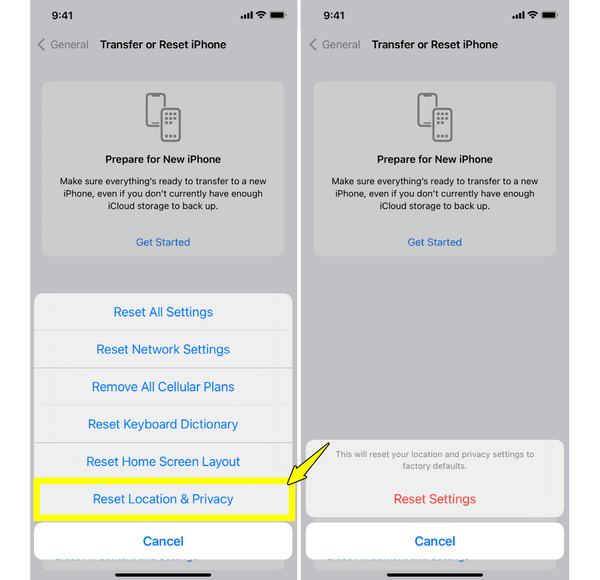
Conclusion
Not being able to share location on an iPhone is a headache, since you use it for safety, navigation, or meeting up with others. Thankfully, by simply checking Location Services, app permissions, and more, you can quickly answer "Why can't I share my location?" and get it back to work in no time. However, if the issue lies deeper in your iOS system, 4Easysoft iOS System Recovery can help. It is made to fix iOS-related problems without losing your data. With simple clicks, you can restore your iPhone's performance and get your sharing feature working again.
100% Secure
100% Secure



