Transfer and manage all data between iOS devices, device and computer, and iTunes and devices.
What to Do Before Getting a New iPhone: Prevent Your Data from Losing
Last year, Apple released its newest iPhone version, the iPhone 16. This made people rush to their nearest physical or virtual stores to purchase that version of the iPhone. Now, you probably feel excited after purchasing one, but this also requires a lot of work in transferring data! Thus, this post features 4 necessary things on what to do before getting a new iPhone to get you ready for your iPhone transitioning journey. Explore them now!
Guide List
Backup All Your Data from your Old iPhone to the New One Update to the Latest iOS Version before Getting a New iPhone More Tips on What to Do Before Getting a New iPhone FAQs about What to Do Before Getting a New iPhoneBackup All Your Data from your Old iPhone to the New One
Of course, you will regret leaving behind all the data stored on your old iPhone, especially if they make you reminisce about old memories. Now, as part of the first thing you need to do before/after purchasing a new iPhone, you can undergo a data backup process to help you transfer all the data stored on your old iPhone to a new one. And at this part, you’ll see 3 workable ways to do it! So, what to do before getting a new iPhone? Back them up, and here are the 3 ways how to do them:
1. One-click to Backup and Restore All Data to the New iPhone
As mentioned above, "What to do before you get a new iPhone? Back them up". However, you can’t afford to stay longer doing a lot of transferring, as you probably want to spend more time enjoying your new iPhone’s new features. Thankfully, the professional 4Easysoft iPhone Transfer tool exists! This tool offers a one-click data-transferring feature that will help you quickly transfer all your data from your old iPhone to your new one! This tool can deeply scan all your data on your iPhone and preview them in a well-categorized manner. Also, it enables you to manage your data before totally backup and transfer them on your new iPhone. You can freely edit, delete, create, and convert.

Support almost all kinds of data to backup, transfer, and even manage.
Manage Photos, arrange Contacts, and modify Music information.
Provide a safe and fast transferring process between iOS devices.
Extra functionalities such as Ringtone Maker, Converter, Sync iTunes Library, etc.
100% Secure
100% Secure
How to One Click Backup Data using 4Easysoft iPhone Transfer Tool:
Step 1Download and install the 4Easysoft iPhone Transfer tool on your computer. Then, launch the tool and connect both your iPhones to your computer using a USB cord. If you are using an iOS 13, go to your iPhone and click the "Trust" button on your screen.

Step 2After that, select the "Toolbox" tab at the left selection, and tick the "iPhone to iPhone" option right below the "Tools" category. Then, to finally start the backup and transferring process, tick the "Start" button at the lower part of the tool.

Step 3Then, wait for the tool to finish the transferring process which will only take a few minutes. Once done, you can check the transferred data on your new iPhone. That’s it! That’s the first necessary thing on what to do before you get a new iPhone.
2. Backup to iCloud
Another way you can back up and transfer data from your old iPhone to a new one is to use Apple’s default way of backing up data through iCloud. iCloud enables you to sync (which can also be denoted to backup and transfer) various data between two different iOS devices. Now, the catch is if you plan to use iCloud for free, you can only store data with a maximum of 5GB. To go beyond that, you can purchase one of its subscriptions. Now, how to use iCloud to back up and transfer your data? Here are the steps you must go after:
Step 1On your old iPhone, go to your "Settings" app and tap your Apple ID or Name at the top of the screen. Then, select the "iCloud" option.
Step 2Then, tap the "iCloud Backup" button, and enable the "Back Up This iPhone" by tapping its switch button. There you go! That’s what you need to do before getting a new iPhone which is to back up data using iCloud.
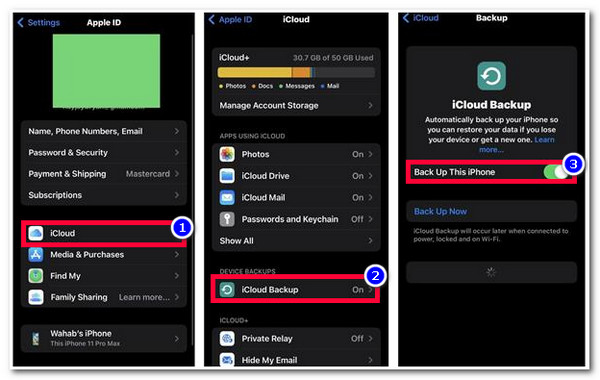
This will not work if you use a different Apple ID on your new iPhone, and you also need to enable iCloud on it.
3. Backup Android Phones to Google Drive
Otherwise, if you are an Android user and don’t know how to transfer data before getting a new iPhone, you can use Google Drive to help you transfer your Android data to your iPhone through its backup feature. Unfortunately, not all data can be backup on Google Drive, but it is still a great option to back up and transfer your data from your Android to your iPhone. How do you use Google Drive to back up and transfer your data? Here are the simple steps you must follow:
Step 1On your Android, access your Google Drive app, tap the "Menu" bar at the upper left corner of the screen, and select the "Backups" option.
Step 2After that, tap the "Backup Settings" option, read the information displayed on the screen, and select the "Turn on" button at the lower right corner of the screen.
Step 3Then, select the "Back Up Now" option to initiate the backing up process of your data from your Android.
Step 4Next, access Google Drive on your new iPhone, log in with the Google Account you utilize on Android Google Drive, head to Backup, and from there, you’ll see all the data you previously backed up.
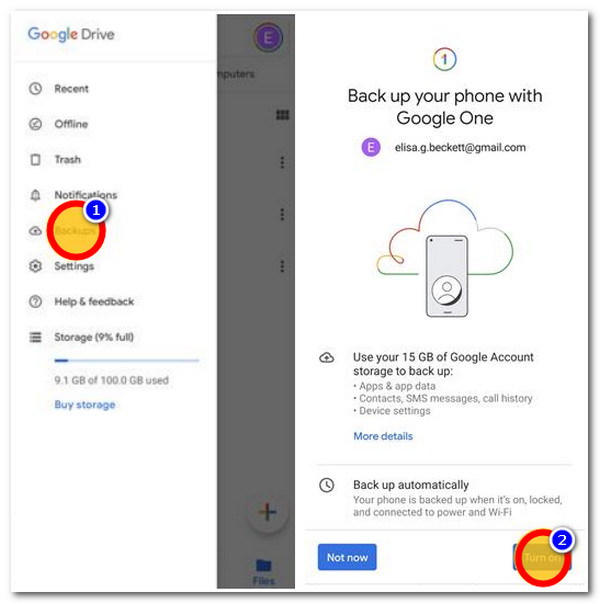
Now that’s the thing what to do before getting a new iPhone, which is to back them all up to transfer the files to your newly bought iPhone!
Update to the Latest iOS Version before Getting a New iPhone
Do you encounter an issue while executing the above processes? Well, you might be using an older version of the iPhone, which triggers the issue to disturb you. Now, the same goes with the backup options above; another thing you also need to add to your list of "What to do before getting a new iPhone" is to update your old iPhone to the latest version to avoid transferring issues. To do this, follow the steps below:
Step 1On your iPhone, connect to an available "Wi-Fi connection," head to your Settings app, scroll down, and select the "General" option.
Step 2Then, tap the "Software Update" button and select the "Download and Install" button at the lower part of the screen to initiate the updating process.
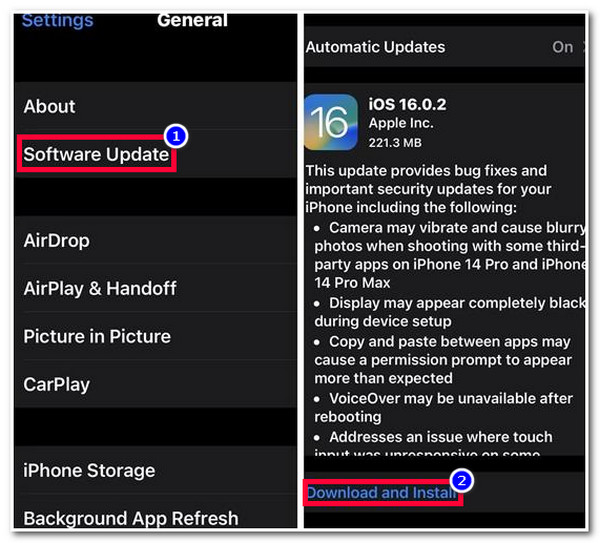
More Tips on What to Do Before Getting a New iPhone
Now that you have discovered the 4 necessary things on what to do before getting a new iPhone, here are more tips to make you fully prepared to transition from an old iPhone to a new one! Explore them now!
1. Review Available iCloud Storage
As mentioned above, under the first option to backup data, you can’t afford to stay too long in transferring files. And the same goes for it; you also definitely can’t afford to experience unsuccessful backup and transferring processes using iCloud! Commonly, if you use iCloud, there’s a big chance that you will experience an unsuccessful syncing process due to unavailable storage space. So, in that case, you must check your iCloud storage space ahead of time to see whether it can support all your files stored on your old iPhone.
2. Upload Your Photo Library to iCloud
If you still have enough iCloud Storage Space after checking for it, you can upload your Photos to your old iPhone’s library before purchasing and getting a new iPhone. This is a great way to lessen the time you spend transferring various data, and you can quickly proceed to the other things you need to do.
3. Disable Two-Factor Authentication
Yes, Two-Factor Authentication is an excellent way of securing your iPhone accounts. However, this can also be a reason for experiencing various issues and making the process difficult to execute. In this case, you can deactivate it while executing the data-transferring process.
FAQs about What to Do Before Getting a New iPhone
-
1. How much does it cost to upgrade an iCloud storage space?
Upgrading iCloud storage space will cost you $0.99 for 50GB. If you want much larger storage space than that, you can choose between 200GB, which costs you $2.99, and 2TB, which costs $9.99.
-
2. How to deactivate Two-Factor Authentication on iPhone?
To disable Two-Factor Authentication on iPhone, visit the Apple ID page on your web browser, and sign in to your Apple account. Then, click the Sign-in and Security option on the left side, and tick Account Security. Next, click the Two-Factor Authentication, and turn it Off.
-
3. What files can be backup on Google Drive?
The files you can back up using Google Drive are Apps, Photos, Calendar, Contacts, and Call Histories. If the file you wish to be transferred on iPhone was not mentioned, you can use another option to transfer the file you want.
Conclusion
Now those are the 4 things on what to do before getting a new iPhone to help you become well-equipped for your iPhone transitioning journey. With those workable ways, you can easily sync, back up, and transfer files from your old iPhone to a new one. If you think iCloud and Google Drive are too inconvenient for you due to their limitations, then you can use the 4Easysoft iPhone Transfer tool! This tool is infused with the One-Click File Transfer feature, which provides you quick file-transferring process! Visit this tool’s official website to learn more!
100% Secure
100% Secure


