Convert, edit, and compress videos/audios in 1000+ formats with high quality.
How to Talk Over A Sound on TikTok Video without Voiceover [Tutorial]
How to talk over TikTok videos without voiceover? TikTok is undoubtedly among the fan-favorite social media platforms today! People can share videos of them dancing, playing, acting, and more with the world; most of them are influencers whose primary skill needed is talking over a sound. But aren't you tired of using the voiceover feature? You don’t have to be techy to learn how to talk over a sound on TikTok without voiceover, as this post will give you a convenient way to to accomplish the job! Enjoy walking through it.
Guide List
Part 1: How to Talk Over TikTok without Voiceover by Adding Sounds Part 2: The Best Way to Talk Over TikTok without Voiceover [High Quality] Part 3: FAQs about How to Talk Over TikTok without VoiceoverPart 1: How to Talk Over TikTok without Voiceover by Adding Sounds
Aside from allowing you to share different content, Tiktok has many features that make it one of the fastest-growing and most famous platforms. One is adding your sounds or voice to your videos to make them stand out. But you don’t feel like using the Voiceover feature this time. How to talk over a sound on TikTok without voiceover? Follow along with the step-by-step guide below that will provide you with excellent assistance.
Step 1Record video with your phone’s Camera. Open the TikTok app, then hit the Plus icon in the middle.
Step 2After that, go for the Upload option to open your recorded video. Hit the Sounds button from the below or above option, depending on what device you’re using, to select your preferred sound.
Step 3Adjust the Volume of the original video and the added sound according to your requirements. Tap on Done. Select Next to proceed, then add text as your caption before hitting the Post button.
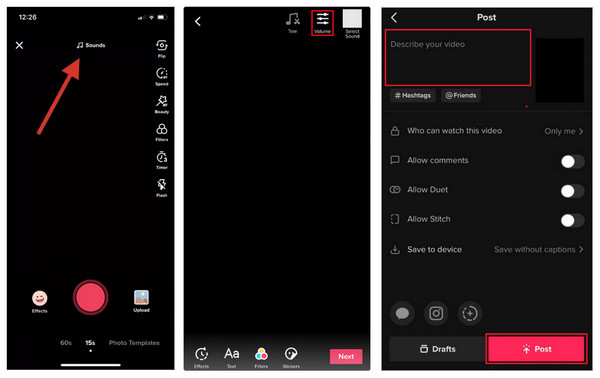
Bonus Tips on How to Make High-quality Voiceover on TikTok
If you know now how to do a voiceover on TikTok with music, you can get into learning the tips to make a great voiceover on TikTok. In spite of knowing how to use the Voiceover feature, it is essential to know how to make it more captivating and pleasing to hear. Some have poor audio quality, too much narration, or background noise; consider the following for making the best voiceover on TikTok.
1. Prepare a high-quality microphone if you wish to have a good recording voice. Alternatively, you can go to a room where noise from the environment won’t be heard clearly.
2. Consider what you will say before recording to have knowledge of what you want to say to your viewers. While eye-catching visuals can attract viewers, pleasing-to-hear voiceovers will keep their attention.
3. Be natural when you talk; you don’t need to pretend and put on a fake voice. Speak clearly and use simple words to understand easily.
4. How to talk over a sound on Tiktok effectively? Don’t speak too slowly, where viewers will get bored. Don’t talk so fast that people won't understand what you are saying.
5. Adding captions is recommended so your viewers can follow what you are saying.
2: The Best Way to Talk Over TikTok without Voiceover [High Quality]
Perhaps knowing the best way will easily solve the how to talk over a sound on Tiktok without using the voiceover feature problem. You can find various reliable programs to add background music/audio on the Internet, and one of them is the 4Easysoft Total Video Converter. It can add new audio tracks from your computer files, adjust the audio volume, and add fade-in and out effects. Furthermore, if TikTok lets you add captions, you can add text as subtitles and then adjust the font, color, opacity, and more. Apart from these, it works beyond what you expected; you can get to know more about it below and try it out yourself. Learn the detailed steps to talk over TikTok videos without voiceover.

Freely adjustable audio volume sound using the sliders or the up and down button.
Provide a preview window to check all changes you have made before saving.
Have a delay slider if there’s a need to sync the audio tracks to your TikTok video.
Lots of editing features you can run into to make your TikTok video attractive.
100% Secure
100% Secure
Step 1Go for the Converter tab on the main screen of the 4Easysoft Total Video Converter. Add the TikTok video by clicking the Add Files or using the drag and drop function.
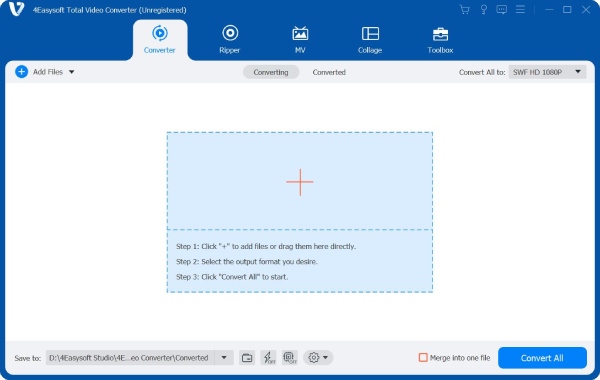
Step 2Navigate to the Star Wand Editing icon. You can start first with the other editing features, like Rotate & Crop, Effect & Filter, and Watermark, according to what you need.
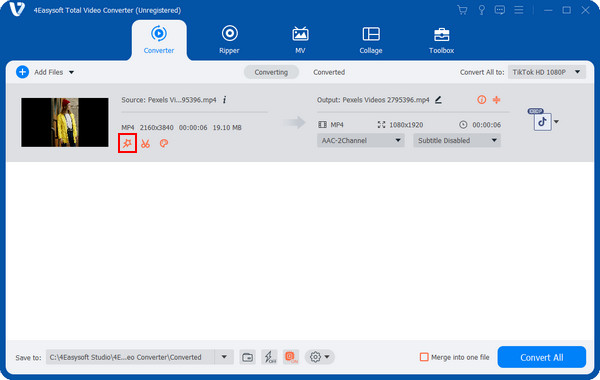
Step 3In the Audio tab, hit the Add button with a Plus icon to select the audio track you want to add. In this way, you can talk over a sound on TikTok without voiceover. Pull the Volume slider to adjust the audio, and if it doesn't match the video, move the Delay slider as well.

Step 4Next, go to the Subtitle tab to add text to your TikTok video. Once done, click OK then you can go back to the main screen to Convert All.
Part 3: FAQs about How to Talk Over TikTok without Voiceover
-
How to talk over TikTok videos with the voiceover tool?
On the TikTok app, tap the Plus icon in the middle. Go for the Upload option to add the images you wish to voiceover. Then, choose the length of the video, then tap on Next. After that, tap the Voiceover option on the editing screen. Once ready, hit the Record button and then Next to process. You can add text as your caption before you click Post.
-
Can I add a Siri voiceover on TikTok?
For iOS users, consider using Siri to talk over TikTok. After adding your text to the editing screen, select the text-to-speech option on the keyboard. Siri will then read whatever you’ve written on the screen.
-
Why can’t I talk over on TikTok videos?
It is probably because you’re doing it in the wrong way. It is worth noting that you can't talk over the application directly; you must first record a video using your phone’s camera and then add sound using TikTok.
-
How to get different voices in voiceover on TikTok?
After recording, you can use the voice effects offered in the Audio editing feature. Tiktok has lots of voice effects such s Baritone, Megaphone, Chipmunk, and so forth.
-
Are there online tools to assist with how to talk over a sound on TikTok?
Aside from the mentioned ways to add music on TikTok, you can also do it with online tools. You can use tools such as Kapwing and VEED.
Conclusion
To conclude, when posting TikTok videos, it is nice to put a sound on it with your voice or add background music. Whether using the Voiceover feature or not, you can still make your videos attractive by adding sounds with the help of this post regarding how to talk over a sound on TikTok. Another great help is the program named 4Easysoft Total Video Converter. Besides having the Audio feature where to add audio tracks, you can make additional edits to your TikTok video, ensuring you will provide your viewers with awesome high-quality content.
100% Secure
100% Secure


 Posted by
Posted by 