Convert, edit, and compress videos/audios in 1000+ formats.
3 Workable Methods to Slow down a Video [Easy & Fast]
Slowing down a video or applying a slow-motion effect is the most effective video production when the filmmaker wants to give the viewers a 'close-up in time' moment. It is important to highlight scenes that need to be emphasized. What are the best video editors to slow down videos with the desired effects? Here are 3 easy and fast methods you should not miss.
Guide List
Part 1: The Ultimate Method to Slow down a Video Part 2: How to Slow down a Video on iPhone Part 3: How to Slow down a Video Online Part 4: FAQs about How to Slow down a VideoPart 1: The Ultimate Method to Slow down a Video
4Easysoft Total Video Converter is more than a video editor to slow down the video, aside from speed controlling your videos, can also help you to sync the audio with the slow down video. It provides 10 different speed options to apply slow-motion effects, different output file sizes, and other editing features. Moreover, you can also cut out the desired part for slowing down the video.

Apply 4 different slow-motion effects to slow down videos with original quality.
Tweak the video output file sizes, video formats, and other parameters.
Slow down the cut-out video part and merge different video clips into the desired one.
Provide 4 different methods to upscale resolution, enhance quality, reduce noise, etc.
100% Secure
100% Secure
Step 1Download and install 4Easysoft Total Video Converter. You can launch the program and click the Toolbox button from the menu on the upper right side, then choose the Video Speed Controller button to start your procedure to slow down the video.
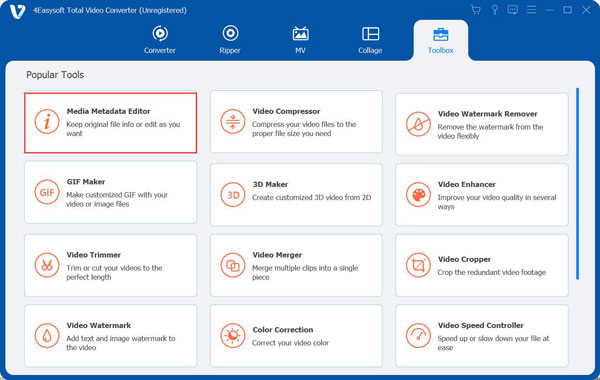
Step 2Click the + sign to import the video you want to apply the slow-motion effects. You can now slow down the video by customizing it from the speed options below the preview when the video is already imported, such as 0.125X to slow down the video.

Step 3Alter your video's output setting by clicking the video output. Moreover, you can cut out the desired part with the editing features, and then merge them with the left part to make a 'close-up in time' moment as the profession.

Step 4You are almost done! Click the Export button to save the speed-up video you edited automatically to its designated folder. And that's it! You have already slowed down the video smoothly!
Part 2: How to Slow down a Video on iPhone
If you're an iOS user who wants to slow down a video outside of the TikTok platform but isn't sure if it's possible or doesn't know how to slow down a video on an iPhone, you've come to the right place. Now you must be thankful for a variety of video editor apps for the iPhone that will help you with your problem.
FilmoraGo is the first-ever iOS user-friendly video editor. It can also record magical video editing tools using its stunning features. The guidelines on how to slow down a video on an iPhone with the use of FilmoraGo are listed below.
Step 1Install the FilmoraGo app on your iPhone from the App store. After that, press the New project button to start the process. And then, import the video you want to edit to the timeline.
Step 2Click on the Trim button and choose the speed from the choices.
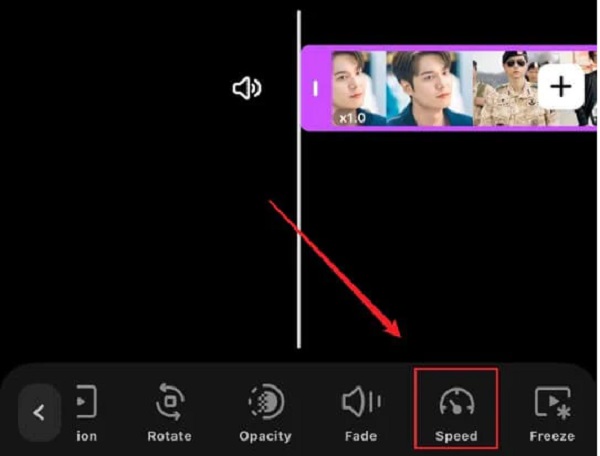
Step 3When you have already pressed the speed option, you can now drag the wheel going left to slow down the video.
Step 4To preview your video, take up the play-head over the timeline. Once you are already satisfied with the speed playback of your video, click now the export button to save your edited video.
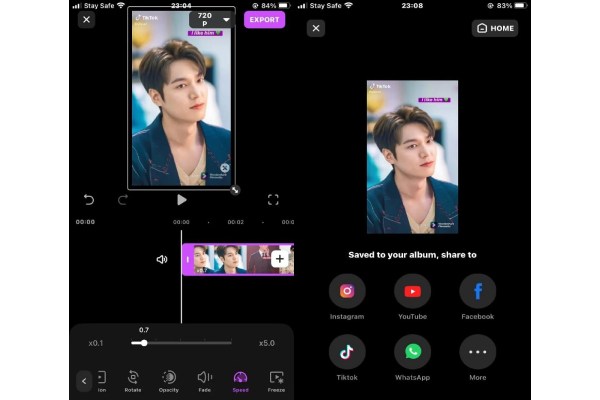
Part 3: How to Slow down a Video Online
If you wish to slow down your favorite parts of a video, you can do it without installing any software, do it online with the help of video converters. There are a lot of video editors and converters out there, but some of them have troubleshooting when in use. Try Ezgif; this is an online tool where you can import videos or paste the URL of the video. Do not worry about the procedures because the steps to slow down a video using Ezgif are as easy as ABC. Presents below are the steps on how to slow down a video using Ezgif.
Step 1First and foremost, go to the official webpage of Ezgif. On the main interface, click the import file button and click next to the upload video to import the video to edit. Uploading time may depend on the file size of the video. It may take a while if the video is a little bit longer.
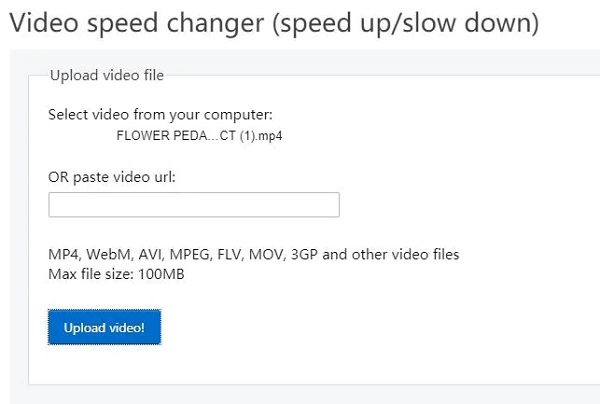
Step 2Once the video has been imported, a new window will appear; the editing page. Here, you are allowed to adjust the multiplier number. You will be faster if it is more significant to alter the sound speed, press the change speed button. Then, to begin slowing down a video, click the change video speed button.
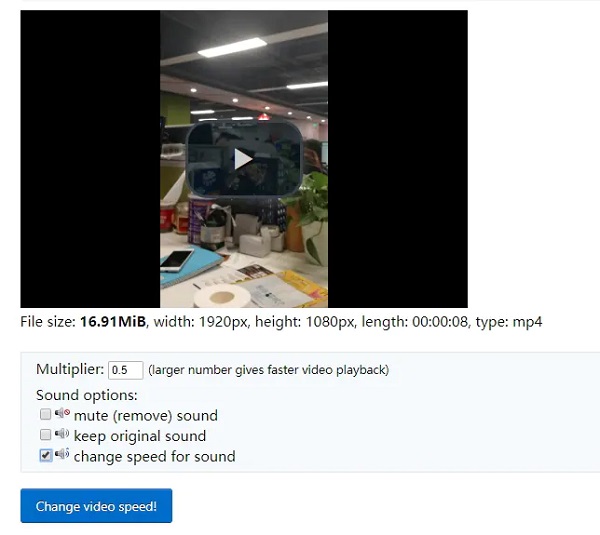
Step 3When you're done, save the video. Choose the download button after clicking the three dots on the video.
The maximum file size of a video you can edit in this software is only 100MB. MP4, AVI, WebM, MPEG, MOV, FLV, 3GP, and other formats are supported. Furthermore, the import pace is slow. As you can see, an online solution is not ideal for you if you want additional options to slow down video online.
Part 4: FAQs about How to Slow down a Video
-
Does VLC Media Player slow down a video?
The playback speed of a video file can be readily controlled with VLC. The rate at which the video is played is called playback speed. You have the choice of speeding up or slowing down the video. Slowing down the video within VLC Media Player allows you to enjoy the exciting part of the video easily.
-
What differs between slow-motion and time-lapse?
A time-lapse video is a video that showcases the passage of time. A time-lapse video is created by taking a series of images of a scene over an extended time. These photos are then intact together to make a seamless sped-up video. Slow-motion video is the polar opposite of time-lapse video, in which time appears to move at a slower rate than usual.
-
How do slow down a video and keep sound?
Just extract the audio from the desired video and save the muted slow-down video. You can simply apply slow motion effects to the video and replace the audio file. When you have to get the desired effect, you have to choose the professional video editor instead.
Conclusion
The procedures for slowing down a video aren't that hard. Just learn more about the 3 workable methods to get the desired videos. With the help of 4Easysoft Total Video Converter, you are no longer a beginner because once you have used this tool, you are already a professional. No need for practice to perfectly slow down a video.
100% Secure
100% Secure


 Posted by
Posted by 