Convert, edit, and compress videos/audios in 1000+ formats with high quality.
Top 6 Converters - Choose the Best RM Video Converter For You!
The RM format is a format that contains most media files used particularly for Internet streaming. Although it once was a popular format for streaming audio and video, unlike other standard formats, RM cannot be played on most popular media players and devices and is only compatible with RealPlayer and Real Alternative Codec Pack. So, to get you out of this problem, use an RM video converter! Fortunately, you can get the top 6 best RM video converters here. Check them all out below!
Guide List
Part 1: Best RM Converter on Windows/Mac to Convert RM to MP4 Part 2: Top 5 Free Online RM Converters with Simple Steps Part 3: FAQs about the Best RM Converter on Windows/MacPart 1: Best RM Converter on Windows/Mac to Convert RM to MP4
For everyday conversion and offering nothing but full-packed features and convenience, 4Easysoft Total Video Converter is what you need! In this program, you can convert your RM video file to different 600 file formats, including MP4, AVI, MKV, and so on, without limitations. In contrast with other converters, which have a slow converting process, 4Easysoft can convert your file at ultra-fast speed, letting you get your files in no time. Furthermore, you can do basic edits after or before conversion with its built-in editing tools. Everyone deserves an excellent outcome, so download and install 4Easysoft Total Video Converter.

Support a wide range of media formats to convert videos and audio files.
Enable users to adjust video and audio parameters, giving you a high-quality converted file.
Provide the ability to convert multiple files as it supports batch conversion, saving time by getting all at once.
Have many preset settings for popular Android, iOS, and other devices.
100% Secure
100% Secure
Step 1When you have launched the RM video converter, 4Easysoft Total Video Converter, hit Add Files or drag and drop directly the RM file to open it into the program.

Step 2After importing your RM video files, go to the Convert All to menu. You will see the list of Video and Audio formats, and Device presets there. Click Video, then select your preferred format with customized resolution.

Step 3If you want to make some changes in video and audio, hit the Gear icon beside the format you choose. Adjust the Frame Rate, Codec, Sample Rate, Resolution, etc. Tick Create New once satisfied.

Step 4Set your desired destination file and name; you can then click the Convert All button to start converting your RM files. Tick the checkbox of Merge into one file if you’ve made a batch conversion.

Part 2: Top 5 Free Online RM Converters with Simple Steps
Converting files to another format is easy, but it can be much easier with online tools. Below are 5 shared free online RM converters, each with a detailed guide. Select which among them meets your requirements as an RM Video Converter.
1. Aconvert
Aconvert is a popular online service that will serve as your RM video converter. It supports many conversion types, such as RM to MP4 and many other file formats. In addition, it is not only limited to video files, as it covers documents, eBooks, images, and more. Besides that, you are allowed to import files from your computer, online, or through cloud services.
Step 1Search for Aconvert on any web browser to get into its official site.
Step 2Click the Choose Files button to open your RM file on the page. Hit Open once selected.
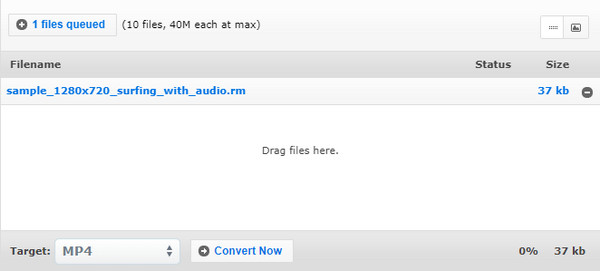
Step 3Choose an output format you desire, then click the Convert Now button to start the conversion.
2. Convertio
Convertio is a widely used and known online converter that supports a wide range of formats for videos, audio, images, documents, etc. Moreover, using an RM video converter is practical as it effortlessly converts files to MP4. Plus, it allows importing files from Dropbox and Google Drive and copying and pasting URLs.
Step 1On Convertio’s main page, hit the Choose Files button to open your RM file.
Step 2After importing, click the menu with an ellipsis icon to select an output format you prefer in the Video section.
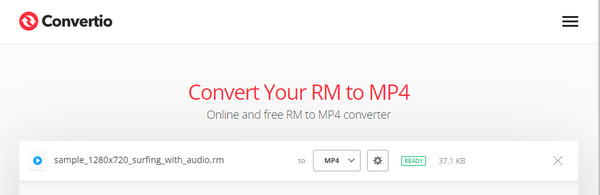
Step 3You can customize video and audio settings in the Gear icon beside the format. Click Convert if done.
3. Zamzar
Zamzar is another popular RM video converter online. Like Convertio, it has full support for more than 1200 types of conversion for video, audio, images, and others. Additionally, with its friendly user interface, you can quickly memorize its functions, giving users an enjoyable experience in converting files.
Step 1Go to Zamzar on your web browser. Instantly open your RM file by dragging and dropping it directly into the page.
Step 2Hit the Convert To drop-down list to see all formats for video, audio, and image; choose your desired one under Video.
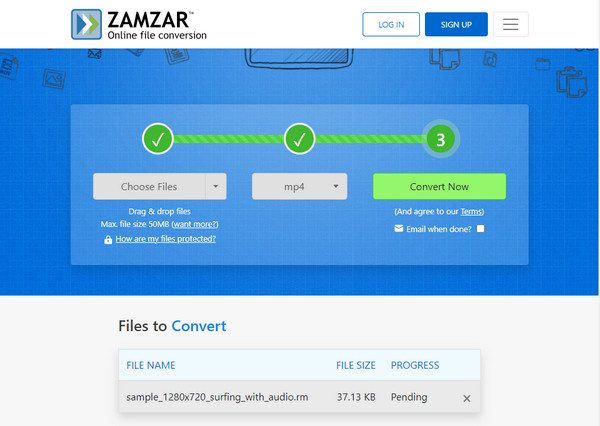
Step 3When done selecting, hit the Convert Now button to get your converted RM file.
4. FileZigzag
FileZigzag offers the conversion for different types of files, such as video, audio, archive, documents, and more — making it your best choice as an RM video converter. You just have to upload your RM file from your computer, select a format, then get it immediately. Another good thing about this program is that it supports importing and converting files up to 2GB.
Step 1On your web browser, enter filezigzag.com. Once in it, drag and drop your RM file or import it by clicking the Browse for Files option.
Step 2Once added, hit the menu under the Target Format, then select your desired video format.
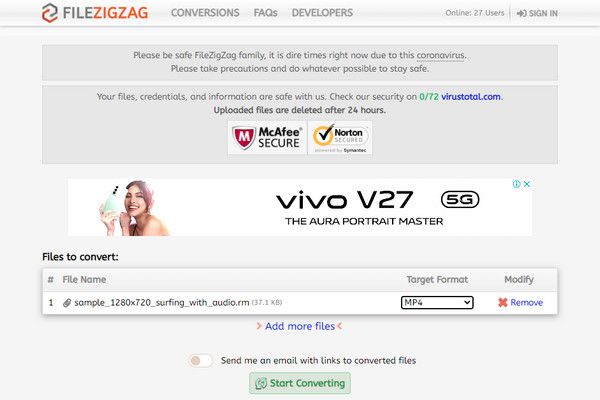
Step 3Click Start Converting to save your converted RM file.
5. Media.io
Media.io is an entirely free RM video converter online. It supports converting files to many formats for free, including MP4, MKV, AVI, MOV, and more. Other than that, with Media.io, it is inevitable that you can get your converted Rm while maintaining the quality of the original. And besides working on web browsers, it offers no ads and watermarks.
Step 1Search media.io/online-video-converter.com on any web browser. Import your RM file from your computer, Dropbox, or Google Drive.
Step 2After opening it into the page, the format is automatically set to MP4. You can change that if you want.
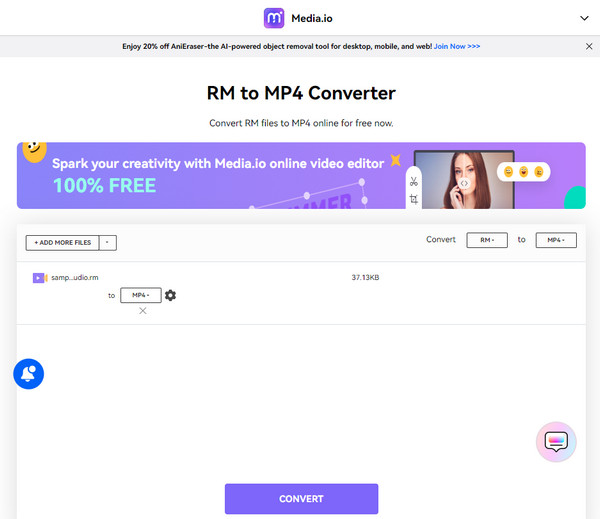
Step 3Make some adjustments in the Gear icon beside the format. You can then click the Convert button when finished.
Part 3: FAQs about the Best RM Converter on Windows/Mac
-
Is Zamzar completely free to use?
It offers a free version but limits you to do 25 conversions for free and with a limit of 50MB in file size. To convert more, you have to sign up for the paid version.
-
Are there limits in Convertio?
Conversions have limits in terms of file size. Its maximum file size is 100 MB, which can do 10 conversions per 24 hours.
-
Does FileZigzag safely secure all your conversions?
FileZigzag keeps all your files and information safe. And all the conversions will be deleted after 24 hours.
Conclusion
As you’ve reached this part, you should figure out now what RM video converter you will use to convert your RM file. Undoubtedly, using online converters can quickly help you convert your file to different formats. However, if you want more, go to 4Easysoft Total Video Converter! It supports over 600 file formats, an ultra-fast speed conversion, and more great features. Try it now!
100% Secure
100% Secure


