Convert, edit, and compress videos/audios in 1000+ formats with high quality.
Why Convert MP4 to BK2? Everything You Need to Know Here
Game developers seek to deliver visually stunning and high-performing video content, often using the BK2 format, which offers smoother playback for gaming platforms. If you own MP4 videos, you have to convert MP4 to BK2, to hugely reduce file sizes while keeping exceptional quality. How to do so? This article provides a comprehensive guide on how to convert MP4 to BK2, as well as more details about the Bink Video format.
Guide List
Get to Know More the Bink Video Format (BK2) How to Use RAD Video Tools to Convert MP4 to BK2 Best Way to Change from BK2 to MP4 on Windows/MacGet to Know More the Bink Video Format (BK2)
Before getting into the MP4 to BK2 conversion, get to know the Bink Video format more. The Bink Video format is represented by the file extensions .bk2 or .bik—a propriety video codec made by RAD Game Tools. It is mainly designed to address the demands of video playback within computer games.
Bink’s centers on achieving high-compression white and maintaining acceptable video quality. It is necessary for game developers as it permits them to include video content, like cinematics, cutscenes, and in-game movies, within game files without significantly maximizing the game file size. Having smaller file sizes is equal to quicker loading times and fewer storage requirements for players.
In addition to that, Bink also has features tailored to the particular needs of game developers, including support for several resolutions and frame rates; and options for configuring quality and compression levels, too. With this flexibility being present, developers can fine-tune the video settings and acquire the optimal balance between quality and file size for their games.
Have a good understanding of the Bink Video format? It’s time to turn your focus now to converting MP4 to BK2 in the subsequent parts.
How to Use RAD Video Tools to Convert MP4 to BK2
To be able to convert MP4 to BK2, you should go to RAD Video Tools! It is a suite of software that specializes in game development technologies, providing you with a comprehensive set of tools for processing video. And the core of these tools is the Bink Video codec, so you can effectively use this as an MP4 to BK2 converter! Not only can it be used to convert between video formats, but also adjust quality and resolution, add audio tracks, and create custom video effects.
Here’s how to convert MP4 to BK2 format via RAD Video Tools:
Step 1After acquiring the valid license for the RAD Video Tools, install the software. Then, prepare your MP4 video; ensure it is of high quality and suitable to use within your game.
Step 2Next, launch the RAD Video Tools and import your MP4 video on its interface. Find and click the “Bink It” button or other similar names to start the encoding process.
You can then adjust the compression settings if needed, including changing the quality and more settings.
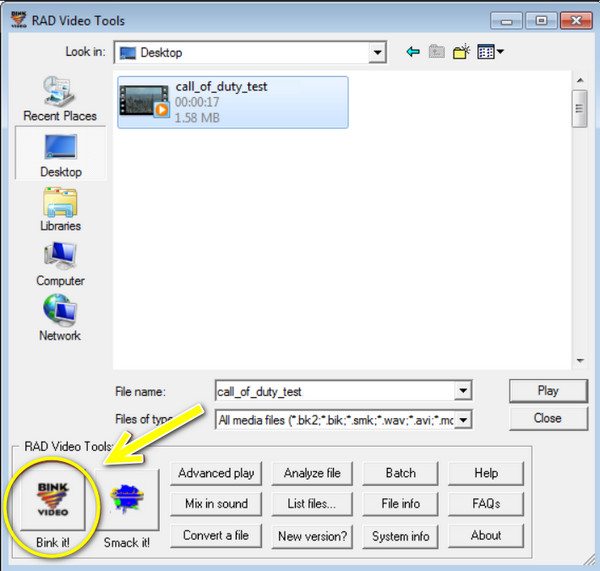
Step 3Rename the output file if you wish to, then start the encoding process and changing the video format by clicking the “Bink” button and the waiting time will depend on the MP4 video length and your system’s power.
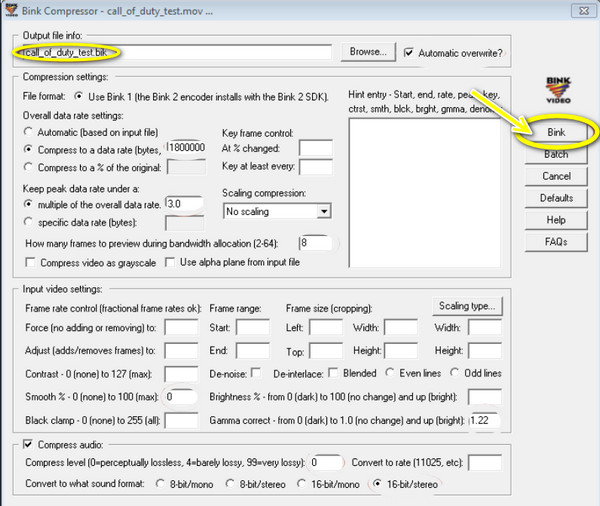
Best Way to Change from BK2 to MP4 on Windows/Mac
What if it is the other way around? To not engage with getting the license of RAD Video Tools, you still have the other and best options to convert BK2 to MP4 on Windows and Mac computers. This best way is offered by 4Easysoft Total Video Converter, a robust and friendly solution for converting between different formats, including BK2 to MP4. Besides format conversions, it provides a suite of tools for video editing, enhancements, and management. It also welcomes you with its intuitive interface, simplifying the conversion process and making it ideal for all users of all skill levels. So, whether you’re a casual user or a professional, this tool empowers you to effortlessly and effectively transform your Bink Video files to MP4.

Can convert into several formats, including MP4, MOV, MKV, AVI, WMV, etc.
Ensure minimal quality loss during and after the conversion process.
Let you convert multiple MP4 files to BK2 simultaneously, saving time and effort.
Deliver faster conversion results due to its GPU acceleration usage.
100% Secure
100% Secure
Step 1Fire up 4Easysoft Total Video Converter and get those Bink videos ready. To import them, you can either click the “Add Files” button or simply drag and drop them right into the interface.

Step 2Next, head over to the “Convert All to” menu to pick your output format. From the “Video” section, find and select “MP4” as the new format for your Bink files.

Don’t forget to fine-tune the video and audio settings by clicking the “Custom Profile” button. Play around the quality, resolution, frame rate, and other options to get high-quality MP4 with this 4K video converter.

Step 3Finally, it’s saving time! Choose where you wish to store your shiny new MP4 videos. Once you have picked the perfect location, click the “Convert All” button. And that’s how you convert BK2 to MP4!

Conclusion
That’s all for the Bink Video format! You’ve seen more details about it, as well as how to convert MP4 to BK2 using specialized RAD Video Tools. However, it’s crucial to take note that the reverse process, which is BK2 to MP4 is equally important too. Whether you wish to save your game videos on any device, share them effortlessly, or work with them more in a compatible format, use the 4Easysoft Total Video Converter. With its broad format support, high-quality conversion, and friendliness, the program will let you effortlessly transform your BK2 files to MP4 format.
100% Secure
100% Secure



