Convert, edit, and compress videos/audios in 1000+ formats with high quality.
Send Video That Is Too Large to Pendrive - Ways and More!
Sharing large videos should not be a struggle. Your precious memories, project, or fantastic video might be too large for a simple Pendrive. But the question is, how to send a video that is too large to Pendrive? Can you do so without getting the "file too big" message? Thankfully, this post presents three approaches to make ‘how to send videos that are too large to Pendrive’ possible. Scroll down now and say goodbye to your size-related headaches.
Guide List
Can You Send Large Videos to Pendrive? Limitations Solution 1: Direct Copy Files to Pendrive Solution 2: Reformat to NTFS or exFAT Solution 3: Compress Too Large Videos to Send to PendriveCan You Send Large Videos to Pendrive? Limitations
Regarding transferring large videos to Pendrive, it’s crucial to be conscious of the grounds that affect how much data you can store and the limitations you may face. While it works as a portable storage, some things that influence your ability to send videos are too large for Pendrive.
1. File System. Most Pendrives use the FAT32 file system, which has a 4 GB file size limit. If your video exceeds this, you won’t be able to share it unless it is reformatted.
2. Storage Capacity. Pendrives range from GBs to 1TB or more, but depending on what your video file size is, it might not fit if the storage space is almost full.
3. Transfer Speed. Depending on your USB version, the speed of data transfer between your PC and Pendrive may be problematic or not when sending large videos.
4. Compatibility Issues. Some lower-end systems may not recognize formatted files like exFAT or NTFS, which are required for larger files, making videos difficult to play.
5. File Corruption Risk. During the transferring process, if the Pendrive is ejected improperly or an interruption happens, there’s a risk of file corruption, making your large video file unreadable.
Solution 1: Direct Copy Files to Pendrive
The simplest method to be able to send videos that are too large to Pendrive is by directly copying the files from your computer. It is a quick and straightforward solution, but it does have a limitation: if your Pendrive uses FAT32, individual files have a file size restriction of 4 GB. Here’s how to send video that is too large to Pendrive by copying it:
Step 1Plug your flash drive into a USB port on your computer. On Windows, go into "File Explorer". Then, head to the location where your large video is placed.
Step 2Having a large video will need you to ensure it fits within the space on the Pendrive. Select the video file you wish to transfer by right-clicking on it and selecting the "Copy" option.
After that, head to the Pendrive location, right-click on it, and select the "Paste" option to begin the transfer.

Step 3Once it is completed, safely eject your Pendrive to avoid file corruption by right-clicking on the "Pendrive" icon and then choosing "Eject".
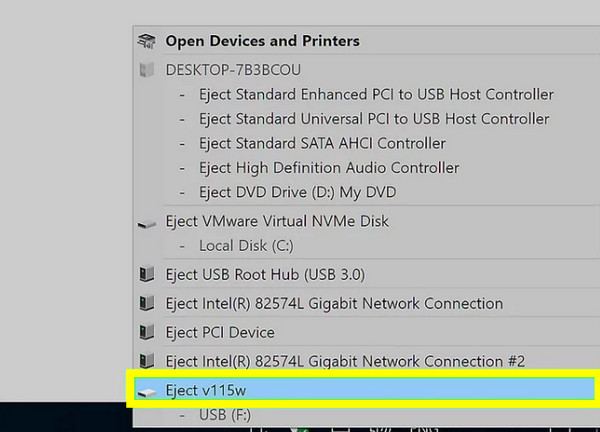
Solution 2: Reformat to NTFS or exFAT
Meanwhile, if you’re facing issues with the default FAT32 file when sending videos that are too large to Pendrive, reformatting it will be a great help. Instead of FAT32 files, use NTFS or exFAT, which allows you to transfer large files and is compatible with modern devices. Before moving forward, please sure to first back up any needed files on your Pendrive, as this action will delete all data Follow the steps below to send video that is too large to Pendrive by reformatting:
Step 1After plugging your Pendrive into your computer, press the "Windows + R" keys, then type diskmgmt.msc, then press the "Enter" key.
Step 2From the "Disk Management" window, locate the Pendrive, then right-click on it and choose "Format"; pick either "NTFS" or "exFAT" as the file system, then click the "Start" button to start reformatting.
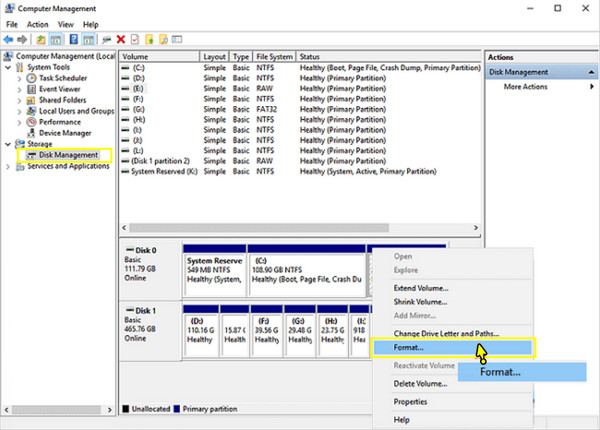
Solution 3: Compress Too Large Videos to Send to Pendrive
If nothing has worked for your large video to be shared with Pendrive, compressing it is a great solution. By minimizing the file size, you can easily store it on your Pendrive without losing quality. For this, 4Easysoft Total Video Converter is an excellent choice for the job! It not only compresses videos but also has support for over a hundred formats, such as MP4, MKV, AVI, etc., ensuring compatibility with all devices and platforms. It also comes with an easy-to-use interface and quick processing speeds, allowing you to minimize your videos and prepare them for transfer to any storage device, including how to send video that is too large to Pendrive.

Can compress large video in lossless quality to be shared to Pendrive.
It is hardware-accelerated, letting you compress large videos at a fast speed.
Preview the before and after video to check you get the desired compression.
Built-in editing tools to trim, crop, rotate, and adjust the video before saving.
100% Secure
100% Secure
Step 1After starting 4Easysoft Total Video Converter, go to the "Toolbox" widget to view all toolkits. Look for and select the "Video Compressor" from the toolkits.

Step 2Inside the "Video Compressor" window, click the "Add" button to pick the video to compress. Next, modify the bitrate and size using the sliders or "Up/Down" buttons.
Before proceeding, you can check how your compressed video will appear by clicking the "Preview" button. Then, choose your desired format from the "Format" dropdown option.

Step 3 After you’ve tweaked every parameter and are satisfied with the appearance, name your compressed video and select a destination for it. Finally, click the "Compress" button to save.
Conclusion
It’s true that transferring large videos to Pendrive is a challenge due to file size limitations. But with today’s methods, you’ll see that the limitations can be addressed by directly copying files to Pendrive or reformatting them. While these first two can be effective on how to send video that is too large to Pendrive, they may not always be efficient, especially if your video is still too large. Thus, compress your large video with 4Easysoft Total Video Converter. This tool allows you to make your large files smaller, making them more manageable to your Pendrive. Aim for this best solution to have a smooth, hassle-free, and high-quality transfer.
100% Secure
100% Secure



