Recover all data from your iOS devices, iTunes and iCloud backup.
Step-by-step Guide to Recover Deleted Call History on iPhone 16
You are probably roaming around the internet and looking for a reliable answer to the question, "How to recover deleted call history on iPhone?" Well, mistakenly deleting an important call history is frustrating, especially if you really need it for a specific purpose. Thankfully, there are 4 efficient methods that can teach you how to recover deleted call history, and in this post, you can see all of them here! So, without any further ado, start exploring them now!
Guide List
The Easiest Way to Recover All Deleted Call Histories on iPhone How to Recover Deleted Call History on iPhone with iCloud Recover Deleted Call History on iPhone 16 via iTunes How to Recover Deleted Call History on iPhone by Contacting Carrier FAQs about How to Recover Deleted Call History on iPhoneThe Easiest Way to Recover All Deleted Call Histories on iPhone
Usually, the first action in recovering deleted data, such as call histories, is to restore backup. Now, what if you haven’t backed them up before mistakenly deleting them? Or you don’t have any backup? Don’t worry; let the 4Easysoft iPhone Data Recovery tool help you recover them even without a backup! This tool is equipped with in-depth scanning technology to scan all your iPhone's deleted call histories thoroughly. Moreover, it is infused with a comprehensive preview that displays all the deleted data, including deleted call histories, categorically making the selection process easy and quick! Now, are you curious how to recover deleted call history on iPhone using this tool? Explore the simple steps below!

Recover deleted call histories from iTunes/iCloud backup, or directly from your device.
Support the iOS Data Backup&Restore feature to backup call histories on your computer.
Capable of recovering 20+ file types, including media files, messages, and social apps.
Support all Apple devices and iOS versions, including iPhone 16 and iOS 17/18/26.
100% Secure
100% Secure
How to Recover Deleted Call History on iPhone Without Backup using 4Easysoft iPhone Data Recovery:
Step 1Download and install the 4Easysoft iPhone Data Recovery tool on your Windows or Mac computer. Then, launch the tool, connect your iPhone to the computer by using a USB cord, and tap the "Trust" button on your iPhone.

Step 2Next, click the "iPhone Data Recovery" feature and select the "Recover from iOS Device" tab. After that, click the "Start Scan" button to begin scanning all the deleted call histories on your iPhone.

Step 3Afterward, the recoverable data will be displayed categorically on the tool’s interface. Click the "Contacts" tab and select all the deleted contact histories that you wish to recover. Then, click the "Recover" button to start the recovery process of the selected contacts.

Step 4Wait for the tool to finish the recovery process, which will take only a few minutes. Once done, you can check the recovered contact histories on your iPhone. That’s it! That’s how you recover deleted call history using 4Easysoft iPhone Data Recovery.
How to Recover Deleted Call History on iPhone with iCloud
Otherwise, if you have backed up your iPhone on iCloud before mistakenly deleting a call history on your iPhone, you can restore it through iCloud. iCloud allows you to recover/restore an iCloud call history backup using your iPhone. However, this method requires you to erase everything on your iPhone. But that will not be an issue if you have recently backed up your iPhone before mistakenly deleting call history. So, how do you recover deleted call history without a computer through an iCloud backup? Here are the steps you must follow:
Step 1Access the "Settings" application on your iPhone, tap the "General" button, select the "Reset" option, and press down the "Erase All Content and Settings" button.
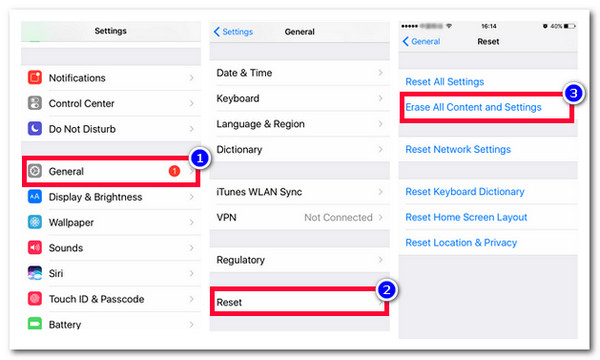
Step 2After that, perform the following on-screen instructions until you reach the "Apps & Data" screen. Then, select the "Restore from iCloud Backup" option.
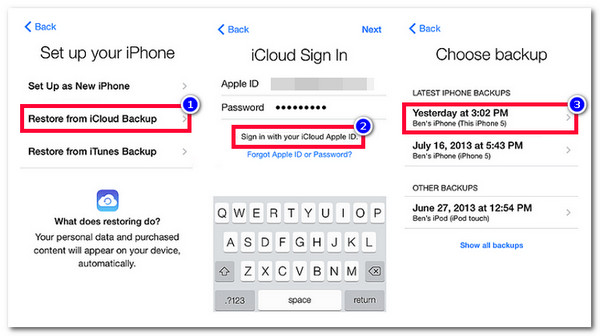
Step 3Next, sign in to your iCloud account and select the most previous backup you have made on your iPhone (the backup you’ve made before mistakenly deleted a call history).
Recover Deleted Call History on iPhone 16 via iTunes
Another method to recover deleted call history on iPhone 16 is via iTunes. Like iCloud, this method will only work if you have backed up your iPhone with iTunes or Finder (if you are using macOS Sequoia or later Tahoe) before mistakenly deleting a call history. Now, if the iCloud method requires you to erase all contents on your iPhone and settings, iTunes, on the other hand, will replace all your existing data on your iPhone with the iTunes backup. But you can undergo an iCloud/iTunes backup process before you recover/restore an iTunes backup. How do you recover call history after deleting by recovering/restoring iTunes backup? Here are the steps you must go after:
Step 1Launch "iTunes" on your PC or "Finder" on your Mac, link your iPhone to the computer using a USB cord, and select your iPhone on iTunes/Finder.
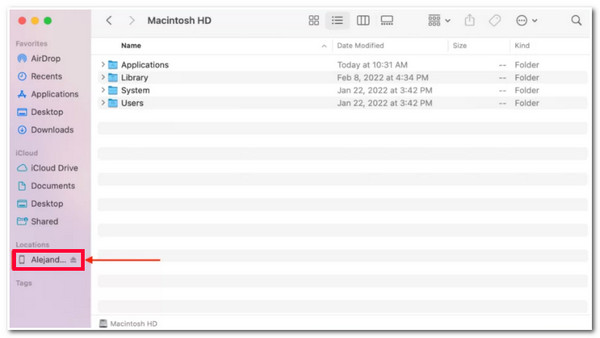
Step 2Next, click the "General" tab, head to the "Backups" section, and select the "Restore Backup…" option. Then, click the "dropdown menu" button, select the "previous backup" you’ve made, enter the password, and click the "Restore" button.
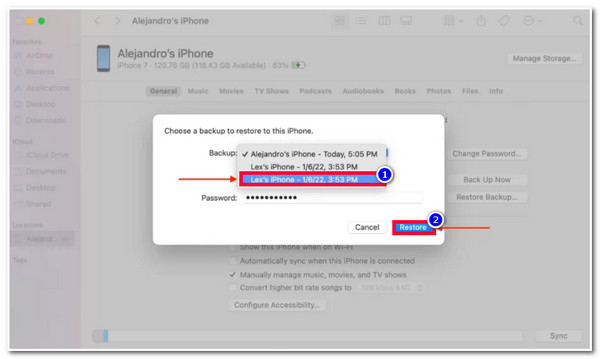
How to Recover Deleted Call History on iPhone by Contacting Carrier
There you have it! Those are the simple ways how to recover deleted call history via iTunes and iCloud. What if you haven’t made a recent backup with iTunes and iCloud or are hesitant to use them as a method since they come with data loss? The last method you can do is to ask for assistance from your Carrier. Most carrier companies assist their customers in accessing their call logs through a billing history. The best example of a carrier that provides this kind of assistance is AT&T. How to recover deleted call history via AT&T assistance? Here’s how:
Using a browser, you can access the myAT&T account website, sign in, and verify a login request via an "SMS security" message. Then, head to the "See My Bill" section, view the "Paper Bill", and select a specific "billing period corresponding to when you received a call".
Now, things will be different with other carriers. Some are sensitive to this kind of assistance because they believe privacy will be compromised. The carrier representatives will require you to prove your identity and force you to acquire permission from everyone involved in your call histories. So, this method, "how to recover deleted call history on iPhone by contacting the carrier", does not 100% help you recover a mistakenly deleted call history. It all depends on your carrier.
FAQs about How to Recover Deleted Call History on iPhone
-
Does erasing all content and data on iPhone will remove everything?
Yes, it will delete all your iPhone’s data and settings. If you plan to use this post’s method 2, you must ensure that you recently underwent a backup process on your iPhone. This allows you to still access your most recent data and settings after mistakenly deleting call history.
-
How long does iCloud recover a backup?
It will depend on how much data that backup has and the total file size. Call history only comes with small file sizes, but the restoration process will take at least 30 minutes to one hour or more if the other files support massive sizes.
-
Does iTunes and Finder offer the same way of recovering deleted call history?
They have a similar way of recovering deleted call history from a backup. They might look different from each other, but they share the same features. Apple decided to stop iTunes from running on Mac computers that run macOS Catalina or later Tahoe and use Finder as a replacement.
Conclusion
That’s it! Those are the 4 efficient methods that can teach you how to recover deleted call history with or without a backup. You can quickly recover all your iPhone's mistakenly or accidentally deleted call histories through these methods. Now, if you haven’t done a recent backup with your call logs on iTunes and iCloud before deleting a call history. And, if you are quite hesitant to ask for carrier assistance, you can use the 4Easysoft iPhone Data Recovery tool! To discover more of this tool’s powerful features, visit its official website today!
100% Secure
100% Secure



