Record video, audio, gameplay, and webcam to record precious moments easily.
4 Easy Methods to Recording Sling TV on PC with High Quality
Unlike the cable TV, the online Sling TV provides various videos and streams from sports, TV shows, dramas, news, and more. But how to record on Sling TV to save your favorite videos and watch offline? For TV users, it also provides a DVR for recording with a time limit. And you can also record Sling TV on your PC and mobiles with high quality and no limitation! Dive into this article to learn more detailed steps.
Guide List
Can You Record on Sling TV by Default? Know More about It Detailed Steps to Record on Sling TV with DVR Best Way to Record Sling TV on Windows/Mac [No Time Limit] How to Record Sling TV on Windows with Xbox Game Bar Use Bandicam to Record Sling TV on PC with High QualityCan You Record on Sling TV by Default? Know More about It
Yes! Sling TV has a basic Cloud DVR function to help you record on Sling TV and save them on cloud storage. But you should note that it only provides space for 50-hour recordings, and they will be deleted automatically after 14 days! What’s more, some premium channels like HBO, Showtime, etc. can not be recorded with DVR.
You can also purchase the Sling Blue/Orange plan and the $5/month DVR Add-on to get unlimited storage with no expiration risk. Here is the comparison table of these 2 licenses for you to choose:
| License | Price | Features |
| Sling Blue | $45.99 per month | • Provide DVR add-on to record Sling TV with no storage limitation. • Include 40+ live channels (Fox, NBC, Bravo, FX, NFL Network, etc.). • Available on 3 devices at once. • Best for watching News, reality TV, NFL. |
| Sling Orange | $45.99 per month | • Also provide DVR add-on with unlimited storage and auto-record. • Include 30+ live channels (ESPN, Disney, AMC, CNN, etc.). • Only available on 1 device at once. • Best for Disney fans. |
Detailed Steps to Record on Sling TV with DVR
After knowing the details of the DVR function on Sling TV, you can follow the steps below to learn how to record on Sling TV with DVR now:
Step 1Login to your account on Sling TV now and go to the desired TV shows or channels you want to record. Then, directly click the "Record" button to start recording on Sling TV.
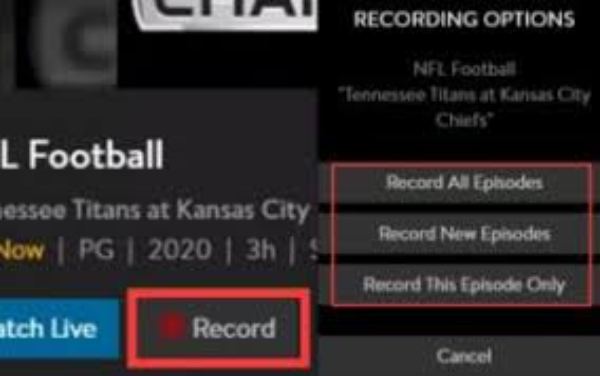
Step 2Confirm the pop-up notice and then you can choose to record all the episodes, updated episodes, or the current episode only.
Step 3After that, you can go to the "My TV" tab and view all the videos recorded on Sling TV. If you still use the free version, you should pay attention to the storage and expired time all the time.
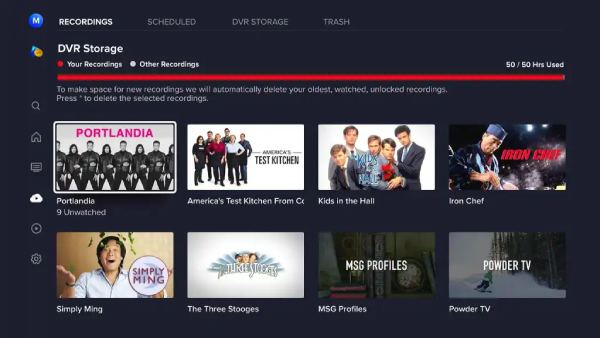
Best Way to Record Sling TV on Windows/Mac [No Time Limit]
To record on Sling TV with no limitation, you can also go for a professional capture software – 4Easysoft Screen Recorder. It can help you record all contents on Sling TV and save them in various popular formats. Unlike the cloud DVR, you can get access to those recordings at any time in local folders. What’s more, it provides schedule recording mode, which enables you to capture the streaming Sling TV when you are away.

Record Sling TV content on Windows/Mac/mobile with different modes.
Provide high-quality recordings, including 1080P and even 4K through settings.
Support setting schedule recordings to capture live shows when you are away.
More additional features, like noise cancellation, real-time annotation, etc.
100% Secure
100% Secure
Step 1Launch 4Easysoft Screen Recorder on your Windows/Mac, and click the "Video Recorder" button to continue. You can also record Sling TV on mobile through the "Phone Recorder" and set the schedule recordings by clicking the "Task Schedule" button.

Step 2Click the "Custom" button to select the Sling TV software as the capture window. You should also turn on the system sound and adjust the volume as you like. Of course, you can record your voice and webcam as well.

Step 3After all settings are done, click the "REC" button to start recording on Sling TV. During the recording, you can add real-time annotations and take screenshots at any time.

Step 4Click the "Stop" button to finish the Sling TV recording. You can now preview and trim the recordings according to your need. At last, click the "Done" button.

How to Record Sling TV on Windows with Xbox Game Bar
For Windows users, there is another free way to record Sling TV on PC – Xbox Game Bar. It’s a built-in function on Windows 11/10 to capture all contents, especially games easily. Although it’s a lightweight and free screen recorder with no watermark, it only saves Sling TV recordings in MP4 format. Moreover, you can only record 2-hour content at one time. There is also no schedule recording or other modes for you to meet different needs.
Step 1Press the "Windows" and "G" buttons on your keyboard to open Xbox Game Bar and record Sling TV on Windows 11/10.
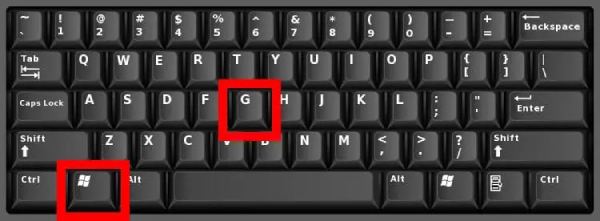
Step 2Click the "Record" button to record the entire screen. You can also press the "Windows", "Alt", and "R" button to start recording Sling TV quickly.
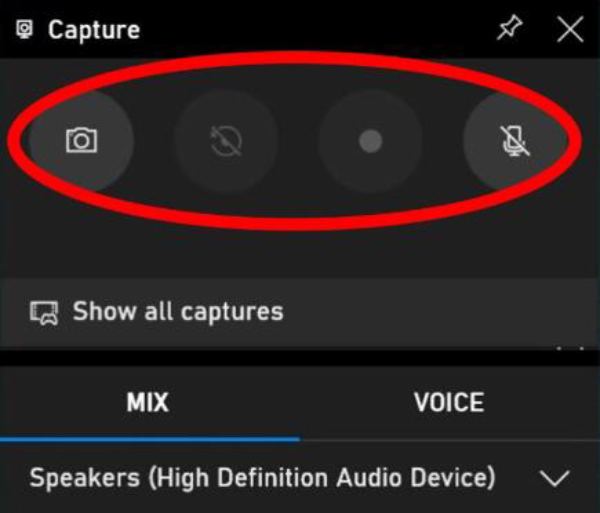
Step 3Click the "Stop" button to stop and automatically save the recording. You can click the pop-up saving window to view and clip it as you like.
Use Bandicam to Record Sling TV on PC with High Quality
Bandicam is also a powerful tool to record Sling TV on PC with different capture modes. Since it’s mainly for recording games, it provides the best quality to enhance your Sling TV recordings. You can set 1080P resolution and 60 FPS to keep high-quality recordings. But it will occupy high usage, which requires higher CPU configuration.
Step 1Open Bandicam and choose the desired capture mode to record Sling TV on the "Home" tab. You can also connect the TV to record the external device.
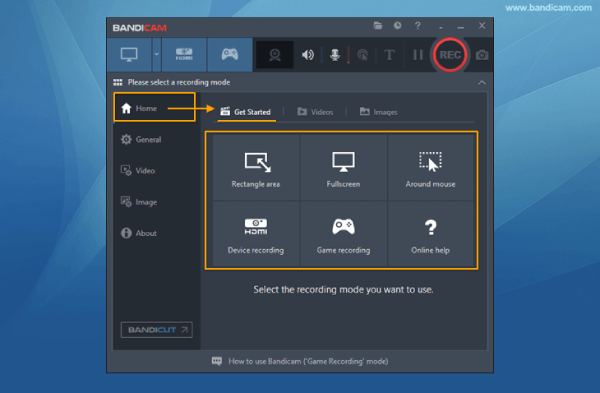
Step 2Click the "Video" tab to change the settings of sound, webcam, keystrokes, and more options for exporting.
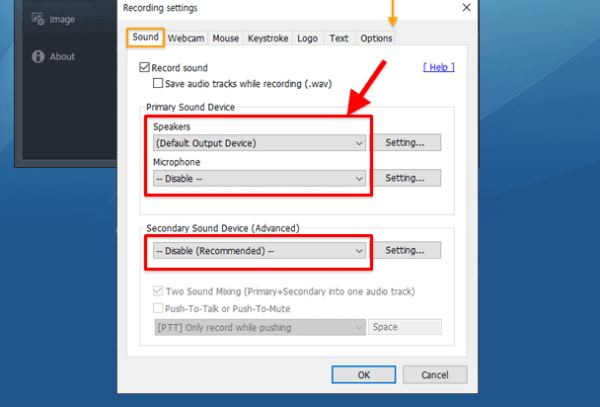
Step 3After that, click the "REC" button at the top-right corner to start. You can also use the "F12" key to start and stop the Sling TV recording.
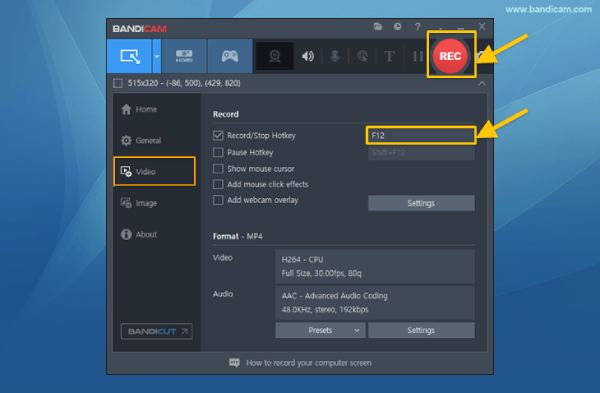
Conclusion
Here are 4 efficient ways to record Sling TV on TV, Computer, and mobile. After learning the features of them and the detailed steps, you will find that 4Easysoft Screen Recorder is the best for most people since it can meet different needs. With no time limitation, you can use it to record the Sling TV window only with high quality and save them in the desired format. Download it and have a try now! You can also use the schedule recording to avoid missing any content.
100% Secure
100% Secure


