Convert, edit, and compress videos/audios in 1000+ formats with high quality.
How to Make a Highlight Video with Smooth Transitions
Making highlight videos is a great way of compiling all the best moments in a whole athletic game. Through this, those who missed the game will still be able to witness the thrilling moments at least. Now, as someone who watched and captured the game live, you might be looking for a way to make a highlight video for those who missed it. Well, this post features 5 useful tips on how to make a highlight video and 8 best tools you can use! Explore them now.
Guide List
5 Useful Tips for Making A Sport/Game Highlight Video Best 8 Tools to Make A Highlight Video on All Devices FAQs about How to Make A Sport/Game Highlight Video5 Useful Tips for Making A Sport/Game Highlight Video
Before diving into this post’s 8 best tools, you first need to explore this post 5 valuable tips that you should keep in mind while learning how to make a highlight video. These tips are essential in creating an entertaining and excellent highlight video. So, without any further ado, explore them now!
1. Capture High-Quality Videos
No one loves to watch blurry highlight videos. So, in this case, you need to use a camera capable of capturing high-quality videos. Also, if you can’t avoid moving while capturing a video, you must use a high-quality stabilizer. Using this tool, you can avoid having shaky footage.
2. Capture a lot of Footage and Use the Best Ones
While the game is currently ongoing, you need to ensure that you capture a lot of footage so you have enough number of them for your highlight video. But this doesn’t mean that you will use all of them. You need to pick the best ones that really showcase the thrill and the excitement.
If you are making a highlight video to showcase your athletic skills and abilities, you need to pick the best footage and place it in the first minutes of your video. This is to capture your audience’s attention immediately in the first part of your video, which provides the possibility of making them stay.
3. Identify the Subject
If you are capturing a group of people in one game and want to highlight one of them, you need to ensure you are capturing them so that the audience can quickly identify them. You can either add arrows and circles to them to highlight their actions and gameplay or utilize your camera’s zoom capabilities or the zoom feature of an editor tool. You can also do the same using this highlight video to showcase your athletic skills and capabilities.
4. Keep it Short
It is recommended that your highlight video last around 3 to 5 minutes. Now, regarding doing this for coaches, if you want to impress them, your video should also last around those recommended times. Most of them are short on time, so having that length for your highlight video is enough to enable them to gauge your athletic skills and capabilities right away.
5. Include Crucial Credentials
Now, if you are creating a highlight video to showcase your athletic skills and capabilities, include your essential credentials. Having your credentials on your highlight video will make it easier for your coaches to contact you once they have watched it. Some of the information you need to add is your name, email address, phone number, and your school/club coach’s contact information.
Best 8 Tools to Make A Highlight Video on All Devices
Now that you have discovered some of the essential tips on how to make a sports highlight video, it is time for you to discover this post’s 10 best tools to make a highlight video! Along with these tools' brief descriptions, this post also features a table with different parameters. Through this table, you can easily compare each of them and pick the one you think could help you.
1. 4Easysoft Total Video Converter
Of course, you’ll choose a tool that enables you to quickly impart all those tips on how to make a football highlight video. Well, one of the best tools you can use for that is 4Easysoft Total Video Converter! This tool is rich with video editing features that you can utilize to create an excellent highlight video. One of its best features is MV Maker. This feature supports advanced video editing options, such as Rotate, Crop, add Effects, Filters, Audio, Subtitles, etc. It also offers a library of video editing features that you can find in its built-in Toolbox. Some supported editing features include Video Speed Changer, Merger, Reverser, etc.

Enable you to add Start and End titles that you can use to add your credentials to your highlight video.
Offer a built-in Video Trimmer to remove unwanted parts of your captured footage.
AI-driven Video Enhancer that automatically enhances your video’s resolution and more.
Support output tweaking options to modify your output’s Resolution, Format, Quality, etc.
100% Secure
100% Secure
2. Hudl
Another tool that also offers you an easy way of performing tips on how to make a highlight video is Hudl. Hudl offers different services for its customers, from cameras that don’t miss all sports moments to tools that allow you to manage your captured sports highlights. Using its tool, you can do most common video editing processes such as split, trim, delete, combine, etc. However, Hudl only supports the most basic video editing features and is limited.
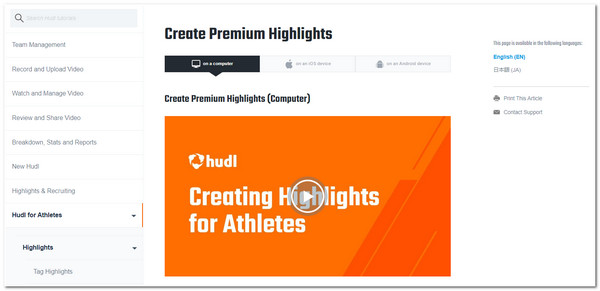
3. iMovie
If you are using a Mac, you no longer need to download an app, for it already has a built-in video editor, the iMovie. This Apple video editor tool supports tons of editing features that you can utilize to create a highlight video. These features include video cutting, cropping, adding effects, text overlays, color grading, etc. However, sadly, iMovie only offers limited customizations only. But, iMovie still makes it easier for you to perform the various steps of how to make a soccer highlight video.
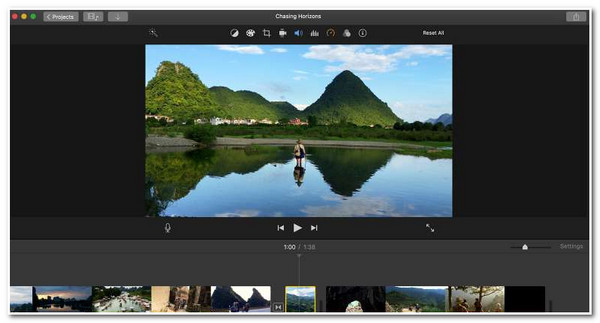
4. Windows 10 Photos App
Otherwise, if you are utilizing Windows 10, you can use the Photos App to impart tips on how to make a football highlight video! Compared to the other video editor tools out there, Photos App is a much easier tool to use in making highlight videos. It supports adding text, filters, camera motions, etc., to your video. It is also infused with an option, which is the Choose a Star feature that enables you to create a video focused on a single person. However, compared to the other tools, the Photos app lacks professional video editing features.
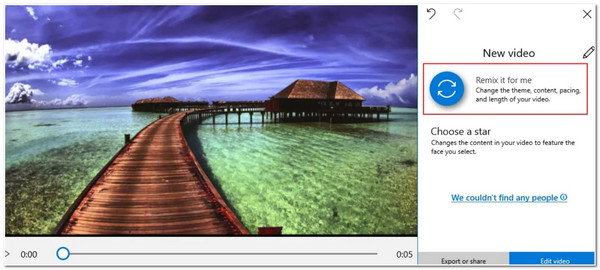
5. VideoProc
You should also need to check VideoProc and use it to perform the tips on how to make a highlight video. This tool also supports many video editing features that you can use to build your highlight videos. These editing features include video speed enhancement, lens correction, color filters, etc. Another notable capability of this tool is that it is capable of handling various types of media files, including those that contain high quality. Now, to set your expectations, if you are planning to use this tool’s free version, you are only offered a few features.
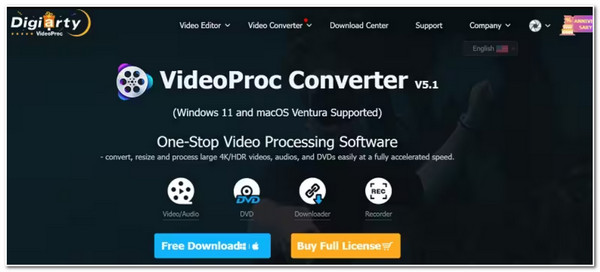
6. Clipchamp
If the Photos App is no longer available on your Windows, you can install the Clipchamp as an alternative. Similar to other editors, Clipchamp also supports tons of video editing features. It offers a library of smooth scene transitions and effects and can create a slideshow with a combination of videos and images. The only thing that possibly makes you hesitant to use this tool is that its editing process is slower compared to the other tools, and it takes a lot of time to export the output. But this tool is still worth trying to use and impart all the tips on how to make a highlight video.
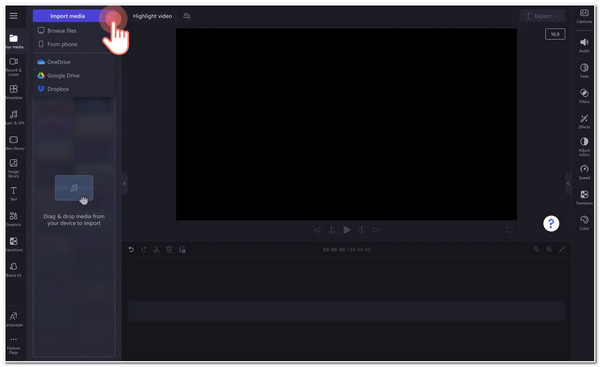
7. Quik from GoPro
Now, if you want to do all the jobs using your mobile device, you can use the Quik app. Unlike the tools above, Quik is infused with a feature that automatically adds transitions, effects, and beat-synchronized themes to your video. An AI drives all of these and is manually alterable. However, most of this app’s functions are not available to use unless they are purchased. But this tool is an excellent option for you to impart all of the tips you’ve learned on how to make a highlight video.
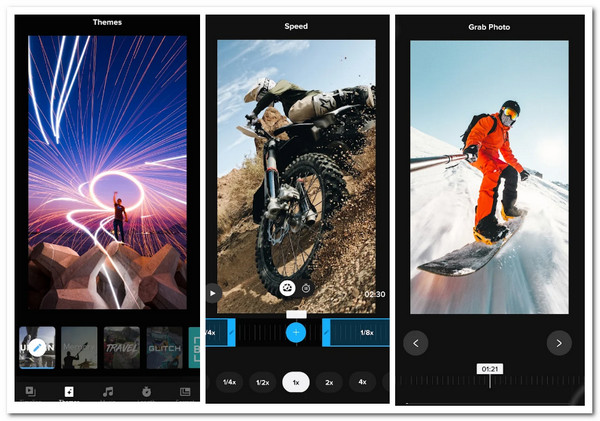
8. Reel Sports Cast
Apart from the Quik app; you can also use the Reel Sports Cast app and use it to perform the tips on how to make a highlight video. Using this app, you can gather different videos and combine them using this app. Different from the other apps, Reel Sports allows you to create your own library and then add multiple sports to it. So, if you are an athlete, this is a great app to showcase and compile your athletic highlight videos! But this app is not free, and you need to brace yourself for its offered pricing.
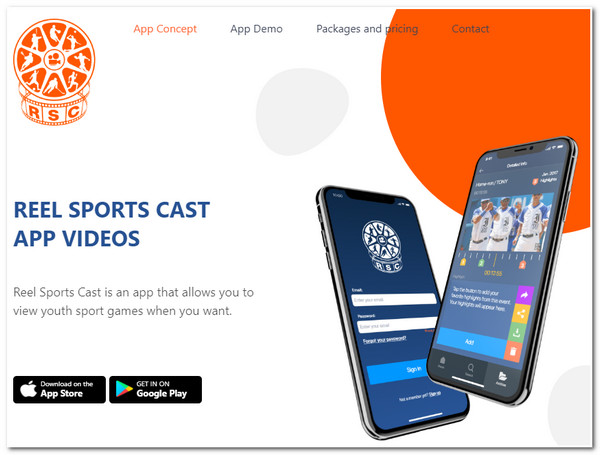
| Highlight Video Editor Tools | Supported Platforms | Offered Video Editing Features | Output Quality | Watermark | Price |
| 4Easysoft Total Video Converter | Windows/Mac | Provides tons of essential to advanced video editing features including, Video Speed Controller, Video Enhancer, and Preset Transitions. | Supports Output Tweaking option that enables you to export your video with 60 fps, 4K resolution, and lossless format. | No | Offers free version and One-Month License version – $29.95. |
| Hudl | Windows/Mac/Android/iPhone | Supports most of the basic video editing features such as Split, Trim, Combine clips, etc. | Can stream your highlight video with 1080p at 60fps quality. | No | Hudl offers $900/year for high school, $400 for club, and $400 for Youth pricing. |
| iMovie | Mac | Offers options to stabilize your shaky videos and support 4K videos. | Offers 720, 1080p, and 4k quality to export your video output. | No | Free |
| Windows 10 Photos App | Windows | Supports the Video Remix feature, enabling you to create one video from various photos and videos. It also offers Camera Motion, which enables you to modify the focus of your video. | Offers 1080p option to export your video. | No | Free |
| VideoProc | Windows/Mac | Support options to add close-ups, crowd shots, and other types of shutter speed up your video. It also offers you options to stabilize your video. | Capable of maintaining the original quality of the footage after editing it. | No | Provides a free version for users and a Premium version, which costs $25.95. |
| Clipchamp | Windows | Offers stock videos related to sports/games that you can add to your video. | Offers four options to export your video: 480p, 720, 1080p, and 4K. | No | Offers a free version and an Essentials version that costs $11.03. |
| Quik | Android/iPhone | Supports the Auto Highlight feature that you can use to transform your captured videos into highlight videos automatically. | Support 1080p and 4K output. | No | Offers a free version, and GoPro Premium costs $9.99/year. |
| Reel Sports Cast | Android/iPhone | Offers an option to film the game via your smartphone camera and edit it, either adding zoom in/out effects or slow motion. | Export the edited video with the same quality as the original. | No | Offers two packages. Bronze Package, which costs $399.00, and Silver Package, which costs $599.00. |
FAQs about How to Make A Sports/Game Highlight Video
-
How do you make a highlight video on Hudl?
To make a highlight using Hudl services, you must first log in to the Hudl app, tap the Video, and select all the captured videos you wish to use for your highlights. Then, select the plus icon, tap the clip, and access the Edit button. Once you are done editing your video, tap the Done button.
-
What would be the best camera to capture a soccer game for a highlight video?
The best camera to capture a soccer game or any other sports game is Fujifilm C-H2S. This Fujifilm camera model is equipped with stacked sensors that let you capture sports games with quick panning shots and minimal effects of a rolling shutter. But there are also powerful mobile phones you can use to capture soccer games.
-
What would be the best quality for a highlight video?
Typically, 720p or 1080p video quality are your best options to consider. One of those qualities is enough to provide audiences with the best highlight video-watching experience.
Conclusion
There you have it! Those are the 5 valuable tips on how to make a highlight video and the 8 best tools you can use! Through these tips and tools, you can create the best highlight videos for any type of sport! If you are looking for a tool that is beyond capable of creating a highlight video, then the 4Easysoft Total Video Converter tool is what you are searching for. With this tool’s powerful and easy-to-use video editing features, you can create a highlight video quickly, efficiently, and satisfiably! To learn more, visit this tool’s official site today!



