Convert, edit, and compress videos/audios in 1000+ formats.
[4 Solutions] How to Convert AVI for Mobile Playback
If you have downloaded some movies or game videos in AVI format online or recorded a video with a camcorder in AVI format, you cannot play AVI directly without converting AVI to MP4 or other mobile phone compatible formats. What are the best AVI for mobile converters? Is there a method to split a large AVI into different MP4 clips? Just find the best answer from the article.
Guide List
Part 1: 3 Best AVI to MP4 Converters on Android for Free Part 2: The Ultimate AVI to Android MP4 Converter on Win/Mac Part 3: FAQ about How to Convert AVI to MP4Part 1: 3 Best AVI to MP4 Converters on Android for Free
If you had some small AVI files, you can install an AVI to MP4 converting app to get the desired file directly. So, check out the 3 best AVI to MP4 converters for free on Android.
1. Video Converter, Compressor
Video Converter, Compressor is an all-in-one AVI to Android converter, which has diverse options for re-encoding and compressing media files, including videos and audio files. The maximum conversion is 3 files at a time after watching the ads.
Step 1Once you have installed the AVI to MP4 converter on your Android phone, you can tap the Video Converter option, which will lead you to the AVI files in your Gallery.
Step 2Choose the desired AVI video file you want to convert. After that, tap the Next button at the right corner of the screen. Tap the Format button to choose the MP4 from the drop-down list.
Step 3Tap the CONVERT button to convert the AVI to MP4 on your Android. It will require you to enter the name of the final file. After that, the MP4 file will be available in your mobile’s Gallery.
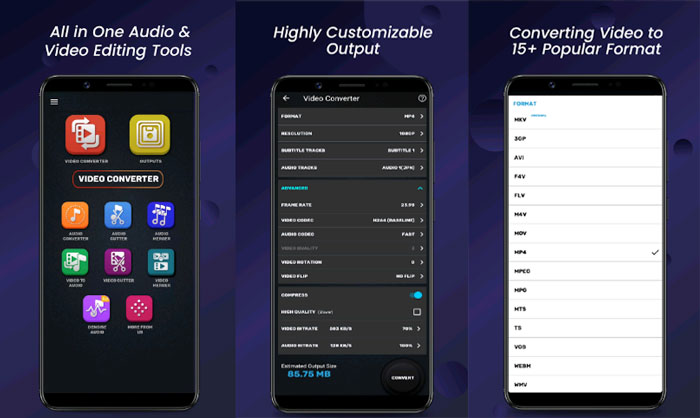
2. Video Converter & Compressor (MP4, AVI, MOV, MKV)
Video Converter & Compressor (MP4, AVI, MOV, MKV) is another AVI to mobile converter, which enables you to adjust the video resolution, video codec, audio bitrate, and compression methods. You can always convert the file to the desired file size.
Step 1After installing AVI to MP4 converter, you can find 4 options, VIDEO CONVERTER, VIDEO TO AUDIO, OUTPUT, and MORE FROM US. Tap the VIDEO CONVERTER button to import the AVI file.
Step 2Tap the Format button to select the desired AVI file you need to convert. After that, you can choose the MP4 as the output format when you need to convert AVI to a mobile-compatible file format.
Step 3Choose the CONVERT button to start the AVI to MP4 conversion. Tap the OK button to finish the conversion. You can locate the OUTPUT file or the Gallery to find the converted MP4 video.
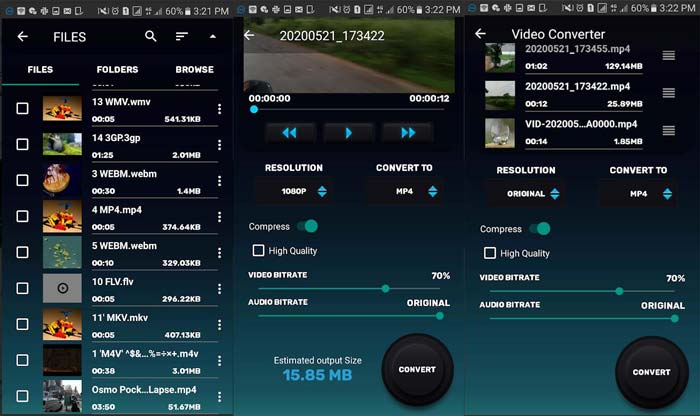
3. VidCompact
VidCompact is a free AVI to MP4 converter for Android, which has a concise user interface to convert AVI and other video formats to MP4. As the name of the app, you can also compress the video, adjust the video bitrate, and cut out the desired part.
Step 1If you have already installed the AVI to MP4 converter, you can launch the app and tap on the Convert to MP4 option on the home interface to go to the video converter screen.
Step 2To get the desired MP4 files for your Android, you can also trim the AVI video by resetting the Start time option and the End time option or even customize the Resolution option to compress the output.
Step 3Once you have converted the desired video, you can tap the Start icon to convert AVI to MP4 or another compatible file format. It will reduce the original size of the AVI.
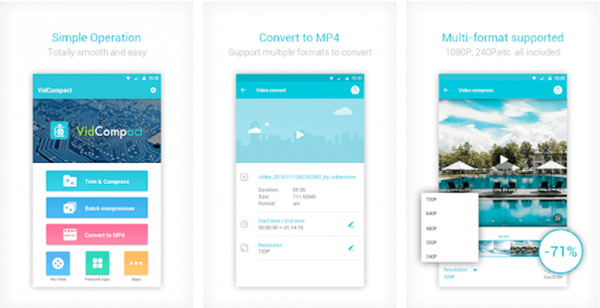
Part 2: The Ultimate AVI to Android MP4 Converter on Win/Mac
Whether you need to convert large AVI files to MP4 in batch, compress the videos to a smaller size, or even cut out the desired parts, 4Easysoft Total Video Converter is here to help. As a versatile AVI to the mobile converter, Total Video Converter offers a series of presets designed for both iOS and Android mobiles. Besides the basic video converting features, you can also edit the videos, apply filters, and make the video into an animated GIF on Windows and Mac.

Provide dozens of device presets to convert to mobile with optimal files.
Customize the video codec, resolution, frame rate, bitrate, and others.
Trim the desired part, combine different clips, enhance the audio, etc.
Enhance the video quality, turn the videos into animated GIFs, and more.
100% Secure
100% Secure
Step 1Once you have installed Total Video Converter on your computer, you can launch the program and add the desired AVI video by clicking the Add Files button. Of course, you can drag and drop the AVI files you want to convert into the program.

Step 2Choose the desired file format from the Format option next to the AVI files. When you need to convert AVI to mobile compatible format, you can simply choose MP4. To make the optimal video for mobile, you can choose the file from the Device button, including AVI to iPod.
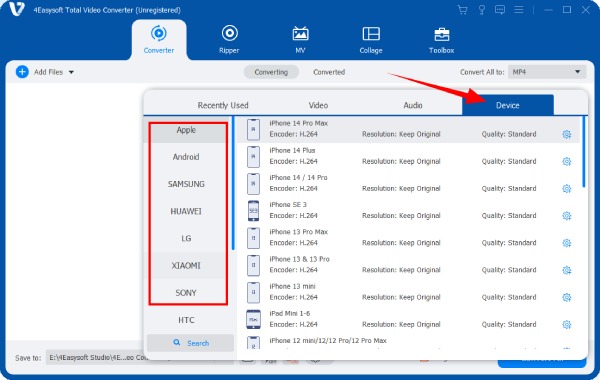
Step 3To convert AVI to mobile, you can also use the compression methods. You can either adjust the bitrate for the video or go to the Video Compressor option from the Toolbox menu to get the desired file size. Moreover, you can split the AVI into different parts.

Step 4Choose the destination folder for the output. You can simply click the Convert All button to start the AVI to mobile conversion. It will save the video to the destination folder. You can transfer it to your mobile in the compatible format in a smaller size.
Part 3: FAQ about How to Convert AVI to MP4
-
Can Android devices support AVI file format?
It depends on the type of your Android phone. Since the default Android system does not support the AVI file format. But different smartphone manufacturers might include the video codec. Of course, you still need to convert AVI to mobile because of the large file size.
-
What is the difference between AVI and MP4?
AVI differs from MP4 in terms of compatibility and file size. Compared to AVI, MP4 has greater compatibility and can be played on most players. As for file size, the MP4 has a high degree of interactivity and flexibility. The compressed media file of MP4 is smaller than AVI.
-
What are the compatible formats for mobiles?
If you need to convert AVI to mobile online, you should know the compatible formats for both Android and iOS. You can choose 3GP, MP4, WebM, or MKV for Android phones and tablets. As for iOS devices, you can choose MP4 and MOV instead.
Conclusion
Here you can learn more about 4 frequently used methods to convert AVI to mobile, especially for the MP4 file format. As for the small AVI files, the video-converting apps should be helpful. But when you need to convert large AVI files or need more compatible software for Windows/Mac, 4Easysoft Total Video Converter is the desired one you have to consider.
100% Secure
100% Secure


 Posted by
Posted by 