Convert, edit, and compress videos/audios in 1000+ formats with high quality.
How to Compress a 1-Hour Video? 4 Ways to Shrink Revealed!
While an hour-long video contains amazing projects, content, or memories, it can be a real headache as it comes with a large file size. So, what do you do when sharing, storing, or uploading that huge file? Start with learning how to compress a 1-hour video here! Luckily, several tools are available to compress a 1-hour long video, preparing it for any platform. Discover now the best 4 tools that’ll help you save space!
Guide List
How Large is A 1-Hour Video? High-Quality Way to Compress 1-Hour Videos to Any Size Use Handbrake to Compress A 1-Hour Video with Settings Steps to Compress 1-Hour Videos through VLC Online Way to Compress A 1-Hour Video for FreeHow Large is A 1-Hour Video?
A 1-hour long video’s size varies depending on several grounds, including its resolution, frame rate, codec, and content. Here’s a simple breakdown of video sizes for different resolutions:
1. Standard Definition (480P) - 500 MB to 1 GB per hour
2. High Definition (720P) - 1 GB to 2.5 GB per hour
3. Full High Definition (Full HD) - 2.5 GB to 5 GB per hour
4. Ultra High Definition (4K) - 7 GB to 20 GB per hour
Why Compress a 1-Hour Video?
Regardless of how large your 1-hour video is, you may want to compress it to obtain the perfect balance of video quality and file size, making it easy to store and share. Before diving into ways how to compress a 1-hour video, here are the main reasons why it is essential:
• Faster Upload. Compressed video files are quicker to upload and download, which is crucial for streaming platforms, social media, and sharing across the internet.
• Storage Space. Owning a large video can quickly fill up storage, especially if it uses high-definition or 4K resolution.
• Efficient Streaming. With compressed files, you can ensure a smooth playback even if you have a weak internet connection.
High-Quality Way to Compress 1-Hour Videos to Any Size
When it comes to learning how to compress a 1-hour video, it’s important to find the perfect method that keeps high-quality output while reducing the file size. For those looking for a reliable and versatile solution, 4Easysoft Total Video Converter is a great choice! This software handles all your video compression needs, giving you features like adjusting parameters like resolution, codec, bit rate, frame rate, and more. Besides the compression, you can enhance your 1-hour video with the program's built-in editor, like trimming, cropping, rotating, and more. With all these features, you can ensure that your output video will have a smaller file size and high quality.

Gives you a wide range of formats, e.g., MP4, AVI, MOV, for wider compatibility.
Preview the video to check it meets your expectations with compression.
Advanced compression algorithms work to reduce sizes while keeping quality.
High-speed conversion while delivering high-quality output.
100% Secure
100% Secure
Step 1Once you have opened the 4Easysoft Total Video Converter, head to the "Toolbox" widget, then find and select the "Video Compressor" from there.

Step 2Proceed to import your 1-hour video by clicking the "Add" button in this window. Start adjusting the bitrate and size via the sliders or their "Up/Down" buttons.
Next, click the "Preview" button to see what your video looks like with the new compression settings. Then, pick your desired format before proceeding.

Step 3Upon completing all settings, name your newly compressed 1-hour video file and choose a folder path. At last, click the "Compress" button to get 1-hour video saved.
Use Handbrake to Compress A 1-Hour Video with Settings
The next compression method is with the Handbrake. It is a popular open-source tool that compresses and converts videos to smaller file sizes. With its bunch of customizable settings, you can achieve an effective reduction without sacrificing too much in quality. Here’s how to compress a 1-hour video with Handbrake:
Step 1Open Handbrake. Click the "Open Source" button to import your 1-hour-long video into the program. Next, select a preset on the right panel, for instance, "Fast 1080p30".
Step 2Afterward, select "H.264" as the codec under the "Video" tab. Change the "RF (Rate Factor)" to "20-23", too, for a balanced quality and size. Next, click the "Browse" button to determine your desired path folder.
Once done, click the "Start Encode" button to begin the compression operation.
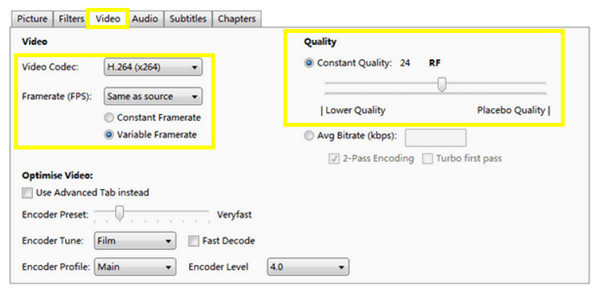
Steps to Compress 1-Hour Videos through VLC
Known for its media playback, VLC Media Player is also a powerful option to compress 1-hour video. While it does not have advanced compression features like any dedicated tools, it’s a handy solution for your basic compression needs. Follow the steps below for how to compress 1-hour video using VLC:
Step 1After commencing the VLC Media Player, go straight to the "Media" menu and select "Convert/Save". Add the video you want to compress by clicking the "Add" button, then click the "Convert/Save" button to proceed.
Step 2In the next box, specify a profile like "Video-H.264 + MP3 (MP4)". To adjust the resolution, bitrate, and more parameters, click the "Settings" button on the side. Later, select a location and name for your file and click the "Start" button to use VLC to compress videos.
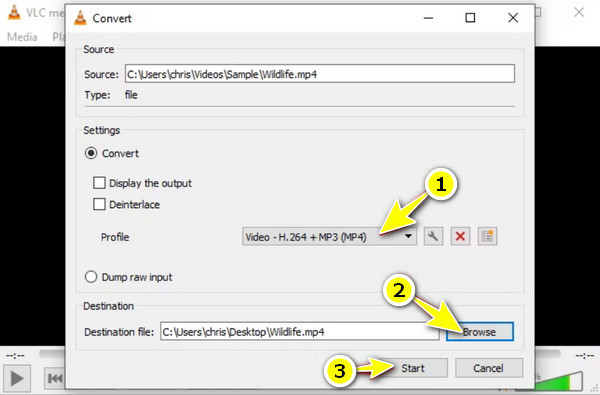
Online Way to Compress A 1-Hour Video for Free
Enough with all the software, and compress your 1-hour video online with FreeConvert’s Video Compressor. This online service covers batch compression and allows you to adjust video parameters like resolution, bitrate, and file size. Its straightforward interface makes it easy for everyone to upload and compress files with just a few clicks. See how to compress a 1-hour video online below:
Step 1Once you’re on the Free Convert’s Video Compressor main website, start by clicking the "Choose Files" button to upload your 1-hour video on its page.
Step 2Next, select your desired output format in the "Output" menu and adjust the necessary parameters in "Settings". If you’re done, click the "Compress Now!" button to get your compressed video saved.
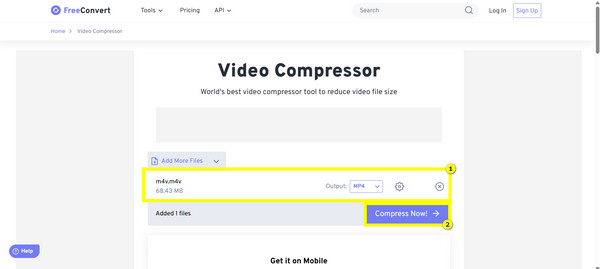
Conclusion
Compressing a 1-hour video to a smaller size without degrading the quality is crucial. Thankfully, with all the said ways today, you can achieve the perfect file size and quality for any platform or storage device. Out of all the mentioned tools, one stood out: the 4Easysoft Total Video Converter. With its advanced compression technology, customizable settings, format support, and fast processing speed, it provides an ultimate solution to compress a 1-hour video with the best results every time.
100% Secure
100% Secure



