Convert video and audio files to 1000+ formats with customized settings.
Convert MOV to WebM: 5 Ways on Desktop/Online with Steps
Ever tried sharing your stunning footage in MOV format online only to have it stutter? Perhaps it’s time for a transition, and that is to convert MOV to WebM. Since WebM format is optimized for web playback, it has superior compression and faster loading time than MOV. Thus, this guide here will explore 5 easy methods so you can finally share your MOV videos online without a hitch. Discover now the best MOV to WebM converters on desktop and online.
Guide List
Why Do You Need to Convert MOV to WebM The Finest Way to Convert MOV to WebM with High Quality Use VLC Media Player for MOV to WebM Conversion Handbrake as Your MOV to WebM Converter Convert MOV to WebM Online for Free [2 Online Tools]Why Do You Need to Convert MOV to WebM
Before you jump into the ways to convert MOV to WebM, first, know why you need to do so. It is primarily for improving the compatibility of your videos, especially if you wish to share them on websites.
While MOV is a high-quality format by Apple, it is not as supported as WebM when it comes to web use. So, converting MOV to WebM will ensure your videos can be quickly embedded and played on a range of browsers without playback issues. Aside from smooth playback on web, WebM format is smaller in file size, which is a huge factor if you have a limited bandwidth or space. With its efficient compression method, your video will load faster while consuming less data.
Also, you won’t only enhance performance and accessibility but also reduce the strain on your network and use services. Therefore, converting MOV to WebM is a practical solution to guarantee that your videos will look great and run smoothly across all platforms and websites.
The Finest Way to Convert MOV to WebM with High Quality
Wishing for a versatile solution to convert MOV to WebM? The 4Easysoft Total Video Converter is a great place to start. Besides MOV and WebM formats, this tool offers a range of formats like MOV to MP4, AVI, MKV, etc., alongside fast conversion speed, so you won’t be bored waiting to complete the operation. The process is very straightforward; whether you’re a beginner, you can complete the conversion task with ease. Also, you will enjoy converting a bunch of MOV files with its batch conversion feature, enabling you to get all those files to WebM format simultaneously without any quality loss.

Cover a wide variety of formats for conversion, including MOV to WebM.
Batch conversion is powered to convert tons of files at once.
Customizable video settings (resolution, bitrate, etc) for high quality.
Offer a high-speed conversion without compromising the quality.
100% Secure
100% Secure
Step 1Launch the 4Easysoft Total Video Converter, then upload the desired MOV videos via the “Add Files” button or by utilizing the drag-and-drop function.

Step 2Afterward, move towards the “Convert All to” menu to open the formats window. Go to the “Video” section and locate “WebM” there; please select the format with a set profile.

If you aren’t satisfied with the profile settings, change them (resolution, bitrate, frame rate, and more) according to your preferences by clicking the “Custom Profile” button.

Step 3Once finished, decide where you wish to save your converted WebM and set a name for it. Click the “Convert All” button to go about the MOV to WebM conversion.

Use VLC Media Player for MOV to WebM Conversion
On the other hand, VLC here is known for being a multimedia powerhouse player, but surprisingly, it can convert MOV to WebM and other formats. It gives you a built-in converter that will let you convert videos without installing extra software. By simply uploading your file and choosing your output format, you’re ready to go!
Step 1Upon running VLC, click “Media” then “Convert/Save”. In this box, upload your MOV file via the “Add” button, then click “Convert/Save” to proceed to the next page.
Step 2Here, go down to “Profile” and choose the “WebM” format in the dropdown list. Click the “Settings” button next to it for further changes. Next, set the destination for your converted file and click the “Start” button to convert MOV to WebM successfully.
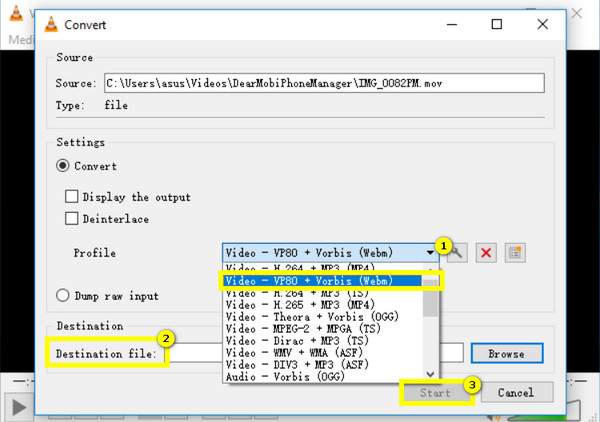
Handbrake as Your MOV to WebM Converter
Moving on to the next MOV to WebM converter, Handbrake is another popular tool because of its efficiency and various customization options. Though it is mainly made for video transcoding, Handbrake’s settings let you make detailed adjustments to video quality as well as compression, giving you results that are precisely what you need. Due to its open-source nature, many users go here to convert files, as it is completely free. Here’s how to convert MOV to WebM with it:
Step 1Once Handbrake is launched, open your MOV video by clicking “Open Source” above. After that, the MOV video will appear on the dashboard, and you can edit it using the tabs below.
Step 2Following that, you can go straight to the “Summary” menu and click the “Format” dropdown list to select “WebM”. Then, choose your file name and destination from the “Save As” field. Click “Start Encode” above to begin converting MOV to WebM.
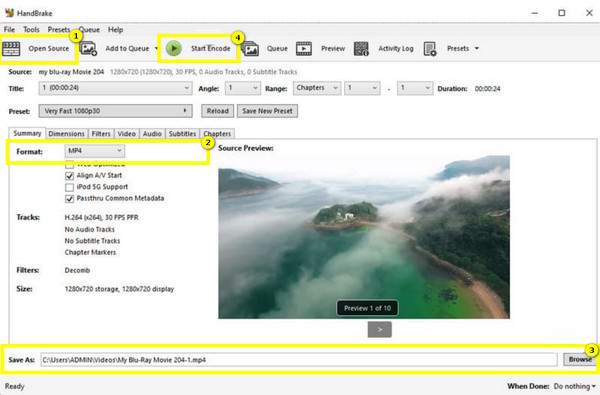
Convert MOV to WebM Online for Free [2 Online Tools]
Besides those downloadable MOV to WebM converters on Windows and Mac computers, for those who prefer web-based tools, you have here the best ones! Offering excellent online MOV to WebM or WebM to MOV conversion services, here are CloudConvert and FreeConvert for you:
1.CloudConvert
CloudConvert stands out as your go-to tool to convert MOV to WebM online for its cloud integration, letting you upload files from platforms like Google Drive or Dropbox. Also, it is not just exclusive to video files, as it covers audio files, presentations, documents, and more file types for conversion. Here’s how this WebM converter works:
• Search for CloudConvert MOV to WebM directly on your browser. Upload your MOV video by clicking the “Select Files” button.
• The following dropdown menu is already set as WebM; if not, click on it and locate the WebM from the options; click the “Settings” button next to it to change some settings. Later, click the “Convert” button to conclude.

2.FreeConvert
Lastly, FreeConvert provides a simple and intuitive screen, perfect for those quick MOV to WebM conversions with no need for software downloads. With just a few clicks, you can import your MOV file, choose WebM as your format, and hit convert; it’s that easy! Experience the speed of this MOV to WebM converter by following the steps below:
• Inside the FreeConvert MOV to WebM site, start with the “Choose Files” button to add your MOV videos to the page.
• The “Output” menu already has “WebM” as its format; if you wish to change some necessary settings, click the “Settings” button. Finally, click the “Convert” button to start converting MOV to WebM format and download the video on your computer.
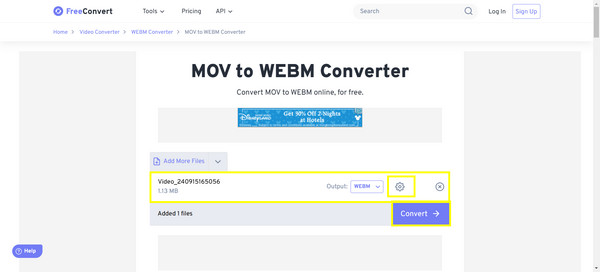
Conclusion
To sum up this post, five ways here are tackled to convert MOV to WebM. With each of their unique features, the different needs of users will indeed be met! From a powerful desktop tool like Handbrake or a quick web-based solution like CloudConvert, you’re sure to find a method that is perfect for you. However, if you want an all-around solution that combines speed, versatility, and quality, 4Easysoft Total Video Converter will be your best choice! With its batch conversion capabilities, easy operation, customizable settings, and more, it is the ideal tool for converting MOV to WebM and many other formats with minimal effort yet maximum results.
100% Secure
100% Secure



