Convert, edit, and compress videos/audios in 1000+ formats with high quality.
5 Ways to Convert iPhone Video to MP4 and Share Seamlessly
Captured a breathtaking video of a sunset on your iPhone? Don’t let compatibility issues hold this back and stop you from enjoying it on any device and sharing it with others. The widely supported MP4 format is your key! How? Convert iPhone video to MP4 now. In this guide, you’ll delve into not just one but five diverse methods to effortlessly convert iPhone video to MP4 for free. Ditch the compatibility issues now and embrace the power of MP4 with the right tools.
Guide List
The Smoothest Way to Convert iPhone MOV Video to MP4 Convert iPhone Videos to MP4 Using QuickTime on Mac How VLC Works to Convert iPhone Video to MP4 on a PC 2 iPhone Video to MP4 Converter Apps to Try on iPhoneThe Smoothest Way to Convert iPhone MOV Video to MP4
Do you want a friendly yet powerful way to convert iPhone video to MP4? The 4Easysoft Total Video Converter offers you precisely like that! Giving you excellent conversion results effortlessly, this converter is capable of transforming your iPhone videos to MP4 and other formats you like with high quality. And do you have a lot of iPhone videos to convert to MP4? No worries, as this Windows and Mac tool has batch conversion that can help save precious time by converting all of them at once. Also, it allows you to acquire the resolution, quality, frame rate, and more settings in line with your preferences. With these capabilities and support, it is an excellent choice for everyone who opts for professional-grade results.

High-quality iPhone video to MP4 conversions with advanced technology used.
Offer quicker conversion times thanks to hardware acceleration.
Adjust settings like resolution, quality, and bitrate for fine-tuned conversions.
Built-in preview for double-checking your video before saving.
100% Secure
100% Secure
Step 1Once the 4Easysoft Total Video Converter is up, add your iPhone ProRes video format to it by clicking the "Add Files" button or dragging and dropping them.

Step 2Move over to the "Convert All to" menu, then go to the "Video" section, and select "MP4" as your format from the left side pane of listed formats to convert iPhone videos to MP4.

For more adjustments, you can click the "Custom Profile" button beside the format you chose and set your own resolution, bitrate, and other settings.

Step 3At last, in this part, set the destination folder and name for your converted video to an MP4 file, then click the "Convert All" button to kick off the conversion process.

Convert iPhone Videos to MP4 Using QuickTime on Mac
Moving on to a ready option for Mac users, QuickTime Player is a convenient program for achieving basic conversions, especially for Apple users. It can convert iPhone videos to MP4 quickly while still maintaining the video quality. Also, QuickTime Player has basic editing features like trimming, allowing you to refine your iPhone videos before the conversion. Indeed, it is a simple yet effective method to manage and convert your iPhone videos.
Step 1On your QuickTime Player, import the iPhone video you wish to convert to MP4 by clicking "File" and then "Open File".
Step 2Next, open "File" once again and choose "Export As" options, choose your resolution, then navigate to "Movie to MPEG-4" to get the MP4 file format. Adjust settings if needed, then click the "Save" button.
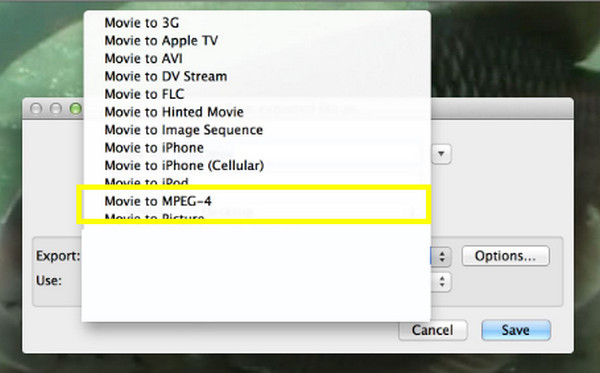
How VLC Works to Convert iPhone Video to MP4 on a PC
VLC Media Player, famous for its media playback capabilities, is also a versatile and open-source program that has basic video conversion, helping you convert iPhone video to MP4. The process is very straightforward, and VLC also covers batch conversion, so you can convert multiple videos at the same time. With its wide format coverage and customizable settings, VLC is a good choice for video conversion.
Step 1Launch VLC on your desktop, then head to "Media" then "Convert/Save". Click the "Add" button to upload your iPhone video, then click the "Convert/Save" to proceed.

Step 2After that, in the "Profile" menu, choose "Video-H.264 + MP3 (MP4)", select a destination folder and name for your MP4 file, then click the "Start" button to begin the iPhone videos to MP4 conversion.
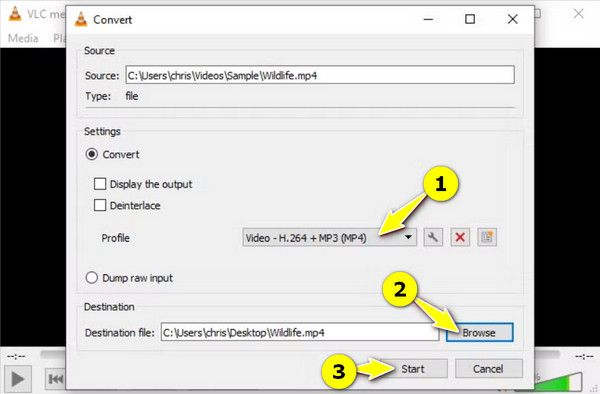
2 iPhone Video to MP4 Converter Apps to Try on iPhone
If Windows and Mac have programs to convert iPhone video to MP4, you can also accomplish this conversion right on your iPhone. Several iPhone apps can help you, and two popular ones are introduced below.
1. The Video Converter
The first one in mobile solutions is The Video Converter app. With this tool, you can conveniently convert iPhone videos to MP4 and other formats like MP3, AVI, M4A, and more. It has a user-friendly interface and several importing options, such as from the Files app, another application, computer files, via URL, and so on.
Step 1Upon launching The Video Converter app on your iPhone, select and import your iPhone video file by selecting one of the importing options, e.g., Files app.
Step 2Following that, set your desired format to "MP4", then tap on the "Convert" button to begin the process. Once it is complete, you can open, share, or save the MP4 video file.
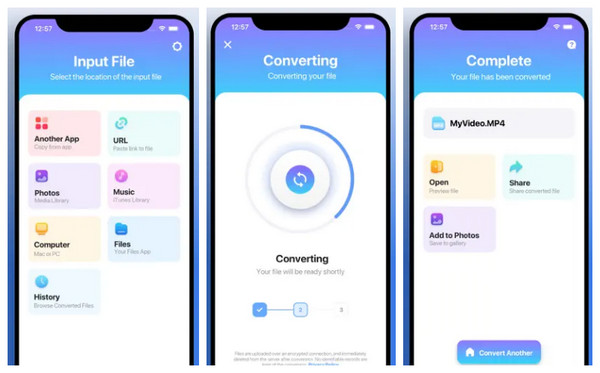
2. MP4 Maker
Finally, another dedicated app designed for MP4 conversion, the MP4 Maker, features a streamlined interface, thus giving you an easy iPhone video to MP4 conversion process. It covers various input formats, and that includes MOV, making it suitable for those who need to transform videos to MP4.
Step 1Open the MP4 Maker app on your iPhone, then go find and import the iPhone video you want to convert. You can upload it from the Photos or Files app.
Step 2Next, the app will automatically display "MP4" as the output format. Tap the "Convert" or "Start" button to commence with the conversion process.
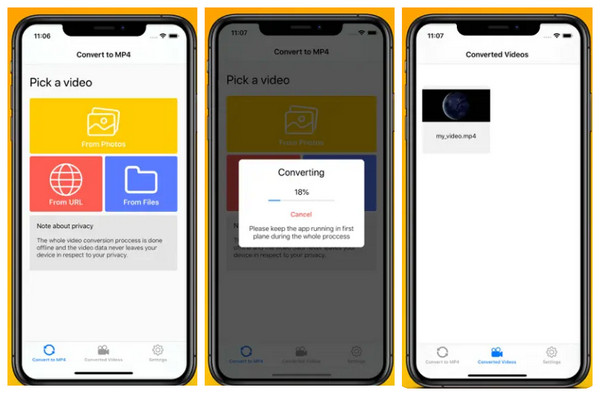
Conclusion
There you have it! Those are the five distinct ways to convert iPhone video to MP4 and unlock the full potential of your captured iPhone moments. Whether you want the convenience of iPhone apps or the power of a desktop program, doing the iPhone video to MP4 conversion is now within your reach. For a professional grade conversion experience, this post recommends exploring the 4Easysoft Total Video Converter! Use it now to discover more of its full range of features, like batch processing and customization options, that you will surely enjoy! Make sure to add it to your iPhone video conversion needs.
100% Secure
100% Secure



