Transfer and manage all data between iOS devices, device and computer, and iTunes and devices.
A Review Featuring How Fast AirDrop is to Transfer Large Files
AirDrop has been the primary tool for transferring files between Apple devices. It can efficiently transfer files using both Wi-Fi and Bluetooth. However, AirDrop became unreliable after most users experienced slow file transfers and unexpected errors. You might be asking, "Does AirDrop take so long to transfer files?" To answer that question, this post features an AirDrop speed transfer review and its best alternative! Explore it now!
Guide List
AirDrop Transfer Speed – Is AirDrop Fast for Large Files The Fastest AirDrop Alternative to Transfer Files between All Devices How to Fix AirDrop Transfer Speed Too Slow FAQs about AirDrop Transfer Speed between Apple DevicesAirDrop Transfer Speed – Is AirDrop Fast for Large Files
Before answering the AirDrop transfer speed-related question, "Is AirDrop fast for large files?" you may first explore this feature's brief introduction.
So, Apple’s very own AirDrop is a default file-sharing feature for Apple’s various devices. This feature can transfer various files such as media files, documents, map locations, webpages, and more. It uses Bluetooth and Wi-Fi technologies to transfer files to nearby devices. Apple has made AirDrop support transferring files without considering file size limitations. In that case, you can confidently use AirDrop to transfer files with large file sizes.
Now, if you are asking, "How fast is AirDrop?" about the speed of transferring that large file, Apple AirDrop can transfer it within just a few minutes (approximately 1-2 minutes). Transferring your large file should be able to reach its intended receivers in around a few minutes on average. However, things will take a lot of time if you are transferring multiple files with large file sizes. Also, other reasons that make AirDrop take a lot of time to transfer a large file might be due to these reasons:
- Slow Wi-Fi network.
- Devices are too far from each other.
- There’s a problem with your device’s system or iOS version.
The Fastest AirDrop Alternative to Transfer Files between All Devices
Now that you've seen how fast AirDrop can be, you might still hesitate to use it. After all, the types of files it can transfer are somewhat limited, especially when dealing with many unorganised files. This can also affect AirDrop transfer speed. That’s why this article recommends 4Easysoft iOS Transfer as an alternative. It enables you to transfer many types of files. Like transferring photos from iPhone to Mac quickly and efficiently. And helping you organise them by category, such as music, contacts, photos, and more. In addition, it ensures a secure and high-speed file transfer process.

Come with a comprehensive preview that categorizes all transferable files.
Copy large files and transfer them to Windows and Mac computers.
With photo manager, contact assistant, etc, to manage your transferred files.
More ways to manage iOS data, like HEIC conversion, iTunes sync, and more.
100% Secure
100% Secure
Step 1Download and install the 4Easysoft iOS Transfer tool on your computer. Then, launch the tool and link your iPhone to the computer using a USB cord. If you are transferring files from another iPhone, you need to connect it using another USB cable.

Step 2Next, from the options on the left side, select the one that is matched to the large file you are going to transfer. Suppose you choose the "Photos" option; select all the photos you want to transfer from the tool’s preview display by clicking them.

Step 3After that, tick the "Export to PC" button with the computer icon at the top of the tool’s interface. Otherwise, click the "Export to Device" button with the mobile icon to transfer them to another iOS device.

Step 4Then, tick the "Select a Folder" button to confirm your selection and wait until your large files are completely transferred. Otherwise, if you are transferring them to another iOS device, select a folder and confirm it to initiate the transferring process.
How to Fix AirDrop Transfer Speed Too Slow
That’s it! That’s the fastest alternative to AirDrop’s transfer speed! Now, if you are wondering if you could fix the slow transferring speed of AirDrop, well, you can! And this post features 7 ways to fix it! Explore each of them and see which one helps you.
1. Ensure Both Devices are Near to Each Other
The first thing you can do to fix the slow AirDrop’s transfer speed is to place both devices near each other. If you place the devices far from each other during transferring, it will affect the Wi-Fi connection. So, moving them closer to each other will make the transferring process faster.

2. Ensure Both Devices’ Wi-Fi and Bluetooth are Turned On
Another way to fix AirDrop’s transfer speed is by ensuring both are connected to the same Wi-Fi and their Bluetooth is enabled. If one of these connections is suddenly turned off during the file-transferring process, it will cause a delay or it will slow down the process.
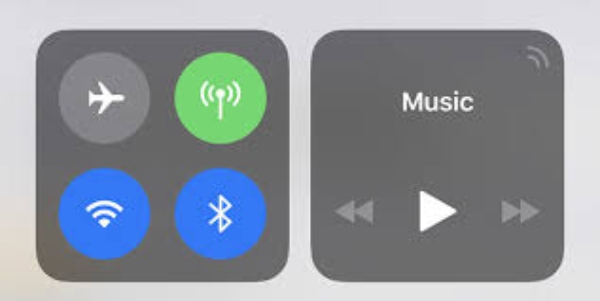
3. Update your Device's iOS Version
If AirDrop’s transfer speed is too slow, then this could be due to system issues that brought an outdated iOS version. Apple releases new versions to provide you with new features and experience, and to fix various bugs and glitches from the obsolete version.
To check whether an update is available on your iPhone, go to the "Settings" application, access the "General" option, and tap the "Software Update" button. Otherwise, if you are using a Mac to transfer large files, go to the "System Settings" options, click the "General" button, and select the "Software Update" option.
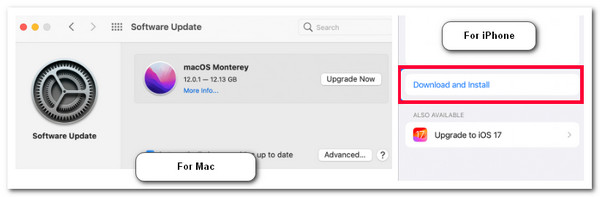
4. Switch Wi-Fi and Bluetooth to Off and then On
You can also improve AirDrop’s slow transfer speed by turning Wi-Fi and Bluetooth off and then back on. This helps refresh the connections and can speed up the transfer process. If you're using an iPhone, simply toggling Airplane Mode on for a few seconds and then turning it off will achieve the same effect.
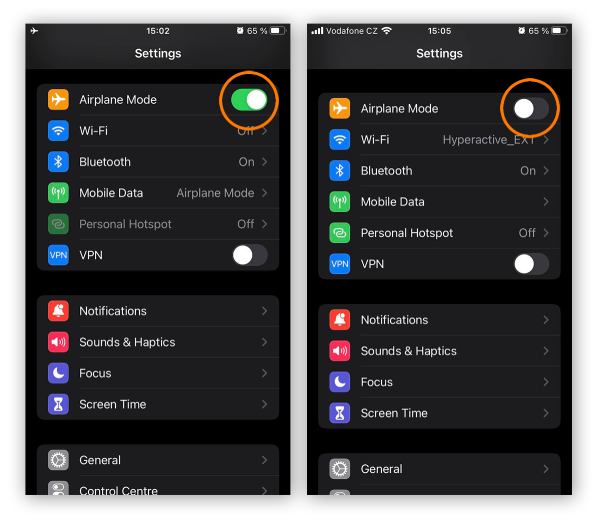
5. Try a smaller file first
The file may be too large if you try to transfer small files, such as a few hundred MB, and it does not slow down. Wi-Fi and distance affect Airdrop transfer speeds, so Airdrop can get stuck or fail to transfer when file transfers are too large. You can now use 4Easysoft iOS Transfer, which is also very good at transferring large files. It copies files directly between your iOS device and computer, so you don't lose important data while freeing up space for speed.
100% Secure
100% Secure
6. Keep the Device Awake
Once your device is sleeping, especially the Mac, it can be why the AirDrop’s transfer speed is too slow or interrupted. So, ensure that both devices are turned on during the transfer process.
7. Reset Network Settings
The last option you can do to fix the AirDrop’s transfer speed is to reset your iPhone’s network settings. However, this will delete network-related information, such as Wi-Fi networks, passwords, VPN profiles, etc. But it will possibly fix the issue. Now, to reset your iPhone’s network settings, run the "Settings" app, tap the "General" button, and select the "Reset" option. After that, tap the "Reset Network Settings" button and select the "Reset Network Settings" option.
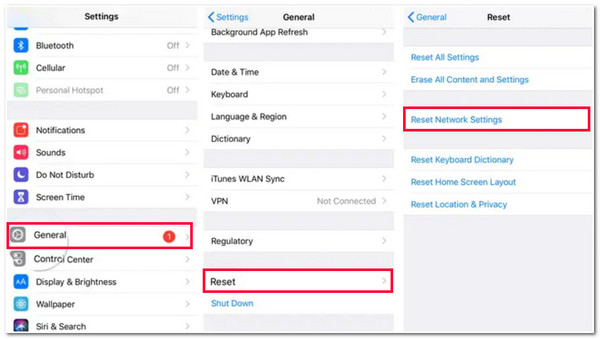
FAQs about AirDrop Transfer Speed between Apple Devices
-
What is AirDrop's maximum transfer rate?
Airdrop's maximum transfer rate is up to 1GB per second, which shows how fast it can transfer various files.
-
How far do both devices go when transferring files using AirDrop?
Both devices should be within 30 feet/90 meters. This distance is closely equivalent to Bluetooth, and since AirDrop uses a Bluetooth connection to transfer files, you need to ensure that both devices are within that distance.
-
Does putting devices in different rooms while transferring files using AirDrop affect the speed?
Yes, it can possibly affect the transferring speed of the AirDrop once you place both devices in different rooms. All the things present between both devices will hinder a fast file-transferring process.
Conclusion
There you have it! That’s the AirDrop’s transfer speed review, the best alternative tool, and ways to fix the slow speed issue. By reading this post, you know that AirDrop can still transfer a large file. However, if you try transferring multiple files with large file sizes, things will be different. If you are looking for an alternative tool to help you transfer various large files, you can use the 4Easysoft iOS Transfer tool! With this tool’s powerful file-transferring features, you can acquire the best and fastest file processing!
100% Secure
100% Secure



