Completely scan your iOS devices and delete all junk files on your iPhone, iPad, and iPod.
An Ultimate Guide How to Change Default Browser on iPhone
Although Apple made Safari the iOS device’s default browser, others prefer to change the default browser on iPhones with different browsers. Some are because of personal preferences or seamless integration like Chrome and Google services. If you also want to set the default browser on your iPhone to another browser, this post has a simple guide for you! Here, you can learn how to change the default browser on iPhone, plus essential bonus tips. Dive in now!
Guide List
Detailed Steps to Change Default Browser on iPhone/iPad Bonus Tips to Choose the Best Browser for You on iPhone Want to Clear All Cache from Old Browser? Quick Way for YouDetailed Steps to Change Default Browser on iPhone/iPad
Well, this post can't blame you for why you want to change or set the default browser on iPhone to another browser. Besides the excellent feature set of other browsers, you are more likely to want to change the iPhone’s default browser to acquire a seamless integration with another ecosystem. Chrome, for example, integrates very well with almost all Google services or applications. Thankfully, Apple allows you to do that, and it offers a simple way to change the default browser iPhone on the Settings app. Here's how!
Step 1Run the Settings app, scroll down to the list of applications, look for your preferred browser, like "Firefox", and select it. Tap "Default Browser App".
Step 2Select whichever browser you want to set as default. You'll see a blue check mark right after the browser's name. This will indicate that the selected browser is the new default browser on your iPhone.
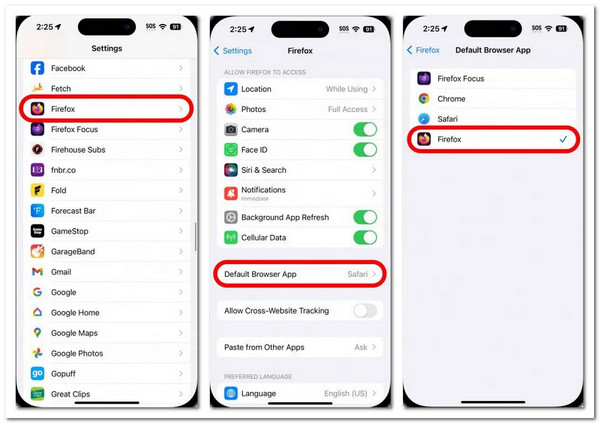
Bonus Tips to Choose the Best Browser for You on iPhone
It is pretty easy to change and set the default browser on iPhone, right? Now that you know how to change the default browser on your iPhone, here are the best tips to consider when choosing the best and most well-suited browser for your needs. Let's start by identifying the reasons why you need to change your iPhone's default browser.
• Personal preferences regarding user interface, customizations (which Safari lacks), and features.
• For consistency, if you use another browser from other devices, you might use it on your iPhone.
• Seamless integration with other ecosystems to acquire better access and experience with services and products.
• Privacy and security, where Safari reportedly has a lot of flaws.
To help you choose the best browser that will surely cater to your needs, here's a tabular chart comparing famous browsers you might want to set as a default browser on iPhone.
| Browser | Open Source | Performance | Ecosystem Integration | Notification for Exposed Passwords | Key Features |
| Chrome | No | Generally Good | Great with Google Services | Yes | It syncs with different extensions, Google-related accounts, and offers fast browsing speed and performance. |
| Firefox | Yes | Good | Good with Mozilla Services | Yes | It is a privacy-focused browser and lets you customize its interface. |
| Edge | Partially | Good | Great with Microsoft Services | Yes | It syncs well with Microsoft accounts and is infused with tracking prevention measures. |
After reading the tabular chart above, decide which browser suits your needs. All of them are pretty great browsers. All perform well, are built to be integrated efficiently with their corresponding services, and provide a secure environment for sensitive information. But choosing the best one will be based on your requirements and preferences. After selecting a browser, you can change and set the default browser on iPhone with the one you chose!
Want to Clear All Cache from Old Browser? Quick Way for You
Another thing that you also need to consider before executing the steps to set the default browser on iPhone to another browser is to clear all cache. Accumulating too many caches will result in poor browser performance, insufficient storage space, and making sensitive information vulnerable. The best way to clear all caches from your browser is to use the 4Easysoft iPhone Cleaner. This tool can easily and efficiently scan and erase all system cache from your iPhone. It clears apps and browser caches to help them perform well and returns valuable space from your iPhone's storage. With this tool's feature, you can quickly eradicate all the caches from your old browser! Jump in below to discover more.

Clear caches from an old browser of all iPhone models and versions, including iOS 26.
Let you free up storage space occupied by the iPhone browser.
Automatically classify all large files on an iPhone to choose which one to delete.
Uninstall unused applications on your iPhone in batch thoroughly.
100% Secure
100% Secure
Step 1Install and run the 4Easysoft iPhone Cleaner on your computer. After that, link the iPhone to the computer using your charger's cable. Then, click the "Free up Space" dropdown button on the left pane and select "Erase Junk Files". The tool will then scan the iPhone for cache.

Step 2Click the "Browser Cache" checkbox to select it. You can also clear other cache or files from the other apps. Then, click the "Erase" button at the lower right corner to remove them. If done, you can now change or set default browser on iPhone to another browser.

Conclusion
Now that you are done reading this post's quick and simple guide to changing the default browser on iPhone, you are fully equipped and ready to change to a new browser! Remember to choose a browser that suits your needs or preferences to avoid changing a browser occasionally. You know, to save time as well. If your iPhone's browser already accumulates too much cache, which makes it perform poorly, don't forget to use the 4Easysoft iPhone Cleaner to clear them all out! Download this tool and start clearing your iPhone’s cache now.
100% Secure
100% Secure



