Rip DVD to MP4 (H.264/HEVC) and other popular formats with Original Quality
[100% Workable] How to Rip Blu-ray Movies to iTunes
If you want to store and transfer your Blu-ray collection on Apple devices, the best solution is to convert Blu-ray to iTunes-compatible formats such as MP4 or MOV. This allows you to organize your movies in a single library and watch them seamlessly on iPhone, iPad, Mac, or Apple TV. This guide will explore whether iTunes supports Blu-ray playback, and the most effective way to rip Blu-ray to iTunes for high-quality and hassle-free viewing.
Guide List
Does iTunes Support Blu-ray Playback? Does Ripping Blu-ray to iTunes Lose Quality? How to Play Blu-ray on iTunes Without Ripping The Handiest Way to Rip Blu-ray to iTunesDoes iTunes Support Blu-ray Playback?
If you are wondering if iTunes supports Blu-ray video playback. The answer is YES. iTunes supports Blu-ray playback. Of course, this requires some prerequisites to be met. The videos you are going to play on iTunes must comply with the Apple ecosystem's regulations for digital media files, mainly formats such as MP4, MOV, and M4V, which are optimized for seamless playback on macOS and iOS devices.
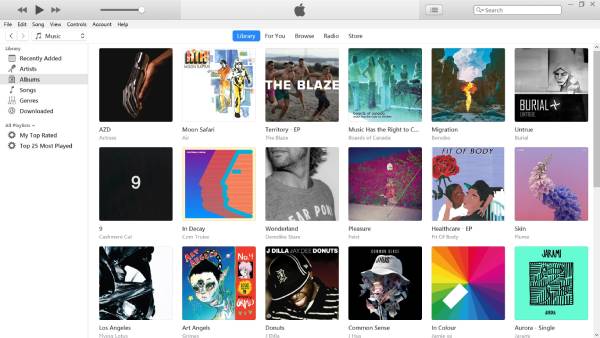
Nevertheless, if you want to watch Blu-ray movies through iTunes, the best way is to convert the Blu-ray content to a format compatible with iTunes so that you can seamlessly enjoy the Blu-ray and 4K video experience on any device. After conversion, you can import the movie into iTunes, organize it in your library, and transfer it on your Apple devices. This ensures a smooth and convenient Blu-ray viewing experience without relying on physical discs.
Does Ripping Blu-ray to iTunes Lose Quality?
Depending on the conversion settings and the software used, copying Blu-ray to iTunes may result in some quality loss. Blu-ray discs offer high-definition video with advanced codecs, while iTunes-compatible formats, such as MP4, may use compression to reduce file size.

However, with a suitable Blu-ray ripper, you can preserve the original resolution, bitrate, and audio quality. By choosing lossless or high bitrate settings, you can minimize quality loss while ensuring smooth playback on Apple devices.
How to Play Blu-ray on iTunes Without Ripping
If you purchased a Blu-ray movie and want to watch it on iTunes without ripping it, you can redeem your digital copy on your Apple device. Many Blu-ray discs come with a digital copy so you can watch the movie on iTunes without ripping the physical disc or converting Blu-ray to MP4 format. This is a convenient and legal way to enjoy your Blu-ray collection on multiple Apple devices.
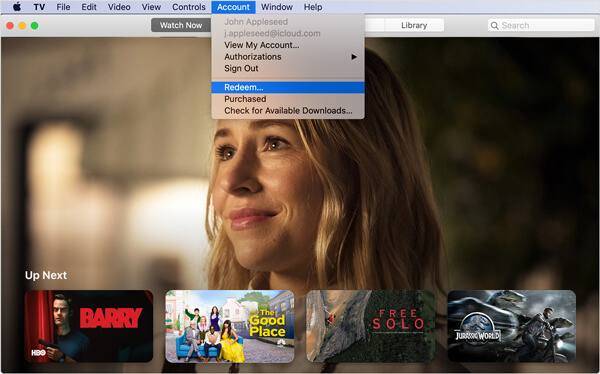
Typically, when you purchase a Blu-ray movie that includes a digital copy, you'll find a redemption code in the box. You can enter this code in the Apple TV app (formerly iTunes) to add the movie to your digital library. Once redeemed, the movie will be available in your Apple account, and you can stream or download it on your Mac, iPhone, iPad, or Apple TV.
1. For iPhone and iPad
Step 1Launch Apple TV and scroll down to the bottom. Tap the “Watch Now” button.
Step 2Tap the “Profile” button and then the “Redeem Gift Card or Code” button.
Step 3Tap the “Enter Code Manually” button and input your code. Then, tap the “Redeem” button.
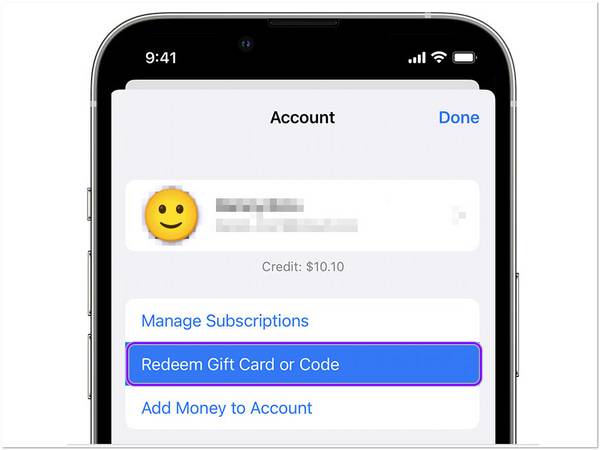
2. For Mac and iTunes
Step 1Launch Apple TV on your Mac. You can also finish this on the Windows version.
Step 2Click the “Account” button. Then, click the “Redeem” button.
Step 3Afterward, sign in your Apple ID and input to redeem the code, downloading the digital copy.
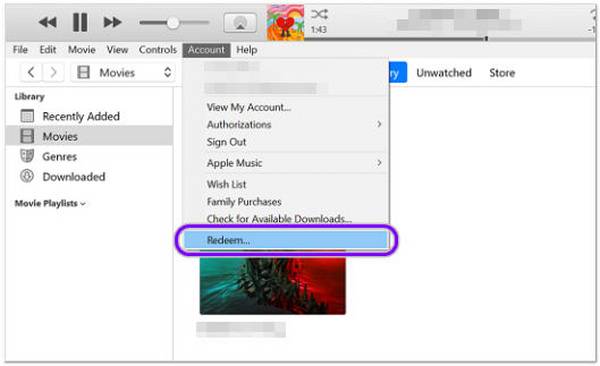
The Handiest Way to Rip Blu-ray to iTunes
If you don't have a digital copy of your Blu-ray discs in iTunes, the best way to enjoy movies on Apple devices is to convert them to a format compatible with iTunes. For this purpose, 4Easysoft DVD Ripper is the ideal solution. This powerful tool allows you to convert Blu-ray discs to high-quality video formats such as MP4, MOV, and M4V, ensuring seamless playback on iTunes, iPhone, iPad, and Apple TV.
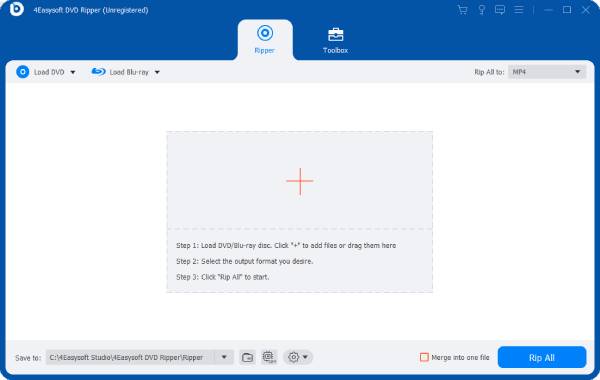
Although you can use QuickTime as a video converter, 4Easysoft DVD Ripper provides advanced editing features, allowing you to trim, crop, or add subtitles before importing movies into iTunes. With an intuitive interface, even beginners can easily rip Blu-ray discs and organize their digital library with ease. By using 4Easysoft DVD Ripper, you can store Blu-ray movies on iTunes and access them on any Apple device anywhere, anytime.

Rip Blu-ray discs to the exact format supported by iTunes.
Keep all the important content within your Blu-ray discs.
Create backups to save files from Blu-ray disc to iTunes.
Batch copy files from your Bl-ray discs for making backups.
100% Secure
100% Secure
Step 1Launch 4Easysoft DVD Ripper and click the “Load Blu-ray” button to load the content within Blu-ray disc.
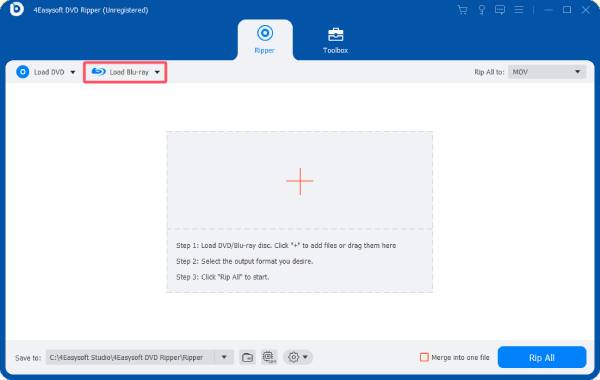
Step 2Click the “Rip All to” button. Then, click the “MOV” button under the “Video” tab.
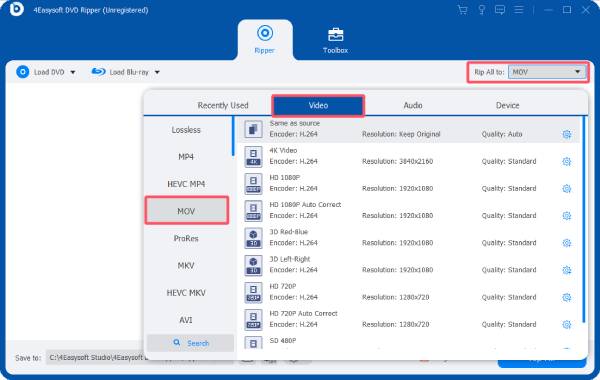
Step 3Finally, click the “Rip All” button to convert your Blu-ray videos to a iTunes-supported format.
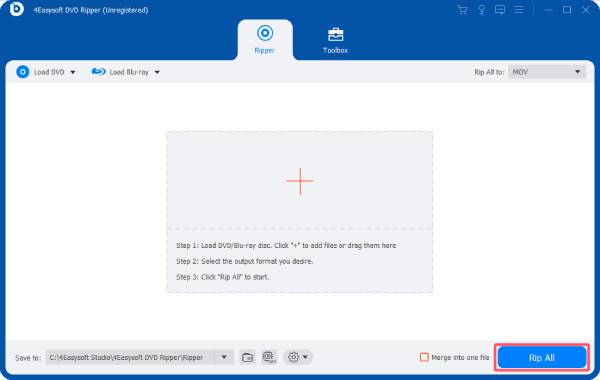
Conclusion
Ripping Blu-ray movies to iTunes lets you seamlessly enjoy your favorite movies on all your Apple devices. While iTunes itself has limited support for Blu-ray video playback, solutions like 4Easysoft DVD Ripper offer a more versatile way to convert Blu-ray discs to high-quality, iTunes-compatible formats. Whether you want to store your collection in a digital library or watch movies on the go, this tool ensures you have a worry-free viewing experience on iTunes.
100% Secure
100% Secure



