Burn Xbox game disc to digital files to save the video/audio files.
BDMV to MKV: Your Guide to 4 Simple Solutions this 2025
Are you tired of the limitations of your BDMV files? BDMV files on Blu-ray discs can have a challenging playback on various devices. So, you may think of converting BDMV to MKV format, which is a superior solution as this format offers excellent compatibility and flexibility. Whether you are a novice or a seasoned user, this guide today will give you four methods to convert BDMV to MKV, ensuring your Blu-ray movies are playable on any device you choose.
Guide List
Why You Need to Convert BDMV to MKV 4Easysoft DVD Ripper: Versatile BDMV to MKV Converter with Fast Speed MakeMKV: Effortless BDMV to MKV Ripping with Lossless Quality Handbrake: Enjoy Customization Options on BDMV to MKV Conversion DVDFab Blu-ray Ripper: BDMV to MKV with Advance Editing FeaturesWhy You Need to Convert BDMV to MKV
Why do you need the BDMV to MKV conversion? Before diving into ways to convert BDMV files, first learn below the several advantages you can get from this conversion:
• Since BDMV are often large, converting to MKV ensures you preserve the original quality while keeping a smaller file size.
• BDMV files aren't always playable on all devices; meanwhile, MKV is widely supported by various players, streaming devices, and gaming consoles.
• With BDMV files, you can have different subtitles, languages, and other tracks; MKV, on the other hand, supports all these within a single file, eliminating the need for several tracks.
• Converting BDMV to MKV will allow you to include or exclude audio tracks or subtitles.
• MKV files will offer you easy editing, such as extracting or replacing video, audio, and tracks, compared to the BDMV format.
4Easysoft DVD Ripper: Versatile BDMV to MKV Converter with Fast Speed
Stands out for its high-speed conversion capabilities, the 4Easysoft DVD Ripper lets everyone quickly convert BDMV to MKV files. It covers tons of input formats beyond BDMV, making it a versatile program for handling all kinds of media conversion tasks. In addition to that, this program supports batch conversion, allowing several files to be processed at once, saving a lot of time and effort. Regardless of your skill level, this program features an easy-to-use interface and controls, making it suitable for starters and professionals. And one of its most valuable features is you can achieve these all while ensuring the final product looks and sounds like the source material.

Offer quick conversion of BDMV to MKV files at 30x fast speed.
Let you modify video and audio settings to acquire the result you want.
Choose which subtitle and audio tracks to include in the converted file.
Built-in preview to check the output before the final conversion.
100% Secure
100% Secure
Step 1From the 4Easysoft DVD Ripper main screen, import your BDMV files to convert to MKV by dragging and dropping them straight to the upload area, and it will show all of its main titles on the screen.

Step 2Click “Full Title List” to show all titles, and here, select the ones you want to convert to MKV by checking their boxes. Click the “OK” button once you are done choosing.

Step 3Now, select the “MKV” as your output format from the “Video” section by clicking the “Rip All to” button on the right side. You can change the resolution, bitrate, frame rate, etc., as well in the “Custom Profile” button.

Step 4When you're done configuring everything, go back to the home screen and double-check the selected audio track and subtitles to rip. Click the “Rip All” button to get the ripped BDMV to the MKV file successfully.

MakeMKV: Effortless BDMV to MKV Ripping with Lossless Quality
Next is a dedicated BDMV to MKV converter that shines for its simplicity and efficiency in ripping files to MKV format, the MakeMKV. This program prioritizes lossless ripping of physical media, which is perfect if you wish to preserve the original file quality. Furthermore, it detects and converts all streams of a disc, giving you only a straightforward and no-fuss experience. It is also regularly updated to support even the latest encryption standard, guaranteeing that you have access to the newest technology. Here are the detailed steps to use MakeMKV rip Blu-ray:
Step 1Launch MKV and import the BDMV file by clicking the “File” menu and selecting “Open File”. Once you have uploaded the file, select a title you wish to rip; otherwise, choose them all.
Step 2Next, click the “Set Output Folder” button to determine where to save the converted MKV file. When everything is set, click the “Make MKV” button to begin the BDMV to MKV conversion.
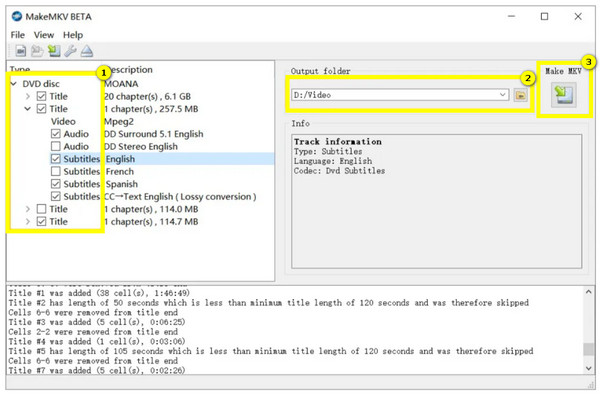
Handbrake: Enjoy Customization Options on BDMV to MKV Conversion
Meanwhile, Handbrake is a famous open-source, customizable solution for converting BDMV to MKV files, setting it apart by giving tons of advanced options for compression and encoding. With this tool, you can fine-tune settings to optimize output for specific device or storage needs. Also, it enables the conversion of multiple BDMV files simultaneously. Despite being a free tool to rip Blu-ray, Handbrake is well regarded for its professional-grade features, making it excellent for both starters and professional users.
Step 1Once you have launched Handbrake, click on “Open Source” to import your BDMV files. Determine the title you want to rip, then. Afterward, from the “Preset”, pick a ripping preset depending on the device you wish to play MKV from.
Step 2Following that, in the “Format” dropdown, pick “MKV”; go to the “Browse” button to designate a folder path for your file, then click the “Start Encode” button to convert BDMV to MKV successfully.
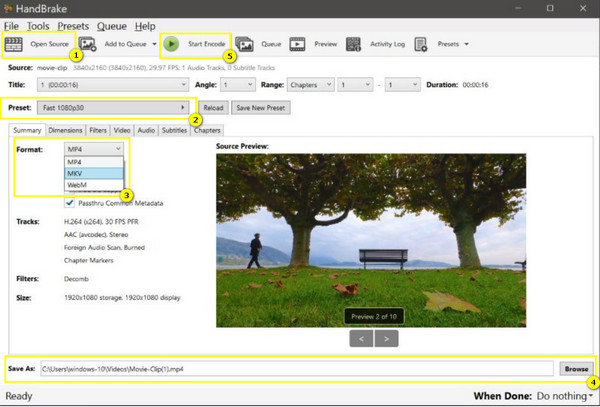
DVDFab Blu-ray Ripper: BDMV to MKV with Advance Editing Features
Providing an all-in-one solution for converting BDMV to MKV, DVDFab offers a bunch of advanced editing and customization tools. It lets you adjust video and audio settings, like resolution, bitrate, and encoding methods, for a more tailored conversion experience. Beyond that, you can trim, crop, merge videos, and extra and add subtitles, which is perfect if you want complete control over the final output. And with its latest encryption technologies, DVDFab ensures that even those complex discs can be ripped effortlessly.
Step 1Run DVDFab on your computer, then upload your BDMV files by dragging and dropping them into the upload area. In the “Format” field, choose “MKV” among other formats available.
Step 2Next, you can select the subtitles and audio tracks you want to rip, too. Use the “Advanced Settings” button to change some crucial parameters. Once satisfied, click the “Start” button to kick off the BDMV to MKV conversion process.

Conclusion
Ultimately, the most efficient way to convert BDMV to MKV depends on your requirements. Those four mentioned are effective and boast unique capabilities, like customizable output settings, batch processing, editing, etc. But, in terms of all levels, from advanced features to high-quality video encoding, the 4Easysoft DVD Ripper is the converter you need. Whether a casual user or a videophile, this software provides the all-in-one solution for enjoying your Blu-ray movies on any device with exceptional quality and convenience.
100% Secure
100% Secure



