Rip DVD cho Plex với chất lượng cao và cài đặt tốt nhất
Nếu bạn có một số đĩa DVD vật lý, bạn có thể nghĩ đến trích xuất tất cả các bộ sưu tập DVD sang Plex máy chủ phương tiện để tiết kiệm không gian trong nhà bạn. Là một trung tâm phương tiện nổi tiếng, Plex cho phép bạn dễ dàng quản lý video, âm thanh và ảnh từ các bộ sưu tập cục bộ và dịch vụ trực tuyến trong một ứng dụng duy nhất. Bạn cũng có thể xem phim đã trích xuất thông qua Plex trên mọi thiết bị. Do đó, bạn có thể làm theo các bước chi tiết dưới đây để trích xuất DVD cho Plex một cách hiệu quả với chất lượng cao trên Windows/Mac.
Danh sách hướng dẫn
Mẹo hữu ích để Rip DVD cho Plex với các thiết lập tốt nhất Cách tốt nhất để trích xuất DVD cho Plex với chất lượng cao – 4Easysoft Cách Rip đĩa DVD cho Plex Server thông qua Handbrake Cách miễn phí để Rip DVD sang MKV cho Plex với MakeMKV Các bước thưởng để giúp bạn thêm DVD đã trích xuất vào Plex Server Câu hỏi thường gặp về việc trích xuất DVD cho PlexMẹo hữu ích để Rip DVD cho Plex với các thiết lập tốt nhất
Vì đĩa DVD vật lý chỉ tồn tại trong 10 đến 20 năm và nó sẽ để lại vết xước trên đĩa sau mỗi lần phát lại, nên việc trích xuất DVD cho Plex là cách tốt nhất để lưu dữ liệu. Nó cho phép bạn phát phim đã trích xuất trên điện thoại di động, TV, máy tính xách tay, máy tính bảng, v.v. Nhưng, định dạng và chất lượng nào là lựa chọn tốt nhất để trích xuất DVD cho Plex? Đọc thêm về các video được hỗ trợ trên Plex:
◆Thùng chứa: MP4
◆Bộ giải mã video: H.264
◆Bộ giải mã âm thanh: AAC
◆Nghị quyết: 1920×1080P hoặc thấp hơn
◆Tỷ lệ khung hình: 30 khung hình/giây
Cách tốt nhất để trích xuất DVD cho Plex với chất lượng cao – 4Easysoft
4Easysoft DVD Ripper là cách dễ nhất để trích xuất DVD cho máy chủ phương tiện Plex vì nó bao gồm nhiều tính năng và cài đặt trước hữu ích. Điều đó làm cho nó trở thành lựa chọn tốt cho người mới bắt đầu để có được cài đặt tốt nhất cho phim đã trích xuất. Hơn nữa, nó sẽ giữ nguyên chất lượng cao sau khi trích xuất DVD cho Plex và cung cấp các chức năng chỉnh sửa bổ sung để thêm hiệu ứng tuyệt đẹp.

Dễ dàng trích xuất nhiều đĩa DVD cho máy chủ phương tiện Plex chỉ bằng một cú nhấp chuột.
Cung cấp các cài đặt trước có thể tùy chỉnh để trích xuất đĩa DVD cho Plex với trải nghiệm xem tốt nhất.
Bao gồm nhiều loại codec âm thanh và video được Plex hỗ trợ.
Có thể xử lý mọi loại đĩa DVD, ngay cả với mã vùng và mã hóa.
Bảo mật 100%
Bảo mật 100%
Bước 1Chạy chương trình rip DVD tốt nhất sau khi cài đặt trên máy tính của bạn. Chèn đĩa DVD video vào ổ đĩa DVD của bạn. Nhấp vào menu "Load DVD", chọn "Load DVD Disc" và chọn đĩa. Để rip một tiêu đề cụ thể, hãy nhấp vào nút "Full Title List" và chọn tiêu đề đó.

Bước 2Nhấp vào menu "Rip All to" để mở hộp thoại hồ sơ. Để rip DVD cho Plex, bạn nên chọn định dạng "MP4" trong "Video". Sau đó, nhấp vào nút "Settings" để thiết lập thêm chất lượng, codec, fps, v.v. trước khi chuyển đổi DVD sang video.

Bước 3Khi video đã sẵn sàng, hãy nhấp vào nút "Thư mục" ở phía dưới và đặt thư mục đích để lưu đầu ra. Nhấp vào nút "Rip All" để bắt đầu trích xuất DVD cho Plex.

Cách Rip đĩa DVD cho Plex Server thông qua Handbrake
HandBrake là một trình rip DVD nguồn mở. Nó cho phép bạn chuyển đổi DVD sang Plex miễn phí. Tuy nhiên, bạn cần phải thiết lập codec video và các tùy chọn khác theo cách thủ công. Và nếu bạn muốn rip DVD thương mại sang Plex, bạn cần phải cài đặt plugin libdvdcss cho Handbrake. Sau đây là quy trình rip DVD sang Plex bằng HandBrake:
Bước 1Đưa đĩa DVD phim vào máy tính, mở chương trình miễn phí và chọn ổ đĩa DVD từ menu "Nguồn". Nhấp vào nút "Duyệt" và đặt thư mục để lưu video.

Bước 2Chọn "MP4" từ tùy chọn "Container". Đi đến tab "Video", đặt "H.264" trong "Video Codec" và "30" trong "Framerate". Bạn cũng có thể thay đổi độ phân giải video. Chuyển sang tab "Âm thanh" và đặt "AAC" trong "Bộ giải mã âm thanh" và "20Mbps" trong "Tốc độ bit"

Bước 3Nhấp vào nút "Bắt đầu mã hóa" để bắt đầu trích xuất DVD cho Plex. Sau đó thêm video đã trích xuất vào máy chủ phương tiện Plex.
Cách miễn phí để Rip DVD sang MKV cho Plex với MakeMKV
MakeMKV cũng là một chương trình miễn phí để rip DVD cho Plex trên Windows/Mac/Linux. Nó hỗ trợ đĩa DVD và Blu-ray được bảo vệ, ngay cả với bảo vệ AACS và BD+ mới nhất. Nhưng bạn nên lưu ý rằng nó chỉ cung cấp đầu ra MKV với các thiết lập cố định, không phải là tốt nhất để rip DVD cho Plex.
Bước 1Đưa đĩa DVD vào và khởi chạy chương trình MakeMKV. Sau đó, nhấp vào nút "Disc" để đọc và hiển thị thông tin đĩa.
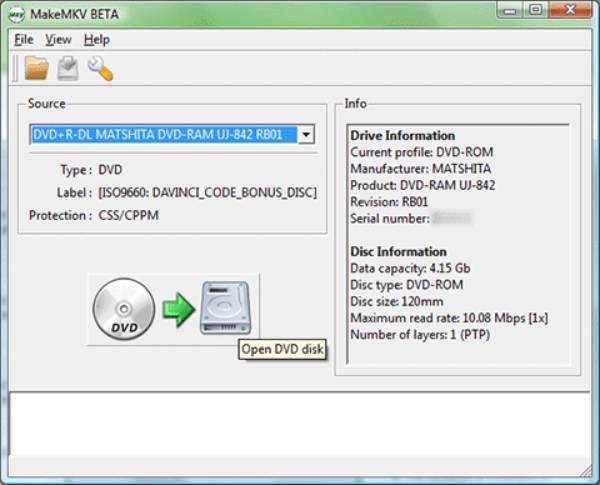
Bước 2Trong ngăn bên trái, bạn có thể chọn các chương mong muốn bằng cách đánh dấu vào "Tiêu đề" tương ứng. Bạn cũng có thể chọn bản âm thanh và phụ đề.
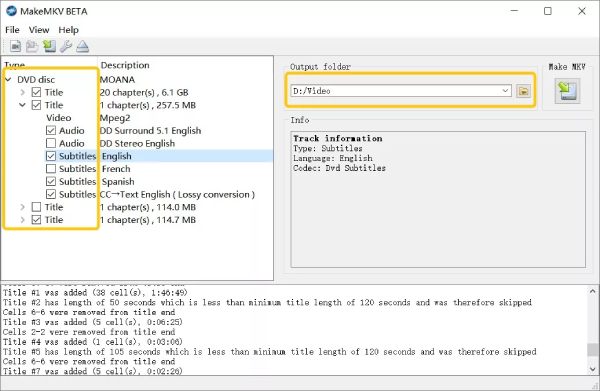
Bước 3Nhấp vào danh sách thả xuống "Thư mục đầu ra" để chọn đích và nhấp vào nút "Tạo MKV" để bắt đầu trích xuất DVD cho Plex.
Các bước thưởng để giúp bạn thêm DVD đã trích xuất vào Plex Server
Sau khi rip DVD cho Plex, giờ đây bạn có thể thêm bộ sưu tập của mình vào máy chủ Plex NAS. Sau đó, bạn có thể xem phim trên thiết bị di động, máy tính và TV bất kỳ lúc nào bằng chương trình Plex. Thực hiện theo các bước dưới đây:
Bước 1Mở Plex và đăng nhập vào máy chủ phương tiện Plex của bạn. Nhấp vào nút "Cài đặt" và đi đến "Thư viện".
Bước 2 Trong phần "Quản lý", bạn có thể nhấp vào nút "Thêm thư viện" và chọn loại phương tiện, tên và ngôn ngữ.
Bước 3Bây giờ, nhấp vào nút "Duyệt thư mục phương tiện" và chọn các đĩa DVD đã trích xuất cho Plex. Cuối cùng, nhấp vào nút "Thêm thư viện".

Câu hỏi thường gặp về việc trích xuất DVD cho Plex
-
Định dạng nào là tốt nhất để trích xuất DVD cho Plex?
Các định dạng video được Plex hỗ trợ bao gồm ASF, AVI, MOV, MP4, MPEG, TS, MKV và WMV. Các codec âm thanh được hỗ trợ bao gồm AAC, WMAV2, MP3, FLAC, ALAC, v.v.
-
Plex có thể phát video DVD không?
Không, Plex là trung tâm phương tiện kỹ thuật số cho video kỹ thuật số. Nếu bạn muốn thêm phim DVD vào Plex, bạn cần phải rip DVD thành tệp video kỹ thuật số.
-
Plex có giá bao nhiêu?
Plex miễn phí, nhưng tư cách thành viên và ứng dụng di động thì không miễn phí. Thêm vào đó, bạn cần phải trả tiền để trích xuất DVD cho Plex.
Phần kết luận
Hướng dẫn này sẽ cho bạn biết 3 cách để trích xuất DVD cho máy chủ phương tiện Plex. HandBrake là chương trình miễn phí để trích xuất DVD thành video kỹ thuật số, nhưng bạn cần phải thiết lập các tùy chọn tùy chỉnh theo Plex một cách cẩn thận, trong khi MakeMKV chỉ xuất DVD sang định dạng MKV. 4Easysoft DVD Ripper là lựa chọn tốt nhất cho người mới bắt đầu vì có cài đặt trước. Nếu bạn có câu hỏi khác, vui lòng viết xuống bên dưới.
Bảo mật 100%
Bảo mật 100%



