Convert, edit, and compress videos/audios in 1000+ formats with high quality.
How to Use Topaz AI to Make High-quality Slow-motion Video
Topaz AI creates high-quality, high-frame-rate slow-motion videos with advanced AI models. Even standard-definition footage can be converted to HD and made smooth. What are the features, advantages, and disadvantages of Topaz AI for creating slow-motion videos? How to use it to make a slow-motion video? And based on its disadvantages, are there any more convenient alternatives? This article will comprehensively introduce these contents.
Guide List
Features, Pros, and Cons of Topaz AI Make Slow-motion Video The Detailed Steps of Topaz AI Making Slow-motion Video The Best Making Slow-motion Video Alternative to Topaz AIFeatures, Pros, and Cons of Topaz AI Make Slow-motion Video
Topaz AI stands out for its slow-motion videos, thanks to cutting-edge AI-powered frame interpolation technology, even from footage with low frame rates. Unlike traditional methods, it utilizes deep learning models to generate intermediate frames intelligently. This method enables the creation of extremely smooth, slow-motion effects with Topaz AI. With selectable AI models tailored for different content types—such as people, nature, or animation—it delivers unmatched quality in slow-motion rendering.
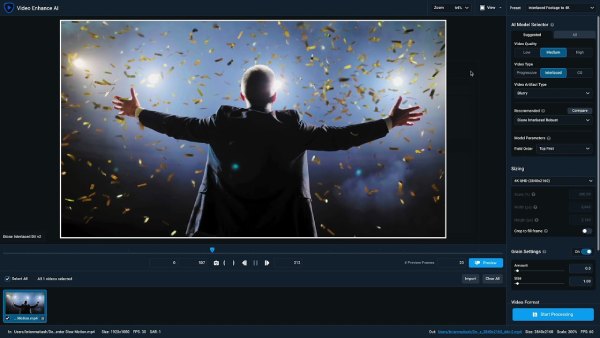
Pros
AI supplemental keyframes for smoother and more natural slow motion.
Fast motion or cluttered backgrounds also produce clear images without ghosting or artifacts.
AI ensures and even improves video quality.
Cons
AI algorithms consume a long time, and results are even slower with high frame rate videos.
Higher hardware requirements, especially graphics cards and memory.
Higher software subscription price.
There are fewer color mixing and cropping video features.
Frame Interpolation
The highlight of Topaz AI is its keyframe insertion technology. It intelligently analyzes the direction and speed of motion of each pixel in the video, and "predicts" and automatically inserts possible intermediate frames. This approach reduces ghosting, frame stretching, and other issues, even for dealing with fast-changing or complex backgrounds.
Customize Slow Motion Multiplier
It supports setting the slowdown ratio of the video, such as 2×, 4×, 8×, etc., and the system will automatically insert the corresponding number of frames. For example, a 30fps video will become 120fps after setting it to 4× slow motion. Additionally, it supports customization of the "target frame rate" (e.g., 60fps, 120fps, 240fps, etc.).
High-quality output support
It features built-in image enhancement algorithms that sharpen, reduce noise, and optimize color while slowing down. Even if the source material is of low resolution and poorly lit, you can still get a more precise, cleaner, and more detailed video output after slow-motion processing.
The Detailed Steps of Topaz AI Making Slow-motion Video
Step 1Install and launch Topaz AI. Click "Browse" or drag and drop to import the video you want to make into slow motion.
Step 2Click the "AI Models" section and select either the "Chronos" or "Chronos Fast" model. Chronos Fast offers faster processing with a slight drop in quality for quick previews.

Step 3In the "Parameters" or "Settings" section of the selected model, find the "Speed Adjustment" option. Then, choose the desired slowdown percentage. Or you can select the desired new frame rate.
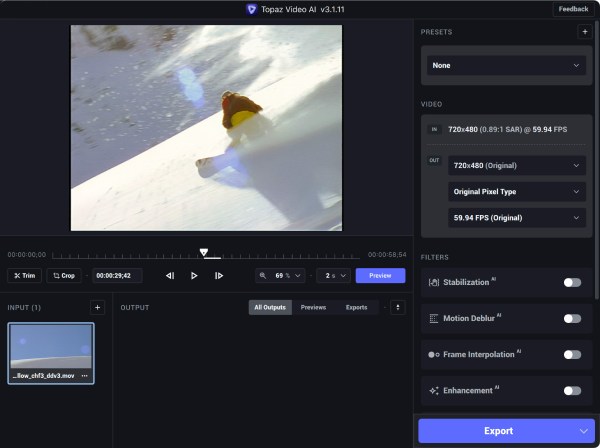
Step 4Click "Output Settings" to change the video output format Then select the appropriate video codec and resolution. Click "Preview" to view a short clip of the video and see if the slow motion is smooth.
Step 5After verifying the settings, click "Start Processing". When finished, go to the folder and play the video to evaluate the results of the Topaz AI slow-motion video.
The Best Making Slow-motion Video Alternative to Topaz AI
While Topaz AI's slow-motion video works well, it doesn't offer a free trial, and the price may not be friendly to novice budgets. If you are looking for a more cost-effective and fast-processing solution, 4Easysoft Total Video Converter is your best choice. It creates slow-motion videos without the need for AI and automatically enhances picture quality to reduce noise. You can set the resolution and codec of the converted slow-motion video according to your needs.
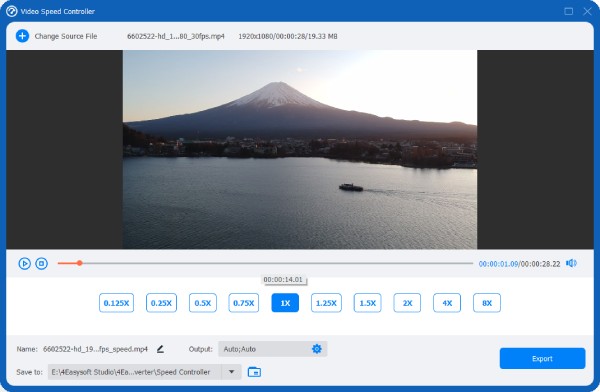

Generate slow-motion videos with multiple speeds in one click.
Customize frame rate and codec for your slow-motion video.
Built-in noise removal, picture quality enhancement, and other features.
Support over 1,000 video formats for both input and output.
100% Secure
100% Secure
Here is a table comparing the features of 4Easysoft Total Video Converter and Topaz AI.
| Aspect | 4Easysoft Total Video Converter | Topaz AI |
| Ease of Use | Select the desired speed to create a slow-motion video | AI-powered frame generation for pro results, but with a steeper learning curve |
| Processing Speed | Fast rendering, runs smoothly on most devices | Advanced AI processing delivers smoother output, but takes much longer and needs powerful hardware |
| Best Use Cases | Quickly create slow motion videos and crop, rotate and merge videos. | Perfect for high-end content where quality and fluidity are critical |
| System Load | Lightweight, low resource usage | Demands high GPU and RAM, can lag on average systems |
Conclusion
After evaluation, Topaz AI proves to be a helpful tool for creating slow-motion videos, producing high-quality and smooth results. However, the high price and the performance requirements of the device make many users hesitate. 4Easysoft Total Video Converter is the best alternative for you. It can also create high-quality slow-motion videos and has a wide range of output formats to choose from. Download it now to create your free slow-motion video.
100% Secure
100% Secure


