Fix all iOS issues like broken screen, stuck problem, etc. without losing data.
Quick Fix Guide for iPhone SMS Not Working
SMS not working on iPhone is a common yet troublesome issue. Due to carrier problems, insufficient signal coverage, or other factors, your iPhone may fail to send SMS messages and display a red exclamation mark icon. Before contacting Apple, follow the troubleshooting steps and solutions outlined in this article to attempt restoring your iPhone's text messaging functionality.
Guide List
Check SMS and Cellular Data Settings Restart your iPhone to Fix the SMS Not Working Issue Use Professional Tools to Fix SMS Not Working Issues Update Carrier Settings and iOS System Reset Network Settings to Fix SMS Issue Contact your Carrier to Check the SMS ErrorCheck SMS and Cellular Data Settings
SMS functionality depends on cellular signal and related permission settings. Verify that your device is connected to your carrier's network by checking SMS and cellular data settings. Ensure that the SMS center number, SMS type, and other relevant configurations are correct.
Step 1In Settings, locate Cellular and ensure it is turned on. Then select your SIM card and tap "Voice & Data" to ensure 4G/5G and VoLTE are enabled.
Step 2Return to the Settings page and locate "Messages". Ensure that "Send as SMS" and "MMS" are enabled.
Step 3Finally, check the blacklist. Open "Settings", tap "Messages". Find "Blocked Contacts". Make sure the number you're trying to send to isn't listed there.
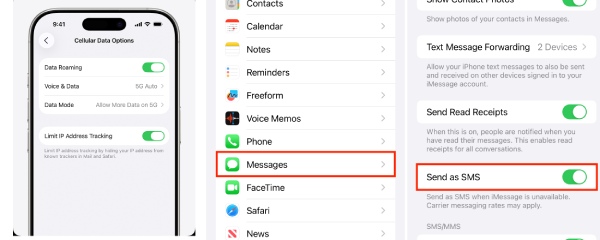
Restart your iPhone to Fix the SMS Not Working Issue
SMS relies on multiple system components working together, including the cellular baseband module and carrier network registration processes. After prolonged use, the iPhone may experience SMS not working normally. Restarting forces the baseband chip to shut down and reinitialize, causing the iPhone to re-register with the carrier network and restoring SMS to a clean, functional state.
iPhone X and later models:
Press and hold the Side button and Volume Down button simultaneously. When the "Slide to power off" slider appears, release the buttons. Slide the slider from left to right.
All Other Models
Step 1Press and hold the "Sleep/Wake" button. When the power-off slider appears on the screen, release the button. Slide the power-off slider from left to right.
Step 2After the phone shuts down, press and hold the "Sleep/Wake" button again until the Apple logo appears.
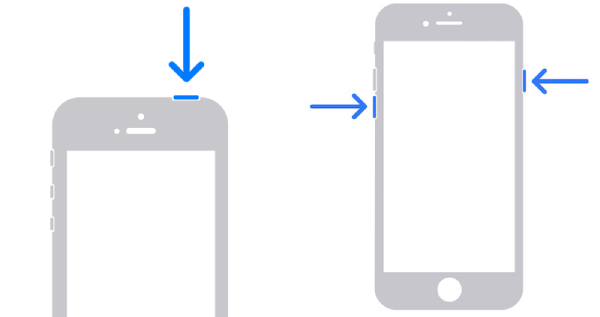
Use Professional Tools to Fix SMS Not Working Issue
If none of the above methods resolve the SMS not working issue, it may indicate a deeper problem with your iPhone's system. You can try 4Easysoft iOS System Recovery, a professional tool designed to fix various system failures, including SMS malfunctions. It supports multiple iOS device models and performs repairs quickly without losing your original files.

Two repair modes address both minor and complex issues based on the situation.
Offers free, rapid fixes for simple problems like system lag or crashes.
Supports all iPhone, iPad, and iPod touch models, including iPhone 17.
Upgrade or downgrade iOS versions without iTunes or Finder.
100% Secure
100% Secure
Step 1Install 4Easysoft iOS System Recovery. After launching the program, connect your iPhone via USB cable.
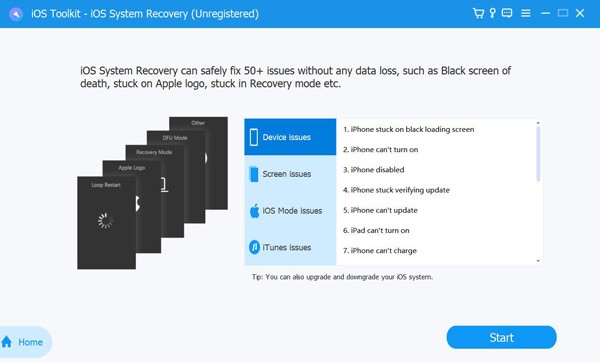
Step 2Click the "iOS System Recovery" button on the main interface, then click "Start." The program will automatically detect your device.
Step 3You can first use Free Quick Fix for a rapid repair. If SMS still doesn't work, click Repair for a deep repair. Then choose either "Standard" or "Advanced" Mode.
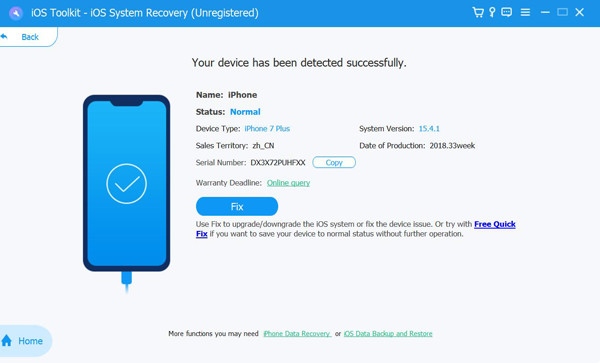
Step 4Confirm your iPhone model and iOS version, then download the firmware package. After completion, click "Next" to begin the repair process.
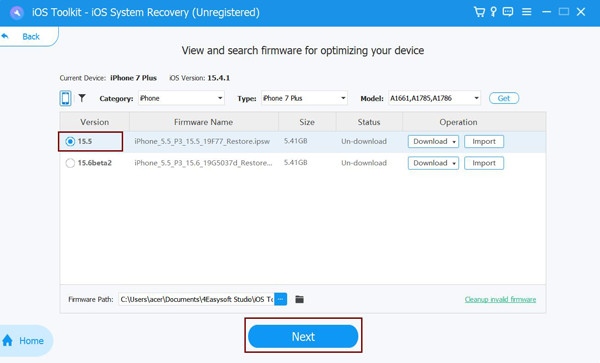
Update Carrier Settings and iOS System
To resolve the issue where SMS is not functioning, you can also try updating your carrier settings and iOS system version. Updating both the carrier and iOS system synchronizes the latest network parameters from your carrier. The iOS update also refreshes the baseband firmware, addressing errors that may cause SMS to freeze or fail to register with the network. This restores regular SMS sending and receiving functionality.
Step 1Connect your iPhone to a Wi-Fi network, go to "Settings", tap "General", then tap "About". If a carrier update is available, you'll see a prompt.
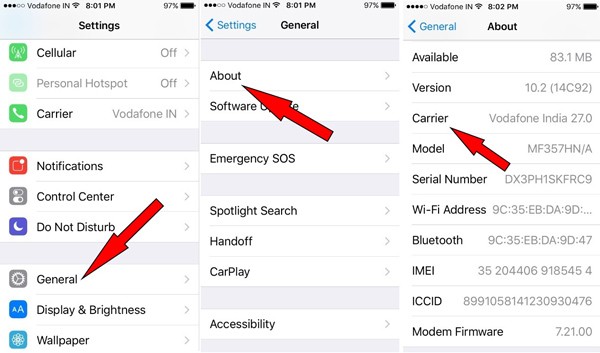
Step 2Return to the "General", tap "Software Update", and check for and install any available iOS updates.
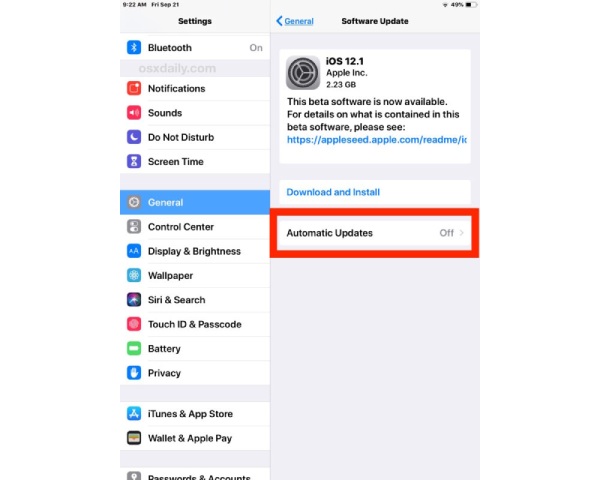
Reset Network Settings to Fix SMS Issue
Resetting network settings is another method to fix SMS issues. It resets all communication-related system configurations, causing the iPhone to reload default carrier parameters and SMS center settings. Resetting network settings also restores all communication modules to a stable factory state, thereby resolving SMS functionality issues caused by configuration conflicts.
Step sGo to "Settings", tap "General", then find "Transfer or Reset your iPhone". Tap "Reset," then select "Reset Network Settings."
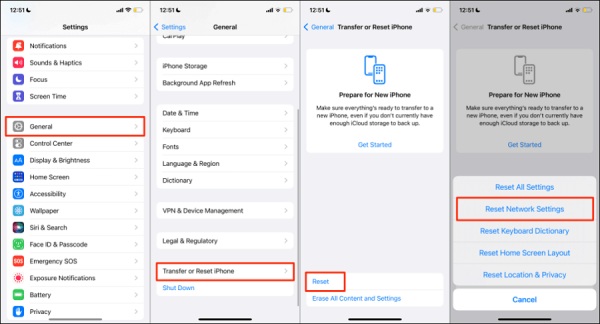
Note: This will erase all saved Wi-Fi passwords but will not delete your personal data.
Contact your Carrier to Check the SMS Error
If none of the methods resolve the SMS issue, the problem may not be with your device but rather be related to carrier services. Contact your carrier to check for SMS blocking features, confirm your plan's validity, and report network issues. Inquire whether the airline is experiencing network outages or conducting maintenance work.
Conclusion
SMS not working on an iPhone may be caused by many reasons. In most cases, following the troubleshooting steps in this article should resolve SMS issues. If these methods do not work, you can use 4Easysoft iOS System Recovery—a professional tool that can diagnose and repair system malfunctions. Its free quick diagnostic feature may directly identify and fix the underlying cause. Hopefully, the solutions provided here help you restore your iPhone’s text messaging functionality.
100% Secure
100% Secure



