Record video, audio, gameplay, and webcam to record precious moments easily.
The Best 4 Skyrim Recorders for Every Epic Battle [Steps]
From slaying dragons to exploring ruins, the landscapes of Skyrim are worth sharing. But how do you capture those epic moments? The answer lies in a sound Skyrim recorder. Whether it is for personal collection, or streaming to an audience, this post will help you how to record Skyrim with four recording tools. See below these options, comparing their features and performance to help you find the perfect companion for your Skyrim recording journey.
Guide List
Top 1. 4Easysoft Screen Recorder - Capture Skyrim Gameplay Smoothly and High-Quality Top 2. Bandicam - Record High-FPS Skyrim Gameplay with Minimal Performance Impact Top 3. OBS Studio - Versatile Game Recording with Extensive Customization Top 4. NVIDIA ShadowPlay - Capture and Share your Best Skyrim Moments EasilyTop 1. 4Easysoft Screen Recorder - Capture Skyrim Gameplay Smoothly and High-Quality
Ever wish to capture your Skyrim adventures hassle-free? The 4Easysoft Screen Recorder aims to make that dream a reality. Designed with a friendly interface and controls, even if you’re new to recording gameplay, you will feel right at home. Its Game Recorder supports a smooth and no-lag performance, delivering high-quality recordings only, so our viewers will experience Skyrim’s beauty just as you do. Beyond just recording, this Skyrim recorder allows you to overlay your webcam to see your epic reactions to those epic dragon fights. Thus, if you want a smooth, high-quality recording experience, 4Easysoft might be your new best friend.

Easy to use Skyrim recorder for capturing epic highlights quickly.
Uses CPU and GPU acceleration, recording with no lag and only at high quality.
Custom hotkeys for easy start, pause, resume, stop, and taking screenshots.
Export your game recordings in a format you like, e.g., MP4, MOV, MKV, GIF, etc.
100% Secure
100% Secure
Step 1Once you’ve started the 4Easysoft Screen Recorder, ready the Skyrim gameplay, then select the “Game Recorder” button on the main interface.

The Skyrim recorder will detect the game, and to proceed, click the “Select the game” button and pick the Skyrim window. Turn on the “Webcam” switch button if you want to add your face cam for your reactions; enable the “Microphone” switch button to add voice overs during the game.

Step 2Click the “OK” button to save. Go to the “Settings” button to adjust some crucial settings, like framerate, quality, and more.

Whenever you’re ready, click the “REC” button or use the “Ctrl + Alt + R” keys, and the countdown will begin. Start your Skyrim game now.

Step 3If finished, click the “Stop” button or press the same hotkeys again. Here, in the preview, watch the Skyrim recording and check if there are extra sections you need to trim out. Click the “Save” button to export the Skyrim recording.

Top 2. Bandicam - Record High-FPS Skyrim Gameplay with Minimal Performance Impact
You know lagging in Skyrim is the worst, especially for those breathtaking moments, and Bandicam understands this pain. Using the program, you can minimize the impact on your game’s performance, recording high-FPS gameplay without losing the smooth, immersive action. Whether you want to showcase your speed running skills or share your favorite builds, this Skyrim recorder delivers. Also, its interface is intuitive, making it easy for everyone to get starters. If you are serious about high FPS game recording, a spot for Bandicam is worth it.
Step 1Get the Bandicam launched on your computer. Then, click the “Down Arrow” to choose the screen area to be captured, for instance, “Rectangle on a screen”. Then, go for the “Game Recording” mode button, and you’ll see a green number on your screen.
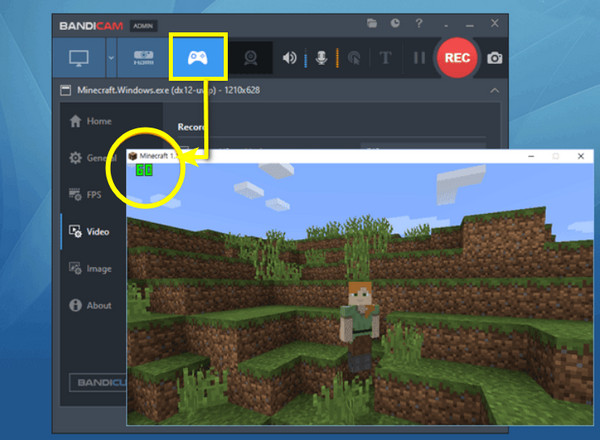
Step 2Once ready, click the “REC” button or use the “F12” key. Begin with your Skyrim game, and you’ll see how the green number turned red.
Step 3If finished, click the “Stop” button. Where is the Skyrim recorder file location? From the “Open Output Folder” at the toolbar, check your recorded video.
Top 3. OBS Studio - Versatile Game Recording with Extensive Customization
For the Skyrim adventurer who demands absolute control, OBS Studio is the ultimate tool. May not be the most straightforward option, but once you have learned it, you can enjoy its depth of customization. From custom layouts and overlays to advanced audio settings, this Skyrim recorder allows you to create professional content, making it a favorite among content creators and streamers. Want to stream your Skyrim gameplay? OBS has you covered. For some who want to unlock recording possibilities, this tool is worth trying.
Step 1Inside the OBS main screen, click the “Add” button from “Scenes” to create a new scene and name it anything you like. Then, go for the “Add” button of “Sources” and aim for the “Game Capture”. Select “Capture Specific Window” and pick Skyrim.
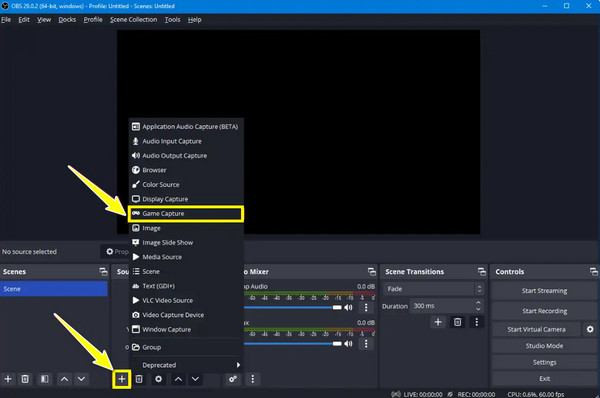
Step 2Afterward, you can adjust some crucial settings in “Settings” and then go into the “Video” and “Audio” tabs. Once ready, click the “Start Recording” button to begin recording the gameplay.
Step 3Start Skyrim now. Later on, click the “Stop Recording” button when you're done, and the recorded video is saved to your pre-configured folder path. That’s how to record Skyrim with OBS!
Top 4. NVIDIA ShadowPlay - Capture and Share your Best Skyrim Moments Easily
With NVIDIA ShadowPlay, you don’t have to worry about missing something amazing in Skyrim. This Skyrim recorder is integrated directly into NVIDIA graphics cards and allows you to automatically capture and share your best game highlights! It is simple to use; just press the hotkey, and ShadowPlay will save the recent footage. You can think of it as a personal highlight reel in the background. For quick and easy capture, ShadowPlay is a game-changer for all your game highlights.
Step 1Begin with opening the GeForce Experience, then go to “Settings” and enable the “In-Game Overlay” option. Press the “Alt + Z” keys to bring up the overlay during the game.
Step 2From the overlay, you can adjust the “Video Capture” settings. If finished, click the “Save” button, launch Skyrim, then press the Alt + F9” to start recording, then begin playing now.
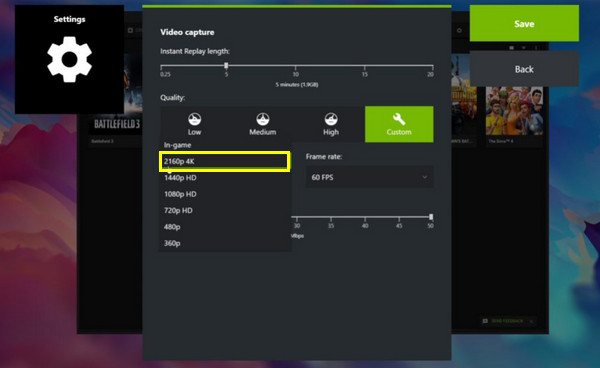
| Skyrim Recorder | Supported Platform | Ease of Use | Performance Impact | Recording Quality | Best For |
| 4Easysoft Screen Recorder | Windows and Mac | Beginner-friendly | Low | HD, 4K | Everyone who wants ease of use and powerful recording features |
| Bandicam | Windows | Beginner-friendly | Low | HD, 4K | Gamers focusing on high FPS and minimal performance impact |
| OBS Studio | Windows, Mac, and Linux | Steeper learning curve | Resource-intensive if not configured properly | HD, 4K | Users who needed advanced features for streaming and recording |
| NVIDIA ShadowPlay | Windows with NVIDIA GPU | Easy with NVIDIA GPUs | Low | HD, 4K | Gamers who want a quick and easy capture of their game highlights |
Conclusion
Regarding capturing your Skyrim adventures, the tools mentioned today will help you capture those moments and share them with the world. Bandicam stands out for its high-FPS recording, while OBS has unmatched flexibility for recording and streaming, and ShadowPlay is perfect for NVIDIA GPUs. However, for ease of use, high-quality results, and smooth performance, the best Skyrim recorder choice is the 4Easysoft Screen Recorder. Whether you want crisp visuals or capture a long Skyrim gameplay, the program ensures it will be captured in the best possible quality with no lag and hassle-free, making it the ultimate tool for your recording needs.
100% Secure
100% Secure


