Fix all iOS issues like broken screen, stuck problem, etc. without losing data.
How to Fix Message blocking is active and Why It Happens
Seeing the Message blocking is active error when sending a text can be frustrating, especially if it is an important conversation. And this issue usually means something is holding your phone back from sending and receiving messages. The good news? This guide offers 7 effective ways to get Message blocking off, so you don't have to rush to a service center just yet. From quick tweaks to system repairs, get your messaging app working again.
Guide List
Why Does Message blocking is active Happen? Easy and Powerful Method to Fix Message Blocking Is Active Error Method 1. Check if SMS or MMS Is Enabled Method 2. Turn Off Message Blocking Method 3. Confirm Active Mobile Plan Method 4. Reset Network Settings Method 5. Check the Recipient's Number Method 6. Update Carrier SettingsWhy Does Message blocking is active Happen?
The Message blocking is active error appears when your phone or carrier stops text from being sent or received. It happens on both Android and iPhone devices and might come from anything as simple as a wrong setting to something more challenging. Knowing which causes the issue will help you determine the best fix for the error.
• Your network provider may have put restrictions on your line.
• Your phone plan may have expired or have no messaging features.
• SMS or MSS might be turned off in your settings.
• You may be texting someone who has blocked you.
• There's a temporary system bug, unstable connection, or SIM card error.
• Outdated carrier settings or the phone's software.
Easy and Powerful Method to Fix Message Blocking Is Active Error
Sometimes, the Message blocking is active error is not caused by incorrect settings or carrier restrictions. It is the deeper iOS system issues that prevent your phone's messaging from functioning correctly. For this, try a reliable iOS repair tool like 4Easysoft iOS System Recovery! This powerful software is made to fix more than 50 types of iOS problems, such as messaging errors, app crashes, network glitches, and more. Best of all, it covers all iPhone models and IOS, helping you restore everything to normal with a smooth, secure, and compatibility issue-free process.

Repairs iOS system issues that cause the Message blocking is active error.
Delivers a high success rate and a quick restoration process with no data loss.
Has Standard Mode for a data-safe fix, and Advanced Mode for deeper repair.
Works fully with all iPhone, iPad, and iPod models, even the latest iOS versions.
100% Secure
100% Secure
Step 1Launch 4Easysoft iOS System Recovery on your computer and link your iPhone via a USB cable. Once paired, click the "iOS System Recovery" button from the main screen, then click the "Start" button to proceed.

Step 2After your iPhone is detected, select the "Free Quick Fix" to automatically fix minor messaging or network-related issues.

If the problem continues, choose "Fix" and pick between "Standard Mode" (keeps data safe) or "Advanced Mode" (fixes deeper system faults). Click the "Confirm" button to continue.

Step 3Verify your iPhone model and iOS version, then download the correct firmware package. Upon completing the download, click the "Next" button to begin repairing the unable to send message error.

Method 1. Check if SMS or MMS Is Enabled
Before going through advanced fixes, make sure your phone is set up to send messages smoothly, so as not to get the Message blocking is active error.
1.Inside "Settings", head to "Messages", then make sure "Send as MMS" and "MMS Messaging" are both enabled.
2.Now, try to send a text again to see if the error is resolved.
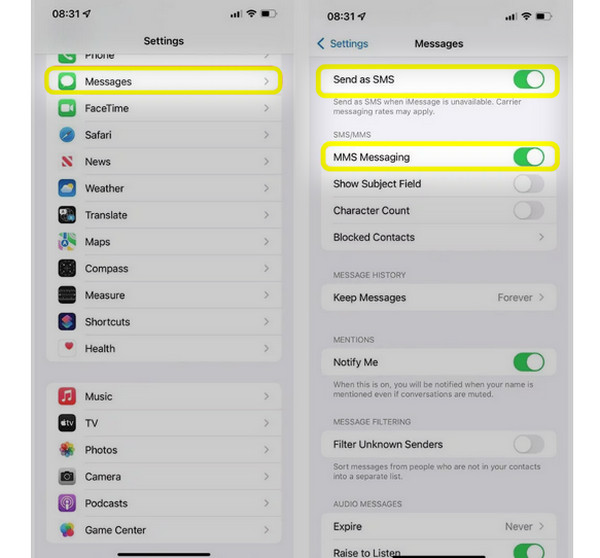
Method 2. Turn Off Message Blocking
Your carrier may have message blocking activated for your number, especially if you have asked for restrictions in the past. So if you encounter Android not receiving texts from iPhone and similar errors, you can try this solution.
1. Kindly contact your mobile carrier's support, then ask them to check if message blocking is active.
2. Next, request to disable message blocking; wait for confirmation, then restart your device.
Method 3. Confirm Active Mobile Plan
Suppose your plan has expired; then you will not be able to send or receive messages, and you will get the Message blocking is active error. Here's how to confirm it:
1. Look for your carrier app or log in to your account online. There, check your plan if it is active and has text messaging covered.
2. If it is inactive, you can renew, then restart your mobile device.
Method 4. Reset Network Settings
With network glitches, it may stop your messaging from sending properly, especially after the SIM card change. Resetting network settings can refresh your connection, potentially turn off Message blocking active error.
1. On iPhone, head to "Settings", tap on "General", then "Transfer or Reset iPhone" and select "Reset".
2. There, tap the "Reset Network Settings", confirm it by entering the passcode.
Method 5. Check the Recipient's Number
If you can send a message to others but not to one specific contact, the issue might be on the recipient's side, like a blocked number or a deactivated account.
1. Ensure the phone number you're texting is still active. You can ask the recipient if they have accidentally blocked you.
2. Otherwise, try to delete the contact first, then re-save it, and then send a new text message.
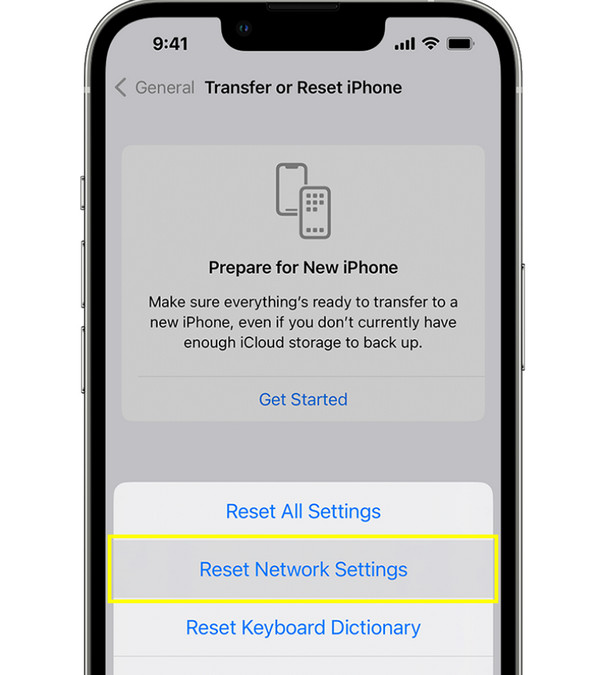
Method 6. Update Carrier Settings
Outdated carrier settings can cause network-related errors, giving you the Message blocking is active error. You must keep your device updated to ensure compatibility with your messaging service.
1. Link your phone to Wi-Fi.
2. On your iPhone, head to "Settings", then go to "General", then "About". There, you should see a prompt to "Update Carrier Settings".
3. Please restart your device once updates are installed and try messaging again.
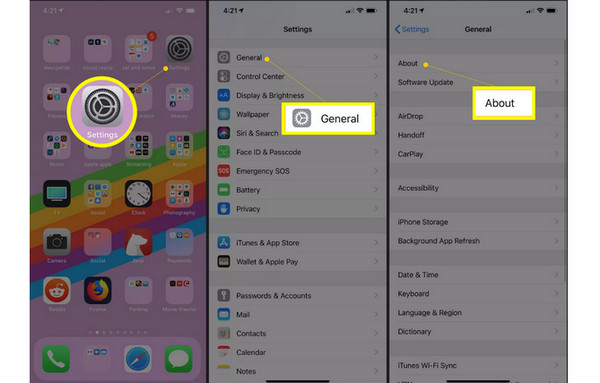
Conclusion
The "Unable to send message - Message blocking is active" error is annoying, but it is usually nothing serious. As you have seen here, there are plenty of ways to fix it yourself, from checking your plan to updating carrier settings; each method can resolve the issue that is caused by different problems. However, if the issue is because of a deeper system glitch, it's best to use 4Easysoft iOS System Recovery. It resolves system-level bugs, network faults, and messaging errors safely without any data loss. With these solutions, you can go back to text messaging right away.
100% Secure
100% Secure



