Recover all data from your iOS devices, iTunes and iCloud backup.
5 Methods to Fix Liquid-Detected iPhone Lightning Connector
When your iPhone screen suddenly displays the warning “Liquid Detected in Lightning Connector,” continuing to charge your iPhone with a wet connector may cause corrosion of the connector pins, resulting in permanent damage or failure. This article provides a series of solutions to address this issue, including emergency steps when it is wet and detailed procedures for professional software system repair after drying.
Guide List
Meaning of Liquid Detection and Triggering Causes Why is there a Warning, but Actually No Liquid? Handling Liquid-Detected Lightning Connector When Wet Use the Professional Tool to Fix the Liquid Detected Warning 3 Ways to Fix Liquid Detected in Lightning Connector When DriedMeaning of Liquid Detection and Triggering Causes
This warning is triggered when the system detects moisture in the Lightning or USB-C port, cable, or accessory. You may see different messages such as “Unable to charge,” “Liquid detected in USB-C port,” “Liquid detected in Lightning port,” or simply “Liquid detected.” While newer iPhones offer some water resistance, this protection diminishes over time as the device ages or after drops.
Why is there a Warning, but Actually No Liquid?
Humidity or Condensation
Even a slightly humid environment (like a bathroom after a shower or a hot day outdoors) can cause microscopic condensation inside the Lightning port. The sensors are extremely sensitive and may interpret this as liquid.
Corrosion or Residue
Dust, pocket lint, sweat, or old moisture can leave behind mineral residue on the connector pins. That residue can trigger a false liquid detection reading.
Temperature Changes
Moving from a cold to a warm environment can create a tiny amount of condensation in the port — enough to trigger the alert.
Damaged or Non-Original Cable
Some third-party cables, especially ones with poor pin alignment or metal corrosion, can confuse the detection circuit.
Software or Sensor Glitch
Occasionally, a system bug or temporary misreading of the moisture sensors (especially after updates or restarts) can cause a false alert.
Handling Liquid-Detected Lightning Connector When Wet
If you suspect liquid may have entered your iPhone's Lightning port, take the following steps to address the port and prevent further damage to your iPhone.
• The first step is to disconnect all cables and accessories immediately.
• Next, place the iPhone with the port facing down and gently tap it to remove excess liquid.
• Then, leave the iPhone in a well-ventilated, dry location for at least 30 minutes, or even up to 24 hours if necessary.
Things absolutely not to do:
• Do not use external heat sources (such as hair dryers) to dry your iPhone.
• Avoid inserting foreign objects (such as cotton swabs or tissues) into ports.
• Do not place your iPhone in a bag of rice.
Use the Professional Tool to Fix the Liquid Detected Warning
If the “liquid detected in Lightning connector” warning persists without any liquid present, you can use 4Easysoft iOS System Recovery to fix this error. It resolves such issues on various iOS devices, including iPhone 17, without causing data loss or other problems. It provides precise and rapid solutions for system errors.

Quickly diagnose and resolve liquid detection warning issues.
Offer two repair methods to choose the appropriate intensity based on severity.
Fast repair process and ensure your iPhone's data remains safe and undamaged.
Compatible with all iOS device models, and the usage method is straightforward.
100% Secure
100% Secure
Step 1Launch 4Easysoft iPhone Data Recovery, and connect the iPhone to the computer. Click the “Start” and “Fix” buttons
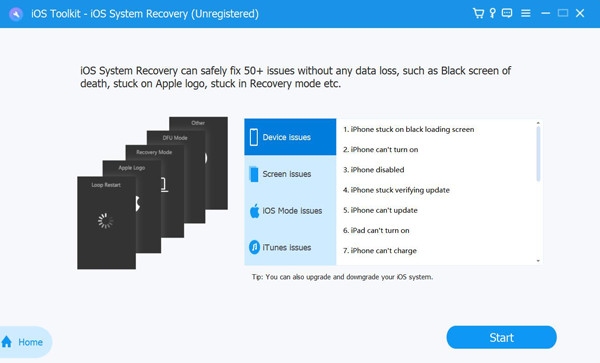
Step 2Choose between “Standard” and “Advanced” Mode. Then choose the proper category, type, and model of your iPhone.
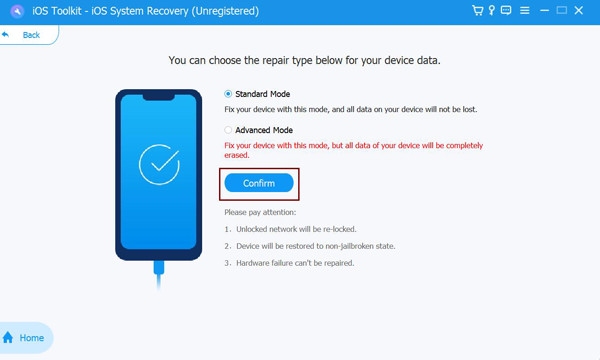
Step 3Download the correct firmware. After that, click the “Next” button to start fixing the orange dot on your iPhone.
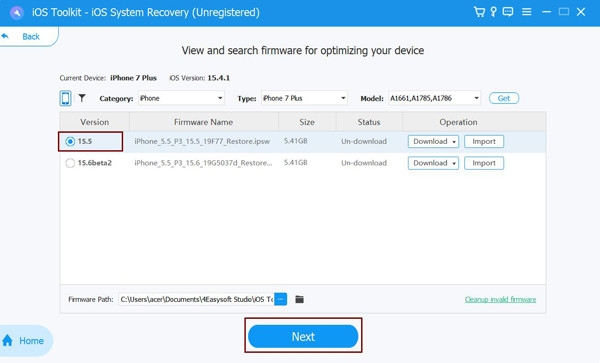
3 Ways to Fix Liquid Detected in Lightning Connector When Dried
For false positive alerts, the following three methods can be used to quickly resolve warnings. Try them sequentially to fix issues with Lightning interface liquid warnings.
System Detection for Automatic Restoration
Your iPhone periodically checks the conductivity of the Lightning port. When conductivity is within safe limits, the system automatically lifts restrictions and restores wired charging.
Step 1After leaving the interface idle for a period of time, typically 30 minutes, the system will automatically perform a resistance retest to assess dryness.
Step 2If conductivity returns to normal levels, the system will automatically clear the “Liquid Detected” warning.
Reset iPhone Settings
The Lightning port on iPhones does not rely solely on hardware detection. Instead, it communicates with the humidity sensor chip through the IOKit driver module within the system kernel. Over time, configuration parameters for this driver may become corrupted due to system updates or temporary anomalies. Resetting all settings clears these cached parameters, prompting the system to reload the default detection configuration.
Steps: Go to “Settings”, find “General”, and tap “Transfer or Reset iPhone”. Select “Erase All Content and Settings”, then enter the passcode to confirm the reset.
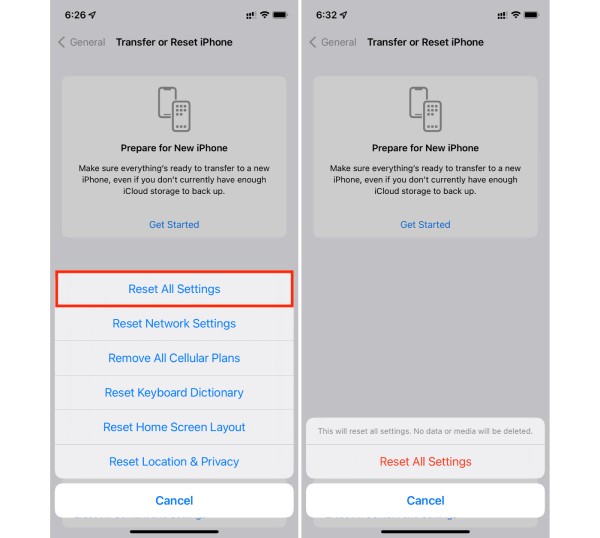
Restart iPhone
Restarting the iPhone will reset the temporary status of the interface lightning detection module. Occasionally, system errors or voltage fluctuations may trigger false alarms. By restarting, iOS will recalibrate the sensors, thereby clearing the “false alarm” status.
Conclusion
Addressing the “Liquid Detected in Lightning Connector” warning on your iPhone requires prompt action. Basic drying and resting the device are safe and timely initial steps. Restarting the phone and resetting settings are effective methods to resolve this issue. For persistent or unexplained cases, 4Easysoft iOS System Recovery offers a deeper solution. It not only fixes liquid detection errors but also resolves various other iOS system issues. Using this tool can completely eliminate the lightning liquid detection warning.
100% Secure
100% Secure



