Fix all iOS issues like broken screen, stuck problem, etc. without losing data.
iPhone Won't Charge? Here Are 7 Ways to Fix It! [and Why]
It is such a total headache when your iPhone suddenly refuses to charge. Maybe the battery's already low, or perhaps the cable, the charger, or your phone itself. This iPhone won't charge issue may leave you in a panic, but most of the time, it just needs a simple fix you can do at home. And this post will share seven easy and effective ways to fix iPhone won't charge issue, getting you back to using it without any stress.
Guide List
Why Won't My iPhone Not Charge? Solution 1: Check the Lightning Cable Solution 2: Clean the Charging Port on iPhone Solution 3: Force Restart Your iPhone Solution 4: Update Your iOS Version to the Latest Solution 5: Check for Battery Health Issue Solution 6: Quick Way to Fix iPhone Won't Charge Issue Solution 7: Try Wireless Charging on iPhoneWhy Won't My iPhone Not Charge?
The iPhone won't charge issue does not always mean it is due to a dead battery or a broken phone. Most of the time, the problem stems from something small that can be easily fixed. Before going through solutions, here's the list of the common reasons why iPhone is not charging:
• Dirty charging port. Dust inside can block the connection.
• Software glitch. A temporary bug can affect your iPhone so it does not recognize the charger.
• Faulty cable or adapter. Damaged charging accessories will not deliver power.
• Overheating. If your iPhone is too hot, it sometimes stops charging.
• Battery health issues. An old battery may struggle to hold a charge.
Solution 1: Check the Lightning Cable
Most of the time, for the iPhone won't charge issue, the problem is not your device at all; it is the cable. Over time, cables can wear out, especially if you bend them or use them while charging. So, before taking the more complex steps, take a moment to check the lightning cable.
Steps: Check your cable for signs of war or bent ends. If your charger is faulty, try charging your iPhone with another Apple-certified cable.
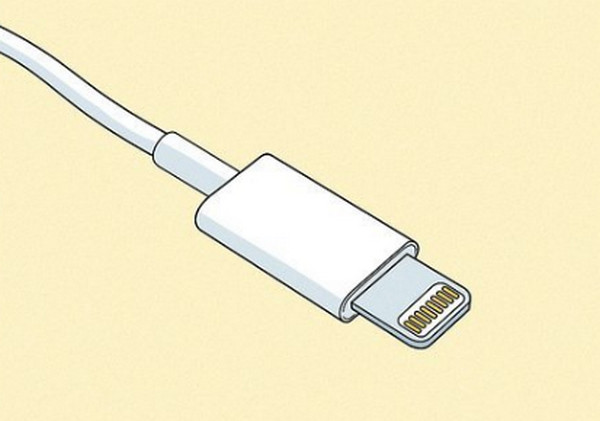
Solution 2: Clean the Charging Port on iPhone
A surprisingly usual reason why your iPhone won't charge is a dirty charging port. Because of dust or tiny debris, the connection between your cable and iPhone can be blocked. Try cleaning it carefully to restore proper contact and fix charging issues instantly.
Steps: Upon turning off your iPhone, get a soft brush to gently remove dirt from the charging port. Later, reconnect your lightning cable and see if it is charging.

Solution 3: Force Restart Your iPhone
Sometimes, the iPhone won't charge due to a minor software glitch. A force restart can help refresh the system and get everything back to normal. Doing so won't erase your data; it simply resets the power cycle.
• For iPhone 8 or later: Quickly press and release the "Volume Up" button, then do the same with the "Volume Down" button. Next, press and hold the "Power" button until the Apple logo appears.
• For iPhone 7/7 Plus: Press and keep holding the "Volume Down" and "Power" buttons at the same time until the Apple logo shows up.
• For iPhone 6s or earlier: Keep holding both the "Home" and "Power" buttons and wait for the Apple logo to appear.
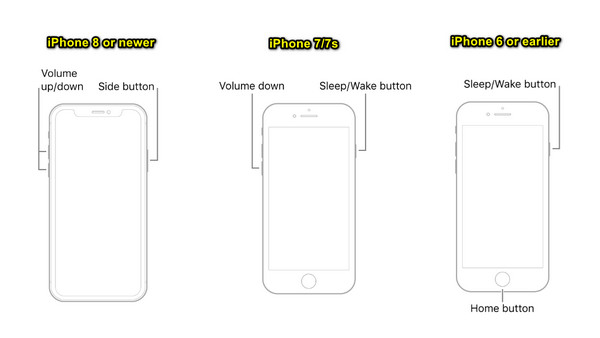
Solution 4: Update Your iOS Version to the Latest
Outdated software causes bugs that affect the charging process. Since Apple regularly has updates to fix these glitches, keep your iPhone up to date, helping avoid software conflicts that cause the iPhone won't charge issue.
Steps: Ensure your iPhone has enough battery. If so, go to "Settings", then "General", to "Software Update". Once an update is up, tap "Update Now".
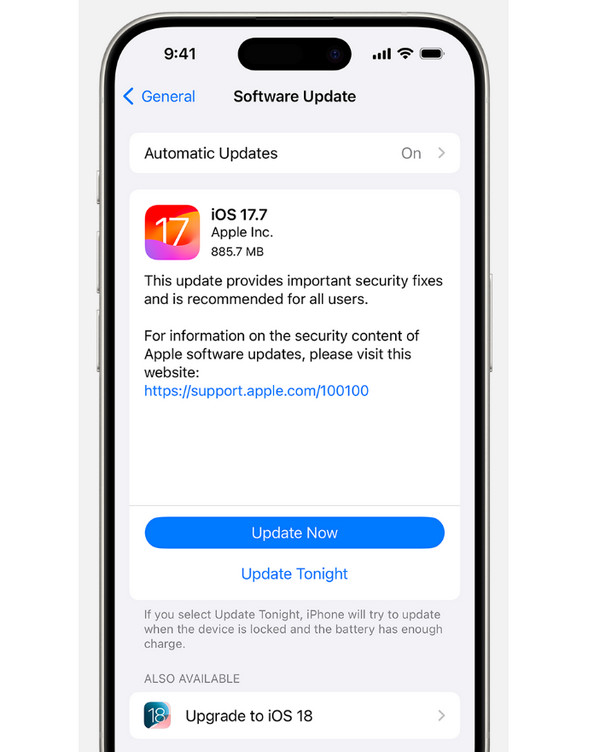
Solution 5: Check for Battery Health Issue
If your iPhone has been used for a while, the battery might be the problem. You may also find your battery draining so fast. Batteries can wear down and may prevent holding a charge properly. Thus, check your battery health to give you a clear idea if it needs to be replaced, helping you fix the iPhone won't charge issue.
Steps: Open the "Settings" app, then navigate to "Battery" and select "Battery Health & Charging". From there, check the "Maximum Capacity" percentage.
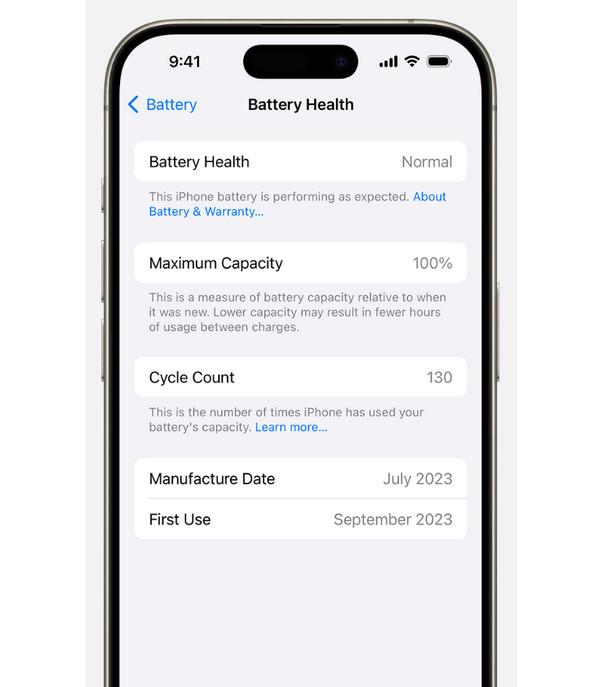
Solution 6: Quick Way to Fix iPhone Won't Charge Issue
Tried all the basic fixes above and still have the iPhone won't charge problem? A deeper issue might be the cause. So, instead of stressing yourself about it, here comes the 4Easysoft iOS System Recovery. This program was created to fix different iOS issues without causing any data loss. Compared to manual troubleshooting, this tool scans your iPhone for system issues and applies intelligent fixes in just a few clicks. Whatever your iOS issues are, this tool is a fast, safe, and effective solution to fix them.

Can fix over 50+ iOS issues, such as charging issues, stuck screens, errors, etc.
Offer a safe and reliable solution with a high success rate.
Have a Standard Mode for no data loss fix and an Advanced Mode for deep repair.
Cover the latest iPhone models and iOS versions.
100% Secure
100% Secure
Step 1Open 4Easysoft iOS System Recovery. Then, connect your iPhone to your computer with a lightning cable, and click the "Start" button.

Step 2Next, the program will detect your iPhone. You can then choose between a "Free Quick Fix" for simple problems or a deeper "Fix".

If you select "Fix", you will have two options: Standard Mode, which fixes the phone without losing any data, or Advanced Mode, which fixes serious issues but will delete all data.

Step 3Finally, you'll have to select your iPhone's model and version and download the appropriate firmware. Once you've done this, the program will start the repair process, fixing the iPhone won't charge.

Solution 7: Try Wireless Charging on iPhone
If wired charging gives you iPhone that won't charge, wireless charging is a backup option. You can even charge your iPhone without charger. Many iPhones, from iPhone 8 and later, support wireless chargers, eliminating the need for cables. It is also convenient to just place your iPhone on the pad and let it charge.

Conclusion
You have explored the seven solutions to the frustrating iPhone won't charge issue. By trying different cables, checking for debris, performing a force restart, and more. If, after all these steps, your iPhone still refuses to receive power, the professional 4Easysoft iOS System Recovery provides a solution. This program is made to fix several iOS system issues, including not charging, by safely repairing deeper system issues. It is the straightforward fix you need to get your device working again without an expensive trip to a repair shop.
100% Secure
100% Secure



