Fix all iOS issues like broken screen, stuck problem, etc. without losing data.
iPhone Not Ringing for Calls or Messages? 11 Ways to Fix Now
Missing important calls due to iPhone isn't ringing can be both frustrating and inconvenient. Different from other iPhone not working issues, iPhone not ringing for incoming calls has no significant signals. No worries. This post will explore why your iPhone may not be ringing and provide more than ten practical solutions to restore your device's normal alert functions, helping you never miss important calls or messages again.
Why Does iPhone Not Ring Any More?
If your iPhone works fine during everyday use, why can't you hear it ring when you receive a call? There are many possible reasons for this issue, including unexpected settings and issues with the iPhone's software or hardware. To accurately identify the problem, follow these steps to identify potential causes of your iPhone not ringing quickly.
Reason 1 - Silent or Do Not Disturb Mode Enabled
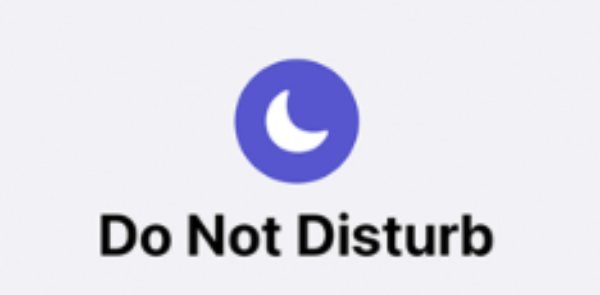
If your iPhone is set to Silent Mode or has Do Not Disturb enabled, incoming calls won't trigger any sound. Unlike many phones, the iPhone features a side switch that allows users to adjust Silent Mode directly, which can be inadvertently enabled. Both modes will prevent your iPhone from ringing. Always check the side switch and Control Center to confirm whether Silent or Do Not Disturb mode is enabled.
Reason 2 - Volume Set Too Low
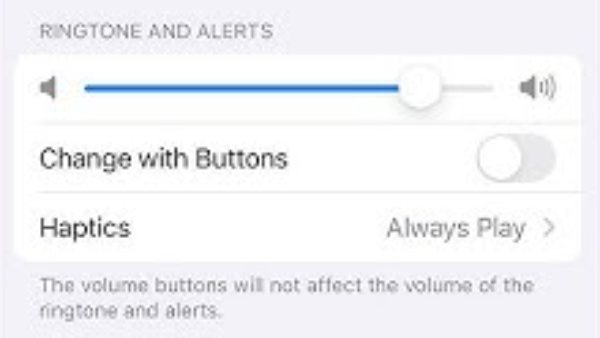
Sometimes the ringtone volume is too low to hear. Adjusting the volume using the side buttons or through "Sounds & Haptics" in the "Settings" ensures incoming calls are audible. A low volume may create the illusion that the iPhone only vibrate not ringing.
Reason 3 - Headphones or Bluetooth Device Connected
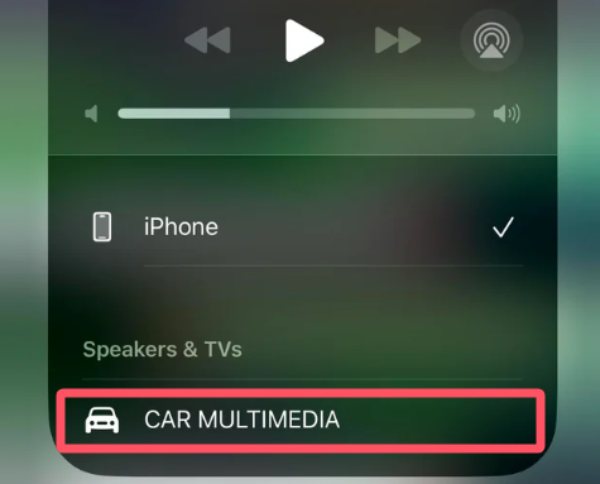
If you're used to having your iPhone's Bluetooth turned on, consider whether your iPhone's ringtone is being played through AirPods or another Bluetooth device. This could prevent you from hearing your iPhone's ringtone correctly on your phone's speakers. You can disconnect Bluetooth for a short period or turn it off to see if your iPhone ringtone sounds correctly the next time you receive a call.
Reason 4 - Software Glitches or Bugs
System glitches in iOS may cause the device to stop ringing. Temporary bugs can interfere with the playback of ringtones. Rebooting iPhone or updating to the latest iOS version often resolves these software-related issues.
Reason 5 - Custom Ringtone Issues
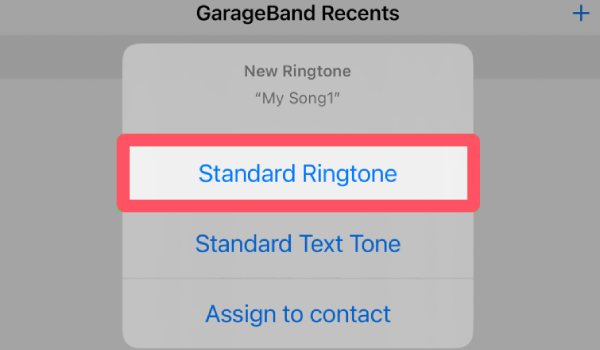
Have you set a custom ringtone for your iPhone? If so, a corrupted or incompatible audio file (often made with an improper iPhone ringtone app) with the current iOS version could be causing your iPhone incoming or outgoing calls don't ring. You can reset iPhone ringtone to the default. Later, see if your iPhone rings again the next time you receive a call.
Reason 6 - Focus Modes Interference (iOS 15+)
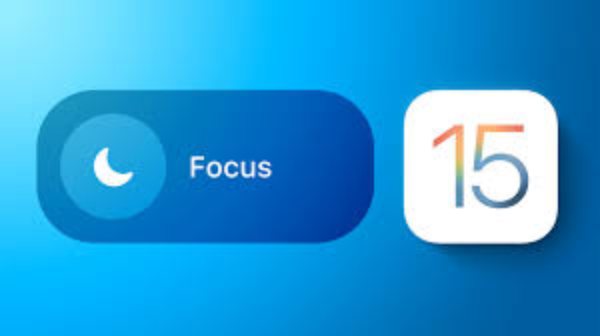
Apple offers various Focus modes for different scenarios. In specific modes, such as Work or Sleep, incoming calls will automatically stop ringing on your iPhone. Please check and disable the focus settings. So you can fix iPhone not ringing or receiving calls.
Reason 7 - Blocked Contacts
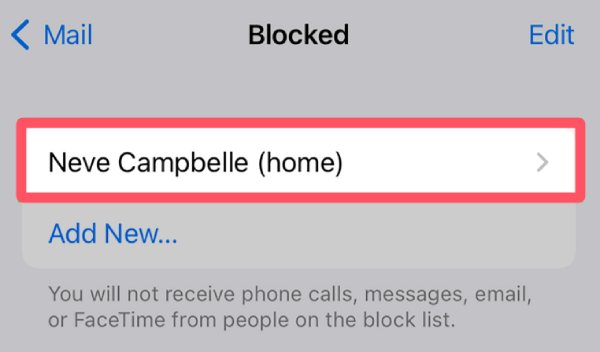
Have you ever blocked someone before? Because calls from blocked numbers will not ring your iPhone. Accidentally adding a contact to the blocked list may cause you to miss calls. Reviewing your block list can identify and resolve this issue.
Reason 8 - Corrupted System Settings
Incorrect or corrupted sound and notification settings may prevent your iPhone from making sounds or displaying notifications. The ultimate way to turn all settings to default is to reset all settings, including Sounds & Haptics, on your iPhone. By doing so, you may find that the proper ringtone is restored.
Reason 9 - Hardware Issues with the Speaker
A faulty speaker or debris blocking the speaker can prevent your iPhone from making a sound. Testing other sounds or playing music can help determine whether the issue is hardware-related and potentially requires repair.
Reason 10 - iOS Update Problems
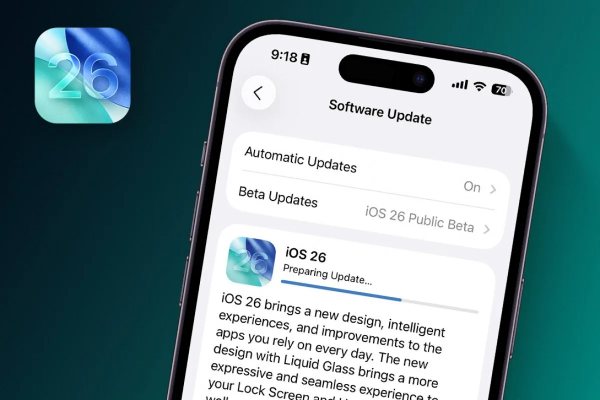
Although iOS 26 was recently released, bringing a new experience to iPhone, some users may encounter temporary ringtone or notification issues due to bugs. In this situation, you may downgrade your iOS and restore it to a stable version.
10+ Solutions to iPhone Not Ringing
When your iPhone stops ringing for incoming/outgoing calls, notifications, and more, you can do the following solutions to solve the problem.
1. iOS System Repair
The latest or outdated iOS version can both lead to the iPhone not ringing issue. However, some may find it challenging to select a specific iOS version compatible with their iPhone. While rebooting an iPhone carries some risks, 4Easysoft iOS System Recovery is a reliable solution. You can fix corrupted files, malfunctioning settings, and minor bugs that affect sound and notifications safely. So your iPhone can return to standard functionality quickly and safely.

Fix 50+ iOS system problems, like stuck, disabled, black screen, etc.
Provide two repairing modes to quickly or completely fix your iOS.
Reset your iPhone/iPad/iPod easily without password/iTunes/iCloud.
Support all iOS models/versions, including iPhone 17/Air and iOS 26.
100% Secure
100% Secure
2. Force Restart Device
For iPhone not ringing and many other not working/responding issues, caused by minor glitches, a forced restart can clear them. This simple but effective method completely reboots your device, often resolving minor software issues without affecting your personal data.
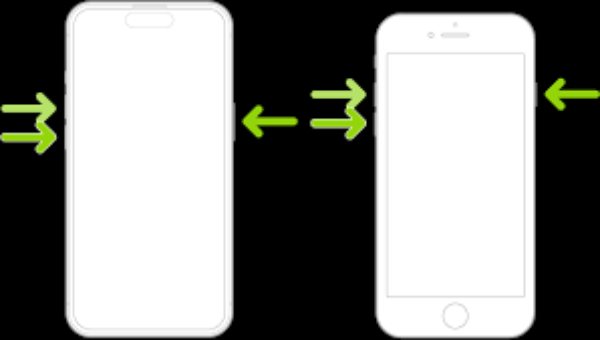
3. Disable Focus Mode
Do Not Disturb or Focus Mode can silence incoming calls, making it appear as though your iPhone isn't ringing. Turning off these modes ensures calls, notifications, and alerts are audible again.
4. Check Ringtone Selection
If you think the problem lies with your customized ringtone, follow these steps to make the iPhone ringtone back to the default option, ensuring that your phone plays a sound for incoming calls.
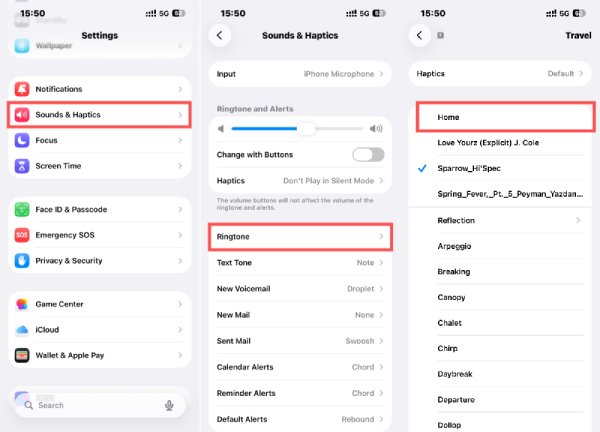
Step: In "Settings", find the "Sounds & Haptics" tab, press the "Ringtone" button, select the default ringtone.
5. Disconnect Bluetooth Devices
To address the possibility of the audio being played to other Bluetooth devices and avoid iPhone from not ringing, you can first disconnect the Bluetooth connection for brief troubleshooting. The Bluetooth option in the control center cannot be completely disabled (for example, your Apple Watch may remain connected). You can disconnect Bluetooth completely.
1. Open "Settings" app.
2. Find the "Bluetooth" tab.
3. Press the "Bluetooth" button to disconnect.
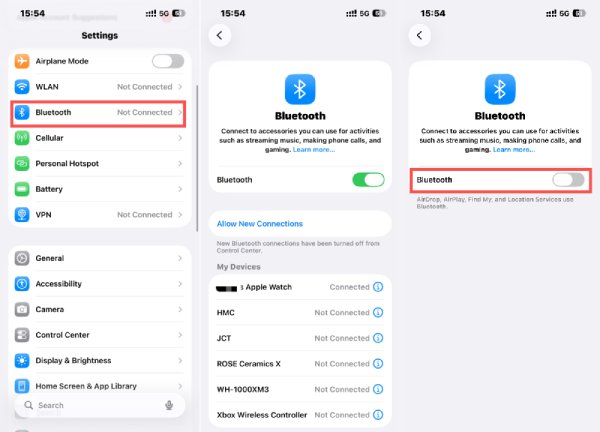
6. Review CarPlay Settings
CarPlay can override ringtones while connected to a vehicle. Checking and adjusting these settings restores regular call alerts on your iPhone.
7. Confirm Number Blocking
Suppose you have previously blocked a certain number of contacts or phone numbers, it might be the reason. Because you cannot call someone who blocked you. In that case, you can view and reconfigure the option for blocking numbers in the interception function, to ensure that you won’t encounter iPhone not ringing issue when someone called. The method is as follows:
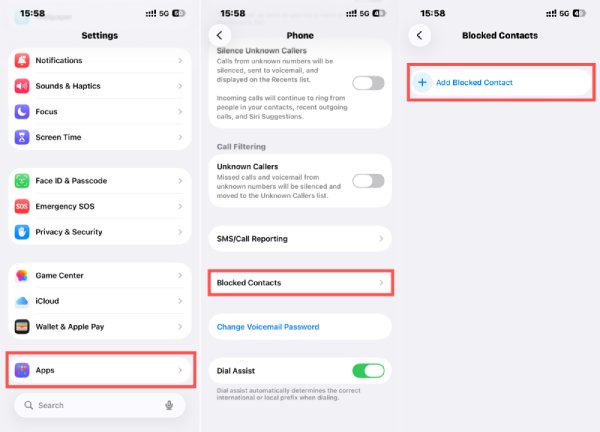
Step: In "Settings", find the "App" tab, navigate to the "Phone", press the "Blocked Contacts" button to confirm.
8. Toggle Silent Mode
The physical silent switch on your iPhone mutes it. Ensuring it's turned off allows ringtone sounds to play, usually.
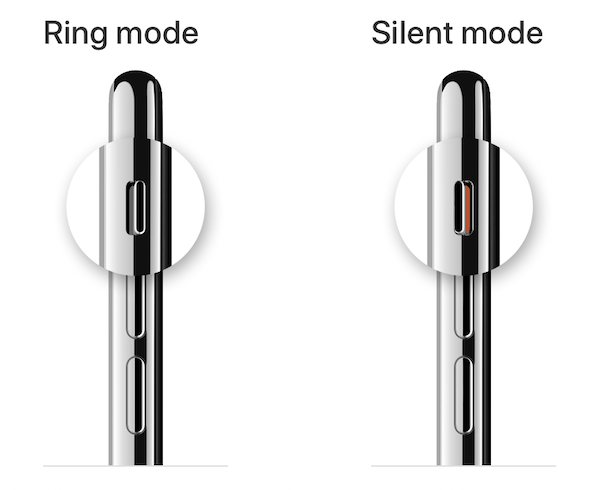
9. Silence Unknown Callers
iPhone provides the option of "Call Filtering", which, when enabled, silences missed calls and voicemail from unknown numbers, and you won't hear the iPhone ring. So, to unable this setting, do as follows:
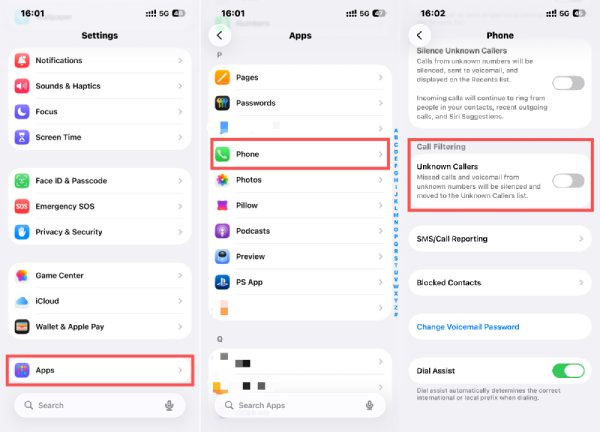
Step: In "Settings", find the "App" tab, navigate to the "Phone", press the "Unknown Callers" button.
10. Disable Mac Calls
Calls can be routed to Mac devices via iCloud. Turning off call functionality on connected Macs ensures your iPhone rings for incoming calls.
11. Turn Off Call Forwarding
By the way, call forwarding redirects incoming calls to another number. Turning off this feature ensures your iPhone rings as expected.
Conclusion
An iPhone doesn't ring issue can cause you to miss out on important content. This can be especially puzzling when your iPhone is clearly functioning normally. Understanding the cause and addressing it can be very effective. For potential issues caused by iOS, you can use 4Easysoft iOS System Recovery to repair them and quickly restore your iPhone's ringtone function.
100% Secure
100% Secure



