Convert, edit, and compress videos/audios in 1000+ formats with high quality.
Steps and Tips to Pin a Video on Tiktok and Make Your Video Go Viral
Like many video-sharing platforms, once you pin your video on TikTok, it will reach the top of your feed. Now, it is undoubtedly the leading platform that keeps people's eyes on their phones for hours by scrolling through lots of video content. Thus, if you want to boost the engagement of a particular video or prioritize your viral videos on top of your profile, pinning it is best. The entire content will walk you through a tutorial on how to pin a video on TikTok, alongside unpinning it and creating the best pinned TikTok video. Dive in now!
Guide List
How to Pin A Video on TikTok to Make Your Account Go Viral Can You Unpin A Video on TikTok and Change to Another? FAQs about How to Pin A Video on TikTokHow to Pin A Video on TikTok to Make Your Account Go Viral
Whenever you visit a creator profile, three videos with a Pinned mark on top are the first ones you will see. It is effectively an attention grabber that will lead to watching it and increase engagement. For this reason, you want to know how to pin a video on TikTok for it to go viral. See the following steps to succeed with it.
Step 1Go to the "TikTok" app, then tap the "Profile" button. Scroll through your "Profile" to select the video you want to pin. Then, tap the video.
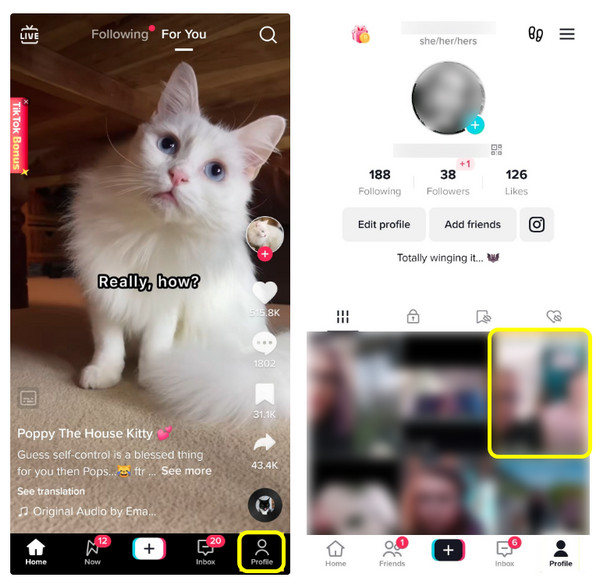
Step 2On the right side of the selected video, there are "three-dot" icons; tap on it, then select the "Pin" option to pin this video on your TikTok. You then return to your "Profile" and see the video with a "Pinned" mark on the top.
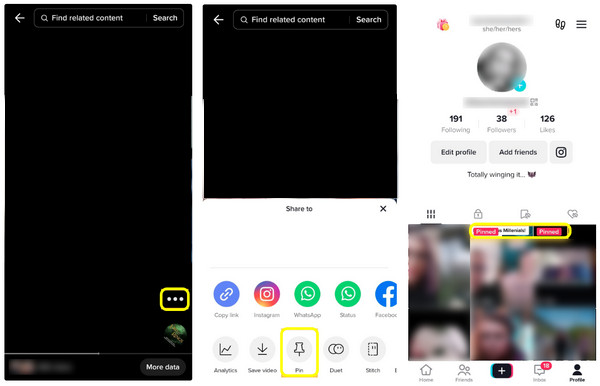
Tips on Pinning a Video on TikTok
After having knowledge of how to pin a video on TikTok, how can you be sure that your pinned video will go viral? Before selecting the video you want to pin, here are some tips to consider for making the perfect pinned videos on TikTok
- Select the video that best represents your brand to pin on TikTok.
- Consider changing your Pinned videos to keep your Profile more engaging and let other videos shine.
- Choose the best videos you have. It could be the ones that go viral or have a higher chance of going viral.
- Start promoting your Pinned TikTok videos on other social media platforms. You can share it on platforms like Instagram, YouTube, or Twitter.
Can You Unpin A Video on TikTok and Change to Another?
That’s it for how-to pin videos on TikTok! How about unpinning it? Does TikTok allow you to unpin a video and pin another one? The good thing is that whenever you want to unpin your video to replace it with a new one, unpinning is as easy as pinning it. Here’s how to do it:
Step 1Once on the TikTok main screen, tap the "Profile" icon. Select the "Pinned video" you wish to remove from the top of your Profile feed.
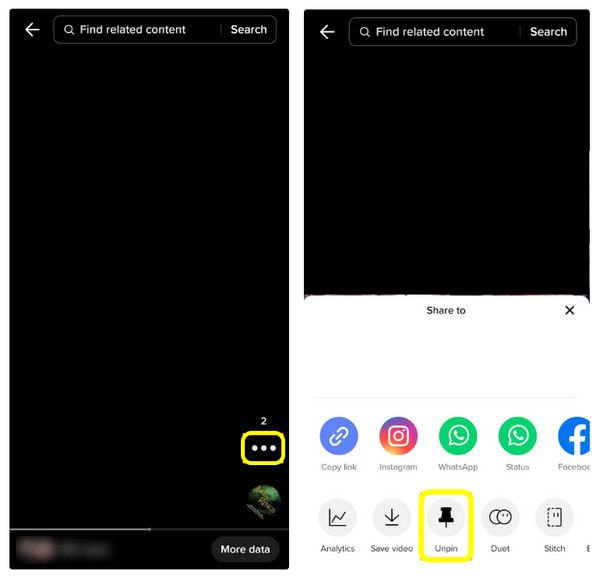
Step 2Tap the "three-dots" on the right side, then select "Unpin." You can go back to your "Profile" and replace the removed pinned TikTok video with a new one.
Recommended Way to Make the Wonderful Pinned Video for TikTok
Aside from knowing how to pin a video on TikTok, it is best to think if that video is worth to be pinned. Of course, you will not just select your video on TikTok without considering whether your followers will love it. With the help of 4Easysoft Total Video Converter, you can ensure you will have the best-Pinned video on TikTok! With its powerful editing features, like applying effects, pre-made themes, filters, etc., you can make your video more attractive than anyone. Furthermore, you can add background music as well as text and use its dozens of layouts to create a TikTok video collage.

An editor with many editing tools to make videos, slideshows, and collages.
Has a Split Screen editor that lets you add two videos in one frame.
Customizable video settings, like Aspect Ratio, Resolution, Quality, etc.
Equipped with a Preview window to monitor all edits you’ve applied.
100% Secure
100% Secure
Step 1Free Download" the program, 4Easysoft Total Video Converter. Run it on your desktop. Go to the "MV" from the above menu tab, then add your video.
Step 2Start editing by clicking the "Star Wand" icon. The editing window lets you access the "Rotate & Crop", "Effects & Filter", "Watermark", "Audio", and "Subtitle" tabs. Use them according to what you want to do in your pinned TikTok video.
Step 3After that, you can select a theme in the "Theme" section. Navigating to "Settings" allows you to add start and end titles and customize them using the beside buttons.
As for adding audio, you have the option to "Keep original audio track" or add "Background Music". Tick the "Loop Play" checkbox for playing it repeatedly; you can also add fade-in/out effects.
Step 4Finally, hit the "Export" button. Change the format if you want to by clicking the "Format" menu. Then, adjust other settings, such as frame rate, quality, and resolution. You’re ready to click the "Start Export" and apply what you learned about how to pin a video on TikTok.
FAQs about How to Pin A Video on TikTok
-
What does ‘pinned’ mean on TikTok?
The word Pinned on TikTok appears on the videos you've selected to be visible at the top of your Profile page. With it, you can get more views on your particular video and boost the engagement of your TikTok account.
-
Why won’t TikTok allow me to pin videos?
You might not have enabled the Pin feature if you cannot pin a video on TikTok. Unfortunately, if this isn't the case, the Pin feature isn't available to any use; it is not sure for whom this feature is available since there is no exact detail from TikTok.
-
Does TikTok remove pinned videos suddenly?
No. TikTok sometimes lags or experiences glitches, so you may find your Pinned videos missing. But a simple refresh or restart will do.
-
How many videos can I pin on TikTok?
TikTok lets you pin up to three video content to your Profile page, and they are at the top of your feed with a Pinned mark on a red background.
-
Can I pin a comment in a pinned TikTok video?
Yes. Once creators receive the comment, they have the chance to pin their favorite comment and put it above the comment section. To do this, click and keep on holding the comment you wish to highlight. Select the "Pin" option. Even though someone replies or comments on your video, the pinned comment will remain on top.
Conclusion
That’s all for today! You just learned how to pin a video on TikTok, unpinning it, and other helpful tips you have to consider about pinning a video. Also, you get to know the best program to help you make the best pinned TikTok video and go viral, the 4Easysoft Total Video Converter. Get it for free and explore other powerful features that aren't mentioned in this content. Feel free to use them and create beautiful videos, slideshows, collages, and more!
100% Secure
100% Secure


