Convert, edit, and compress videos/audios in 1000+ formats with high quality.
How to Combine Two Videos into One: Side-by-side and Up-and-down
Combining two different videos into one frame is an excellent way of compiling special moments of your life, creating movies, or lengthening a video clip. Now, how can you combine two videos into one? Well, there are a lot of video editor tools on the market that you can use to help you out. And on this post, you’ll discover the 4 best video editor tools, along with their simple steps on how to combine two videos! So, without any further delay, explore them now!
Guide List
How to Combine Two Videos on Windows/Mac [High Quality] Combine Two Videos One by One with Photos on Windows 11/10 2 Easy Ways to Combine Two Videos on Android/iPhone FAQs about How to Combine Two VideosHow to Combine Two Videos on Windows/Mac [High Quality]

Provide different templates to combine two videos side by side and up and down.
Customizable borders that let you modify colors, image design, and thickness.
Offer various aspect ratios that are suitable for various social media platforms.
Equipped with a library of filters that can change your combined video visuals.
100% Secure
100% Secure
How to Combine Two Videos using 4Easysoft Total Video Converter:
Step 1Install the 4Easysoft Total Video Converter on your computer. Then, launch the tool, select the "Collage" tab, and click the "Add" button in the different scenes to import the videos you wish to combine. Next, select a "Collage Layout" under the "Template" tab that suits your video.
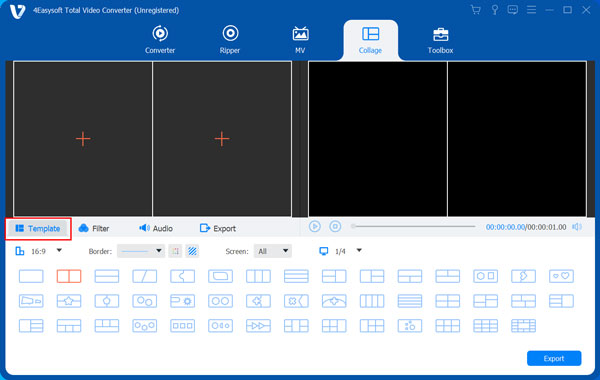
Step 2After that, modify the looks of your borders under the "Border" section by selecting your preferred border thickness and adding colors or images to your combine videos.
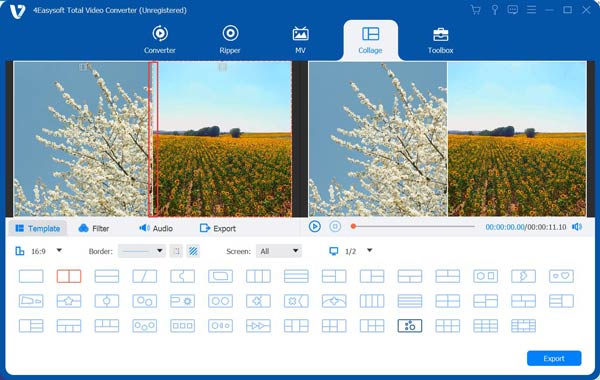
Step 3If you want to modify your imported video’s visuals respectively, click the "Video" on the preview section and click the "Edit" button to rotate, crop, and add Effects, etc. Once you are done with it, click the "OK" button.

Step 4Once satisfied with your overall setups, access the "Export" tab from here; you can modify your output’s format, frame rate, resolution, and quality. After completing it, you can click the "Start Export" button to export your combined videos. That’s it! The easiest way how to combine two videos.

Combine Two Videos One by One with Photos on Windows 11/10
Another way to combine two videos into one is by using the Windows 11/10 default video editor, the Photos app. This app supports basic video editing features that enable you to reformulate the visuals of your video and, of course, merge two different clips into one. Compared to other video editor tools on the market, Photos app features are well-composed and are made to support beginners. So, if this app catches your interest, explore the simple steps below, showing you how to combine two videos using the Photos app.
Step 1On your Windows, launch the "Photos" app, select the "Video Editor" tab, and click the "New view project" button to launch a new project.
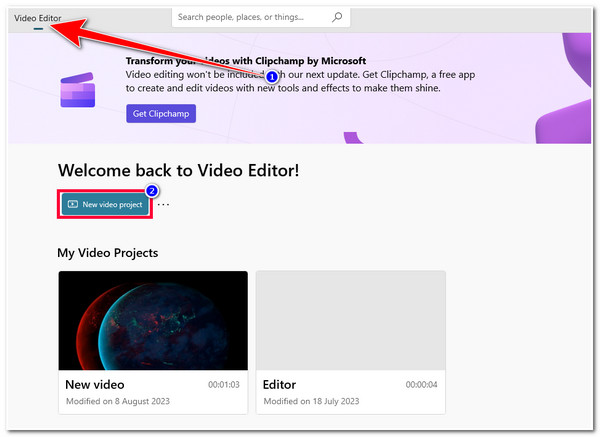
Step 2Enter your preferred Video Name under the "Name your video" input field on a pop dialogue box. Then, click the "Add" button at the upper left corner of the Photos app interface to import the two videos you wish to merge and click the "From this PC" button.
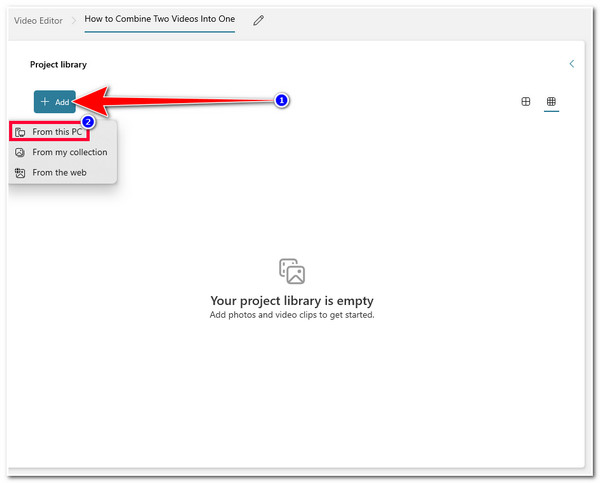
Step 3Once you have successfully imported the two videos you wish to merge, head to the "Project Library" section, click and hold the first video, and drag it to the "Storyboard" at the lower part of the app. Do the same process in the second video.
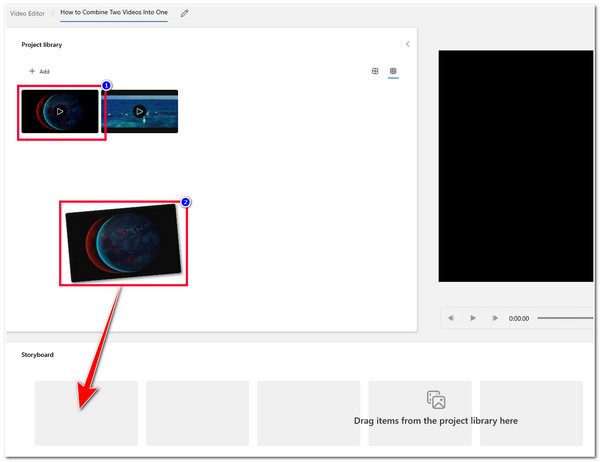
Step 4After that, you can now modify your videos’ visuals and alter some arrangements according to your preferences. You can use the app’s infused trim, split, add text, motion, 3D effects, filters, speed modifiers, etc., right below the app’s preview.
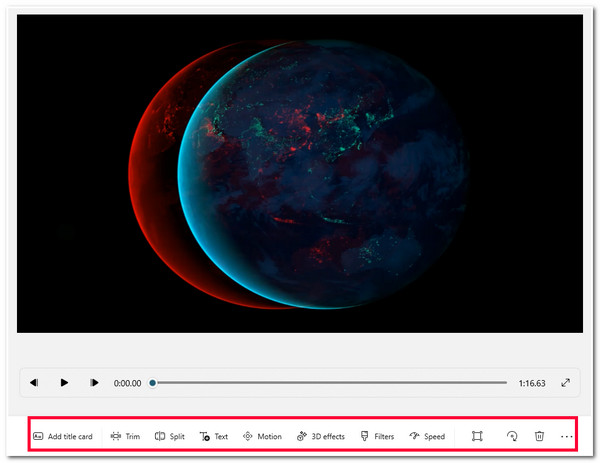
Step 5If you are satisfied with your overall setups, click the "Finish video" button at the upper right corner of the app, select your preferred "Video Quality" on the pop-up dialogue box, and click the "Export" button to save the combine videos.
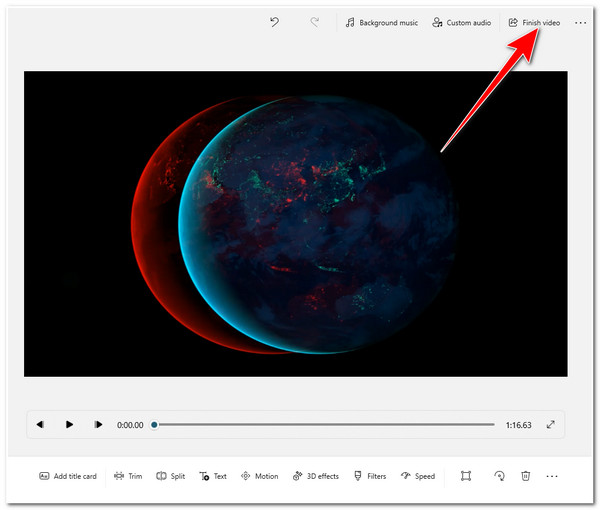
2 Easy Ways to Combine Two Videos on Android/iPhone
Now those are two powerful tools that you can use on your desktop and help you how to merge two videos easily and efficiently. Otherwise, if you are only working with short clips and want to do all the work on your mobile device, here are the two applications that you can use on Android or iPhone.
1. iMovie for iPhone
If you are an iPhone user, you can directly use iMovie to help you combine two videos. This iPhone-compatible application is rich with various video editing features that you can utilize to modify your video. It supports a clean interface with easy-to-use features that will help you combine two videos within just a few taps. So, how to combine two videos on iPhone using iMovie? Here are the steps you must go after:
Step 1Download and install the iMovie app on your iPhone. After that, launch it and select the "Movie" option at the lower part of the screen.
Step 2Next, select the two clips you wish to combine and tap the "Create Movie" button at the bottom of the app’s interface.
Step 3Then, if you want to edit your video, tap the "Add" icon, and then you will be prompted to the app’s video editing features.
Step 4If you are satisfied with your editing, tap the "Done" button to export your combined videos.
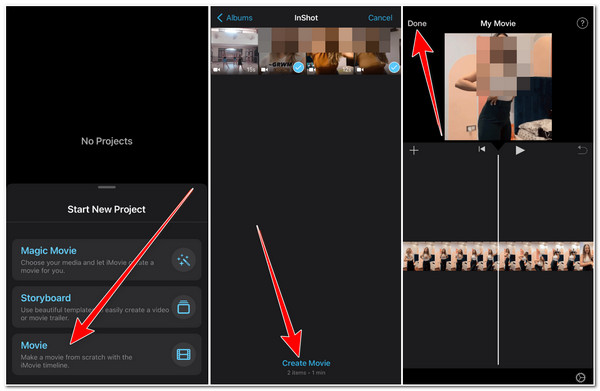
2. Video Merge for Android
Otherwise, if you are using an Android, you can utilize the Video Merge application to combine two videos. This app is dedicatedly created to merge different videos. However, unlike iMovie, this app can only combine two videos. But, despite that, all the supported features are available for free. Now, how to combine two videos on Android using Video Merge? Here are the steps you must follow:
Step 1Visit Google Play and download and install the Video Merge app on your Android. After that, launch the app and tap the "Merge Video" option.
Step 2Next, select the two videos you wish to merge on the new screen. Then, once your two videos are imported successfully, select your desired "pattern" from the options offered.
Step 3Then, you’ll see your imported videos on the selected pattern on the new screen. You can modify your videos’ positions and change the pattern’s looks from here.
Step 4Once you are done and satisfied with your overall setups, tap the "Save" button with the Floppy Disk icon at the upper right corner of the application, choose your preferred resolution, and wait for the application to finish saving your combined video.
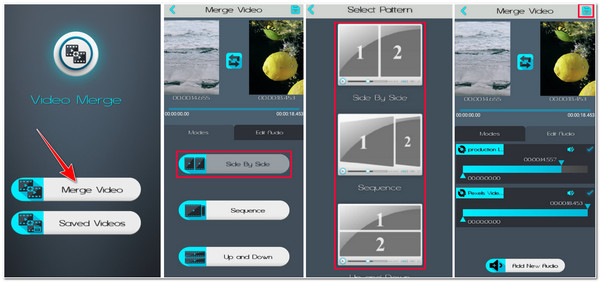
Part 4: FAQs about How to Combine Two Videos
-
How to combine two videos on TikTok?
Launch TikTok on your mobile, tap the "Add" button, and select the "Upload" option. Then, on the new screen, select two videos and tap the "Next" button. Then, you can add music and add extra graphics to your video. Once done with it, enter the required elements and tap the "Post" button.
-
How to combine two MP4 videos?
If you have videos saved in MP4 formats, you can choose between those mentioned tools above and follow their corresponding steps on how to combine two videos. Now, whether you want to combine two videos with different formats, you can still do that using one of the tools above.
-
Does iMovie and Video Merge embeds watermark on their outputs?
Fortunately, these two applications don’t embed watermarks on their output. Even though they offer free video merging or combining services, they are not made to add imprints to their outputs.
Conclusion
That’s it! Those are the 4 best video editor tools that you can help and show you how to combine two videos. With these best video editor tools, you can combine two videos, whether to compile special moments of your life, create movies, lengthen a video clip, etc. Now, if you want to use a tool that offers advanced yet easy-to-use video-combining features, then the 4Easysoft Total Video Converter is what you need to use! This tool supports Collage Maker, which enables you to combine two videos into a single frame. If you want to merge videos as one, you can use this tool’s Video Merger feature! If you are curious about this tool’s features, then it's time to visit this official website and explore this tool with your hands!
100% Secure
100% Secure


