Convert, edit, and compress videos/audios in 1000+ formats with high quality.
Convert Vimeo to MP4: 2 Steps Only to Enjoy Offline Viewing!
Imagine watching your most loved Vimeo on any device without an internet connection. This may be a dream at first, but it can be made happen by converting Vimeo to MP4 today. Whether it’s for offline viewing, easy editing, or sharing on any platform, doing so unlocks many possibilities. Want to know how? This guide here will give you the best tool to convert Vimeo to MP4, ensuring a hassle-free experience. Dive in now!
Guide List
Step 1: Download Vimeo Video Directly Step 2: Convert Vimeo Video to MP4 with High Quality Three More Ways to Download Vimeo Videos to MP4Step 1: Download Vimeo Video Directly
The good thing is that Vimeo lets you download videos directly from its website and not using any extra tools. This happens when the video owner has enabled the download feature for the video. You inspect first whether you see a "Download" button below the Vimeo video you wish to save. Here’s how to do it:
• Please log in to your Vimeo account, then locate the video you wish to download. Scroll down and look for the "Download" button.
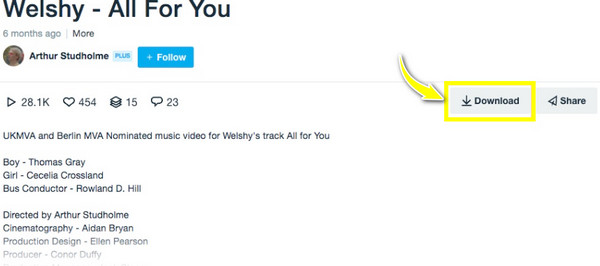
• A pop-up window will appear once you click on it, allowing you to select resolution. Click the "Download" button beside your chosen resolution and wait for completion; then, you’re ready to convert Vimeo to MP4.
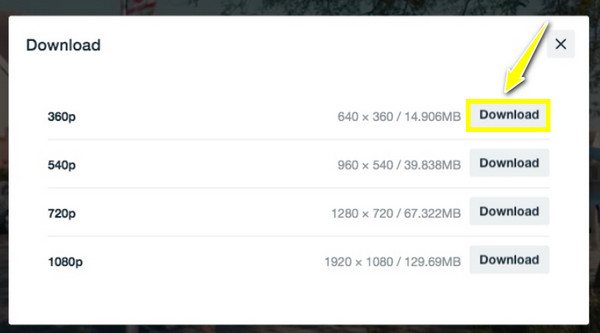
Step 2: Convert Vimeo Video to MP4 with High Quality
Now that you’ve got your desired Vimeo video on your computer, it’s time to convert to MP4! You’re in luck because a Vimeo to MP4 converter like the 4Easysoft Total Video Converter is by your side. This multiskilled and powerful tool is designed to meet everything you wish to achieve, from conversion to editing and enhancing media files. It covers a range of formats like MP4, MOV, AVI, MKV, MP3, FLAC, and so forth. It also has a robust set of editing tools to trim, crop, add effects, subtitles, and more to your Vimeo videos. Additionally, you can process multiple Vimeo videos at once, saving time on large Vimeo to MP4 conversion tasks.

Retain the original quality during and after the conversion, for up to 4K.
With batch conversion, you can convert multiple Vimeo videos to MP4 quickly.
Ensure a speed-up conversion process without any quality loss.
Let you adjust resolution, frame rate, and others to tailor output quality.
100% Secure
100% Secure
Step 1Begin by launching the 4Easysoft Total Video Converter, then upload all Vimeo videos you’ve downloaded by clicking the "Add Files" button to convert Vimeo to MP4.

Step 2After that, move to the "Convert All to" menu to see all supported formats. Head to the "Video" section, locate "MP4" there, and select the one you wish to have for your Vimeo video.

If you aren’t okay with the set profile, click the "Custom Profile" button to customize the resolution, bitrate, frame rate, and more parameters according to your preferences.

Step 3Once everything is done, determine the location path and set a name for your converted Vimeo to MP4 video. And lastly, kick off the conversion process by clicking the "Convert All" button.

Three More Ways to Download Vimeo Videos to MP4
As said, only some Vimeo videos have the "Download" button included below the video. If you haven’t seen this feature on your desired video, an extra help will do: screen record Vimeo videos or get a downloader to save Vimeo videos to MP4. Fortunately, there are many downloaders today; three of the best are used in this post.
1. RipSave
The first of the best downloaders today that will help you convert Vimeo to MP4 directly is the RipSave. By only analyzing the URL you input, the tool will download it straightforwardly within a few clicks to MP4 format. It allows you to process Vimeo videos in batches without going through extra steps, too. Follow the steps below to understand how this online tool works to convert Vimeo to MP4:
• Upon searching the RipSave on your browser, find the Vimeo video you wish to download to MP4 and copy its URL. Then, head back to the page, paste the URL, and select "MP4" from the bottom of your screen.
• Conclude it by clicking the "Download" button to convert Vimeo to MP4. Please wait until the tool is done processing the file.
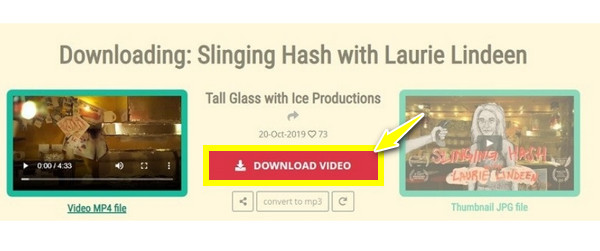
2. KeepVid
Another online platform designed to download Vimeo to MP4 is KeepVid. This tool ensures quick video processing and fast downloads, all while giving an intuitive interface that makes it perfect for everyone, even non-tech-savvy users. Due to its reliability and ease of use, this Vimeo to MP4 converter online has gained popularity for downloading videos from Reddit, Vimeo, and more. Learn how to use it below:
• Open KeepVid on your chosen browser. Make sure to copy the Vimeo video link and then paste it into the field box.
• After that, click the "Download" button to proceed in choosing the file size and format. Once you have determined the file downloads, right-click on it and click the "Save link as" option.
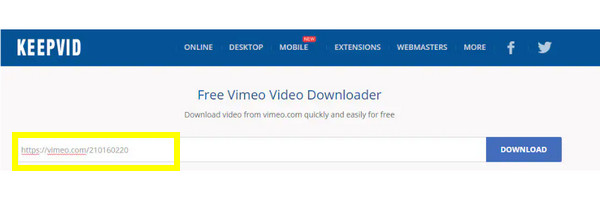
3. Vimeo Downloader
Lastly, you have Vimeo Downloader here, one of the most straightforward solutions for downloading Vimeo to MP4 format. You just have to simply copy the URL of the video, and you can download it instantly and export it to your desired file format. Check out the below instructions on how to use AVC to convert Vimeo to MP4:
• Get the Vimeo Downloader open on your browser, then go to the Vimeo video you want to download. Copy the URL and then go back to the tool’s page, paste the link to the bar, and click the "Submit" button.
• Next, click the "Download Video" button and then select "Save Video as" to begin the operation. After a while, access the target folder to play the converted file.
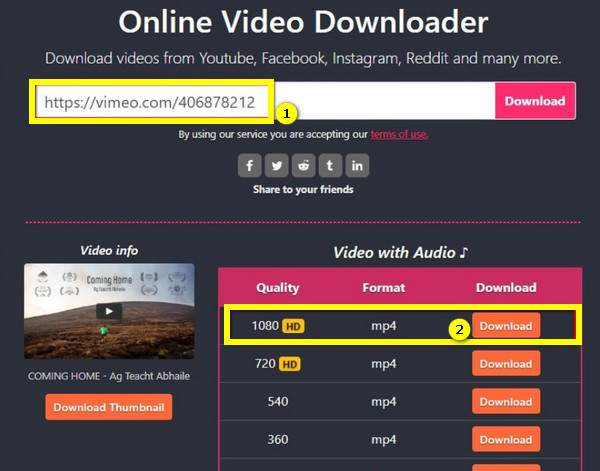
Conclusion
That’s how you convert Vimeo to MP4! First, you need to download the video from the official Vimeo site; otherwise, if it does not have the feature, consider using downloaders to acquire the video to MP4 with no hassle. While these online downloaders offer simplicity, they limit your control over video quality and other options. For this, choose a solution with extra features like editing and customizable settings like 4Easysoft Total Video Converter. After downloading your Vimeo video, use this tool to convert Vimeo to MP4 in high quality and enjoy using its powerful functionalities.
100% Secure
100% Secure



