Convert, edit, and compress videos/audios in 1000+ formats with high quality.
Convert Any DVD Videos to Sansa - 5 Easy Methods to Get A 320 Kbps MP3
How to play music from DVD video on the Sansa MP3 player? The easiest way is to convert the DVD video to Sansa. Besides the easy methods, such as Clone2Go DVD Ripper and Nidesoft DVD to Sansa Converter. You might need a professional tool to convert DVD videos to Sansa at 320 Kbps. Here you can learn more about 5 methods to convert DVD video to Sansa with high quality.
Guide List
Part 1:The Professional Tool to Convert DVD Video to Sansa on Windows/Mac Part 2: 4 Easy Methods to Convert DVD Video to Sansa Part 3: FAQs about DVD Video to Sansa You Should KnowPart 1: The Professional tool to convert DVD Video to Sansa on Windows/Mac
What is the best and most professional converter to convert DVD videos to Sansa? 4Easysoft Total Video Converter is an initial choice you should not miss. It is a powerful all-in-one DVD to Sansa converter with many features, including support for more than 600+ file formats and device presets, providing an audio setting to customize the bitrate to 320 Kbps. Moreover, it has GPU and CPU acceleration to convert audio more quickly. No matter how large the DVD file is, it can be converted in a short time.

Support converting more than 600+ file formats, including MP3, WMA, OGG, etc.
Customize high-quality audio, just adjust the output sampling rate, audio encoder, channel, and bit rate.
GPU accelerator with 60x speed and CPU accelerator with 10x speed.
100% Secure
100% Secure
Step 1After downloading, launch the 4Easysoft Total Video Converter and click the Ripper button at the top menu. Then insert your DVD into the computer. You can click the Load DVD button or Plus icon to add your file to the program.
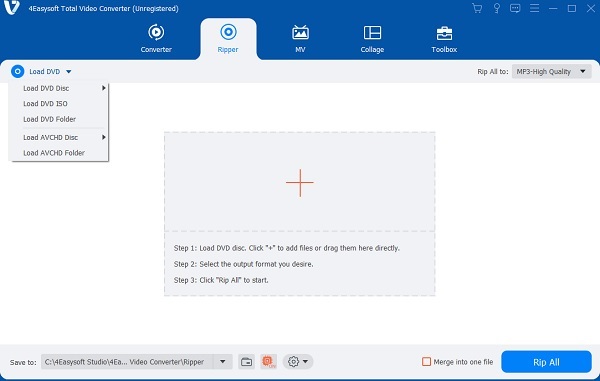
Step 2Then click the Rip All to button to select the supported format on the Sansa player, such as MP3 as the output format. Then click the Gear icon to customize the bit rate of MP3 to 320 Kbps. You can also change the sample rate and channel.
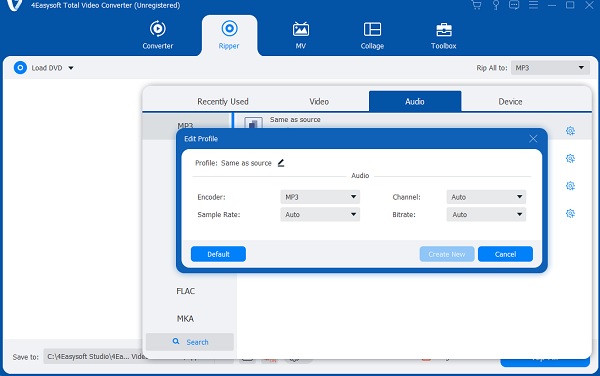
Step 3Save all the settings, and choose the output folder by clicking the dropdown list button. Then, click the Convert All button to start converting the DVD video to Sansa on Mac/Windows. You can also check the Merge into one file option to merge files.
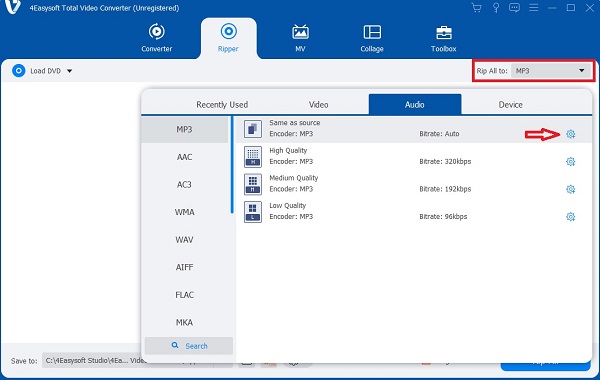
Part 2: 4 Easy Methods to Convert DVD Video to Sansa
Solution 1: How to convert DVD video to Sansa via Clone2Go DVD Ripper
Is there an easy way to convert DVD videos to Sansa? Clone2Go DVD Ripper is a nice choice you can consider. This Mac DVD to Sansa converter supports various formats, such as MP3, OGG, FLAC, WMA, and MPEG4. Moreover, it also supports batch conversion. Although its conversion speed is slow, it can meet the basic conversion requirements.
Step 1Insert your DVD into the DVD drive, and launch the Sansa video converter. Then click the Open DVD button to import the video.
Step 2Click the dropdown list button of the profile to select the output format you need.
Step 3Then Click the Start Encode button to start extracting audio from DVD videos and converting it to MP3 for your Sansa player.
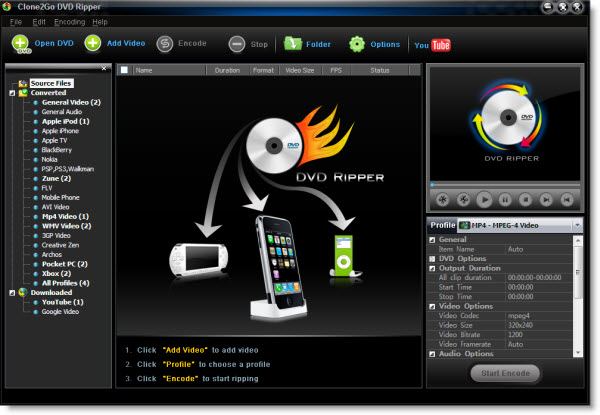
Solution 2: How to convert DVD video to Sansa with Nidesoft DVD to Sansa Converter
If you want to find a Mac-compatible DVD to Sansa converter with editing function, you can try the Nidesoft DVD to Sansa Converter. It supports most formats, including MP3, WAV, and all the Sandisk player series. Moreover, it supports batch conversion and custom audio profiles. However, the conversion speed is also slow.
Step 1Download the software and insert your DVD into the computer. Then launch the converter and click the Open DVD button to load your DVD video.
Step 2Click the dropdown icon button to select the output format. You can customize the parameters by clicking the Settings button.
Step 3Then click the Browse... button to choose the output folder. If you want to merge the files, you can check the Merge into one file option. Finally, just click the Convert button to start converting the DVD video to Sansa on your Mac.

Solution 3: How to convert DVD video to Sansa via Anyviewsoft DVD to Sansa Converter
Anyviewsoft DVD to Sansa Converter can also extract audio from DVD movies and convert them to AAC, AC3, FLAC, MP3, M4A, MP2, OGG,WAV, WMA, etc. Moreover, it has other features, including merging multiple files into one, editing audio effects, electing audio tracks, etc. But the disadvantage is that it has no accelerator and the conversion speed is slow.
Step 1Insert your DVD into the DVD drive. After downloading the Sansa video converter on your Windows 11, launch it. Then click the Load DVD button to open your DVD video.
Step 2Click the dropdown icon button of the profile to select the MP3 as the output format.
Step 3Then click the Browse... button to choose the output folder. Finally, just click the GO button at the bottom to start converting the DVD to Sansa.
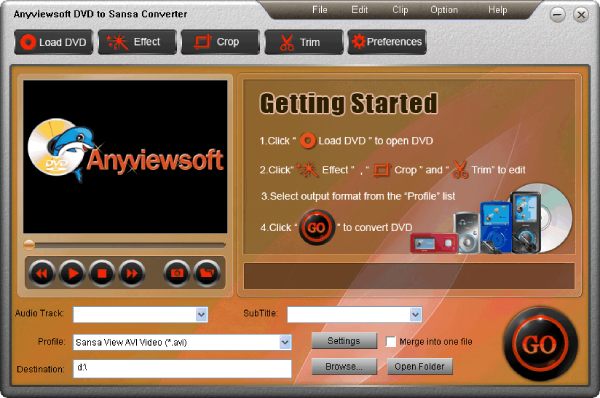
Solution 4: How to convert DVD video to Sansa by Law Blu-ray Ripper
Is there any fast-speed converter for Mac to convert DVD video to Sansa? Law Blu-ray Ripper is a good choice you can consider. It has GPU accelerating technologies to convert audio at 6x speed. Moreover, it provides 'Audio Copy' audio output support, so that you can get 5.1/7.1 audio channel output.
Step 1After downloading, launch the Sansa video converter. And insert the DVD into the DVD drive. Then click the Convert button and click the Add Video button or drag the file into the box to import your DVD video.
Step 2Then click the dropdown icon button of the output profile to select the MP3 as the output format.
Step 3If you want to edit the video, just click the Edit button to set the parameters. After finishing the settings, click the OK button and the Save to Custom button. Then click the Convert button at the upper to start converting the DVD video to Sansa.
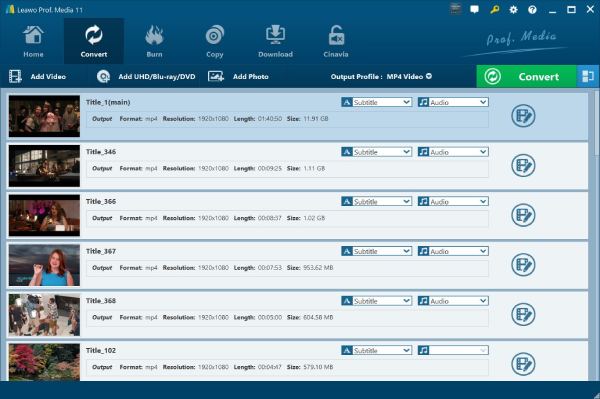
Part 3: FAQs about DVD Video to Sansa You Should Know
-
How long does it take to convert the DVD video to Sansa?
Generally speaking, click the Start button to start extracting audio from DVDs. It takes about 5 minutes to extract audio from an hour-long DVD.
-
Does Sansa player only support MP3 format?
No. It has many models of players. SanDisk Clip Sport Go and Sansa Fuze+ also support other formats, such as FLAC, and ACC. When you have some MP4 videos, you can also convert MP4 to MP3.
-
How to convert DVD video to Sansa with high quality?
The higher the bit rate, the better the quality of the audio. You can use 4Easysoft Total Video Converter to achieve high quality, just set the bit rate to 320Kbps and the conversion speed is fast.
Conclusion
The above is a super detailed tutorial guide on how to convert DVD video to Sansa, you can choose one way to try according to your needs and preferences. But if you want to convert DVD video to Sansa with 320 Kbps and fast speed, 4Easysoft Total Video Converter is the initial MP3 converter you should not miss. Hope this article can help you.


 Posted by
Posted by 