Convert, edit, and compress videos/audios in 1000+ formats with high quality.
Can’t Trim Snapchat Video? Quick Fixes & Alternatives
Snapchat’s video trimming issues can derail your content plans, whether you’re crafting Stories, Memories, or Snap Ads. But why can’t you trim Snapchat videos and how can you make it work? Don’t worry; this guide will explain common causes and actionable fixes—plus a powerful alternative for seamless editing. To know about more details, start reading now and trim Snapchat videos with no effort!
Guide List
Reasons Why You Can’t Trim Snapchat Videos Two Solutions to Trimming Snapchat Videos The All-in-One Tool to Trim and Edit Snapchat VideosReasons Why You Can’t Trim Snapchat Videos
If trimming Snapchat videos fails, it’s often due to technical hiccups, format mismatches, or device limitations. Below are the most common culprits—from app glitches to corrupted files—and how they block your edits.
App Bugs or Outdated Version
Snapchat glitches, crashes, or outdated app versions can disable trimming tools. Updates often fix bugs, but failing to install them may leave the feature unresponsive.
1. Unsupported Video Format
Snapchat struggles with non-native formats like MKV, AVI, or DRM-protected files. Videos downloaded from other platforms (e.g., TikTok or Instagram) may lose compatibility during transfers.
2. Corrupted/Edited Files
Videos altered in third-party apps (e.g., cropped, filtered, or watermarked) might not load properly in Snapchat’s editor, causing trimming to fail.
3. Device Compatibility Issues
Older devices (e.g., iPhone 6, budget Android phones) or outdated operating systems lack the processing power to run Snapchat’s editing tools smoothly. Some users may even find that they can’t download Snapchat on an iPhone or Android.
Two Solutions to Trimming Snapchat Videos
Simply speaking, there’s two ways for you to trim Snapchat videos within the app for convenience. As long as there are no issues with the videos you uploaded, you can quickly trim your videos in Snapchat and publish them directly. However, if you encounter problems that you cannot solve during this process, the cause may be in the video itself. In this case, you may need to read the next section to find a more appropriate method.
Solution 1 – Trim Snapchat Videos After Recording
If you happen to come across something funny that you want to record and post on Snapchat, you can simply trim the video after recording it. You can do this quickly by following these steps:
Step 1After recording a Snapchat video, tap the "More" button to draw a new window for trimming.
Step 2Tap and drag the start point and the end point to trim your Snapchat video directly.
Step 3You can preview the trimmed Snapchat video. Finally, tap the "Save" button to save the video.
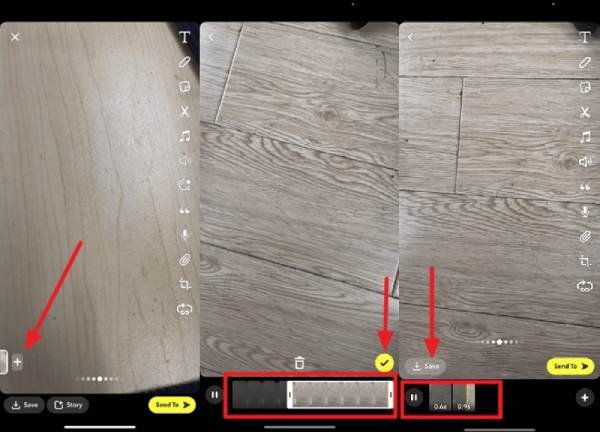
Solution 2 – Trim Snapchat Videos from Memories
If you have a video you've already recorded that you want to post on Snapchat and you want to trim it before posting, you can find them from Memories. And you can even recover deleted Memories from Snapchat for video trimming. Basically, here's how you can do it:
Step 1Tap to choose a Snapchat video you want to trim from Memories. Drag the video to the timeline below.
Step 2On the timeline, tap the start button and the end button to trim this Snapchat video.
Step 3Finally, tap the "Share" button. Tap the "Save Video" button to save the trimmed Snapchat video.
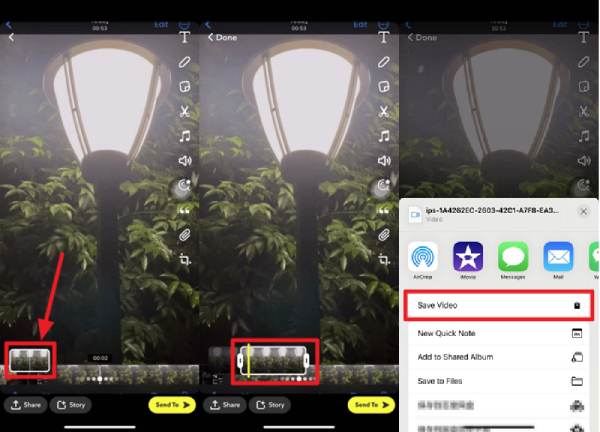
The All-in-One Tool to Trim and Edit Snapchat Videos
If you can't trim Snapchat videos and don't know the exact reason for it, or don't want to spend time finding out the specific cause. Then you can use 4Easysoft Total Video Converter to process any video file and complete the trimming task successfully. With its advanced AI technology, it offers precise frame-level editing, processes any video format, and converts it into a suitable MP4 format for Snapchat.

For creators needing bulk edits, 4Easysoft supports batch processing, trimming dozens of clips at once while retaining original quality. Offline functionality eliminates dependency on internet speeds, and exports come without watermarks or file size limits. It also offers extra features like changing speed of the Snapchat video. Whether fixing corrupted files, adjusting aspect ratios for Stories, this tool ensures Snapchat-ready videos every time.

Export trimmed videos in formats supported by Snapchat.
Preview to see if your Snapchat video is properly trimmed.
Enhance your Snapchat video with different editing tools.
Trim Snapchat videos without affecting their original quality.
100% Secure
100% Secure
Step 1Launch 4Easysoft Total Video Converter and click the "Add Files" button to import the Snapchat video.
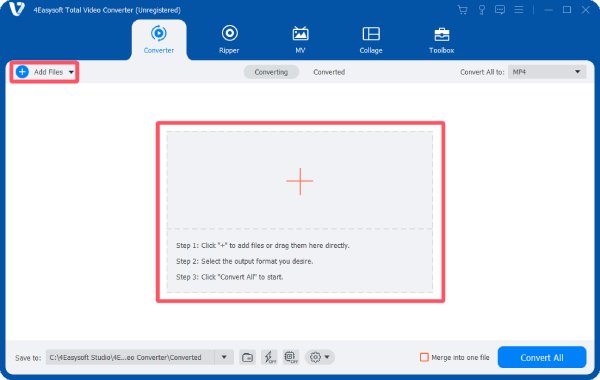
Step 2Click the "Cut" button to summon a pop-up window. Click and drag the timeline to trim the Snapchat video.
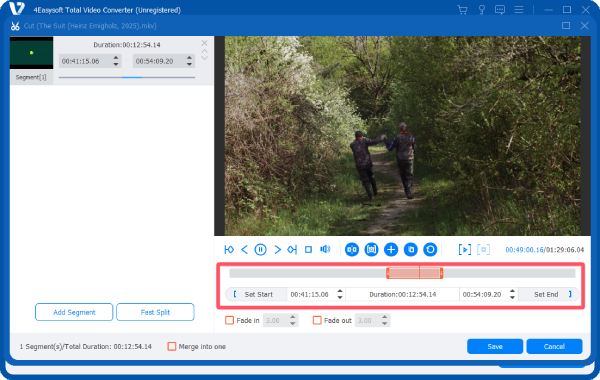
Step 3After trimming your Snapchat video, click the "Convert All" button to save the trimmed video.
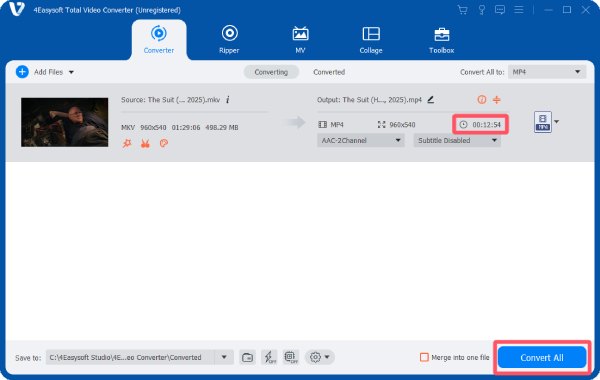
Conclusion
Snapchat's trimming issues can be frustrating when you want to share some interesting videos quickly. If you don't want to be restricted by unknown reasons, then using 4Easysoft Total Video Converter can provide you with a seamless workaround to complete the editing task. Download it today to trim, edit, and convert videos without watermarks or quality loss right now!
100% Secure
100% Secure


