Create DVD/Blu-ray disc/folder or ISO files from all video formats.
Overall Reviews on BurnAware: How to Burn Videos to Disc
You are probably wondering whether it is worth using BurnAware after it always pops up in your searches while looking for a disc burner tool. Well, it isn't easy to anticipate whether a tool could give you an excellent service. Thus, to help you conclude whether this tool is worth it, this post features a comprehensive review of BurnAware’s features, pros, cons, and price! If BurnAware doesn’t meet your needs, this post also features the 3 alternatives. Explore it now!
Guide List
What is BurnAware? Know More about Its Features BurnAware Reviews on Pros, Cons, and Price The Best 3 Alternatives to BurnAware to Burn Discs FAQs about the BurnAware to Make DVD/Blu-ray DiscsWhat is BurnAware? Know More about Its Features
Before anything else, you may first explore "What BurnAware is?" to gain a brief background about the tool. So, BurnAware is simply a free-burning tool that lets you create CD, DVD, and Blu-ray discs. It allows you to burn high-quality media files to a blank disc and play/watch them on a disc player.
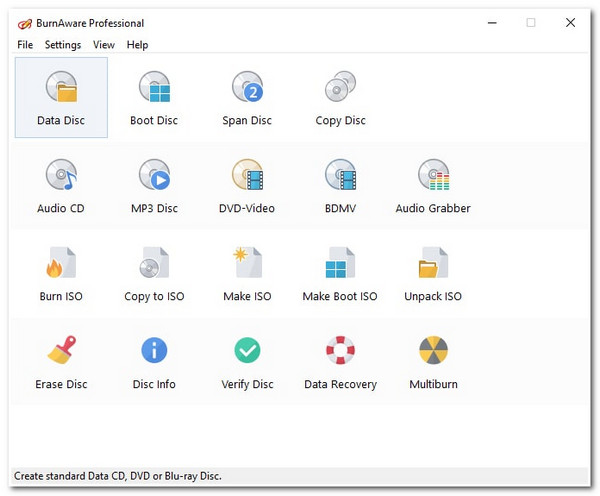
Now, to finally start your journey of determining whether BurnAware can provide you with top-notch disc-burning services, you can first dive into this tool’s main features, which are listed below. So, without any further delay, explore them now.
1. Burn Any File to DVD/Blu-ray Disc
BurnAware enables you to create (burn) CDs, DVDs, double-layer discs, extra-large-capacity DVDs, and Blu-ray discs, including M-Disc. Moreover, this tool lets you quickly burn bootable discs, multisession discs, high-quality CDs, video DVDs, and ISO images.
2. Copy from Disc to Disc
BurnAware also allows you to copy a disc’s data and transfer/paste it to another disc. It involves the process of ripping, burning, and transferring data from one disc to another, which the tool supports.
3. Deal with All ISO Files
Besides those first two features, BurnAware can also support ISO images, an optical disc archive file containing data contents. Besides that, it also burns UDF and Bridge discs that contain both UDF and an ISO9600 file system.
4. Easily Manage File
The last notable feature of BurnAware is its ability to provide an easy file managing process. From file accessing, compilation, copying, pasting, and moving up to deleting media files, you can easily do all of that with BurnAware. Thanks to its easy-to-understand interface.
BurnAware Reviews on Pros, Cons, and Price
Now that you have explored some of the notable features of BurnAware, you can proceed with BurnAware’s free review on Pros, Cons, and Price! At this point, this is where you can build a conclusion about whether it is worth experiencing those notable features or not. So, without any further delay, you can now start diving into this post’s collected pros and cons about BurnAware.
- Pros
- It is a lightweight, streamlined burning software.
- It comes with an intuitive UI and easy-to-use features.
- It offers excellent features that are suitable for both professionals and home users.
- Each feature comes with a clean UI and provides straightforward processes.
- It offers fast and efficient disc burning with tons of input formats.
- It supports advanced disc and file configuration options.
- It can burn multiple discs simultaneously.
- You can download BurnAware for free.
- Cons
- It reports unreliable information about space insufficiency.
- It takes a lot of time to finish the buffering stage.
- Some of the advanced features are not included in the free version.
- The CD to CD /DVD to DVD copying is not available under the free version.
So far, there are no significant issues that BurnAware has, except with the buffering stage. Also, as expected, not all the tool’s features are available in its free version. Of course, you only expect an entirely free tool if it is open-source. But with BurnAware, you must invest money to experience its features.
BurnAware Review of Price
Since this post has mentioned BurnAware's free version, it only implies that it also supports paid versions that come with various additional benefits or offers.
So, BurnAware offers a Premium version that costs &29.95. This version comes with a single license and is suitable for personal use. If you want to ensure first whether it is worth paying $29.95, you can download the BurnAware premium evaluation version that will last for 10 days. During those days, you can evaluate whether you will purchase the tool’s premium version. You can upgrade the premium version for $89.95 for a free lifetime update.
If you want to use BurnAware commercially, you can purchase its Professional version, which costs $39.95. It is also designed for single-user. If you want a free lifetime update, you can upgrade Professional version, which costs $99.95. Otherwise, if you use BurnAware for company activities/processes, you can contact the tool’s support team to acquire information.
After reading the above BurnAware review, is the tool still worth buying for? Well, if this post will consider answering the question with the tool’s pros, then the answer is yes! Having those features is enough to provide you with the best disc-burning experience and output! However, considering the answer on the cons and price of the tool, the answer would depend on you. If you are willing to wait for its buffering time and can afford its offered versions, you can have BurnAware as your disc-burning tool!
The Best 3 Alternatives to BurnAware to Burn Discs
Now, if you are hesitant to use BurnAware as your disc-burning tool due to its price and drawbacks, this post features 3 of the best disc-burner tools you can use as an alternative to BurnAware! So, without further ado, explore each of them and use the one you think suits your needs.
1. 4Easysoft DVD Creator
The first tool you can use as a BurnAware alternative is the 4Easysoft DVD Creator tool. This Windows and Mac-compatible tool enables you to create/burn DVD/Blu-ray discs/folders or ISO files from all video formats efficiently and quickly. Moreover, it offers options to set the burned video to High and keep the original quality and resolution during the burning process. Furthermore, this tool also supports various video editors and menu customization settings, which you can use to acquire your desired disc-burning output! Now, these are just a glimpse of this tool’s features. If you want to discover more, explore its features below!

Menu customization settings to adjust menu backgrounds, buttons, music, etc.
Basic video editing functions to merge, trim, and crop the video before burning it.
Support different standards to burn videos to discs including NTSC and PAL.
Add subtitles (subtitles with SRT, ASS, and SSA formats) to your video.
100% Secure
100% Secure
2. AnyBurn
Another tool you can also use as an alternative to the BurnAware tool is the AnyBurn. This tool lets you copy various data from disc to disc and disc to ISO/NRG/DMG image files. Moreover, it also allows you to rip audio files from a CD and transfer these files to a new disc. Furthermore, this tool supports a feature capable of testing disc sectors and creating a bootable USB drive from those sectors. However, unlike BurnAware, AnyBurn doesn’t offer its features for free. But it is more affordable than BurnAware. Also, AnyBurn doesn’t support protected discs.
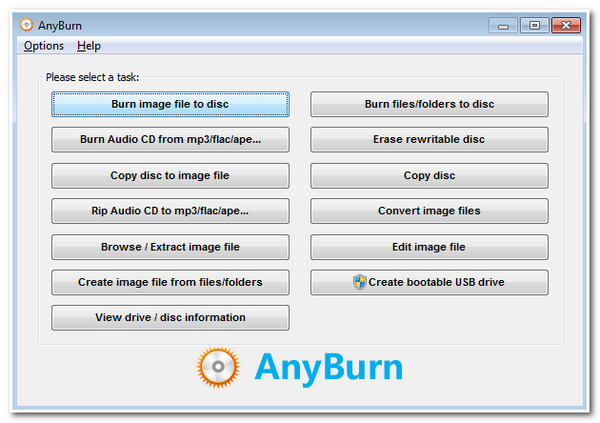
3. Ashampoo Burning Studio
The last tool you can use as an alternative to BurnAware is Ashampoo Burning Studio. This tool is also capable of saving/creating CDs, DVDs, and Blu-ray discs to image files such as ISO/CUE/BIN. You can also burn image files to a blank disc as well. Moreover, like AnyBurn, this tool can also transfer media files from a disc to a USB drive. However, this tool doesn’t offer a direct way of copying content from a disc and transferring it to another disc. But this tool offers high-quality output and allows you to burn local videos to CDs, DVDs, VCDs, or SVCDs.
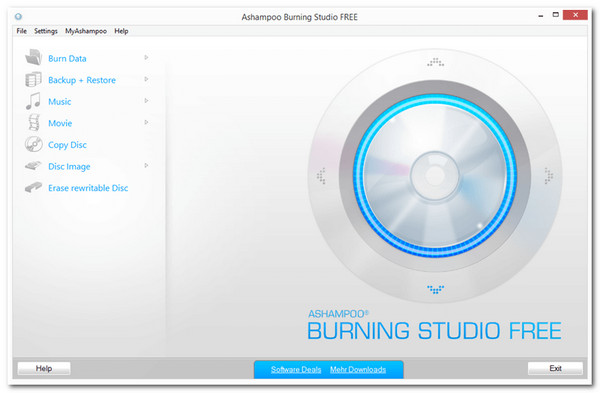
FAQs about the BurnAware to Make DVD/Blu-ray Discs
-
Can I use BurnAware on Mac?
Unfortunately, you can’t. BurnAware is only made available under Windows platforms. You can choose between the three-disc burner tools above and use it as a disc burner on your Mac.
-
How long does the BurnAware Premium Version last?
Both versions or licenses offered by BurnAware last 1 year from the purchase date. This duration also applies for free updates.
-
Does BurnAware require a powerful Windows system?
No. BurnAware is a lightweight tool that doesn’t require a powerful Windows system. BurnAware only requires a Windows with an OS version 10 or higher, 1GB available memory, and 1GB video memory.
Conclusion
There you have it! That’s the comprehensive BurnAware review! With this review, you can now assess whether BurnAware can provide the best disc-burning service. If you get bothered by BurnAware’s cons and pricing, the best alternative tool is the 4Easysoft DVD Creator tool! With this tool’s efficient and quick disc-burning process and its disc and video customization options, you can acquire the best disc-burning output! If you want to discover more, visit its official website today!



