Convert, edit, and compress videos/audios in 1000+ formats with high quality.
Online Audio Compressor Picks: Features, Pros, and Cons
Are you struggling to send large audio files via email or WhatsApp? Or do you need to meet strict file size limits for uploading your podcast? An online audio compressor is your ultimate solution! These web-based tools allow you to compress your audio files instantly without installing any software. Thus, this comprehensive will explore the 6 best audio compressors online to help you reduce MP3, M4A, and other audio formats without sacrificing too much quality. Read their features and detailed steps now.
Guide List
Aconvert – Mainly Compress M4A and MP3 Audio YouCompress – One-click Way to Reduce Audio Size FreeCompressor – Powerful Audio Compressor with No Ads FreeConvert – Compress MP3 Audio with Advanced Options OnlineConverter – Quick and Simple Online Audio Compressor Xconvert – Support Batch Audio Compression 4Easysoft – Compress Audio with High Quality on DesktopAconvert – Mainly Compress M4A and MP3 Audio
Aconvert is a straightforward audio compressor online that mainly deals with M4A and MP3 audio. In addition to compressing audio files, you can also use it to set the output bitrate to keep high quality. But you can only upload audio files less than 200 MB, which is not suitable for large files.
- Pros
- Offer very detailed compression parameters.
- Able to upload audio files from Google Drive.
- Cons
- Can be slow with very large files.
- Have size limitations within 200 MB.
Step 1Navigate to Aconvert’s official website. Click the "Compress" menu and then "Audio" tab from the left pane. Then, click the "Choose File" button to upload your audio files.
Step 2Enter the bitrate percent according to your need. The lower number means the lower file size. At last, click the "Submit" button and wait for several minutes to compress audio online.
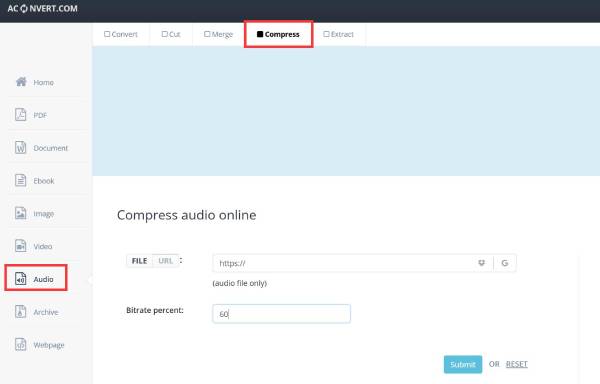
YouCompress – One-click Way to Reduce Audio Size
YouCompress is one of the simplest online audio compressors that reduces audio files in one click. You only need to upload files and wait for the automatic audio compression. But it also means that you can’t change any output settings, even the exporting file size and quality.
- Pros
- One-click way to compress audio fastly.
- Support audio, video, image, and even PDF files.
- Cons
- No control of the compression, including the output size.
- Will compromise the audio quality.
Step 1Go to YouCompress on any browser. Click the "Select file…" button to add your audio files. Then, click the "Upload File & Compress" button to continue.
Step 2Wait for several minutes based on the file size. You will get the compress audio files automatically. Click the "Download" button to save them and you can choose to delete the original files from this audio compressor online.
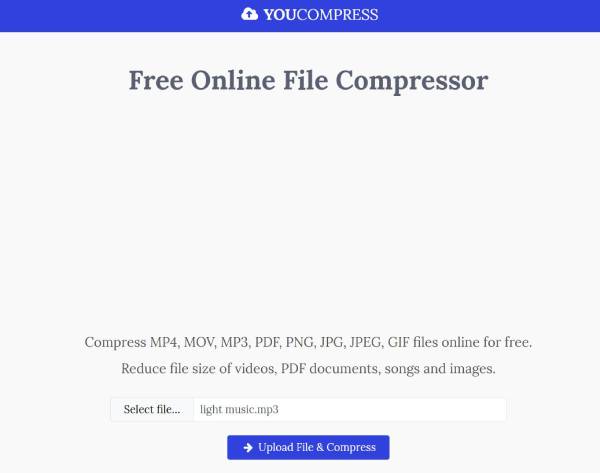
FreeCompressor – Powerful Audio Compressor with No Ads
Clideo Audio Compress is regard as a relatively professional audio compressor online. It provides several default sizes, such as 512K, 8MB, and 10MB for different social media platforms. There are no complex settings for you, but the whole process is slow. After compress audio online for free, you can also listen to it directly before saving.
- Pros
- Ad-free website, which ensures a focused user experience.
- Directly compress audio for Discord and other platforms.
- Cons
- Lack advanced customizations like bitrate and format.
- The process of audio compression is very slow.
Step 1Open FreeCompress website and click the "Choose File" button to add files. You can also drag and drop a batch of audio files into it.
Step 2You can choose the preset file size or just wait for automatic audio compression online. After a few minutes, click the "Download" button.
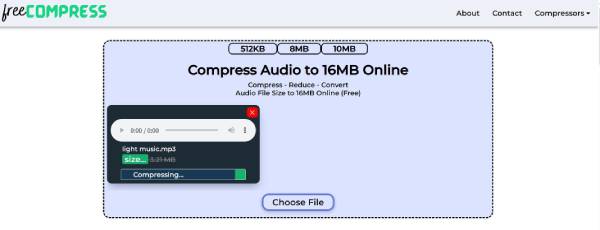
FreeConvert – Compress MP3 Audio with Advanced Options
FreeConvert is also a powerful online audio compressor and converter. It supports many advanced options to keep the high-quality output, including the target file size and quality. You can also add audio files from cloud services or with URL.
- Pros
- Provide advanced options to set the exact target file size.
- Support multiple upload and download sources.
- Cons
- Only support compress MP3 files.
- Need to sign up to break the size limitation.
Step 1Search for FreeConvert MP3 Compress on any browser and open it. Click the "Choose File" button to upload your audio files from local or cloud services.
Step 2Click the "Setting" button to select the target file size and output quality. Then, click the "Compress" button to start the audio compression online.
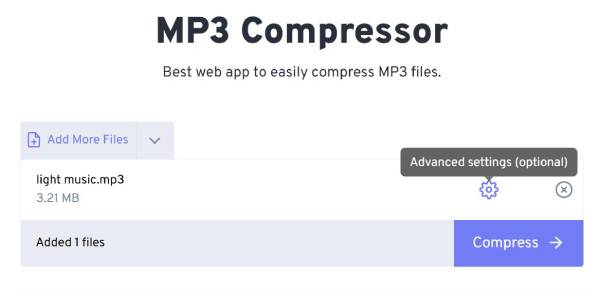
OnlineConverter – Quick and Simple Online Audio Compressor
OnlineConverter is a simple and free audio compressor online that reduces MP3/WAV/M4A file size in one-click. Moreover, it provides an audio converter to change the output format. You can also set the quality option to default, which will remain the original high quality.
- Pros
- Extremely simple and fast to use.
- No advertisements cluttering the interface.
- Cons
- Unable to set the desired output size.
- Only one audio file can be compressed at a time.
Step 1Open FreeCompress website and click the "Choose File" button to add files. You can also drag and drop a batch of audio files into it.
Step 2Click the "Options" drop-down list to change the output quality. Then, click the "Convert" button to compress audio files.
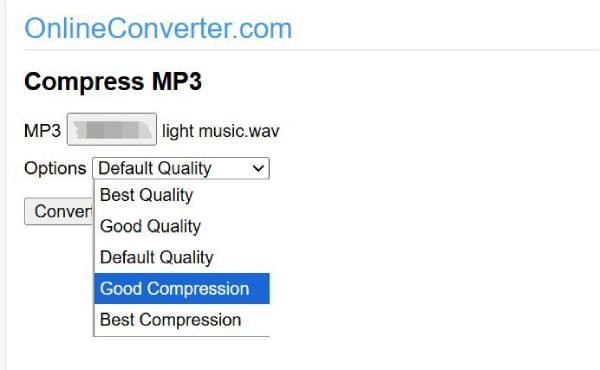
Xconvert – Support Batch Audio Compression
Xconvert audio compression online tool can process a batch of audio files at the same time. It supports almost all common formats, including MP3, WAV, FLAC, AAC, M4A, WMA, and AIFF. Moreover, you can use this online audio compression to customize the sample rate and trim audio files.
- Pros
- Compress hundreds of files in one go without limits.
- Support advanced settings to keep high quality.
- Cons
- Only support the maximum of 100MB for one audio file.
- The output format options are limited compared to others.
Step 1Navigate to Xconvert website and click the "Select Audio Files" button to add your files. It takes a few minutes to upload.
Step 2Then, you can adjust the settings, such as output format, target file size, channel, and more. At last, click the "Compress" button.
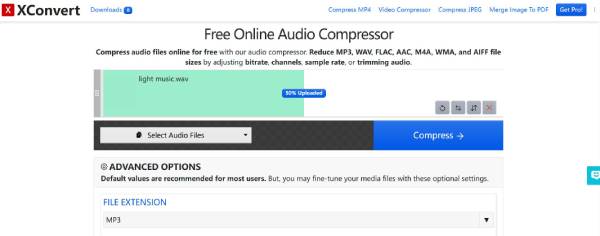
4Easysoft – Compress Audio with High Quality on Desktop
Although the above audio compressors online are easy-to-use, they also have some limitations or make quality loss. Thus, you can try 4Easysoft Total Video Converter on Windows/Mac to compress audio to the desired size without losing too much quality. Unlike online audio compressors, it provides many customized settings, including bitrate, channel, and quality. Moreover, you can change the volume and audio delay in one-click.

Compress all audio files, including MP3, FLAC, M4A, etc. to the desired size.
Keep high output quality by adjusting the bitrate, channel, and more settings.
There are no file size limitation or watermarks on your compressed audio files.
Support more editing tools, such as volume booster, audio delay, and more.
100% Secure
100% Secure
Step 1Launch 4Easysoft Total Video Converter and click the "Toolbox" tab. Then, click the "Audio Compressor" button and add your audio files.

Step 2You can directly pull the slider to set the target output size. To keep high quality, you can further change the sample rate, bitrate, and more. After that, click the "Compress" button.

Conclusion
Here are the best 6 free online audio compressors for you to reduce audio file size easily. Whether you want quick compression or need advanced options with high quality, you can choose the suitable one. However, most audio compressors online have limitations in file sizes or formats. Thus, to get a professional audio compression, you can try 4Easysoft Total Video Converter on desktop. It supports all kinds of audio formats and ensures high-quality output. Why not download it now?
100% Secure
100% Secure


