Convert, edit, and compress videos/audios in 1000+ formats with high quality.
Troubleshooting Audio and Video Sync Problems in No Time
Out-of-sync audio and video can break immersion, ruin the emotional impact, and make it difficult to follow the plot. This can happen from streaming services, downloaded files, or even when playing the video on your computer or TV. The good news is that once you know the cause, it's usually easy to fix. This guide will explore the most common causes of audio-video sync issues and show you quick and reliable ways to get everything perfectly in sync again.
Guide List
5 Common Causes of Audio and Video Out of Sync How to Resolve Audio and Video Out of Sync via Adobe Premiere Pro All-in-One Solution for Audio and Video Out of Sync5 Common Causes of Audio and Video Out of Sync
Audio and video being out of sync issues can be caused by a variety of factors, ranging from hardware failure to software settings. Identifying the root cause is crucial to implementing the correct solution. Here are five common reasons why audio and video may become out of sync during playback.
1. Small Glitches
Sometimes, brief glitches and pauses can cause audio delays, as a loaded processor may be unable to handle excessive resources. This often occurs with older or lower-spec devices. Normally speaking, power cycling your device can eliminate these errors. Turning the device off and back on again often restores proper synchronization.
2. Outdated Firmware
For video playback, maintaining normal operation often depends on the firmware. Outdated or buggy firmware can cause audio and video desync issues. Generally, you can improve overall performance by updating your graphics card driver or your device's operating system.
3. Cable Connections
If your device is connected to a TV, sound system, or other device, loose or damaged cable connections can be a common cause of synchronization issues. Ensure all HDMI, optical, or audio cables are securely connected and undamaged to avoid signal delays and maintain proper audio and video alignment.
4. App Issues
Sometimes, synchronization issues may only occur with a specific channel or streaming app. Testing different channels or videos on other apps (for example, some users may encounter audio being out sync in Netflix or other streaming platforms) can help determine if the issue lies with the source content or service, which may require separate troubleshooting or a service fix.
5. Native Error
In addition to the aforementioned possibilities, audio and video out of sync can also be caused by native errors in the video, which often occur in homemade videos or online sources. This problem is caused by not accurately aligning the video and audio tracks during the production process. Realigning the two tracks can effectively resolve this issue.
How to Resolve Audio and Video Out of Sync via Adobe Premiere Pro
For native errors in video production, realigning picture and sound tracks can help get the video playback back on track. If you have some video editing expertise, Adobe Premiere Pro can provide you with a precise way to help you realign audio and video and make them being in sync with its professional editing tools.
Step 1Launch Adobe Premiere Pro on your device and create a new project to import the video file with playback issue.
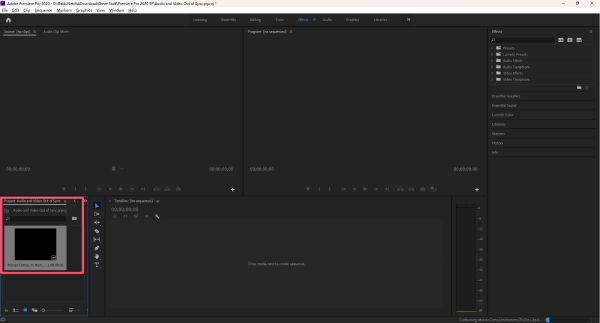
Step 2Click to drag the video file into the timeline. And you can see the audio track and video track being out of sync.
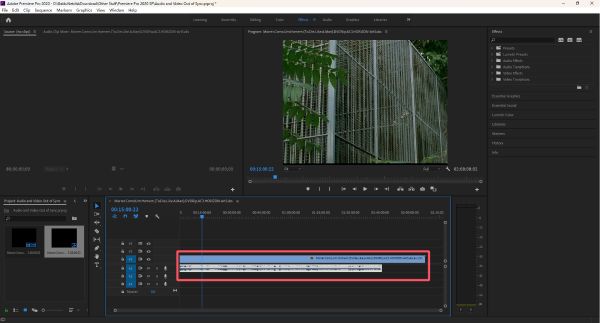
Step 3Now, click to adjust the audio track and make it match with the video track. Finally, export the video as MP4 file via Premiere Pro.
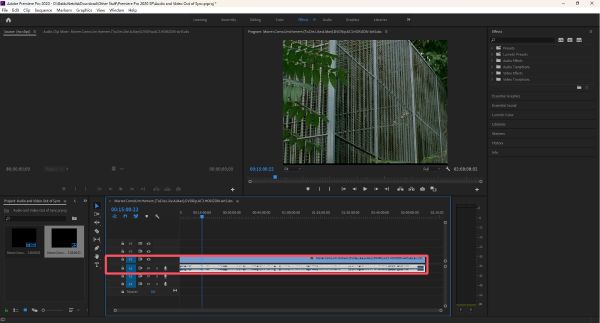
All-in-One Solution for Audio and Video Out of Sync
When the audio and video in a movie or video file are out of sync, specialized software can quickly and effectively resolve the issue. 4Easysoft Total Video Converter is a powerful all-in-one tool designed to easily resolve audio-video being out of sync issues. It supports a wide range of video formats and allows precise adjustment of audio delay or advance to perfectly sync the sound with the picture if you ever have issues like TikTok out of sync. Overall, 4Easysoft Total Video Converter provides a simple, flexible, and efficient solution for resolving audio and video sync issues.
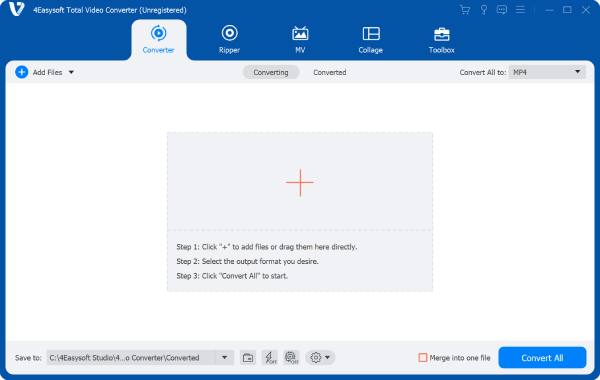

Quickly resolve video’s audio and video sync issues instantly.
Adjust audio and video with frame-by-frame precision.
Support a variety of video file formats, like MP4, MKV, etc.
Adjust the audio in the video to suit different scenarios.
100% Secure
100% Secure
Step 1Launch 4Easysoft Total Video Converter and click the "Audio Sync" button under the "Toolbox" tab.
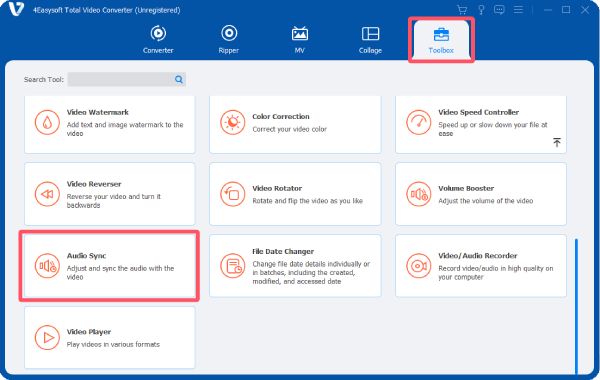
Step 2Click the "Add Files" button to add a video file to Audio Sync to resolve the issue of audio and video syncing.
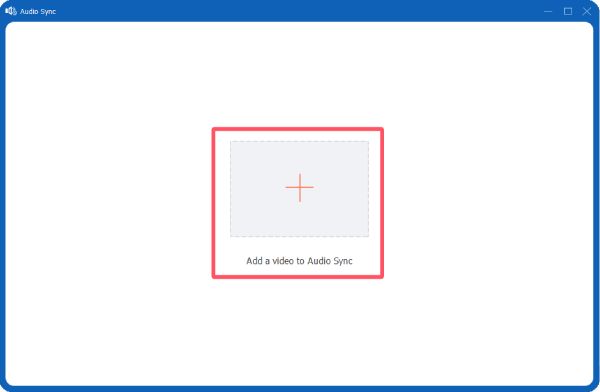
Step 3Click the "Delay" button to adjust the audio track to match the playback of video. Then, click the "Export" button.
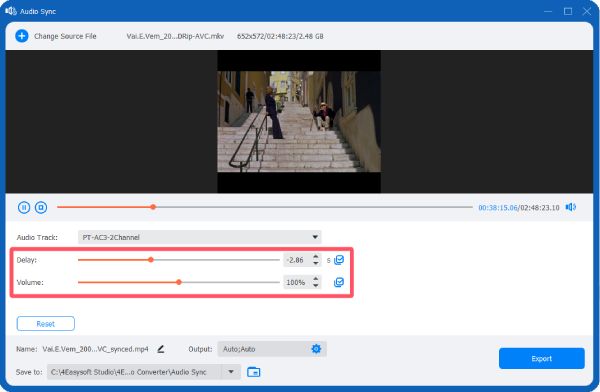
Conclusion
Audio and video synchronization issues can seriously disrupt the viewing experience, but identifying the root cause is the first step in resolving the problem. For persistent or file-based synchronization issues, using 4Easysoft Total Video Converter provides precise control over audio timing, ensuring that audio and video playback is always perfectly synchronized, restoring the full enjoyment of watching movies and videos.
100% Secure
100% Secure


