Convert, edit, and compress videos/audios in 1000+ formats with high quality.
What is SRT Format and How Does It Work for Your Videos?
If you've ever watched movies with subtitles, there's a good chance you've come across an SRT file, though you might not have realized it. But what is SRT format? SRT files are one of the most common formats for subtitles, making it easier for viewers to follow the plot, understand dialogue, or translate them into different languages. In this guide, you'll learn what SRT format files are, how they work, how to create, edit, and add them to your videos.
Guide List
What is an SRT Format File? How to Create SRT Format Files How to Edit SRT Format Files How to Add SRT Files to a VideoWhat is an SRT Format File?
An SRT (SubRip Subtitle) file is a plain text file that contains subtitles for videos, commonly used in movies, TV shows, online content, and educational videos. It was originally developed from the SubRip software, which could extract subtitles from video files. An SRT file is lightweight and easy to create or edit, making it one of the most widely supported subtitle formats across media players and video platforms.
Each subtitle entry in an SRT file includes a sequential number, time codes showing when the text should appear and disappear, and the subtitle text itself.
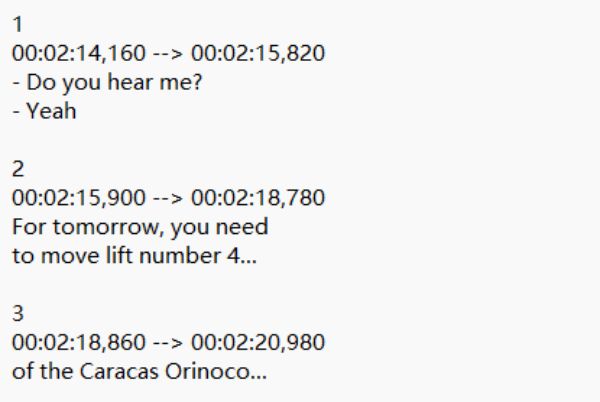
Because SRT format is not a file contain video or audio data, they need to be paired with the corresponding video file to function. Their simplicity makes them ideal for translation, accessibility, and professional video editing.
How to Create SRT Format Files
Creating a file of SRT format is straightforward and doesn’t require specialized software—you can make one with any plain text editor like Notepad (Windows) or TextEdit (Mac). The process involves writing subtitles in a specific format that includes a sequence number, start and end time codes, and the subtitle text itself. After this process, you can edit and add SRT files to MP4 or other files.
Step 1Open a text editor and start with the first subtitle number. Add time codes in the format "hours:minutes:seconds,milliseconds", separated by --> to indicate the duration the subtitle appears.
Step 2Type the subtitle text on the next line. Leave a blank line before the next subtitle entry.
Save the file with the .srt extension and UTF-8 encoding to ensure compatibility.
How to Edit SRT Format Files
For simple subtitle editing needs, you can open Notepad or TextEdit on your device and make some simple modifications. To manually edit an SRT format file using Notepad on Windows 10/11:
Step 1Open the SRT file. Locate the subtitle block you want to change. Each block has a number, a time code, and the subtitle text.
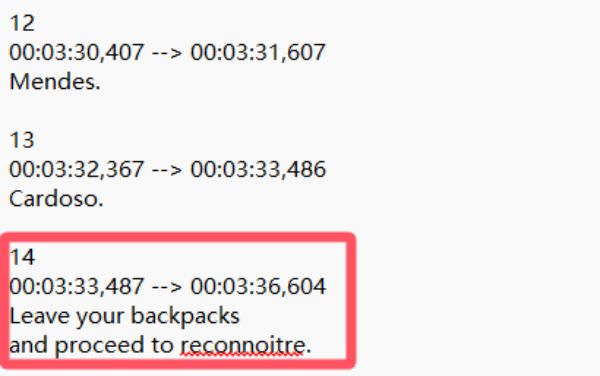
Step 2Edit the text if you want to correct spelling, grammar, or phrasing. Adjust the time codes if the subtitles appear too early or late.
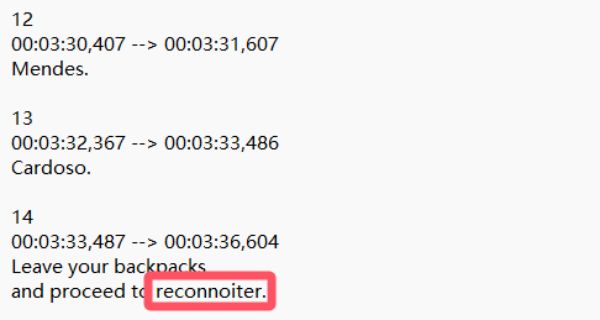
Step 3Save the changes in .srt format with UTF-8 encoding by pressing the "Ctrl" and "S" buttons.
However, editing an SRT file with dedicated software is way more efficient, as it’s essentially a plain text file that follows a specific time-coded structure. You can modify it using subtitle tools like Aegisub, Subtitle Edit, or Jubler for faster creation, especially if you’re working with longer videos or need precise timing adjustments. Here’s how to edit SRT format files using Subtitle Edit:
Step 1Launch Subtitle Edit on your device, click to import the video and its affiliated subtitle of SRT format.
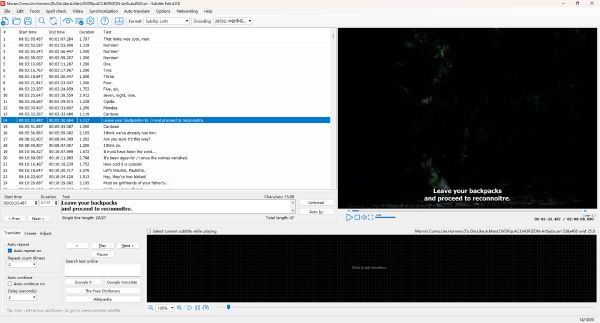
Step 2Locate the specific line of subtitle for adjustment. Adjust the time or the subtitle directly.
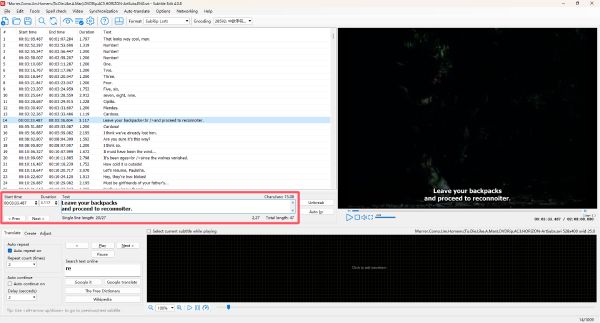
Step 3Finally, click the "Save" button under the "File" tab or press the "Ctrl" and "S" buttons to save the SRT file.
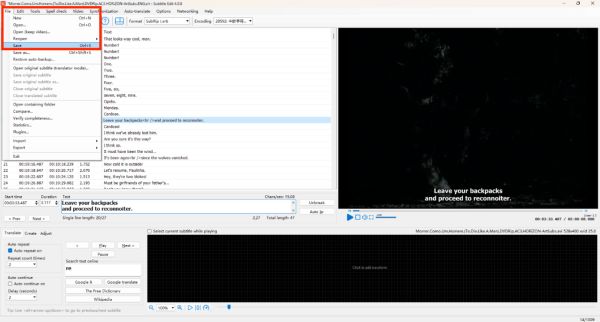
How to Add SRT Files to a Video
Adding an SRT format file to a video is a great way to make your content more accessible and engaging for viewers. With 4Easysoft Total Video Converter, the process is quick, beginner-friendly, and requires no complex technical skills. This all-in-one tool not only converts videos into various formats but also allows you to easily embed subtitles, including SRT files, directly into your videos. This method is ideal for sharing videos on platforms that don’t support external subtitle files, ensuring your audience never misses a word.

Seamlessly import SRT format files directly into your video files in no time.
Embed SRT subtitles without affecting the original quality of your video.
Adjust the timeline of SRT subtitles to ensure accuracy of their presentation.
Export video files with embedded SRT subtitles in a variety of file formats.
100% Secure
100% Secure
Step 1Launch 4Easysoft Total Video Converter on your device and click the "Add Files" button to import the video file.
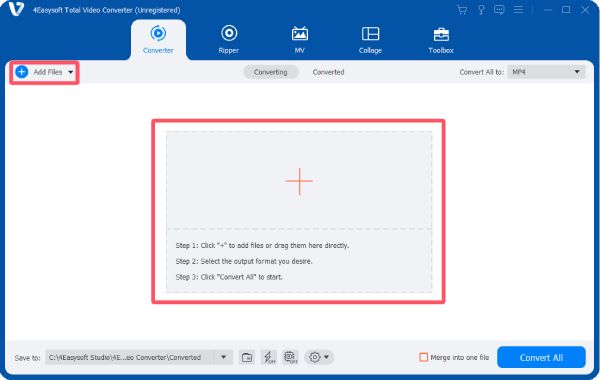
Step 2Click the "Edit" button. Under the "Subtitle" tab, click the "Add Subtitle(s)" button to import the SRT format file.
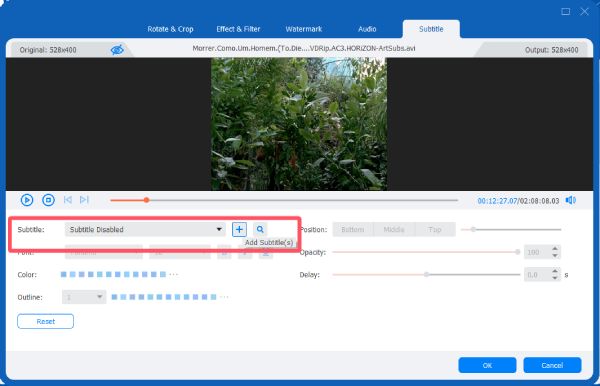
Step 3You can see the subtitle embedded in the video. Click the "OK" button and then the "Convert All" button to save the file.
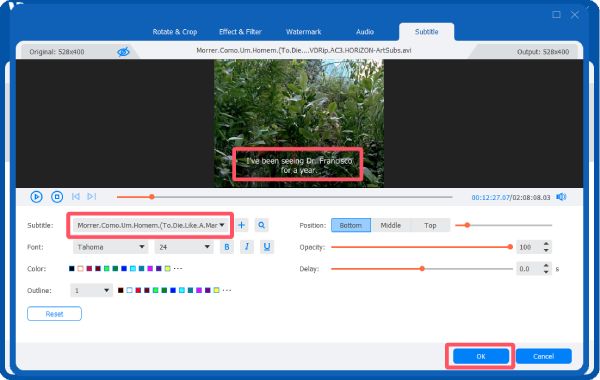
Conclusion
SRT format files are a simple yet powerful way to add subtitles to your videos, making them more accessible, engaging, and professional. Whether you’re creating content for entertainment, education, or marketing, understanding SRT files ensures your message reaches a wider audience. With 4Easysoft Total Video Converter, the process becomes effortless, allowing you to embed subtitles directly into your videos.
100% Secure
100% Secure


