Convert, edit, and compress videos/audios in 1000+ formats with high quality.
The Ultimate Guide to Attractive Snapchat Video Length
Snapchat is one of the world's most popular social media platforms, but its video length restrictions can also limit creators when expressing their content. So what is the optimal video length for Snapchat? And how can you create more engaging content within these constraints? This article will introduce multiple methods for trimming Snapchat video lengths, helping you produce higher-quality, more captivating Snapchat videos within the specified limits.
Guide List
How to Upload Longer Videos to Snapchat Practical Editor for Seamlessly Extending Snapchat Videos Adjusting Video Length from Snapchat Memories How to Trim Snapchat Video Directly After RecordingHow to Upload Longer Videos to Snapchat
Understanding Snapchat's official platform specifications is the first step in creating videos. According to the latest data from 2025, different content formats on Snapchat have varying length restrictions. Here are the standard requirements of Snapchat videos.
| Item | Requirement |
| Video Length (per clip) | 3 to 60 seconds (Spotlight also up to 60 seconds) |
| Resolution | Minimum 1080 × 1920 (vertical Full HD); higher resolutions allowed if aspect ratio is maintained |
| Aspect Ratio | 9:16 (primarily vertical) |
| File Size | Recommended under 1GB for smooth uploading |
| Item | Requirement |
| Media Type | Video with audio (AAC audio recommended) |
| Supported Formats | MP4 (most common), MOV |
Snapchat also employs a feature that automatically splits a single recording into multiple 10-second segments called Multi-Snaps. This segmentation enhances stability and facilitates video editing. You can upload your long videos using this method.
Step 1Open Snapchat, then select the video from your camera roll. Snapchat will automatically segment it.
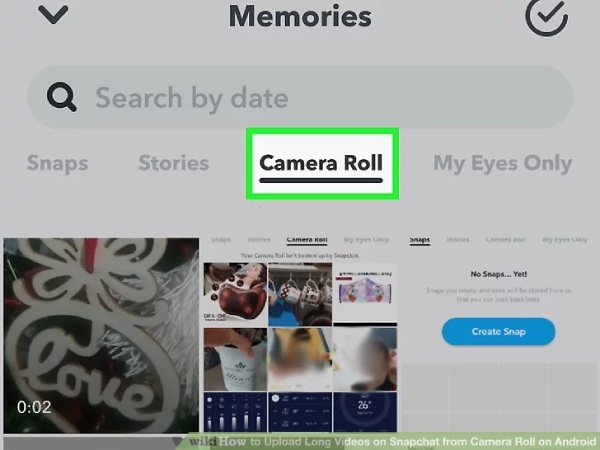
Step 2Simply edit it as you usually would, and it will automatically become a seamless video after uploading.
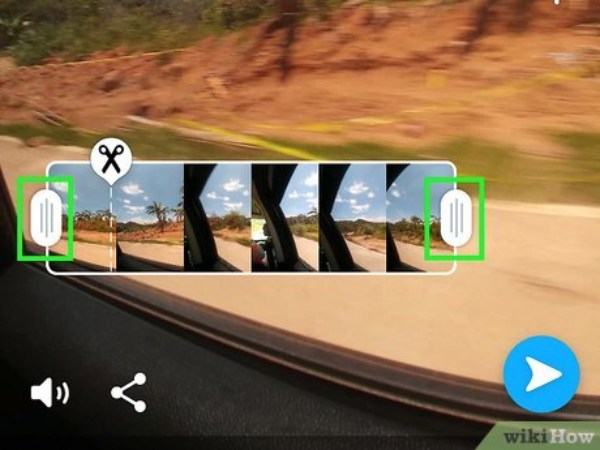
Practical Editor for Seamlessly Extending Snapchat Videos
When your video content exceeds Snapchat's limits and you need to trim or compress it into a smooth-playing clip, consider using 4Easysoft Total Video Converter. Its powerful features let you precisely adjust video length and crop any section. You can also add transition effects, apply reverse playback, speed up footage, and more. It supports custom video parameters to maintain optimal quality.

Set precise start and end times, or split videos to trim any segment.
Support conversion between 500+ video and audio formats, such as MP4 or MOV.
Adjust parameters like resolution, frame rate, and bitrate to optimize playback on Snapchat.
Batch conversion allows processing multiple videos, significantly boosting productivity.
100% Secure
100% Secure
Step 1Click "Add File" to import the video you want to edit. Then click "Trim" to set the start and end times of the video, or click "Split" to cut out the middle section.
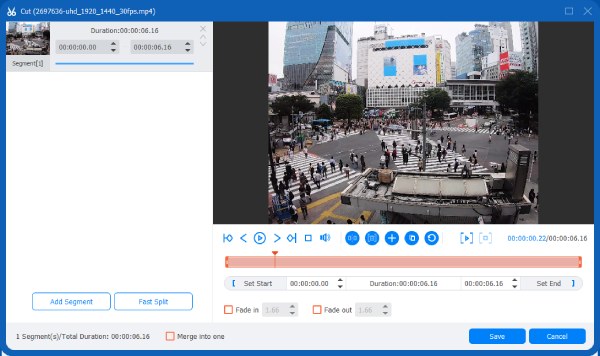
Step 2Select "MP4" or "MOV" as the output formats are the two file formats recommended by Snapchat. You can also click "Output" to customize the video parameters.
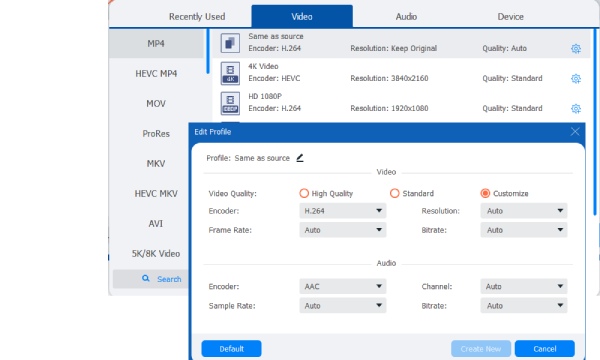
Step 3Click the "Convert" button to save the processed video to your device, ready for uploading to Snapchat.
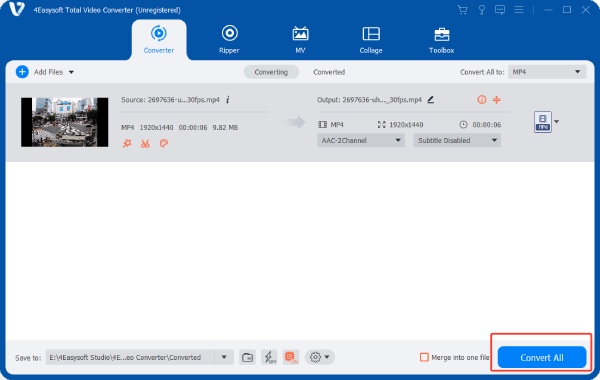
Adjusting Video Length from Snapchat Memories
After filming and uploading, you can use Snapchat's built-in editing tools to adjust video length, add text, stickers, and music, and tweak video and audio settings. Plus, it's newly launched "Timeline Editor" supports free-form clip editing, music addition, and template-based creation.
Step 1Open the camera interface and tap the button next to the circle to open your "Photo Library".
Step 2Select the video you want to edit from "Memories", then tap "Pencil" in the bottom-left corner to enter video editing mode.
Step 3Tap the video thumbnail in the bottom-left corner to expand the full timeline of the video. Drag the slider left or right to trim the playback content.
Step 4Once editing is complete, tap "Share" to save the video or share it with other apps easily.
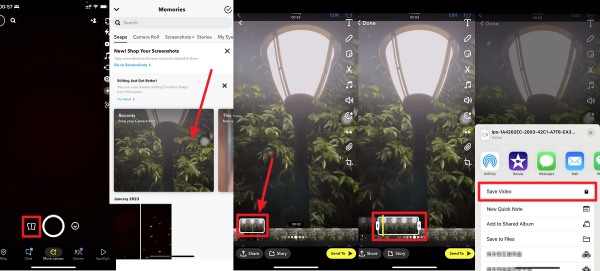
How to Trim Snapchat Video Directly After Recording
If you want a Snapchat video in under 10 seconds, you can shoot it directly within Snapchat. After recording, use Snapchat's built-in editing tools to trim the video to under 10 seconds.
Step 1Open the camera interface, press and release the circular button to start recording a new video.
Step 2After recording, tap the plus icon next to the thumbnail in the bottom-left corner to open the timeline.
Step 3In this interface, you can add multiple story clips. Edit them individually, then merge them into a new video following the steps above.
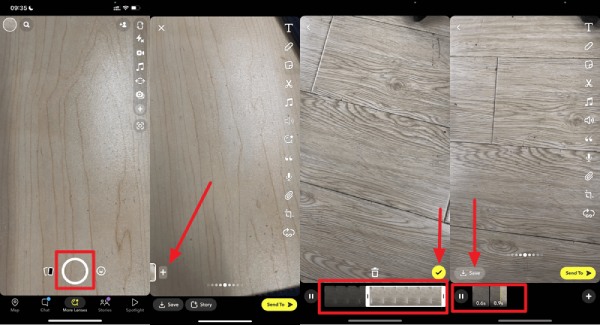
Conclusion
Creating high-quality videos on Snapchat isn't complicated; the key lies in effectively leveraging available tools to work around limitations. For instance, use professional software like 4Easysoft Total Video Converter for preprocessing, or fully utilize Snapchat's built-in editing features to craft engaging video content. Download it now to start trimming your videos.
100% Secure
100% Secure


