Convertiți, editați și comprimați videoclipuri/audio în peste 1000 de formate la calitate înaltă.
6 Cele mai bune metode de a converti HEVC în MP4 fără pierderea calității
Cum puteți viziona un videoclip de înaltă calitate codificat cu compresie HEVC? Ei bine, nu toate dispozitivele acceptă redarea videoclipurilor în HEVC, iar cea mai bună modalitate de a depăși acest lucru este conversia HEVC în MP4. Acum, cum vei face asta? Continuați să citiți această postare, deoarece are șase metode funcționale care vă permit să convertiți HEVC în MP4 fără a compromite calitatea înaltă adusă de standardul de compresie. Așa că, fără alte prelungiri, începeți să explorați fiecare dintre ele mai jos!
Lista Ghidului
De ce ar trebui să convertiți HEVC în MP4? Cel mai bun mod de a converti HEVC în MP4 fără a pierde calitatea Cum să convertiți HEVC în MP4 cu VLC Media Player Pași detaliați pentru a transforma HEVC în MP4 prin frâna de mână Instrumente online pentru a converti HEVC în MP4 gratuitDe ce ar trebui să convertiți HEVC în MP4?
De ce ar trebui să convertiți HEVC în MP4? Spre deosebire de MP4, HEVC (High-Efficiency Video Coding) nu este un format container, ci un standard de compresie video, cunoscut și ca H.265. Spre deosebire de formatul MP4 (acceptat de orice dispozitiv), nu toate dispozitivele acceptă redarea videoclipurilor codificate în standardul de compresie HEVC. Dacă dispozitivul dvs., cum ar fi un computer, smartphone, tabletă etc., nu poate deschide și reda un fișier video în HEVC, înseamnă doar că nu îl acceptă.
Cu toate acestea, iată problema: HEVC oferă o ieșire de calitate superioară decât MP4, iar MP4 este un format cu pierderi. Deci, dacă convertiți HEVC în MP4, veți pierde cu siguranță calitatea originală înaltă a videoclipului. Prin urmare, trebuie să utilizați un instrument profesional și de încredere pentru a converti HEVC în MP4 fără a compromite videoclipul codificat în calitatea HEVC. Din fericire, această postare prezintă șase dintre ele aici! Așa că, fără alte prelungiri, începeți să vă scufundați în partea ulterioară de mai jos.
Cel mai bun mod de a converti HEVC în MP4 fără a pierde calitatea
Trebuie să folosiți un profesionist 4Easysoft Total Video Converter pentru a converti eficient și eficient HEVC în MP4 fără a pierde calitatea. Acest instrument vă permite să convertiți un videoclip codificat în HEVC în peste 600 de formate și presetări ale dispozitivului, inclusiv MP4. De asemenea, vă permite să convertiți mai multe HEVC în MP4 simultan, la o viteză ultrarapidă de 60X, fără a compromite calitatea originală a fișierului. Mai mult, vă oferă și diverse opțiuni de calitate pentru a vă converti fișierele HEVC, precum Same As Source (care este opțiunea care menține calitatea originală), 4K, HD 1080P etc. În plus, este echipat și cu opțiuni de configurare pe care le puteți modificați pentru a îmbunătăți și mai mult calitatea, rezoluția, rata de cadre și rata de biți a rezultatelor (care este fișierul MP4).

Vă permite să convertiți direct HEVC într-un dispozitiv (presetări ale dispozitivului) unde doriți să îl redați.
Amplificator video care vă permite să măriți rezoluția HEVC, să eliminați zgomotul video și multe altele.
Redefiniți ieșirea HEVC la MP4 utilizând funcțiile de editare: rotiți, decupați, adăugați efect, filtrați etc.
Acceptați un instrument de tuns care vă permite să tăiați părți nedorite ale fișierelor HEVC.
100% Securizat
100% Securizat
Pasul 1Instalați 4Easysoft Total Video Converter pe computer. Apoi, rulați instrumentul, faceți clic pe butonul „Adăugați fișiere” și selectați „Adăugați fișiere”. Apoi, importați HEVC pe care doriți să îl convertiți.

Pasul 2După aceea, faceți clic pe butonul „Convertiți totul în:”, alegeți fila „Video” și faceți clic pe opțiunea „MP4”. Apoi, alegeți opțiunea „La fel ca sursa” din lista din dreapta.

Pasul 3Apoi, faceți clic pe butonul „Profil personalizat” al opțiunii „La fel ca sursa”. Puteți ajusta calitatea, codificatorul, rata de biți etc. După aceea, faceți clic pe butonul „Creați nou”.

Pasul 4Apoi, alegeți o destinație de fișier în care doriți să stocați rezultatul. Apoi, faceți clic pe butonul „Convertiți tot” pentru a iniția procesul de conversie a HEVC în MP4! Și asta este!

Cum să convertiți HEVC în MP4 cu VLC Media Player
Dacă în schimb alegeți să utilizați un instrument gratuit pentru a converti HEVC în MP4, una dintre cele mai bune opțiuni este VLC. Deși este renumit ca player multimedia open-source, poate efectua și un proces de conversie a fișierelor, cum ar fi HEVC în MP4, datorită caracteristicilor sale încorporate legate de conversie, cum ar fi o bibliotecă de formate de ieșire, opțiuni de ajustare a codecului video și audio. , subtitrări etc. Cu toate acestea, spre deosebire de prima metodă, VLC nu acceptă conversia în lot și, uneori, oferă ieșire fără sunet. Dacă tot doriți să încercați VLC, iată pașii despre cum să îl utilizați pentru a converti HEVC în MP4.
Pasul 1Instalați VLC pe computer. Apoi, rulați instrumentul, faceți clic pe fila „Media” și selectați opțiunea „Convertire/Salvare”. Apoi, faceți clic pe „Adăugați” și alegeți HEVC pe care doriți să îl convertiți.
Pasul 2După selectarea fișierului „HEVC”, faceți clic pe butonul „Deschidere” pentru a-l importa în interfața instrumentului. Apoi, faceți clic pe butonul „Convertire/Salvare” pentru a trece la operațiunea ulterioară.
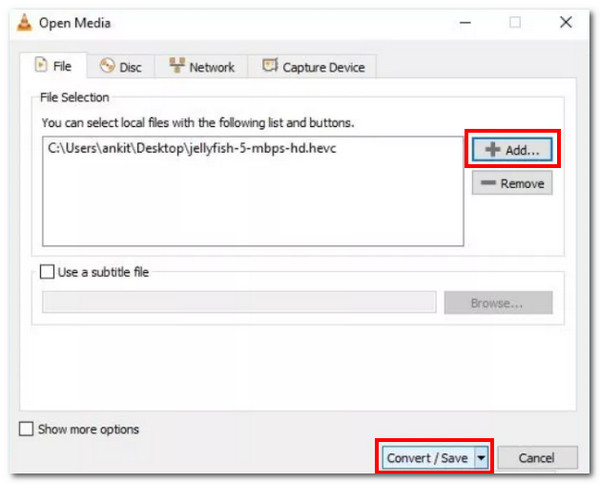
Pasul 3Mergeți la „Setări”, faceți clic pe butonul derulant „Profil” și selectați opțiunea „Video - H.264 + MP3 (MP4)”. După aceea, faceți clic pe „Răsfoiți” și selectați o destinație pentru fișierul de ieșire.
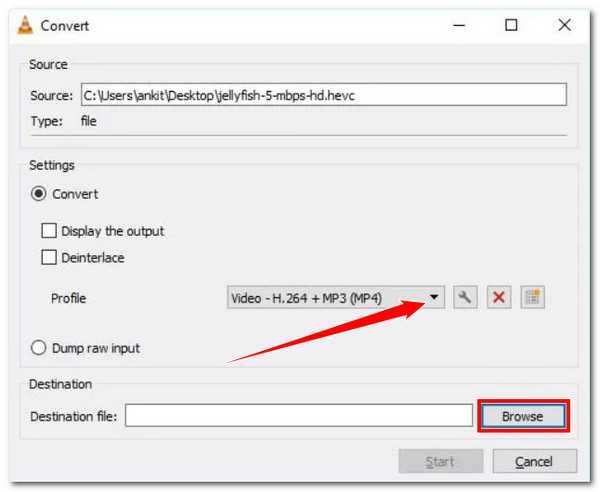
Pasul 4Apoi, faceți clic pe butonul „Start” pentru a lansa operația de conversie HEVC în MP4. Și asta este! Așa folosiți VLC Media player pentru a converti HECV în format MP4.
Pași detaliați pentru a transforma HEVC în MP4 prin frâna de mână
Un alt instrument pentru transformarea HEVC în MP4 este frâna de mână. Frâna de mână este un transcoder video care acceptă nativ opțiuni de conversie a fișierelor și discurilor digitale. Același lucru este valabil și pentru VLC; acest instrument este, de asemenea, un program open-source, ceea ce înseamnă că îl puteți folosi gratuit. Din păcate, acest instrument este, de asemenea, complet nepotrivit pentru începători datorită interfeței și caracteristicilor sale complicate. În plus, nu acceptă operațiuni de conversie în lot și oferă doar formate de ieșire limitate. Din fericire, MP4 este unul dintre ele. Dacă totuși doriți să lăsați acest instrument să aibă o șansă, iată cum convertește HEVC în MP4:
Pasul 1Instalați Handbrake de pe pagina sa oficială de pe computer. După aceea, lansați instrumentul și trageți și plasați fișierul HEVC în zona de plasare a instrumentului pentru a-l importa.
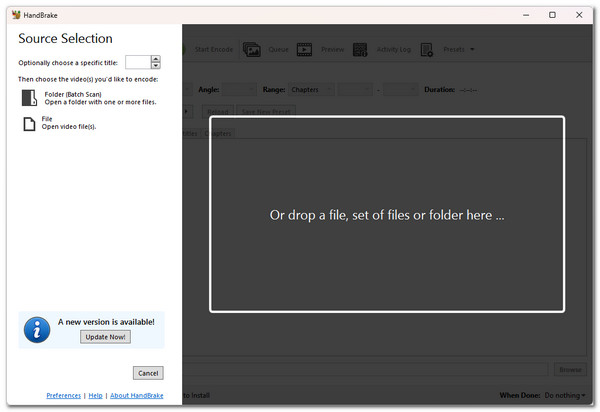
Pasul 2Apoi, faceți clic pe butonul „Format” și selectați „MP4” ca format de ieșire. Apoi, faceți clic pe meniul „Preset” și alegeți presetarea preferată cu viteza și calitatea corespunzătoare.
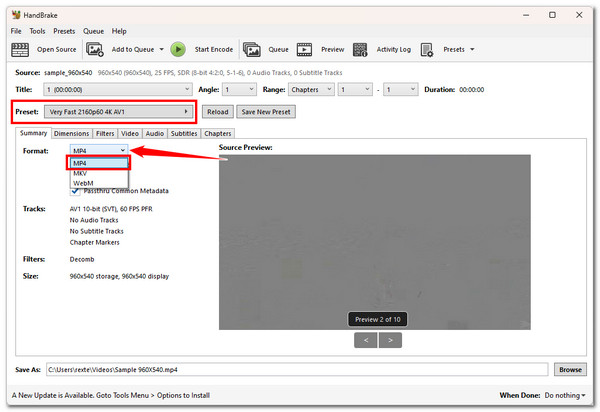
Pasul 3Apoi, faceți clic pe butonul „Răsfoiește” din dreapta jos și alegeți destinația fișierului de ieșire. Apoi, faceți clic pe butonul „Start Encode” din partea de sus pentru a începe conversia HEVC în MP4.
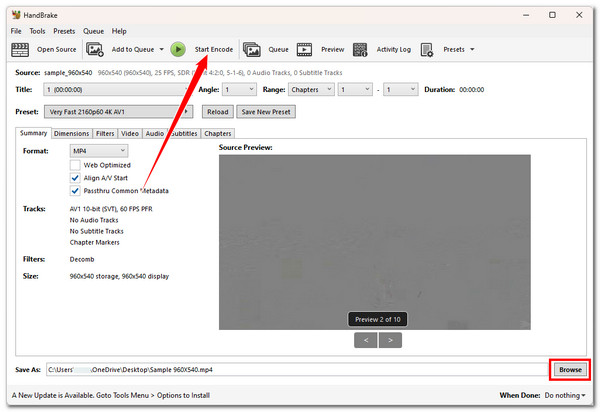
Instrumente online pentru a converti HEVC în MP4 gratuit
În afară de instrumentele descărcabile de mai sus, există și programe online care vă permit să convertiți gratuit HEVC în MP4. Și în această postare, veți vedea trei dintre ele mai jos! Cu toate acestea, nu puteți garanta că aceste instrumente online vor păstra calitatea originală înaltă a HEVC în timpul procesului de conversie. În ciuda acestui fapt, încă merită explorat și folosit. Așa că începeți să scufundați mai jos!
1. Convertio
Primul program online pe care îl puteți folosi pentru a converti HEVC în MP4 este Convertio. Cu interfața ușor de utilizat a acestui instrument, butoanele ușor de navigat și conversia în lot, puteți converti rapid fișierele HEVC. Mai mult, la fel ca acele instrumente descărcabile, Convertio acceptă configurarea prin ajustarea ratei cadrelor, a calității, a codecului și multe altele. Din păcate, Convertio vă permite doar să importați maximum 100 MB de fișiere. Dacă credeți că fișierele dvs. HEVC nu o depășesc, iată pașii pentru a le utiliza.
Pasul 1Căutați și accesați site-ul web „Conversie HEVC în MP4 online și gratuit” din browser. După aceea, trageți și plasați fișierele HEVC în interfața instrumentului online pe care doriți să o convertiți.
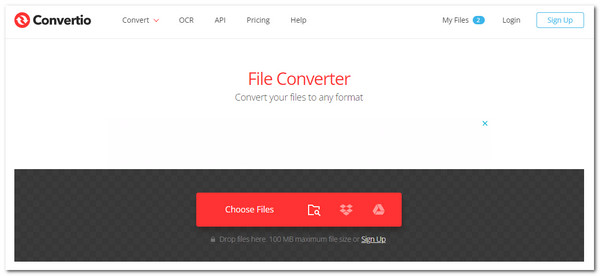
Pasul 2Apoi, pentru a configura ieșirea, faceți clic pe butonul „Setări”. După ce ați terminat, faceți clic pe butonul „Ok”. Apoi, faceți clic pe „Convertire” pentru a începe procesul de conversie media.
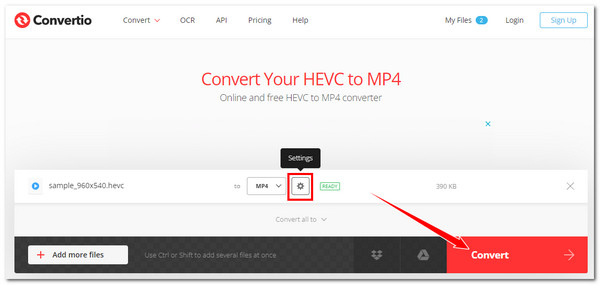
Pasul 3Apoi, așteptați până când procesul de încărcare și conversie se termină. Odată finalizat, faceți clic pe butonul „Descărcare” pentru a stoca sau salva fișierul MP4 (ieșire) pe stocarea locală a computerului.
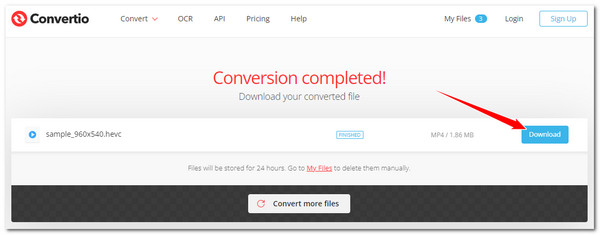
2. OnlineConvertFree
Un alt instrument de conversie online HEVC în MP4 pe care îl puteți folosi gratuit este OnlineConvertFree. Spre deosebire de primul instrument online, OnlineConvertFree oferă un proces de conversie simplu. Aruncați fișierele HEVC, faceți clic pe Conversie și gata! Deși pare un instrument ușor de utilizat, s-ar putea să-l găsiți lipsit la un moment dat. Cu acesta, nu puteți efectua modificări de ieșire; vă permite doar să aruncați fișiere cu o dimensiune maximă de fișier de 100 MB. Bine că puteți converti mai multe fișiere HEVC simultan. Cum să-l folosești pe acesta? Iată pașii pe care trebuie să îi urmați:
Pasul 1Introduceți această pagină în bara de căutare a browserului dvs.: „OnlineConvertFree Convertiți gratuit HEVC în MP4 Online” și accesați-o. Apoi, plasați fișierele HEVC în zona de plasare a fișierelor a instrumentului.
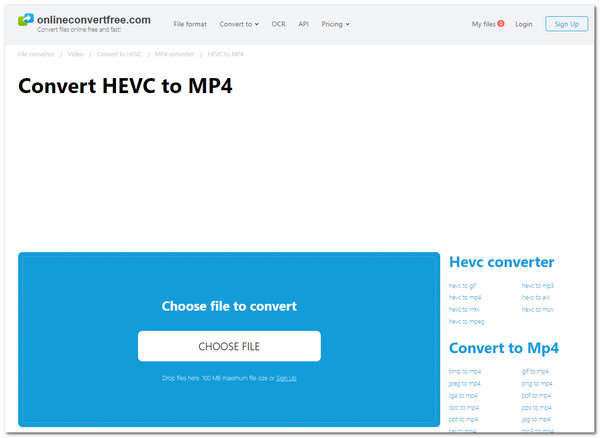
Pasul 2Apoi, faceți clic pe butonul „Convertire” pentru a declanșa operația de conversie HEVC în MP4. Apoi, așteptați ca încărcarea și conversia fișierelor să se termine. După ce ați terminat, faceți clic pe butonul „Descărcare”.
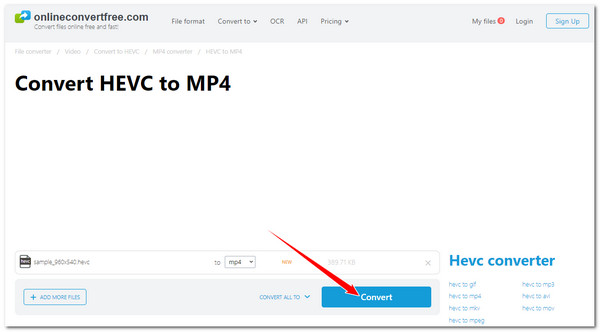
3. AnyConv
Ultimul instrument online pe care îl puteți folosi pentru a converti gratuit HEVC în MP4 este AnyConv. La fel ca OnlineConvertFree, AnyConv este, de asemenea, un instrument simplu de conversie media. Vă puteți transforma rapid fișierele HEVC în MP4 cu doar câteva apăsări de buton. Din păcate, nici nu are opțiuni pentru a face configurații de ieșire și nu vă va permite să convertiți mai multe fișiere HEVC în MP4 simultan. În acest caz, trebuie să convertiți HEVC unul câte unul dacă sunt multe. Ei bine, dacă este în regulă, iată pașii pentru a utiliza AnyConv pentru a converti HEVC în MP4:
Pasul 1Rulați browserul și vizitați site-ul web „AnyConv HEVC to MP4 Converter Online”. Apoi, accesați-l și aruncați HEVC pe care doriți să îl convertiți într-un MP4.
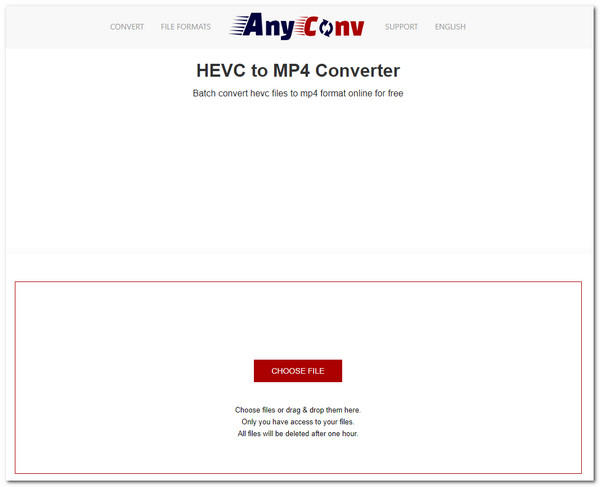
Pasul 2Apoi, faceți clic pe butonul „CONVERTIRE” pentru a începe încărcarea și conversia. După ce totul este complet, faceți clic pe butonul „DOWNLOAD.MP4” pentru a salva rezultatul.
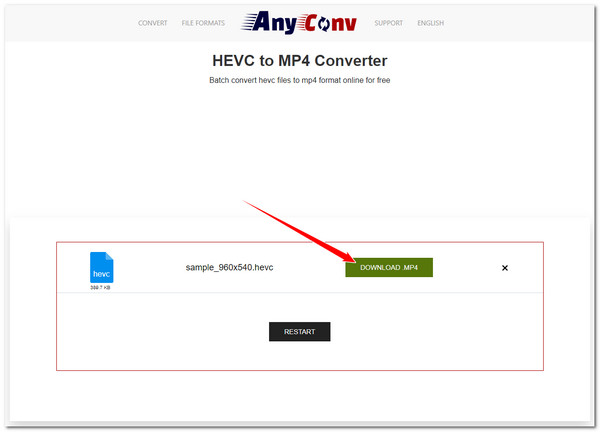
Concluzie
Iată! Acestea sunt cele șase metode funcționale pentru a converti HEVC în MP4. Prin aceste metode, puteți transforma rapid și eficient fișierele HEVC în MP4 și le puteți reda pe diferite dispozitive! Dacă doriți să convertiți fișierele HEVC în MP4 fără a le pierde calitatea inițială înaltă, puteți utiliza un profesionist 4Easysoft Total Video Converter! Cu capacitatea acestui instrument de a converti mai multe fișiere HEVC în MP4 cu o viteză ultrarapidă, păstrând în același timp calitatea originală, puteți obține o ieșire rapidă, eficientă și satisfăcătoare! Descărcați acest instrument și folosiți-l astăzi!
100% Securizat
100% Securizat



